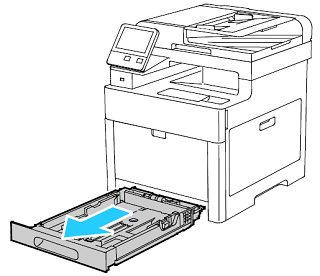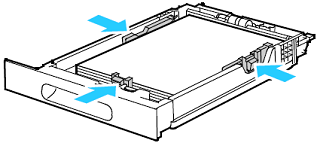Ошибка 016-910 на принтерах Xerox Versalink различных модификаций возникает по причине того, что в лотке отсутствует бумага, совместимая с заданными спецификациями печати.
Параметры используемой бумаги под определенные задачи настраиваются в программе Print Driver PostScript.
Кастомизация включает следующие возможности:
- выбор существующих форматов бумаги;
- настройка собственного формата (89-320 мм в ширину / 98-1321 мм в высоту);
- выбор цвета, типа листа и прочего.
Таким образом, бумага загруженная в лоток подачи должна соответствовать выбранным настройкам. Если принтер определит несоответствие, ошибка 016-910 появится вновь.
Проблема чтения PDF-файла
Аппараты Xerox Versalink часто приостанавливают работу, столкнувшись с проблемой чтения некоторых шрифтов и символов у PDF-файлов. При этом на дисплее высвечивается та же ошибка — 016-910.
Чтобы обойти данную уязвимость, распечатайте документ .pdf как изображение.
Слипшиеся листы
Бумага, предназначенная для печати, может слипнуться, если она определенное время находилась во влажной среде. По этой причине листы не захватываются механизмом принтера, провоцируя возникновение ошибки 016-910.

Остались вопросы? Комментируйте рекомендации или пишите на электронный ящик сервисного центра ТонерДруг!
016-910 The paper requested by the selected print parameters are not installed.
016-911 The paper requested by the print specification are not loaded or different sizes and/or types of paper switching are requested from the same tray.
Verify the Paper Types Set in the Control Panel and the Print Driver Match the Paper Loaded in the Tray.
Check that Staples are correctly loaded.
Step 1: Load the Required Resources in Tray 1 or 2
Step 2: Modify the Paper Tray Settings
Step 3: Print a PDF as an Image File
Materials Required:
- None
Step 1: Load the Required Resources in Tray 1 or 2
- Remove the appropriate tray from the printer. Pull out the tray until it stops, lift the front of the tray slightly, then pull it out.
NOTE: This image is provided for demonstration purposes only. Your printer may vary slightly from the image provided.
- Remove all paper from the tray.
- At the back of the paper tray, press the paper lift tray down until it locks.
- Adjust the paper length and width guides to the correct paper size.
- Flex the sheets back and forth and fan them, then align the edges of the stack on a level surface. This procedure separates any sheets that are stuck together and reduces the possibility of jams.
- Load paper into the tray as follows:
- Load hole-punched paper with the holes to the left.
- For 1-sided printing, load letterhead or pre-printed paper face-down with the top of the paper toward the back of the tray.
- For 2-sided printing, load letterhead or pre-printed paper face-down with the top of the paper toward the back of the tray.
NOTE: Do not load paper above the maximum fill line. Overfilling the tray can cause the printer to jam. If necessary, update the paper type via the User Interface for Letterhead. See steps below.
- Adjust the length and width guides to fit the paper.
- Slide the tray back into the printer.
- Push the tray in all the way.
NOTES:
- If the tray does not go in all the way, make sure that the paper lift plate at the back of the tray is locked down.
- If the tray is extended for legal size paper, the tray protrudes when it is inserted into the printer.
- To protect the paper when the tray is extended, place the paper cover over the extended section of the paper tray.
- If the control panel prompts you, verify the size and type on the screen.
- To confirm the same paper size, type, or color, touch OK.
- To select a new paper size, type or color, touch the current setting, then select a new setting. When you are finished, touch OK.
- Try your job again. If the problem persists, continue with the next step.
Return to Top
Step 2: Modify the Paper Tray Settings
- At the printer control panel, press the Home button.
- Touch Device > Paper Trays.
- In the Paper Trays menu, touch the required tray.
- To set the level of restrictions on the paper tray, touch Tray Mode and select an option.
- Touch Dedicated to dedicate the tray for a paper size, type, or color.
- To select a paper or envelope size, touch the current size setting. From the list, select the size.
- To select a paper type, touch the current paper type. From the list, select the paper type.
- To select a paper color, touch the current paper color. From the list, select the paper color.
- To allow the printer to select which paper tray to use, for Auto Select, click the enable toggle button.
- To select a priority level for this paper tray, for Priority, touch the + or — to increment or decrement the number.
- To save the setting, touch OK.
- To return to the Home screen, press the Home button.
- Try your job again. If the problem persists, continue with the next step.
Return to Top
Step 3: Print a PDF as an Image File
Problems can occur when you print a PDF file. For example, a PDF file can contains damaged content such as images or fonts that Acrobat cannot process during printing. Printing a PDF file as an image bypasses that processing by sending the printer a simple image of the document instead. Please note, this process can cause images and fonts to look slightly rougher, especially at the edges. If necessary, test print a different file.
- Ensure that your printer is powered on and connected.
- Within the PDF file, choose File > Print.
- Click Advanced, and then select Print as Image.
Note: The location of the Advanced button and the Print as Image option depends on the version of Reader or Acrobat.
- Click OK to close the Advanced Print Setup dialog box, and then click OK to print.
- Try you job again. If the problem persists, contact Support for additional assistance.
Return to Top
016-910, 016-911 Required Resource Not Ready RAP
016-910 The paper and staples requested by the selected print parameters are not installed.
016-911 The paper and staples requested by the print specification are not loaded or different sizes and/or types of paper switching are requested from the same tray.
Procedure
Perform the steps that follow:
1. Advise the customer to correctly load paper or install the staples.
2. If the fault persists, reload the software, GP 4.
**This RAP is from Xerox Service Manual. All brand names and trademarks are their respective owner’s property.**
You may be also interested in below toner and drum chip (CRUM) for Xerox VersaLink C7020, C7025, C7030, C7000.
Toner Chip (For North America and West Europe Region):
• 106R03741 106R03744 106R03743 106R03742
• 106R03757 106R03760 106R03759 106R03758
• 106R03737 106R03740 106R03739 106R03738
Toner Chip (For South America and East Europe Region):
• 106R03749 106R03752 106R03751 106R03750
• 106R03745 106R03748 106R03747 106R03746
• 106R03765 106R03768 106R03767 106R03766
Toner Chip (For Metered Machine):
• 106R03733 106R03736 106R03735 106R03734
Drum Chip:
• 113R00780 113R00782

-
Table of Contents
- Introduction
- Troubleshooting Xerox Printer Error Held For Resources 016-910
- How to Fix Xerox Printer Error Held For Resources 016-910
- Understanding Xerox Printer Error Held For Resources 016-910
- Common Causes of Xerox Printer Error Held For Resources 016-910
- Preventing Xerox Printer Error Held For Resources 016-910
- Q&A
- Conclusion
Resolve Xerox Printer Error 016-910 with ease and efficiency.
Introduction
Xerox Printer Error Held For Resources 016-910 is a common error that occurs in Xerox printers. This error indicates that the printer is unable to print due to a lack of resources such as memory or paper. It can be caused by various factors such as incorrect printer settings, outdated printer drivers, or hardware issues. In this article, we will discuss the causes and solutions for Xerox Printer Error Held For Resources 016-910.
Xerox printers are known for their reliability and efficiency, but like any other electronic device, they can encounter errors. One of the most common errors that Xerox printer users face is the “Held for Resources 016-910” error. This error can be frustrating, especially when you need to print an important document. In this article, we will discuss the causes of this error and how to troubleshoot it.
Causes of Xerox Printer Error Held For Resources 016-910
The “Held for Resources 016-910″ error occurs when the printer is unable to process a print job due to insufficient memory or a problem with the print spooler. This error can also occur if the printer’s firmware is outdated or if there is a problem with the printer’s network connection.
Troubleshooting Xerox Printer Error Held For Resources 016-910
If you encounter the “Held for Resources 016-910” error, the first step is to check the printer’s memory. If the printer’s memory is full, it may not be able to process the print job. To check the printer’s memory, go to the printer’s control panel and select “Status.” From there, select “Device Information” and check the “Memory” section. If the memory is full, try deleting some of the print jobs in the queue to free up space.
If the printer’s memory is not the issue, the next step is to check the print spooler. The print spooler is a service that manages print jobs in the queue. If the print spooler is not working correctly, it can cause the “Held for Resources 016-910” error. To check the print spooler, go to the “Services” section in the Control Panel and look for the “Print Spooler” service. If the service is not running, start it and try printing again.
If the printer’s memory and print spooler are not the issue, the next step is to check the printer’s firmware. Outdated firmware can cause various errors, including the “Held for Resources 016-910” error. To check the printer’s firmware, go to the printer’s control panel and select “Status.” From there, select “Device Information” and check the “Firmware” section. If the firmware is outdated, download and install the latest firmware from the Xerox website.
If none of the above steps work, the last step is to check the printer’s network connection. A poor network connection can cause the “Held for Resources 016-910” error. To check the network connection, go to the printer’s control panel and select “Status.” From there, select “Network Information” and check the “Connection Status” section. If the connection is poor, try resetting the printer’s network settings or contacting your IT department for assistance.
Conclusion
The “Held for Resources 016-910” error can be frustrating, but it is usually easy to troubleshoot. By checking the printer’s memory, print spooler, firmware, and network connection, you can usually resolve the issue quickly. If you continue to encounter the error, contact Xerox customer support for further assistance. Remember to keep your printer’s firmware up to date and clear the print queue regularly to avoid encountering this error in the future.
How to Fix Xerox Printer Error Held For Resources 016-910
Xerox printers are known for their reliability and efficiency, but like any other electronic device, they can encounter errors from time to time. One of the most common errors that Xerox printer users face is the “Held for Resources 016-910” error. This error message indicates that the printer is unable to print the document due to a lack of resources, such as memory or paper.
If you are facing this error, don’t worry, as there are several ways to fix it. In this article, we will discuss some of the most effective methods to resolve the Xerox printer error held for resources 016-910.
Method 1: Check the Paper Tray
The first thing you should do when encountering this error is to check the paper tray. Make sure that the tray is properly loaded with paper and that the paper is aligned correctly. If the paper is not aligned correctly, it can cause the printer to jam, which can lead to the error message.
Method 2: Clear the Print Queue
Another reason why you may be encountering this error is that there are too many print jobs in the queue. To fix this, you need to clear the print queue. To do this, go to the “Devices and Printers” section in the Control Panel, right-click on your Xerox printer, and select “See what’s printing.” This will open the print queue. From here, you can cancel any print jobs that are pending or stuck in the queue.
Method 3: Restart the Printer
Sometimes, a simple restart can fix the error. Turn off your Xerox printer, unplug it from the power source, and wait for a few minutes. Then, plug it back in and turn it on. This will reset the printer and clear any temporary glitches that may be causing the error.
Method 4: Update the Printer Driver
An outdated or corrupted printer driver can also cause the “Held for Resources 016-910” error. To fix this, you need to update the printer driver. Go to the Xerox website and download the latest driver for your printer model. Install the driver and restart your computer. This should resolve the error.
Method 5: Increase the Printer Memory
If none of the above methods work, you may need to increase the printer memory. This error message can occur when the printer does not have enough memory to process the print job. To increase the memory, you need to add more RAM to the printer. Contact Xerox customer support to find out how to do this.
In conclusion, the “Held for Resources 016-910” error is a common issue that Xerox printer users face. However, with the methods discussed in this article, you can easily fix the error and get your printer back to working condition. Remember to check the paper tray, clear the print queue, restart the printer, update the printer driver, and increase the printer memory if necessary. With these steps, you can ensure that your Xerox printer runs smoothly and efficiently.
Understanding Xerox Printer Error Held For Resources 016-910
Xerox printers are known for their reliability and efficiency, but like any other electronic device, they can encounter errors. One of the most common errors that Xerox printer users face is the “Held for Resources 016-910” error. This error can be frustrating, especially when you need to print an important document. In this article, we will discuss what this error means and how to fix it.
Firstly, it is important to understand what the “Held for Resources 016-910” error means. This error occurs when the printer is unable to print a job due to a lack of resources. Resources can include paper, toner, or memory. When the printer encounters this error, it will hold the job in the print queue until the necessary resources become available.
There are several reasons why this error may occur. One of the most common reasons is a lack of paper in the printer tray. If the printer is out of paper, it will not be able to print any jobs until more paper is added. Another reason for this error is a low toner level. If the toner level is low, the printer may not be able to print the job correctly, resulting in the error message.
Another reason for this error is a lack of memory. If the printer does not have enough memory to process the job, it will hold the job in the print queue until enough memory becomes available. This can happen if the printer is processing multiple jobs at once or if the job is too complex for the printer to handle.
To fix the “Held for Resources 016-910” error, there are several steps you can take. The first step is to check the printer tray for paper. If the tray is empty, add more paper and try printing the job again. If the tray is not empty, check to make sure the paper is loaded correctly. Sometimes, the paper may be jammed or not loaded properly, causing the error message.
If the paper is not the issue, check the toner level. If the toner level is low, replace the toner cartridge and try printing the job again. If the toner level is not the issue, check the printer’s memory. If the printer does not have enough memory to process the job, try printing the job again after clearing the print queue or reducing the complexity of the job.
In some cases, the “Held for Resources 016-910” error may be caused by a software issue. If this is the case, try restarting the printer and the computer. This can sometimes resolve the issue by resetting the printer’s software.
In conclusion, the “Held for Resources 016-910” error is a common issue that Xerox printer users may encounter. This error occurs when the printer is unable to print a job due to a lack of resources such as paper, toner, or memory. To fix this error, check the printer tray for paper, replace the toner cartridge if necessary, and check the printer’s memory. If the issue persists, try restarting the printer and the computer. By following these steps, you can resolve the “Held for Resources 016-910” error and get back to printing your important documents.
Common Causes of Xerox Printer Error Held For Resources 016-910
Xerox printers are known for their reliability and efficiency, but like any other electronic device, they can encounter errors. One of the most common errors that Xerox printer users face is the “Held for Resources 016-910” error. This error can be frustrating, especially when you need to print an important document. In this article, we will discuss the common causes of this error and how to fix it.
The “Held for Resources 016-910” error occurs when the printer is unable to process a print job due to insufficient resources. This error can be caused by several factors, including a lack of memory, a corrupted print job, or a problem with the printer’s firmware.
One of the most common causes of this error is a lack of memory. When the printer’s memory is full, it cannot process any more print jobs, resulting in the “Held for Resources 016-910” error. To fix this issue, you can try clearing the printer’s memory by turning it off and on again. You can also try reducing the size of the print job or printing in a lower resolution to reduce the amount of memory required.
Another common cause of this error is a corrupted print job. If the print job is corrupted, the printer may not be able to process it, resulting in the “Held for Resources 016-910” error. To fix this issue, you can try deleting the print job from the print queue and resending it. You can also try printing a different document to see if the error persists.
A problem with the printer’s firmware can also cause the “Held for Resources 016-910” error. Firmware is the software that controls the printer’s hardware, and if it is outdated or corrupted, it can cause errors. To fix this issue, you can try updating the printer’s firmware to the latest version. You can usually find firmware updates on the manufacturer’s website or through the printer’s software.
In some cases, the “Held for Resources 016-910” error can be caused by a hardware problem. If the printer’s hardware is damaged or malfunctioning, it may not be able to process print jobs, resulting in the error. To fix this issue, you may need to contact the manufacturer or a professional printer repair service.
In conclusion, the “Held for Resources 016-910” error is a common issue that Xerox printer users may encounter. This error can be caused by several factors, including a lack of memory, a corrupted print job, or a problem with the printer’s firmware or hardware. To fix this issue, you can try clearing the printer’s memory, deleting and resending the print job, updating the printer’s firmware, or contacting a professional printer repair service. By understanding the common causes of this error and how to fix it, you can ensure that your Xerox printer continues to operate smoothly and efficiently.
Preventing Xerox Printer Error Held For Resources 016-910
Xerox printers are known for their reliability and efficiency, but like any other machine, they can encounter errors. One of the most common errors that Xerox printer users face is the “Held for Resources 016-910” error. This error occurs when the printer is unable to print a job due to a lack of resources, such as memory or paper. In this article, we will discuss how to prevent this error from occurring and how to troubleshoot it if it does happen.
Preventing the “Held for Resources 016-910” error
The best way to prevent this error from occurring is to ensure that your printer has enough resources to handle the print job. Here are some tips to help you avoid this error:
1. Check the printer’s memory: If your printer has insufficient memory, it may not be able to handle large print jobs. Check the printer’s memory capacity and upgrade it if necessary.
2. Use the correct paper size: If you try to print on a paper size that is not supported by your printer, you may encounter this error. Make sure you use the correct paper size for your printer.
3. Clear the print queue: If there are too many print jobs in the queue, your printer may not be able to handle them all. Clear the print queue regularly to avoid overloading the printer.
4. Update the printer driver: Outdated printer drivers can cause various errors, including the “Held for Resources 016-910” error. Make sure you have the latest printer driver installed on your computer.
Troubleshooting the “Held for Resources 016-910” error
If you encounter this error despite taking preventive measures, here are some troubleshooting steps you can take:
1. Check the printer’s memory: If the printer’s memory is full, you may need to clear it before you can print. You can do this by canceling any unnecessary print jobs or by resetting the printer.
2. Check the paper tray: Make sure the paper tray is not empty or jammed. If there is a paper jam, clear it before attempting to print again.
3. Restart the printer: Sometimes, simply restarting the printer can resolve the error. Turn off the printer, wait a few seconds, and then turn it back on.
4. Update the printer driver: As mentioned earlier, outdated printer drivers can cause errors. Make sure you have the latest printer driver installed on your computer.
5. Contact Xerox support: If none of the above steps work, you may need to contact Xerox support for assistance. They can help you diagnose and resolve the issue.
Conclusion
The “Held for Resources 016-910” error can be frustrating, but it is usually easy to prevent and troubleshoot. By following the preventive measures outlined in this article and taking the appropriate troubleshooting steps, you can keep your Xerox printer running smoothly and avoid this error. If you do encounter this error, don’t panic – there are several steps you can take to resolve it. With a little patience and persistence, you can get your printer back up and running in no time.
Q&A
1. What is Xerox Printer Error Held For Resources 016-910?
– Xerox Printer Error Held For Resources 016-910 is an error message that indicates the printer is unable to print due to insufficient resources.
2. What causes Xerox Printer Error Held For Resources 016-910?
– Xerox Printer Error Held For Resources 016-910 is caused by a lack of memory or processing power in the printer.
3. How can Xerox Printer Error Held For Resources 016-910 be resolved?
– Xerox Printer Error Held For Resources 016-910 can be resolved by adding more memory or processing power to the printer, or by reducing the complexity of the print job.
4. Can Xerox Printer Error Held For Resources 016-910 be fixed by restarting the printer?
– Restarting the printer may temporarily resolve Xerox Printer Error Held For Resources 016-910, but it is not a permanent solution.
5. Is Xerox Printer Error Held For Resources 016-910 a common issue?
– Xerox Printer Error Held For Resources 016-910 is a common issue that can occur with Xerox printers, especially when printing large or complex documents.
Conclusion
Xerox Printer Error Held For Resources 016-910 is a common error that occurs when the printer is unable to process a print job due to insufficient resources. This error can be resolved by freeing up memory or reducing the size of the print job. It is important to regularly maintain and update the printer to prevent such errors from occurring.
Ошибка 016 910 является одной из самых распространенных проблем, с которыми пользователи сталкиваются при использовании принтеров Xerox VersaLink. Эта ошибка указывает на некоторую неисправность в работе устройства, что приводит к прерыванию печати и задержке работы. В данной статье мы рассмотрим основные причины возникновения ошибки 016 910 и предоставим рекомендации по ее устранению.
Одной из основных причин появления ошибки 016 910 является проблема с сетевым подключением принтера. Возможно, что устройство потеряло связь с компьютером или сетью, что вызывает ошибку и прерывание печати. Другой возможной причиной может быть неисправность в сетевых настройках принтера или конфликт с другими устройствами в сети. Для решения этой проблемы рекомендуется проверить подключение к сети, перезагрузить роутер и принтер, а также обновить сетевые драйверы и настройки.
Еще одной распространенной причиной ошибки 016 910 является проблема с бумагой или картриджем. Возможно, что бумага застряла внутри принтера или картридж закончился. В таком случае необходимо проверить наличие и правильную установку бумаги, а также заменить пустой картридж на новый. Также стоит проверить, нет ли других физических препятствий, таких как поломка механизма подачи бумаги или засорение принтера.
Содержание
- Что такое ошибка 016 910?
- Причины возникновения ошибки 016 910
- Способы решения ошибки 016 910
- Какие компоненты могут вызывать ошибку 016 910?
- Каким образом провести диагностику ошибки 016 910?
- Первоочередные меры по устранению ошибки 016 910
- Как предотвратить возникновение ошибки 016 910?
- Обращение к специалистам в случае ошибки 016 910
Что такое ошибка 016 910?
Ошибка 016 910 является одной из распространенных проблем, с которой могут столкнуться пользователи принтеров и многофункциональных устройств Xerox VersaLink. Эта ошибка указывает на то, что произошла неправильная установка или неисправность одного или нескольких картриджей принтера.
Возможные причины появления ошибки 016 910 могут быть следующими:
- Картридж был неправильно установлен или не полностью замкнут.
- Картридж поврежден или стал неисправным.
- Контакты картриджа загрязнены или повреждены.
Когда принтер обнаруживает ошибку 016 910, он обычно останавливает процесс печати и отображает сообщение об ошибке на экране. В таком случае необходимо предпринять несколько шагов для решения проблемы:
- Проверьте, правильно ли установлены все картриджи. Убедитесь, что они плотно замкнуты и не имеют видимых повреждений.
- Проверьте, чисты ли и неповреждены контакты картриджа. Если контакты загрязнены, их можно очистить сухой, мягкой тканью.
- Попробуйте заменить картридж на новый, чтобы исключить возможность его неисправности.
Если после выполнения перечисленных выше шагов ошибка 016 910 до сих пор продолжает возникать, рекомендуется обратиться в авторизованный сервисный центр Xerox для получения дополнительной помощи и ремонта устройства.
Важно помнить, что при обращении в сервисный центр может потребоваться предоставить информацию о модели и серийном номере принтера, а также описать подробности проблемы. Это поможет сервисному центру быстро и эффективно решить проблему с ошибкой 016 910.
Причины возникновения ошибки 016 910
Ошибка 016 910 может возникать на принтерах Xerox VersaLink по разным причинам. Вот некоторые из них:
- Неправильная установка или неисправность картриджа с тонером.
- Неисправность механизма подачи бумаги.
- Проблемы с входным лотком или его настройками.
- Неполадки в системе процессора или внутренних компонентах принтера.
Возможные причины ошибки и метки могут варьироваться в зависимости от модели и конфигурации принтера. Ошибка 016 910 указывает на общую проблему, связанную с процессом печати.
Для устранения ошибки 016 910 можно предпринять следующие шаги:
- Убедитесь, что картридж с тонером правильно установлен и функционирует исправно. При необходимости замените картридж на новый.
- Проверьте механизм подачи бумаги на наличие застревших или изношенных материалов. Очистите механизм и установите бумагу правильно.
- Проверьте настройки входного лотка и убедитесь, что они соответствуют типу и размеру бумаги, которую вы используете.
- При необходимости перезагрузите принтер или выполните сброс его настроек до заводских.
- Если ошибки по-прежнему возникают, обратитесь к документации или службе поддержки Xerox для получения дополнительной информации и помощи.
В случае ошибки 016 910 рекомендуется также проверить наличие последних обновлений прошивки принтера и установить их при необходимости. Некоторые проблемы могут быть исправлены обновлением программного обеспечения.
Как правило, причины возникновения ошибки 016 910 связаны с техническими проблемами, которые требуют вмешательства специалиста. Если приведенные выше рекомендации не помогли решить проблему, лучше обратиться за помощью к профессионалам, чтобы избежать дополнительных повреждений и долгого простоя принтера.
Способы решения ошибки 016 910
Ошибка 016 910 на принтере Xerox VersaLink может возникать по разным причинам, включая неправильную установку или повреждение картриджей, проблемы с тонером или проблемы с бумагой. Вот несколько методов, которые могут помочь вам исправить эту ошибку:
- Проверьте картриджи
- Замените тонер
- Очистите принтер
- Проверьте бумагу
- Перезагрузите принтер
Убедитесь, что картриджи правильно установлены и надежно фиксируются в принтере. Если картриджи оказываются неправильно установлены, повторно установите их, следуя инструкциям в руководстве пользователя.
Возможно, у вас закончился тонер в принтере. Замените тонерный картридж, следуя инструкциям по замене в руководстве пользователя.
Периодически прочищайте принтер от пыли и других загрязнений. Откройте крышку принтера и аккуратно протрите его салфеткой, чтобы удалить пыль и грязь.
Убедитесь, что бумага в принтере не застряла или не повреждена. Проверьте лоток для бумаги на наличие застрявших листов и возможных повреждений бумаги. Возможно, вам придется заменить поврежденную бумагу или удалить застрявший лист.
Иногда простая перезагрузка принтера может решить проблему. Выключите принтер, отключите его от источника питания, подождите несколько минут, а затем включите его снова.
Если ни один из этих методов не помог исправить ошибку 016 910, рекомендуется обратиться к сервисному центру Xerox или к квалифицированному специалисту для получения дополнительной помощи.
Какие компоненты могут вызывать ошибку 016 910?
Ошибка 016 910 на принтере Xerox VersaLink может возникать по нескольким причинам, связанным с компонентами принтера. Ниже приведены основные компоненты, которые можно проверить и исправить для устранения данной ошибки:
-
Тонерные картриджи: Проверьте, правильно ли установлены картриджи тонера в принтере. Убедитесь, что они полностью вставлены и надежно закреплены. Если картриджи пусты или близки к истощению, замените их на новые.
-
Барабаны: Проверьте состояние барабанов принтера. Откройте переднюю крышку принтера и осмотрите барабаны на наличие повреждений, пятен или пыли. Если барабаны грязные или повреждены, замените их на новые.
-
Фьюзер: Фьюзер отвечает за нагрев и слияние тонера с бумагой. Проверьте, нет ли в фьюзере бумаги или остатков тонера. Также убедитесь, что фьюзер правильно установлен и надежно закреплен.
-
Подача бумаги: Проверьте подачу бумаги в принтере. Убедитесь, что лоток для бумаги правильно установлен и заполнен бумагой. Также проверьте бумажные ролики на наличие повреждений или загрязнений.
-
Модуль сканирования: Если у вас есть модуль сканирования, проверьте его состояние. Убедитесь, что модуль правильно установлен и надежно закреплен. При необходимости очистите стекло и убедитесь, что нет повреждений или загрязнений.
Если после проверки и исправления вышеуказанных компонентов ошибка 016 910 все еще возникает, рекомендуется обратиться в службу поддержки Xerox для получения дальнейшей помощи и решения проблемы.
Каким образом провести диагностику ошибки 016 910?
Ошибка 016 910 на принтере Xerox VersaLink может возникать по разным причинам, от проблем с подключением до повреждений на самом принтере. Чтобы осуществить диагностику и устранить данную ошибку, можно попробовать следующие способы:
- Перезагрузите принтер. Часто перезагрузка простого устраняет временные ошибки связи или программного обеспечения.
- Проверьте подключение. Убедитесь, что кабель Ethernet или USB правильно подключены и не повреждены. Попробуйте заменить кабель, если возможно, чтобы исключить проблемы с подключением.
- Проверьте настройки сети. Убедитесь, что принтер имеет назначенный IP-адрес и настроен на правильные сетевые параметры. Если необходимо, перенастройте настройки сети в соответствии с требованиями вашей сети.
- Проверьте состояние картриджей и тонера. Если картриджи или тонер истощены или повреждены, это может вызывать ошибку 016 910. Убедитесь, что все картриджи установлены и функционируют правильно.
- Проверьте физические повреждения принтера. Иногда ошибки связаны с повреждениями или поломками на самом устройстве. Осмотрите принтер на предмет видимых повреждений и проблем.
Если после проведения вышеуказанных действий ошибка 016 910 все еще возникает, рекомендуется обратиться за помощью к специалисту технической поддержки Xerox или квалифицированному сервисному инженеру. Они смогут провести более подробную диагностику и предоставить решение для вашего конкретного случая ошибки 016 910 на принтере Xerox VersaLink.
Первоочередные меры по устранению ошибки 016 910
Ошибка 016 910 на принтере Xerox VersaLink может возникать по различным причинам, связанным с оборудованием или настройками печати. Вот несколько первоочередных мер, которые можно предпринять для устранения этой ошибки:
- Перезагрузите принтер. Простая перезагрузка может помочь восстановить нормальное состояние принтера и устранить временные проблемы, вызывающие ошибку.
- Проверьте подключение. Убедитесь, что все кабели подключены надежно и правильно. Проверьте соединение принтера с компьютером, сетью или другими устройствами, с которыми он работает.
- Проверьте носитель печати. Убедитесь, что используемый носитель печати соответствует требованиям принтера. Попробуйте заменить бумагу или другой материал печати, чтобы исключить несовместимость.
- Обновите драйверы принтера. Периодически обновление драйверов принтера может решить проблемы совместимости или ошибок, возникающих из-за устаревшего программного обеспечения.
- Очистите буфер печати. Попробуйте очистить буфер печати, чтобы избавиться от возможных задержек или ошибок, связанных с предыдущими печатными заданиями.
- Проверьте настройки печати. Убедитесь, что настройки печати установлены правильно и соответствуют требованиям принтера. Проверьте параметры формата бумаги, режима печати и других параметров.
Если указанные выше меры не помогли, можно обратиться к пользовательской документации принтера или связаться с технической поддержкой Xerox для получения дальнейших инструкций по устранению ошибки 016 910.
Как предотвратить возникновение ошибки 016 910?
Ошибка 016 910 на принтере Xerox VersaLink может возникать по разным причинам, связанным с неправильными настройками, неполадками в аппаратных компонентах или проблемами в программном обеспечении. Чтобы предотвратить возникновение этой ошибки, вам следует принять несколько мер предосторожности и провести регулярное обслуживание вашего принтера.
- Обновляйте прошивку: Правильное обновление прошивки принтера может устранить известные проблемы, в том числе и причины появления ошибки 016 910. Проверьте сайт производителя Xerox на доступные обновления и следуйте инструкциям по установке.
- Проверяйте и чистите устройство: Регулярно проверяйте принтер на наличие пыли, грязи или посторонних предметов, которые могут препятствовать нормальной работе устройства. Также проводите регулярную чистку внутренних компонентов и смену расходных материалов (картриджей, тонеров и т. д.) в соответствии с рекомендациями производителя.
- Проверьте настройки подключения: Убедитесь, что принтер правильно подключен к компьютеру или сети, и настройки соответствуют рекомендациям производителя. Проверьте наличие обновленных драйверов и программного обеспечения для вашего принтера.
Если несмотря на все меры предосторожности ошибка 016 910 продолжает возникать, рекомендуется обратиться за помощью к специалистам. Они смогут произвести более детальное диагностирование устройства и выявить причину неполадки, а также предложить наиболее эффективное решение проблемы.
Обращение к специалистам в случае ошибки 016 910
Если у вас возникла ошибка 016 910 на принтере Xerox VersaLink, мы рекомендуем обратиться к специалистам для ее устранения. Ошибка 016 910 может быть вызвана различными причинами и только квалифицированный технический персонал сможет точно определить и устранить проблему.
Обращение к специалистам имеет следующие преимущества:
- Опыт и знания. Специалисты имеют большой опыт работы с принтерами Xerox VersaLink и хорошо знакомы с их популярными проблемами. Они смогут быстро и точно определить причину ошибки 016 910 и предложить соответствующие решения.
- Доступ к специализированным инструментам и оборудованию. Специалисты обладают необходимыми инструментами и оборудованием для диагностики и ремонта принтеров Xerox VersaLink. Это позволяет им эффективно и качественно устранять проблемы, включая ошибку 016 910.
- Гарантия результата. Обратившись к специалистам, вы можете быть уверены, что ошибка 016 910 будет корректно устранена и принтер Xerox VersaLink снова будет работать без сбоев. Специалисты предоставляют гарантию на свою работу и отвечают за качество выполненных услуг.
Для обращения к специалистам в случае ошибки 016 910 необходимо связаться с авторизованным сервисным центром Xerox. Обычно на официальном сайте производителя можно найти контактные данные сервисного центра и получить дополнительную информацию о процедуре обращения.
Если вы не хотите обращаться к официальному сервисному центру, можно также обратиться к независимым специалистам или сервисным компаниям, специализирующимся на обслуживании и ремонте принтеров Xerox VersaLink.
Не рекомендуется самостоятельно пытаться устранить ошибку 016 910, так как неправильные действия могут привести к еще большим проблемам и повреждению принтера. Доверьте устранение этой ошибки профессионалам и получите качественную и надежную помощь.