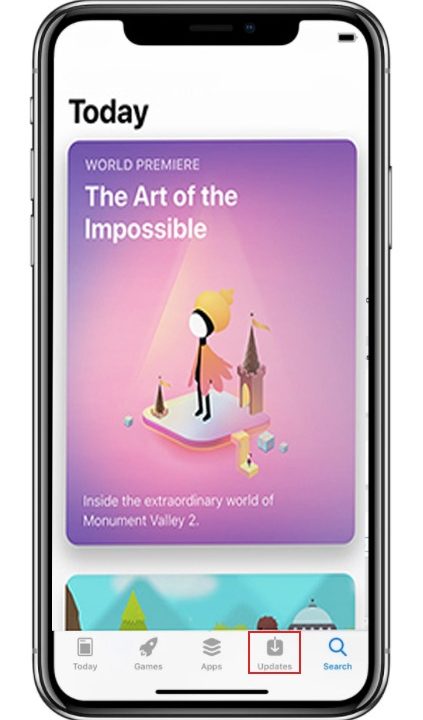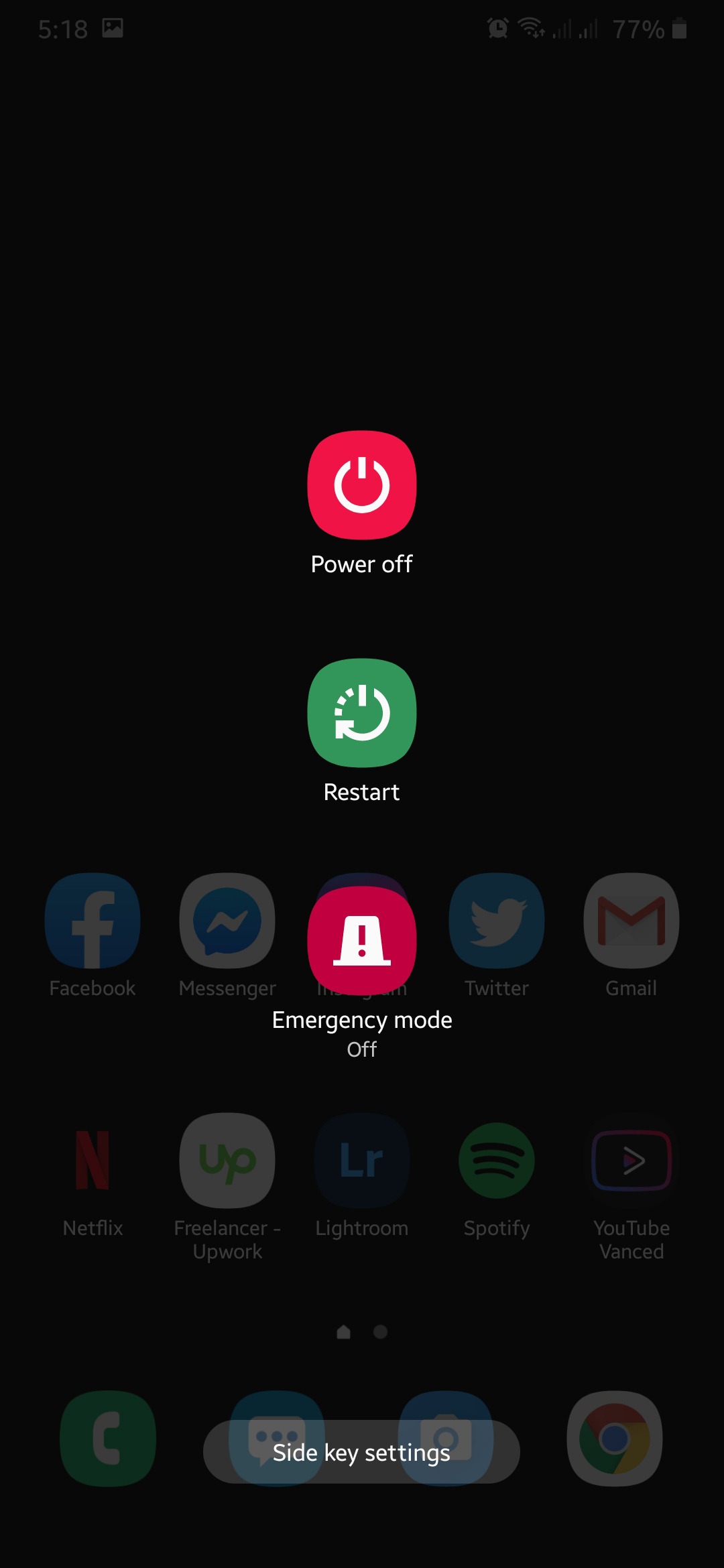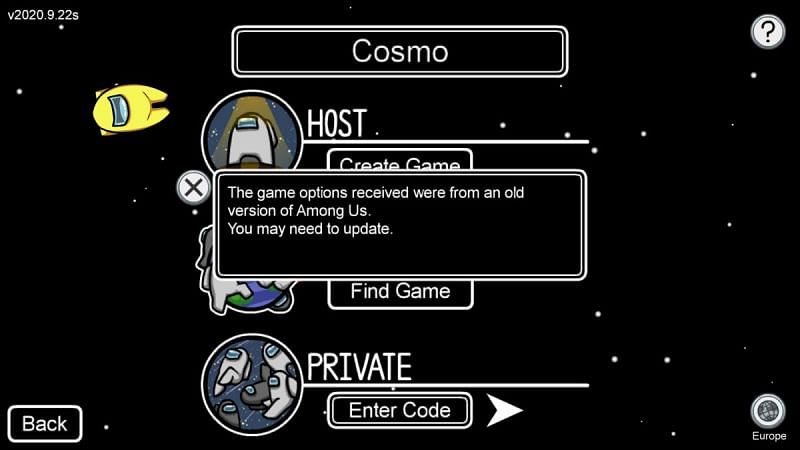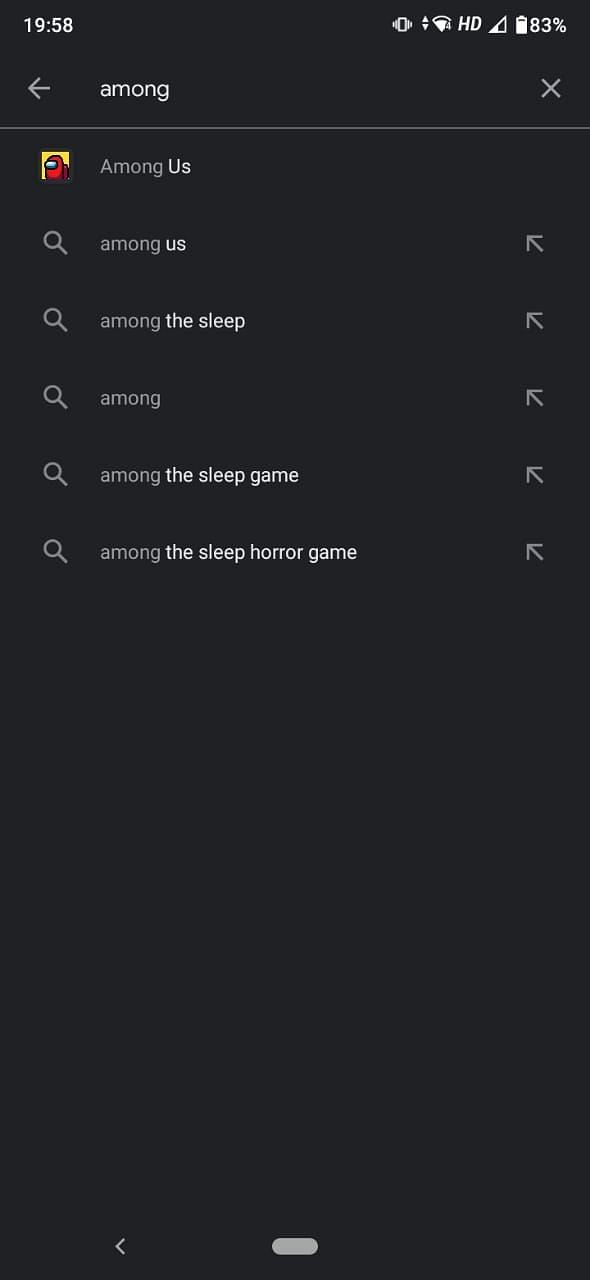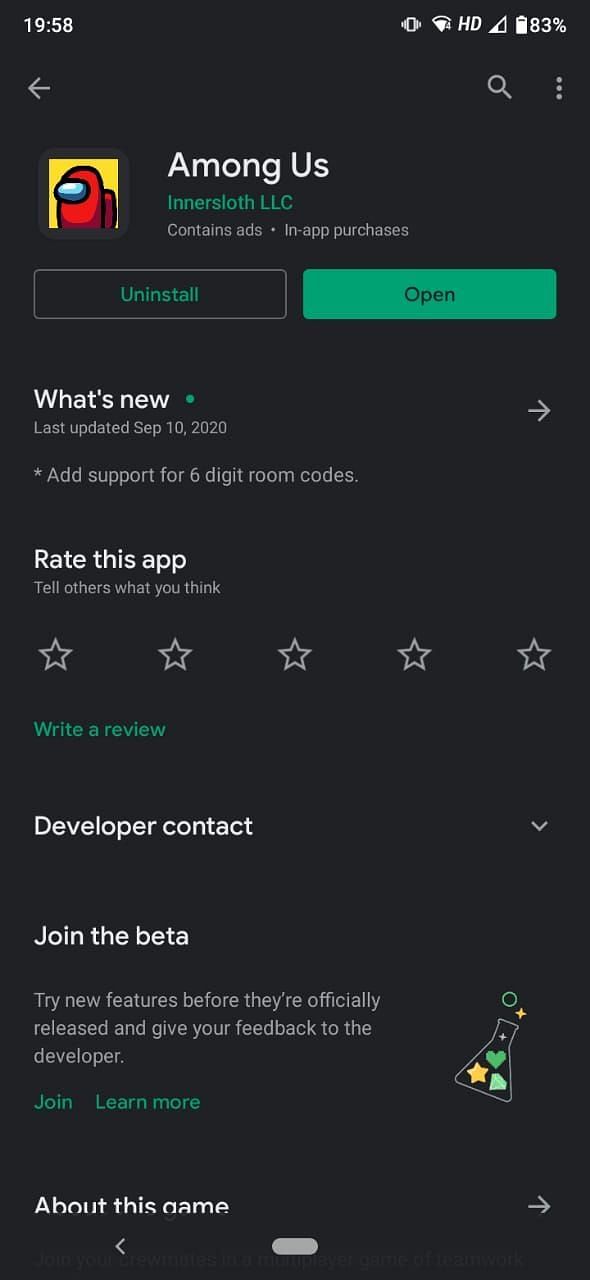Among US is one of the most popular games across the game, In which game has been receiving a lot of updates with patches and security update. Therefore, all the players might encounter the game update error “Running older version” in Game.
Today, we are going to share a bit of knowledge in order to help you with fixing this error. With that note, let’s take a closer look at this article.
How to resolve “Running older version” error message in Among Us
There are two different methods, which if you are playing the game on your Emulators such as Bluestakcs, Gameloop or any other. Or you were playing the game on your console using Steam.
How can I resolve this issue?
In both cases, the problem occurs was Among US has released the latest version of the game, and you need to update the game to the latest version. In Emulator, Simply head over to Google Play Store, and from there, you can update the game. On the other hand, in the console, using your launcher, you can update the game.
Fix: Among US “Running older” after update
In case your game showing the same error, then follow the following instruction mention down below.
- Open the Among Us and then Select Online.
- After that, Choose server “Globe icon” placed at the bottom right of the screen.
- Now, Choose the preferred server location.
- After changing server, Re-try to play the game.
- That’s, Why is among us saying I need to update?
Players across the world reported the error, with the message “The game options received were from an older version of Among Us.”
How to Update Among Us on PC, Android and iOS
Yes, updating game most probably going to fix this problem on your device. Here we have mentioned all the following method for your respective platform.
On Steam
This is for console player, where you require to manually update the game to the latest version.
- First thing first, head over to the Library.
- After then, Click on Among US game and then on the top-right screen, you will find an update button.
- Click on Update, and it takes some time depending on your internet speed.
- That’s it,
Verify game file on Steam
In case if you still facing the error, then try the following method.
- Starting with opening with Library and then right-click on the Among US game.
- Now, it shows some option with Properties option.
- Open it and click on Local Files.
- After that, Choose Local Files and there at the last select Verify integrity of game files.
- That’s it
If during verifying, it will scan, and if it finds any file corrupt or missing, it will update. Therefore, it takes some time accordingly.
Join Among US BETA on Steam
You can also join the latest BETA to get the latest update.
- Open Steam and then head over to Library.
- Right-click on the Among US to open the Properties.
- Then, at last, tap and tap on BETAS.
- After that, using the first option and then select the Public BETA option.
- Now, Close it, and once it joins, the game will have an update to install.
- That’s it.
on Android
You can also perform this on your emulator like Bluestacks; hence they were using Google Play store to download and install the game.
- Open the Google Play store and click on the burger menu placed on the upper left corner of the device.
- After that, click on the My apps & Games and then find Among Us.
- Now, Tap on the Update button, and it starts downloading the latest version of the game.
- That’s it.
Update Among US manually on Android
It has always been quite easy to update the game on Android.
- Download the latest among us APK and install the game.
- Ensure that you have enabled “Unknown source installation.”
- Now, Install and launch the game.
Join AmongUS BETA
If you have updated the latest and have checked all troubleshooting, taking a shot with the BETA on Android might help you. For this, follow the guide mention down below.
- Open Google play store and search/ head over to Among US game.
- Then, Scroll down and there you will Join the BETA.
- Click on Join button and wait for a couple of hours.
- Once you joined BETA, update it and Re-launch the game.
- That’s it, hopefully, and it fixes the error.
Downloads latest Among Us for Android
Make sure you download the recent update file.
Among US latest version
How do I update my among us on BlueStacks?
It was quite similar to update the game directly from Google Play Store on Bluestacks. Here are the steps mentioned.
- From home, open the Google play store.
- And search Among US or Open the My Game & PC.
- Then, once you land for the Among US, simply click on the Update button.
- That’s, Re-launch the game.
Update Among US on iOS or iPad
If you are playing the game on iPhone and iPad, Update your game directly from the app store.
- Open your app store and then click on the profile placed in the upper right corner.
- After that, There all the available updates show.
- Scroll to find Among US if there is an update.
- Select Update, and it takes a couple of minutes to update.
- That’s it.
Update on your M1 device.
You can directly update the game from the Mac App Store.
Restart your device.
This is one of the most common methods to fix any error. Try this once if you have to encounter error even after restarting your game. Then restarting and recompiling the files might fix the error.
Check with a different internet connection
Among US is an online multiplayer game, in which re-connecting with different ISP might resolve this error.
Hopefully, you wouldn’t be going to face any problem again. Thanks for being with us. We would like to know your valuable opinion and feedback if there is any query share with us in the comment section down below.
Are you seeing an error message on Among Us saying ‘You are running an older version of the game’ and won’t let you join any game or server?
Well, you are not alone. If you check subreddit pages about Among Us, you would see a good number of users who are also experiencing this error every time they try to join a game.
As it turns out, Among Us doesn’t allow players to run the game on an older version which is prone to hacking and mods that ruins the gaming experience of other players who play the game fair and square.
Luckily, this error is easy to fix as it simply implies that you need to update your game and tweak a few settings.
In this guide, we are going to show you the most effective ways on how to deal with this error message on Among Us.
Let’s begin.
- 1. Update the Game.
- 2. Restart the Game.
- 3. Restart Your Device.
- 4. Join the Beta Program.
- 5. Reinstall the Game.
1. Update the Game.
As the error message implies, you are running an outdated version of the game and their servers no longer support it. To fix this, simply update your game to the latest version and you are good to go.
If you’re on a PC, you can update Among Us by doing the following:
- First, open Steam on your computer.
- After that, click on the Library tab from the navigation bar.
- Lastly, click on Among Us and tap the Update button if an update is available.
On Android devices, you can update the app by doing the following:
- On your Android device, tap on the Google Play Store to open it.
- Now, tap on the button with three horizontal lines located on the search bar to open the side menu.
- After that, tap on My Apps & Games.
- Lastly, click on the Update button beside Among Us if an update is available.
Finally, if you are using an iOS device to play Among Us, you can check for an update by following the steps below.
- First, go to your home screen and tap on the App Store to open it.
- After that, tap on the Updates tab from the bottom navigation bar.
- Lastly, tap on the Update button beside the app if an update is available.
After updating Among Us, go back to the game and try to join a room to see if the older version error message would still occur.
However, if you are still seeing the error message even if you have updated the game to the latest version, head to the next method below to solve the problem.
2. Restart the Game.
Your game might have encountered a temporary glitch that causes it to malfunction. In this case, you can try restarting the game to ensure that it is properly running on your device.
On Windows, you can restart Among Us by doing the following:
- First, press the CTRL + ALT + DEL key on your keyboard and select Task Manager from the list.
- After that, click on the Processes tab and find Among Us.
- Lastly, click on Among Us and tap the End Task button.
For Android users, you can restart Among Us by following the steps below:
- On your Android device, swipe your screen upwards from the bottom until the app switcher appears.
- On the app switcher, find Among Us.
- Finally, flick the application upwards to remove it from the list.
If you are using an iOS device, you can restart Among Us by doing the step-by-step guide below:
For iOS devices that are using an all-screen display, you can restart an app by simply swiping up on your screen from the bottom until the app switcher appears. Inside the app switcher, locate Among Us and flick it upwards until it is removed from the list.
On the other hand, if you are using an older iOS device that has the Home button, you can open the app switcher by simply double-tapping on the Home button. Now, find Among Us and flick it upwards to remove it from the list.
After closing the game, try to open it once again and join a game to see if the older version error message on Among Us is already fixed.
3. Restart Your Device.
If a simple restart of the game was not able to resolve the error message on Among Us, what you can try doing next is to restart your whole device. It is possible that your operating system is the one that encountered an error and not the game.
If you are using a Windows PC, you can restart your device by doing the following:
- On your computer, press the Windows key on your keyboard to open the Start Menu.
- After that, click on the Power button.
- Lastly, click on Restart.
On the other hand, if you are using an Android device, you can restart it by simply holding down the Power button until the options menu pops out. On the options menu, click on Restart and follow the on-screen prompts to restart your Android device.
For iOS users, you can restart your device by holding down the Power button until the ‘Slide to Power Off’ screen appears. Tap on the slider and drag it to the right until your screen turns black.
After turning off your iOS device, press the Power button once more to turn it on.
Once you’ve restarted your device, go back to Among Us and see if you would be able to join a game without encountering any errors.
4. Join the Beta Program.
Among Us beta programs is an early release program initiated by InnerSloth so that players can experience their upcoming updates earlier if they want to. If you are still seeing the older version error in the game, you can try installing the most recent beta version of the game which is the latest version possible.
If you are using a computer, you can follow the guide below on how to join the Among Us beta program:
- First, open Steam on your computer and sign in to your account.
- After that, click on Library from the navigation bar and right-click on Among Us.
- Now, click on Properties.
- Inside Properties, click on the Betas tab.
- Lastly, click on the drop-down menu and select the latest beta possible.
Wait for the game to update and open it once again. Now, try joining another game to see if the older version error message on Among Us is already fixed.
5. Reinstall the Game.
For the final method, what you can try doing is to reinstall the game on your device. It is possible that some of its game files got corrupted and sends out the wrong app version information to its servers even if you have updated the app.
Reinstalling Among Us at once will eliminate any error in the game:
- First, open Steam on your computer and sign in to your account.
- After that, click on the Library tab from the navigation bar,
- Inside the Library, right-click on Among Us and hover your mouse on the Manage tab.
- Finally, click on Uninstall and follow the on-screen prompts to remove the game on your computer.
Once done, go to the Store inside Steam and download Among Us again. Try to play a game to verify if the issue is already resolved.
On the other hand, if you are using your mobile device to play Among Us, you can reinstall it by doing the following.
- First, tap and hold the Among Us icon from your home screen.
- Now, click on the Uninstall button to remove the game for Android Devices and tap the Remove App button for iOS.
- Lastly, go to the App Store for iOS and Play Store for Android to download the game once again.
After downloading the game, launch it and try to play an online game to see if the older version error message on Among Us is already fixed.
This ends our guide on how to fix the older version error message on Among Us. If you come across other solutions to this problem, kindly share it in the comment section below and we would be glad to give you credit for the solution once we update this article.
If this guide helped you, please share it. 🙂
-
John is a staff writer at Saint and comes from a SAP ABAP development background. He has a Bachelors in IT and has been writing since 2018, with over 500 posts published. He loves to build PCs and has a deep curiosity in understanding how different components and configurations work. John spends hundreds of hours at a time, researching and testing the software and apps, before he proceeds to write about it. LinkedIn
Twitter
Players from all over the globe are complaining about a new error they’ve been getting in Among Us. This error isn’t letting users join lobbies, thereby hindering gameplay. This new social deduction game has gone viral globally, and almost everyone these days is playing it.
So what is this error and how do we solve it?
Among Us ‘Old Version’ Error
Players have been complaining about the error «The game options received were from an older version of Among Us.» Despite being developed by a skeleton crew, this game has shown very few errors. Initially, most players ran into errors only because the servers were expanded to cover the massive player base that the game had generated.
But with this new error, players have been stuck a fix. So how do we solve this issue?
To begin with, make sure you have the most recent version of the game. If the problem still persists after the update, read on below and try the fixes we have listed.
#1 Restarting the device
This is probably the oldest method of fixing any error. If you’ve received the error message a bit too many times, try restarting Among Us after rebooting your device.
#2 Try a different internet connection
Among is a title that is almost entirely played online. Having a poor or dysfunctional internet connection could cause various errors, including this one, to pop up. Try switching networks to see if the issue is actually from your end.
#3 Join the beta program
Joining the beta program might help solve this issue. Speculations say this issue has cropped up because of the fact that too many people are switching between the beta program between games. People with the beta program are playing with people who are not enrolled in the beta program as well. So consider joining the beta program for Among Us, and that probably will solve the issue.
Follow this link to know how to join the beta program on your Windows devices.
For those who are playing Among Us on their Android devices, follow the steps given below to join the beta program.
Head over to Google Play Store and in the search bar on top, look for Among Us.
Then navigate to their page and click on Join beta, right at the bottom of the screen.
That should probably help you bypass the problem.
This new problem has begun to show up after InnerSloth released with an anti-hack patch for the game. If the problem still persists after the above steps though, you might want to just wait for the new update to come out.
Edited by Nikhil Vinod
Thank You!
GIF
❯
Among Us is an American science-fiction murder mystery game, developed and published by InnerSloth LLC. The game does come with a multiplayer game of teamwork and betrayal for 5 to 10 players. It is available on Android, Ios, and as a beta version on PC. Unfortunately, the game is not for consoles but it may be available in the future.
The PC version of the game is encountering errors for some players. The game gets crash in between and won’t let you play. And another error is that, despite been updated all game files, it still shows that you’re using an older version. Isn’t it strange? If you’re facing the same Among Us Unity Error and Running Older Game Version Issue, you are on the right post.
Some players reported that the game won’t run at the start as it’s crashing. And some other players report that they get a similar error to the following when they launch:
“Among Us – Unity 2019.4.9f1_50fe8a171dd9”
There is more than one reason such as:
- You might be using third-party utility or overlay like MSI Afterburner or GeForce Experience software.
- Your GPU is overclocked.
- You’re using third-party software or in-game overlays.
If the GPU is overclocked, then just revert it back to default clock speed, even if it’s factory overclocked. An alternate solution does exist to this, you can limit the max FPS that GPU can render to reduce the load.
Here’s how to do that:
- Open Nvidia Control Panel > Manage 3D Settings > Program Settings.
- Turn on “Max FPS Limit” and the value.
This will help to resolve the error. However, setting the max FPS value is a bit of trial and error to find FPS the game becomes.
If you’re using third-party software or in-game overlays, simply disable them and the error will get a fix.
How to Fix Among Us Running Older Game Version Issue
It’s really strange that despite updating all required files of the game, it still shows that the game needs to be updated. It looks like this:
“You are running an older version of the game.
Please update to play with others.”
There are two reasons for this:
- You haven’t verified the game files.
- Steam client not being updated.
Here’s how to fix the issue.
- Open Steam > right-click Among us > Local Files tabs > click on “Verify Integrity of Games.“
This will fix the issue completely. However, if you’re still receiving the same error then make sure to update the Steam client. To do so:
- Open the Steam client > Click on “Steam” > Check for Steam Client Updates.
Error and issues will be resolved when you update the Steam Client. Now, you can play the game again without any errors and issues. Happy gaming!
If you’ve any queries or thoughts, feel free to mention in the comment section below. Till then stay tuned for more info. You can also follow us on Google News or Telegram group for real-time notifications whenever Gadget Headline publishes any post.
Love to explore the world of smartphones and gadgets. Focused on latest and upcoming tech news, Android news, ROMs, tips, guides, leaks, and reports. Love Android and Windows Phones but addicted to Android OS from Android Gingerbread version till now. Foody and music lover.
Articles: 630
Among Us PC version is facing errors and issues like the crash at startup, Unity Engine error, black screen, stuttering, Running Older Game Version, and more. Here I have compiled a list of errors and issues with the game along with their fixes and workarounds.
Among Us Crash, Stuttering, And Fixes
Among Us is a unique party game that requires teamwork. Despite its 16-bit graphics appearance, it’s an interesting game that players love. While the game isn’t demanding but, Among US PC players are facing errors and issues like Running Older Game Version, random crash, black screen, and more.
The following are the errors and issues that players are experiencing along with their fixes and workarounds.
Unity Error, Crash Fix
According to Among Us players, they are unable to play the game as it’s crashing or they get an error similar to the following when they launch it.
“Among Us – Unity 2019.4.9f1_50fe8a171dd9”
One reason for the Among Us Unity error or crash could be that your GPU is overclocked or you are using a third-party tool or overlay like MSI Afterburner or GeForce Experience.
If the GPU is overclocked, then revert it back to its default clock speed, even if it’s factory overclocked. If you don’t want to mess with your GPU clocks then alternatively, you can limit the max FPS that GPU can render to reduce the load.
To do that, open Nvidia Control Panel > Manage 3D Settings > Program Settings > select the game. Turn on “Max FPS Limit” and set the value. Setting the max FPS value is a bit of a trial and error to find at which FPS the game becomes stable. This will fix the Among Us Unity engine crash.
If you are using third-party software or in-game overlays, then disable them and the error will be fixed.
Running Older Game Version Fix
Among Us PC players are reporting that they are getting the following error telling them that their version of the game is old despite having all of the updated files.
“You are running an older version of the game.
Please update to play with others.”
One fix for this issue is to verify game files. Open Steam > right-click Among Us > Manage > Local Files tab > click “Verify Integrity of Game Files”. This will resolve the issue.
However, there is a change that “You are running an older version of the game” error is occurring due to the Steam client not being updated.
Click on “Steam” > check for Steam Client updates. This will update the client and the error will be fixed.
Crash At Startup, Game Not Launching Fix
According to Among Us PC players, the game isn’t working as it crashes at startup or doesn’t launch at all. There are multiple reasons why the Among Us crash at startup issue is occurring and here are the fixes.
One reason for Among Us to not launch or crash at launch is the lack of admin rights. Right-click the game’s exe > Properties > Compatibility tab > check “Run This Program As Administrator”. Apply this and the game won’t be crashing at launch.
Another reason for the game to crash at launch is the overclocked GPU. If you have overclocked your GPU, even if it’s factory overclocked, then revert it back to its default clock speeds. This fix the crashing issue.
Your anti-virus/Windows Security software might be blocking important game files. Either disable the real-time protection of the anti-virus or exclude the game’s install folder from it. After that, verify the game files and the issue will be fixed.
Outdated OS is another issue that is causing the game to crash. Make sure your Windows OS is updated and the issue will be fixed.
Black Screen Fix
Among Us players are reporting that when they launch the game, they only see a black screen but can hear the main menu theme and button sounds in the background.
This is a resolution issue. Start the game and when the black screen appears, press “Alt + Enter”. The game will go into Windowed mode and will start to display.
Stuttering Fix
Stuttering and low FPS are the performance issues that are common among PC games and Among Us players are experiencing them. Here is how to fix it. First, make sure to install the latest GPU drivers.
Start the game and disable in-game v.sync and then close the game. Open Nvidia Control Panel > Manage 3D Settings > Program Settings > select the game. Make the following changes.
et Power Management to “Prefer Maximum Performance”
Set Texture filtering – Quality to “High Performance”
Set Vertical Syn to “On”
This will fix the stuttering and low FPS issues with Among Us. In case the game issue isn’t resolved, then set Vertical Syn to “Fast”. Apply these settings and not only stuttering will be fixed but, players should also see a boost in performance.
That is all for our Among Us fixes for errors and issues like Unity engine error, random crash, black screen, Running Older Game Version, crash at startup, and more. If you are facing errors and issues with other PC games or your PC then also see our hub for commonly occurring PC errors and their fixes.