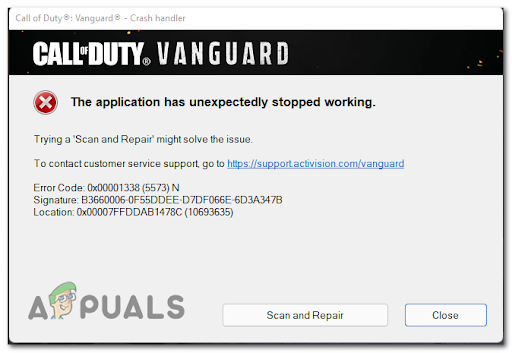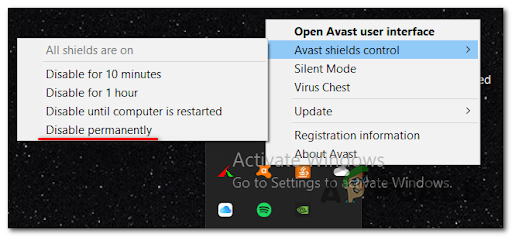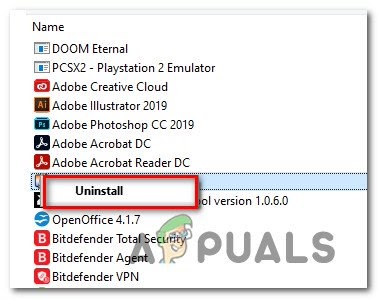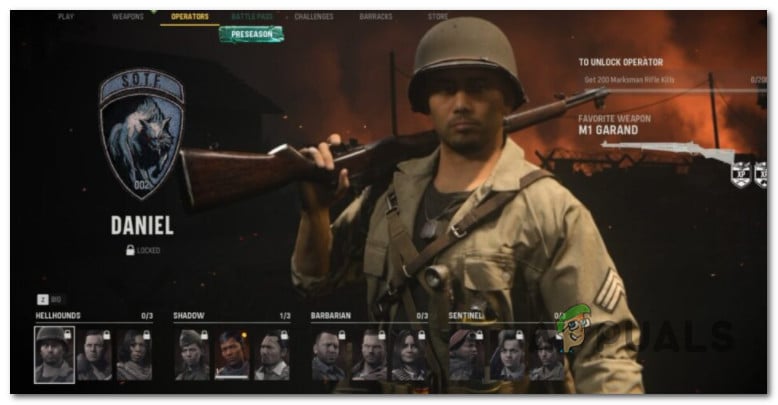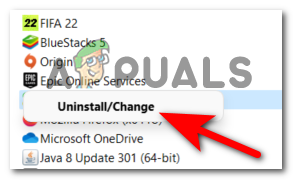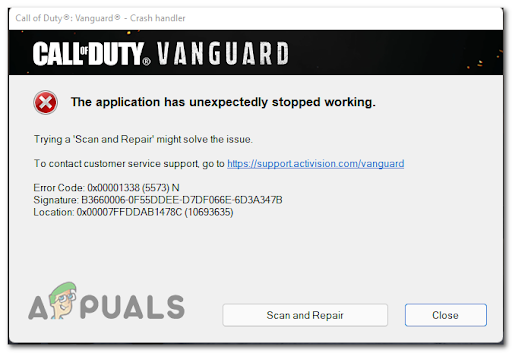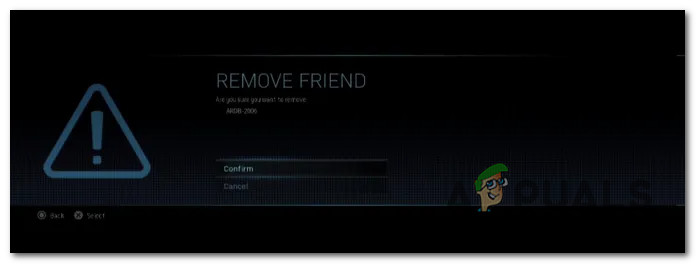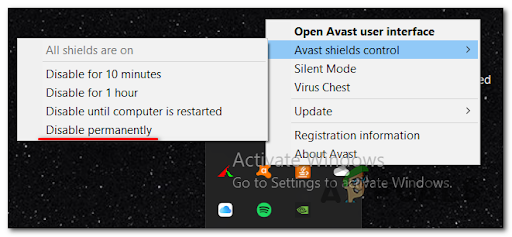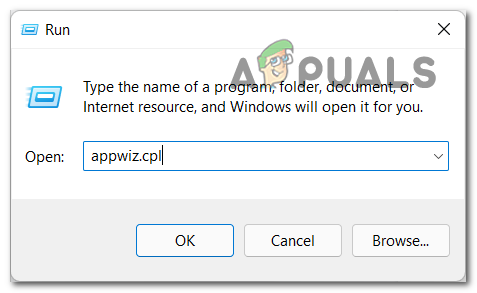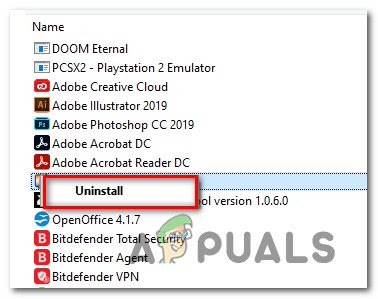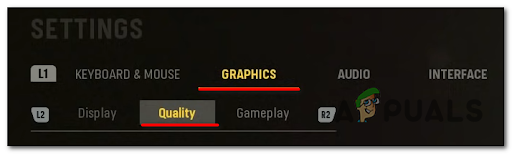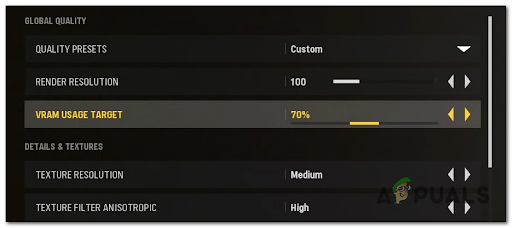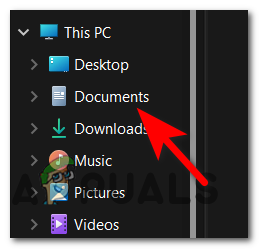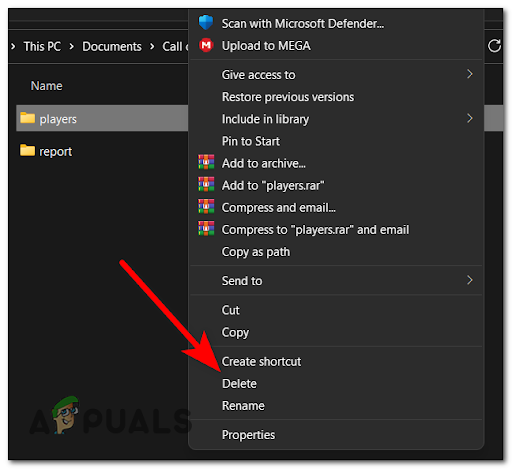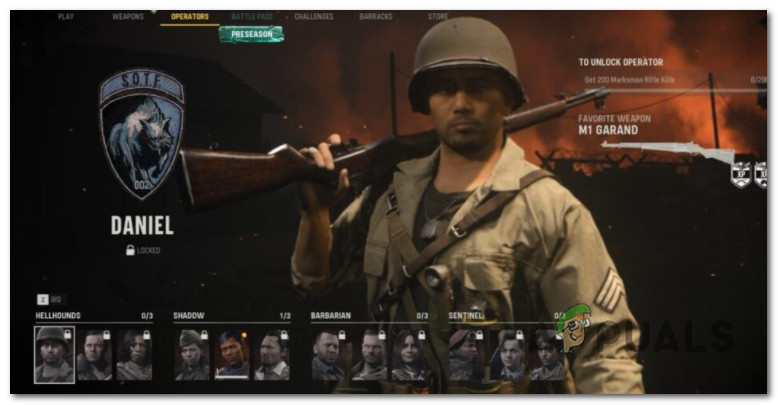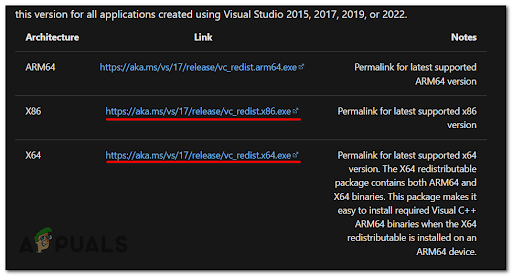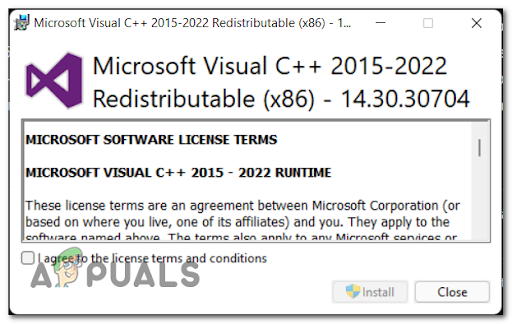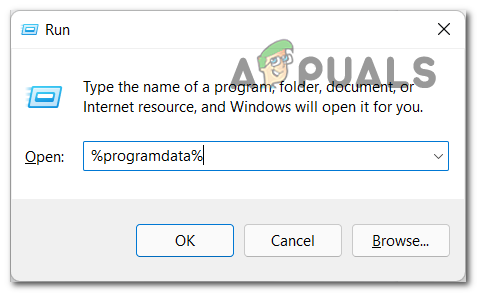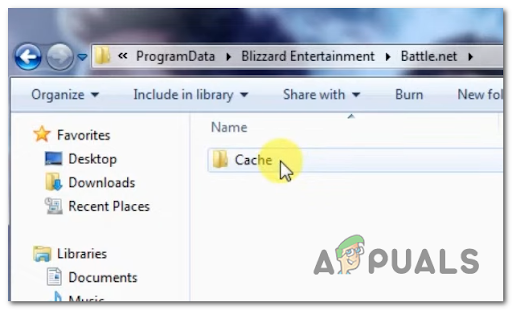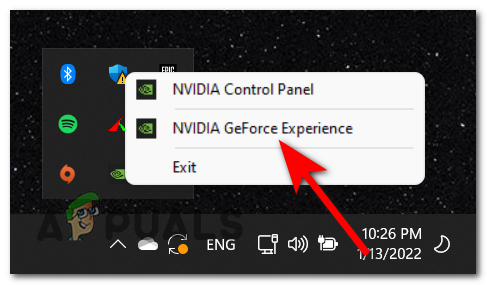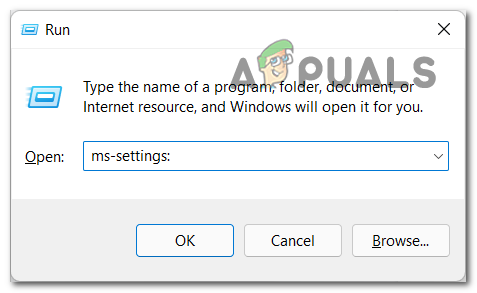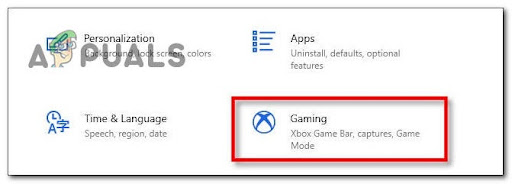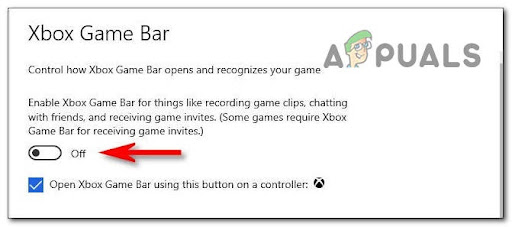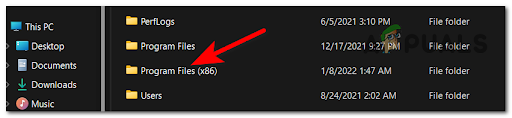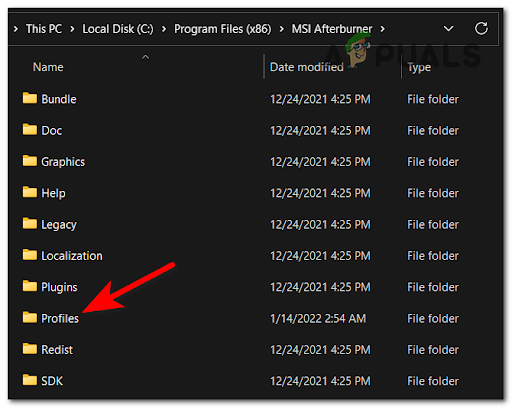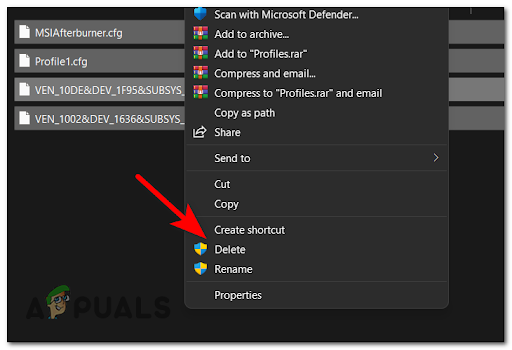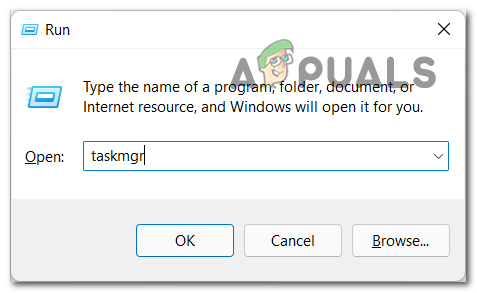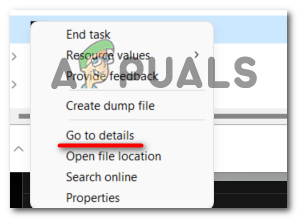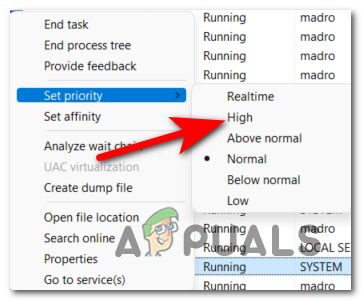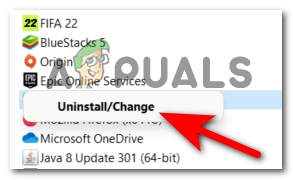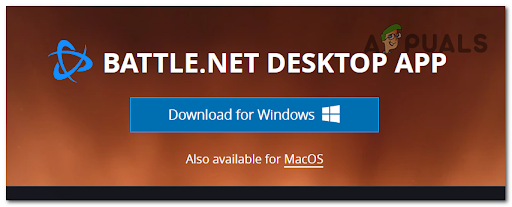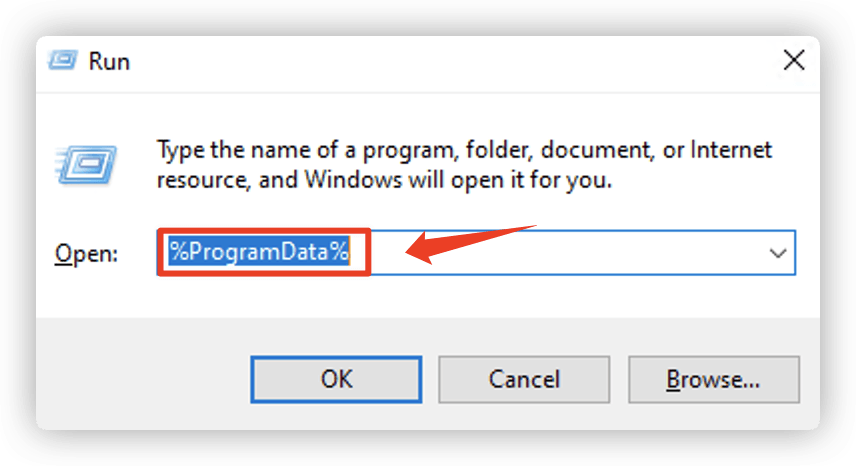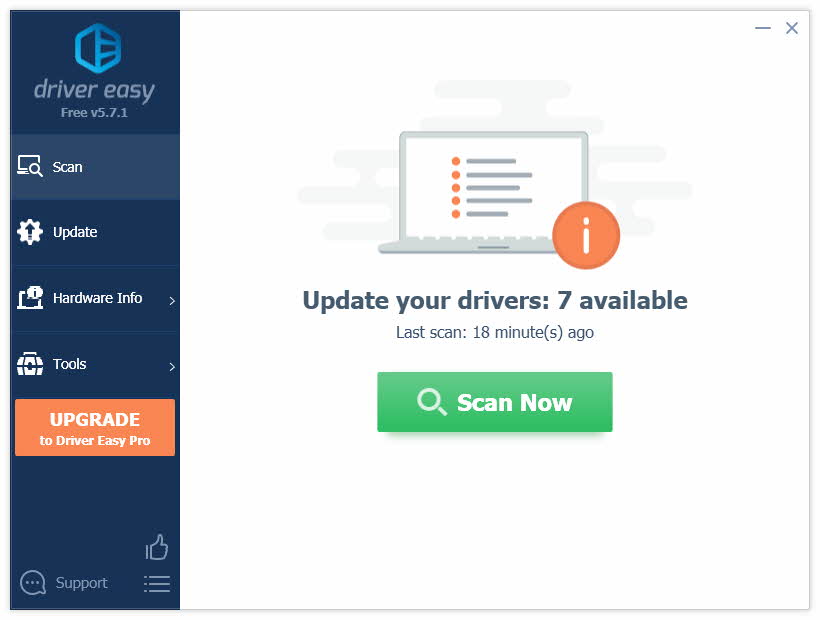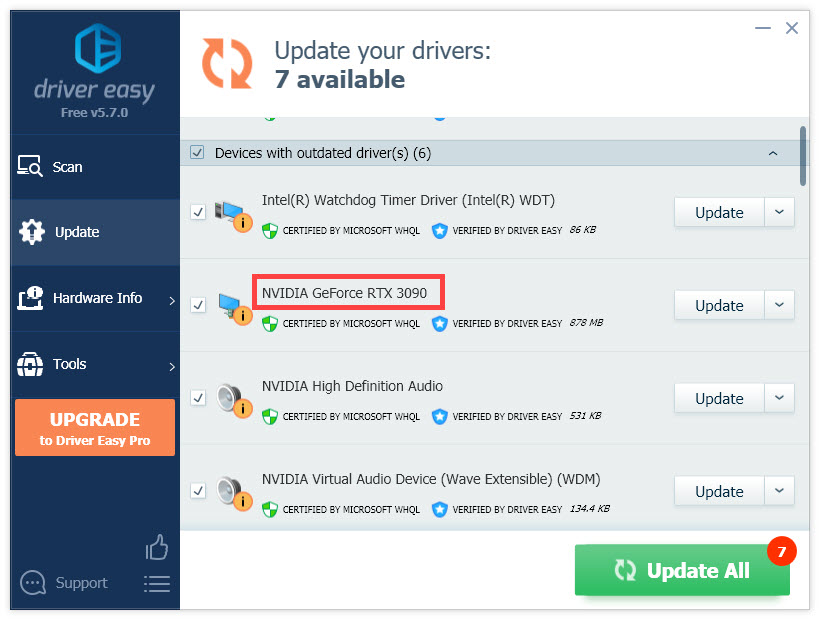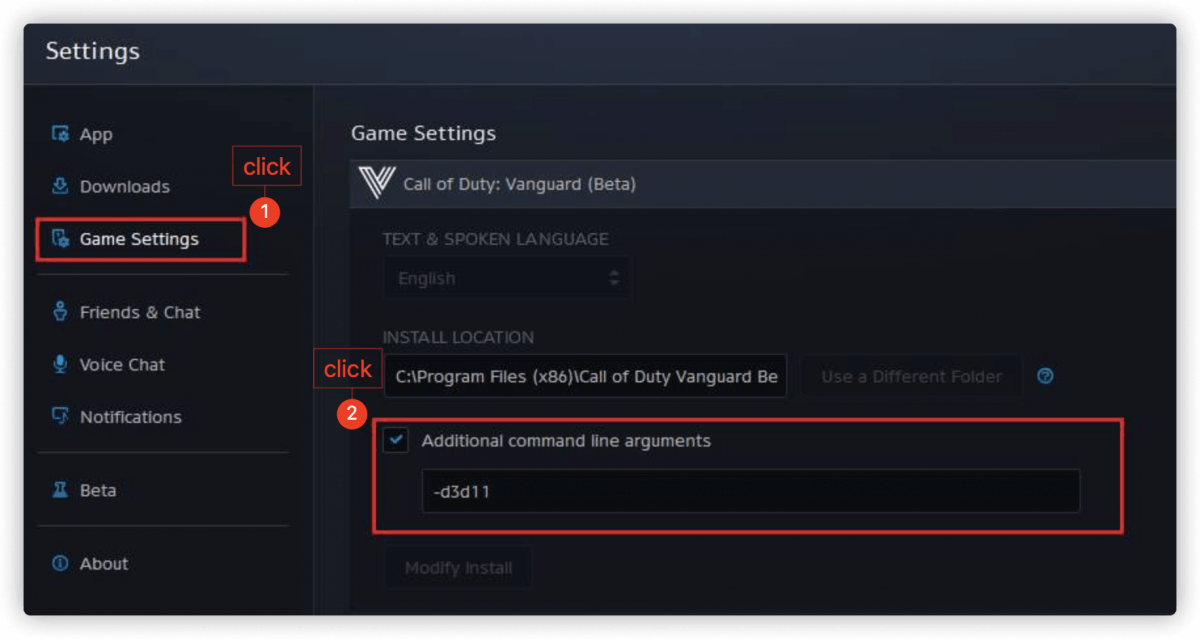Call of Duty Vanguard is the latest game from the CoD franchise, but despite the gameplay and new modes and features, the game comes with a few issues and error codes that the players find annoying. One of the most common error codes that people are encountering is the Call of Duty Vanguard 0x00001338.
This error is happening while they are playing the game, causing it to crash. A message appears on their screen with the error code and a button that is not doing its job to fix the game. This issue is typically encountered on PC.
After many complaints were made by a lot of affected users, we’ve done an in-depth investigation of this error and come up with a shortlist of culprits that might cause this error to occur on certain PC’s:
- Full friend list glitch – This error could be happening because you have too many friends on your Activision account. You can fix this by removing some of the inactive friends or players that you don’t play with anymore.
- Incompatible Antivirus – In case you are using a 3rd party AV or a firewall, in both cases, they might interfere with the game’s files and not let the game work properly. This can be fixed by disabling the 3rd party antivirus and firewall or to make sure you can uninstall the antivirus completely.
- Reserved VRAM is not enough – On top of the RAM, this game is heavily dependant on VRAM usage too. If you’re experiencing this issue, you might be able to fix the error entirely by adjusting the available VRAM to 70%.
- Corrupted settings file inside the player’s folder – If this problem is rooted in a setting that you previously enforced before the game stopped working, then deleting the players folder should revert these settings allowing you to re-launch the game once again.
- Glitched skin – Many people have reported that this error is caused when using Daniel’s operator’s second skin because this skin is causing the game to crash. In order to fix this you need to change the skin to any other skin in the game, maybe try to even change the operator.
- Missing Visual C++ x86 and x64 packages – Another cause for this error might be the missing of the latest Visual C++ x86 and x64 packages on your PC. This can be simply fixed by downloading and installing the packages from the Microsoft official site.
- Corrupted Game cache – This problem might be also caused by the game cache files that your computer has stored. To fix this, you need to delete the game cache files from the CoD Vanguard folder because this won’t affect your game at all, they will be redownloaded once you play the game.
- Incompatible Overlay – As it turns out, the Nvidia GeForce Experience overlay might be the problem causing the Call of Duty Vanguard 0x00001338 error to occur on your PC. You can disable the overlay directly from the Nvidia GeForce Experience application.
- Incompatible Xbox Game Bar – The Xbox Game Bar might affect your CoD Vanguard game because the game could not work as it should be. You can fix this by disabling the Xbox Game Bar from the Gaming settings of your computer.
- The instability brought by GPU overclock – If you previously used MSI Afterburner to overclock your GPU before Call of Duty Vanguard stopped working, chances are your overclock is causing it. In this case, you should access your MSI Afterburner and remove the overclocked settings.
- COD Vanguard is limited by Task Manager settings – If you previously did some modifications in regards to how certain processes are prioritized by Task Manager or you’re using an optimizer that does this for you, chances are the game throws this error because it’s being limited by Task Manager. In this case, access Task Manager and modify its priority to High.
- Corrupted files – A few affected players have reported that their game was affected by some harmed files that their Battle.net launcher had. This can be simply fixed by uninstalling the Battle.net launcher, then installing it back.
Now that you are aware of what is making your game to crash repeatedly and act this way, here are some methods that will help you fix the Call of Duty Vanguard 0x00001338 Error for good:
1. Delete Every Activision friend
The first thing you can try is to free up your Activision friend list by deleting a few of your friends. This method doesn’t really have an explanation of how it’s working, but a few players have managed to stop the game from crashing by doing this.
Note: Most likely, it’s just a glitch that Activision refuses to fix (or doesn’t care about it). This is most effective in situations where you have more than 100 Activision friends on your account.
You don’t need to delete all your friends from the list, so delete some inactive friends or people that you’ve stopped playing with.
In case you don’t know how to delete your Activision friends, here is a quick guide:
- Go to the Social menu of your Call of Duty Vanguard account.
- After that, select the friends that you are willing to remove.
- Now you need to choose the profile and press Delete.
- At the confirmation prompt, hit Confirm.
Remove Activision friends - After you are done with deleting every player you want to, test the game to see if the error still occurs.
If you’re still seeing the Call of Duty Vanguard 0x00001338 error, go check the next method.
2. Disable Antivirus or Uninstall Firewall (if applicable)
This error might be also triggered by a 3rd party AV or an external firewall. This is happening because the AV or firewall is quarantining some files belonging to the game after a security scan.
If this is the case for you, you can start by disabling the real-time protection of your antivirus.
Most 3rd party antiviruses will allow you to do this directly from the tray bar icon of your AV suite.
In case you are using a firewall and you think that this might be the trigger for your Call of Duty Vanguard error, simply disabling the real-time protection might not be enough to fix the problem since the same security rules will remain in place even after active network filtering is disabled.
In this situation, the only fix is to uninstall the 3rd party firewall conventionally and ensure that you don’t leave behind any files that might still cause this issue:
- Press the Windows key + R to open up a Run dialog box and type ‘appwiz.cpl’, then press Enter to open up the Programs and Files menu.
Open up the Programs and Features menu - Now that you’re inside the Programs and Files menu, scroll down through the list of installed applications until you locate the 3rd party firewall tool that you want to uninstall.
- After locating the 3rd party AV, right-click on it and choose Uninstall from the newly appeared context menu to complete the uninstallation.
Uninstall AV program - Now you need to follow the uninstallation prompts to complete the process, then reboot your PC and see if you still encounter the error.
Move down to the next potential fix in case the error is still occurring.
3. Set Vram usage to 70%
A few players have managed to fix the Call of Duty Vanguard 0x00001338 error by simply changing the in-game VRAM settings. The setting is by default on 90% usage, but you can fix the error by lowering it to 70%.
Note: It’s important to understand that the game relies on VRAM a lot, even if the system where Call of Duty: Vanguard runs has a lot of available free RAM. VRAM is just as important of a dependency, but you’ll need to tone it down so that the game prioritizes RAM instead of VRAM.
A few players have managed to fix the Call of Duty Vanguard 0x00001338 error by simply changing the in-game VRAM settings. The setting is by default on 90% usage, but you can fix the error by lowering it to 70%.
- Inside the game, access the Settings menu.
Now inside the Settings menu, access the Graphics tab, then select the Quality subtab.Accessing the quality menu - After that, search for the VRAM Usage Target setting, then select it and lower the usage percentage to 70%.
VRAM usage Target - Once you’ve done that, save the changes and test the game to see if you still encounter the error.
If this method wasn’t helpful, go check the next possible fix below.
4. Delete ‘players’ folder
In order to fix the Call of Duty Vanguard 0x00001338 error, you can also try to delete the ‘players’ folder located in the documents of CoD Vanguard. After doing that, you will have to set some game settings that were reverted back to default, but your problem should be fixed.
Note: This will be effective in those situations where you started experiencing these issues immediately after you changed some graphical related settings.
Follow the next steps in case you don’t know how to delete the ‘players’ folder:
- Open File Explorer and go to the Documents folder of your computer.
Accessing the Documents menu - Now inside the Documents folder, access the Call of Duty Vanguard folder, then right-click on the players folder and click on Delete.
Deleting the Players folder - After that, launch the game and change the settings to your own preference, then test it to see if the error still appears.
Go to the next fix in case this one hasn’t fixed your Call of Duty Vanguard 0x00001338 error.
5. Unequip the Daniel operator Second skin
A lot of reports were made about this particular trigger that causes the game to crash. While trying to play the game, they keep getting the same error code, not being able to complete even a match.
But fortunately, they have managed to fix the issue by changing their skin. They were all using Daniel’s second skin, and as it turns out, that skin was the motive that was causing their game to crash because it was bugged.
So before going to the next practical method, make sure that you don’t have Daniel’s second skin equipped because this might be the principal cause. There is nothing to do besides changing the skin to any other skin.
Now if this scenario is not applicable to you and your error has another trigger, go below to see the next method.
6. Install the latest Visual C++ x86 and x64 packages
Another fix that you can try in order to fix the Call of Duty Vanguard 0x00001338 error is to make sure that you have both the latest Visual C++ x86 and x64 packages installed on your computer.
You can check that by downloading and installing the latest packages available from the Microsoft official site.
Here are the steps on how to do that, in case you don’t know the steps:
- Access the Microsoft official site and download both the Visual C++ x86 and x64 packages.
Download the missing Visual C++ packages Note: If you’re downloading the files through Chrome, you need to confirm that you give permission to download more than one file.
- After the installers are fully downloaded, double-click on both installers (in any order) and follow the instructions that appear on your screen to complete the installation.
Downloading the missing Visual C++ - Once the installation is complete, restart your computer and wait until it boots back, then launch Call of Duty Vanguard to see if you still encounter the error.
If the same problem is occurring even after following the instructions before, move down to the next method.
7. Delete the game cache
You can also try to delete the game’s cache files from the ProgramData folder. This method has helped a few players to fix their Call of Duty Vanguard 0x00001338 error.
Cache files are some hidden files that don’t affect the app directly because they are not needed for the correct operation of the app. It is simply some information from an app that is stored on your device to make the browsing process faster.
In order to see how to delete the cache files for CoD Vanguard, follow the next steps:
- Open a Run dialog box by pressing the Windows key + R, then inside the box type ‘%programdata%’ and press Enter to open the ProgramData folder.
Accessing the Program Data menu - After you are inside the ProgramData folder, go to the Blizzard Entertainment folder, then double-click on the Battle.net folder and open the Cache folder.
Accessing the Cache folder - Now that you are inside the Cache folder, make sure to delete all the files that you find inside that folder, then close the folder and test the game to see if your problem was fixed.
8. Turn off GeForce Experience Overlay
The Call of Duty Vanguard 0x00001338 error might be also caused by a common glitch that is happening when a screen overlay is detected on your screen.
A screen overlay that was reported causing this problem is the GeForce experience overlay. Players have managed to fix it by disabling the overlay from the GeForce experience application.
If you don’t know how to disable the overlay, here’s a guide that will help you do it:
- Open the Nvidia GeForce Experience application. You can do this from the hidden icons menu located on the right side of your taskbar.
Accessing Nvidia Experience - After you are inside the Nvidia GeForce Experience app, go to the General tab from the next-hand section, then move over to the right side and search for the In-Game overlay option.
- When you find it, click on the toggle next to it to disable the feature.
Disable the in-game overlay - After that, save the changes and close the Nvidia GeForce Experience application, then launch the game to see if the error still occurs.
If the game is still crashing with the same error code even after disabling the screen overlay, move down to the next method.
9. Disable Xbox Game Bar
A few affected players have reported that this error could be caused by the Xbox Game Bar that is by default enabled on every Windows version.
The Xbox Game Bar is a tool designed for gamers that comes with a lot of features including capturing videos, taking screenshots, and more. But sometimes it may cause errors to some games due to incompatibility, so can fix this by disabling the Xbox Game Bar.
Here’s a guide that will help you disable the Xbox Game Bar, in case you don’t know how to:
- Press the Windows key + R to open up a Run dialog box and type ‘ms-settings:’ to open the Settings menu.
Accessing the MS Settings menu - Inside the Settings menu, click on the Gaming section.
Accessing the Gaming menu - Now that you are inside the Xbox Game Bar setting, click on the button under where it says Xbox Game Bar to disable the tool.
Xbox game Bar - Now you can close the Settings tab and launch CoD Vanguard to see if the same error still appears.
In case you still encounter the Call of Duty Vanguard 0x00001338 error, go to the next guide below.
10. Revert GPU overclock (if applicable)
In case you are using the MSI Afterburner application and you have overclocked your GPU, the CoD Vanguard error might be caused by this.
People are recommending reverting the GPU overclock back to default if this scenario is applicable to you. You can do this by deleting the profiles created inside the MSI Afterburner application.
Note: Before deleting the profiles created on the MSI Afterburner app, make sure you screenshot or remember the settings you’ve made, in case you will need them afterward.
In case you don’t know how to revert the GPU overclock back to default, follow the next steps:
- Open File Explorer and go to the disk you have the MSI Afterburner application installed on, then access the Program Files (x86) folder (or wherever you have the app installed).
Accessing the Program Files menu - Now open the MSI Afterburner folder and go to the Profiles folder.
Accessing the Profiles menu - Inside the Profiles folder, select all the files inside that and delete them.
Deleting the Contents of Profile menu - Now reboot your computer, then test it to see if you still encounter the same issue.
In case this method hasn’t fixed your CoD Vanguard issue, check below the next guide.
11. Set COD Vanguard Priority to High in Task Manager
If you are still encountering the Call of Duty Vanguard 0x00001338 Error, you can try to set the priority for CoD Vanguard to high in Task Manager.
This process will boost your FPS because you are basically telling your CPU to prioritize the CoD Vanguard process, but could also fix your error code.
In case you don’t know how to set the priority higher for Call of Duty Vanguard in Task Manager, here are the steps you need to follow:
- Launch Call of Duty Vanguard and open the Task Manager by pressing the Windows key + R to open up a Run dialog box and type ’taskmgr’ inside the, followed by pressing Enter.
Accessing the Task Manager - Now inside the Task Manager, click on More details to extend the drop-down menu, then right-click on the Call of Duty Vanguard process and click on Go to details.
Accessing the Details menu - After you are inside the Details tab, right-click again on the CoD Vanguard process, highlight with the click where it says Set priority to extend the menu, then click on High to set the priority.
Set the Priority to High If this method didn’t work as well, check below the last method.
12. Reinstall Battle.net
In case neither of the methods before has helped you fix the Call of Duty Vanguard 0x00001338 error, the last thing you can try is to uninstall, then reinstall the Battle.net launcher.
By doing a clean installation of the launcher, if there are any harmed files they will be removed and freshly installed.
In case you don’t know how to do that, here’s a guide that will help you reinstall the Battle.net launcher:
- Open a Run dialog box by pressing the Windows key + R and type ‘appwiz.cpl’, then press Enter to open the Programs and Features menu.
Open up the Programs and Features menu - Now that you are inside the Programs and Features menu, search for the Battle.net application, then right-click on it and click on Uninstall. Follow the on-screen instructions to complete the uninstallation.
Uninstalling the program - After doing that, visit the official Blizzard site and click on the Download on Windows button to download the installation.
Downloading the latest version of Battle.net - After the download is complete, open the installer and follow the on-screen instructions in order to complete the installation.
- Once you’ve done that, launch the game to see if you Call of Duty Vanguard 0x00001338 error was fixed.
CoD Vanguard — одна из самых популярных игр, но она не безошибочная. Многие сообщают, что они испытывают код ошибки CoD Vanguaged 0x00001338 N, полный код ошибки может быть 0x00001338 (6328) N, 0x00001338 (5573) N, 0x00001338 (0) Nи т. д. Независимо от кода ошибки, сообщение об ошибке и решения будут одинаковыми, и в этой статье мы собираемся исправить это.
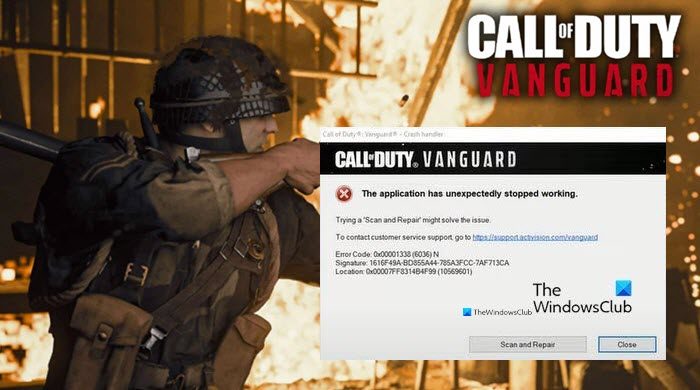
Ниже приводится полное сообщение об ошибке.
Приложение неожиданно перестало работать.
Проблему можно решить с помощью функции «Сканировать и восстановить».
Чтобы связаться со службой поддержки клиентов, перейдите по адресу https://support.activison.com/vanguard.
Почему я вижу код ошибки CoD Vanguard 0x00001338 N?
Вы можете увидеть эту ошибку, если ваши игровые файлы или кеш игры повреждены. Некоторые файлы из папки CoD Vanguard могут быть повреждены, некоторые из них могут быть удалены и восстановлены, а некоторые не могут быть исправлены таким образом. Однако нельзя сказать, что вы не можете исправить эти файлы, мы также увидим некоторые решения, чтобы исправить это. Ошибка также может возникать из-за устаревших драйверов графики или может использовать поврежденный скин, мы обсудим их подробно позже в этой статье.
Чтобы исправить код ошибки CoD Vanguard 0x00001338 N на ПК, первое, что вам нужно сделать, это проверить наличие обновлений. Убедитесь, что вы используете последнюю версию, прежде чем переходить к упомянутым исправлениям. Иногда проблема может быть решена путем обновления в одиночку, даже если это бесполезно, поддержание вашей системы в актуальном состоянии является хорошей практикой.
Если обновление не может решить проблему, это то, что вам нужно сделать, чтобы вернуться в игру.
- Удалить папку Player
- Очистить тайник Vanguard
- Обновите графический драйвер
- Использовать базовый скин
- Обновление перераспределенных компонентов Visual C ++
Поговорим о них подробнее.
1]Удалите папку Player
Как упоминалось ранее, одна из папок из каталога CoD Vanguard может быть повреждена и в результате может вызвать эту ошибку. По мнению многих геймеров, речь идет о папке Игроки папка.
Итак, откройте проводник и перейдите в Документы папка. Искать CoD Vanguard а затем удалите папку Players.
Наконец, снова откройте игру и посмотрите, решена ли проблема.
2]Очистить кеш Vanguard
Поврежденный кеш — еще одна причина, которая может привести к сбою игры и вызвать соответствующий код ошибки. Итак, вам нужно удалить файлы кеша, чтобы решить проблему.
Итак, откройте Run by Win + R, тип «%Данные программы%»и нажмите ОК. Затем перейдите в Blizzard Entertainment> Battle.net> Кэш.
Кроме того, вы можете перейти к следующему месту в проводнике.
C: ProgramData Blizzard Entertainment Battle.net Cache
Там вы можете удалить все содержимое папки Cache.
3]Обновите драйверы графики
Устаревшие графические драйверы могут вызвать эту ошибку с кодом 0x00001338 N. Итак, вам необходимо проверить, доступно ли обновление для вашего графического драйвера, и загрузить его.
Поэтому обновите драйверы графики (дисплея) и посмотрите, сохраняется ли проблема.
4]Использовать базовый скин
По мнению многих жертв этой ошибки, в Vanguard есть много поврежденных скинов, и если вы используете одну из этих скинов, вы можете увидеть эту ошибку. Итак, рекомендуется использовать другой скин или просто перейти на базовый скин. Таким образом, проблема может быть легко решена. Это не значит, что вы не можете использовать какой-либо скин, но подождите, пока разработчики исправят эту ошибку.
5]Обновление перераспределенных компонентов Visual C ++
Большинство игр для ПК написаны на языке C ++. Таким образом, для бесперебойной и бесперебойной игры необходимо поддерживать его в актуальном состоянии. Вы можете обновить Visual C ++ Redistribulate из microsoft.com и решите проблему.
Системные требования для запуска CoD Vanguard
Для игры в CoD Vanguard ваш компьютер должен соответствовать следующим требованиям.
- Операционная система: Windows 10 64-бит или выше
- Процессор: Intel Core i3-4340 или AMD FX-6300
- Оперативная память: 8 ГБ
- Видеопамять: 2 ГБ
- Видеокарта: Nvidia GeForce GTX 960 или AMD Radeon RX 470
- DirectX: версия 12
- Место для хранения: 36 ГБ
Вот и все!
Читать дальше: COD Warzone Lagging или падение FPS в Windows.
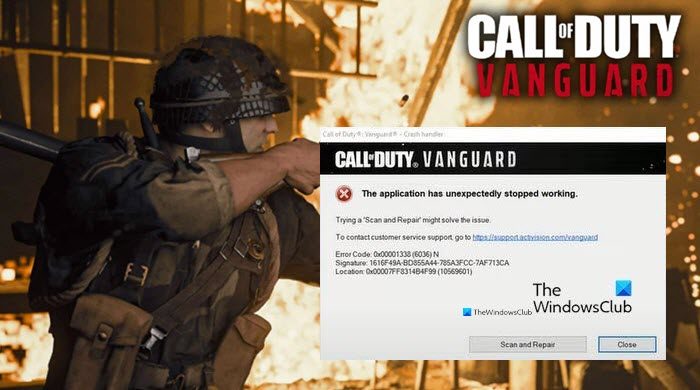 .
.
Call of Duty Vanguard — это новейшая видеоигра-шутер от первого лица, которая недавно была запущена в линейке COD. Хотя название предлагает многопользовательский режим зомби, новые кампании, новые карты и многое другое, кажется, что каким-то образом в игре Vanguard возникают проблемы с подключением к серверу, помимо других ошибок или ошибки. Между тем, некоторые игроки сталкиваются с ошибкой сбоя ПК COD Vanguard: 0x00001338 (6328).
Если вы тоже являетесь жертвой, обязательно полностью следуйте этому руководству по устранению неполадок. Многие игроки сталкиваются с ошибкой не могу играть в эту игру, включая 0x00001338 или 0x00001338 (6328) N. Что ж, это один из видов ошибок, который необходимо устранить как можно раньше, потому что эта ошибка сильно влияет на игроков. Однако есть несколько временных обходных путей, которыми пользуются некоторые другие игроки на CODVanguard subreddit.
Содержание страницы
-
Как исправить ошибку сбоя ПК COD Vanguard: 0x00001338 (6328)
- 1. Удалить папку игроков
- 2. Отключить трассировку лучей Nvidia
- 3. Отключить внутриигрового оператора
- 4. Обновление распространяемого пакета Microsoft Visual C ++
Итак, не теряя больше времени, давайте перейдем к руководству ниже. Обратите внимание, что все эти обходные пути могут не работать для всех. Однако мы рекомендуем выполнять эти действия один за другим, пока проблема не будет устранена.
1. Удалить папку игроков
Согласно некоторые другие отчеты, также стоит упомянуть, что просто удалите папку Players из каталога с установленной игрой на ПК, чтобы полностью решить проблему. Обязательно зайдите в Документы > Откройте Call of Duty Vanguard папка> Удалить «Игроки» папка.
После удаления папки обязательно перезагрузите компьютер, чтобы изменения вступили в силу. Имейте в виду, что вам нужно будет снова настроить некоторые игровые настройки, но это не будет для вас проблемой.
2. Отключить трассировку лучей Nvidia
Похоже, что ошибка сбоя ПК COD Vanguard: 0x00001338 (6328) N, скорее всего, возникает из-за функции трассировки лучей Nvidia RTX на видеокарте. Если вы используете то же самое, обязательно выключите его, а затем проверьте, не возникает ли проблема.
3. Отключить внутриигрового оператора
Также кажется, что отключение оператора в игре (Дэниел или Уэйд) устранило конкретную ошибку, вылетающую у некоторых затронутых игроков. Так что мы обязательно рекомендуем вам попробовать это.
Вы также можете дополнительно снять вторую обшивку с оператора, чтобы проверить, помогает ли это устранить ошибку или нет. Некоторым игрокам это тоже пошло на пользу.
4. Обновление распространяемого пакета Microsoft Visual C ++
Обязательно переустановите и обновите Распространяемый инструмент Microsoft Visual C ++ на вашем компьютере с Windows, чтобы проверить, все ли работает нормально. Другим способом вы также можете использовать Driver Booster или любой другой сторонний инструмент для обновления программного обеспечения драйверов на ПК, чтобы вообще избавиться от множества проблем.
Имейте в виду, что обновление или переустановка игры Vanguard может не исправить эту ошибку, потому что эту ошибку можно исправить только с помощью обновления патча. Поэтому обязательно сообщайте об этом команде Activision для дальнейшего и более быстрого решения.
Вот и все, ребята. Мы предполагаем, что это руководство было вам полезно. Для дальнейших запросов вы можете оставить комментарий ниже.
Advertisement
Call of Duty Vanguard is the most recent first-person shooter computer game that has been dispatched as of late under the COD arrangement. Albeit the title offers multiplayer zombie mode, new missions, new guides, and that’s only the tip of the iceberg, it appears to be that somehow the Vanguard game is having a few issues with the waiter connectivity separated from different bugs or errors. In the interim, a few players are looking to fix COD Vanguard PC crash error: 0x00001338 (6328).
If you’re likewise one of the casualties then, at that point, try to follow this investigating guide totally. A lot of players are experiencing can’t play this game error that incorporates the 0x00001338 or 0x00001338 (6328) N. All things considered, this is one sort of bug that should be tended to however ahead of schedule as conceivable on the grounds that players seem to be getting impacted a great deal by this error. However, there are two or three transitory workarounds shared by some different players on the CODVanguard subreddit.
Advertisement
Thus, without burning through any additional time, we should hop into the aide beneath. You should observe that these workarounds may not work for everybody. However, we’ll suggest you attempt those means individually until the issue sorts out.
1. Delete the Players Folder
According to some different reports, it’s additionally worth focusing on just erasing the Players folder from the introduced game directory on the PC to totally resolve the issue at all. Try to go to Documents > Open the Call of Duty Vanguard folder > Delete the ‘Players’ folder.
When the envelope has been taken out, make a point to reboot the PC to apply changes. Remember that you’ll have to set up some in-game settings again yet that will not be an issue for you. If you still can’t able to fix COD Vanguard PC crash error, follow below.
2. Turn Off Nvidia Ray Tracing
It appears to be that the COD Vanguard PC crash error: 0x00001338 (6328) N is most likely happening because of the Nvidia RTX Ray Tracing highlight on the graphics card. If you’re utilizing something very similar, make a point to turn it off and afterward check for the issue once more.
3. Turn Off In-Game Operator
It additionally appears to be that turning off the operator in the game (Daniel or Wade) has fixed the specific error crashing issue to some impacted players. Thus, we’ll suggest you most certainly give this a shot.
You can likewise also remove the second skin from the operator to check if that assists with settling the error or not. A few players got profited from it too.
4. Update Microsoft Visual C++ Redistributable
Make a point to reinstall and update the Microsoft Visual C++ Redistributable tool on your Windows PC to check whether or not all things work fine. In another manner, you can likewise utilize Driver Booster or some other outsider driver programming updater tool on the PC to dispose of different issues at all.
Also see: 20 Legal Streaming Movie Download Sites for free In 2021
Remember that refreshing or reinstalling the Vanguard game may not going to fix this error since this bug can be just fixed by the fix update. In this way, try to continue to report it to the Activision group for additional and speedier goals. Let’s hope that this method can fix COD Vanguard PC crash error for you.
That is it, folks. We accept this aid was useful for you to Fix COD Vanguard PC crash error: 0x00001338 (6328). For additional inquiries, you can remark beneath.
Advertisement
Call of Duty Vanguard is the latest game from the CoD franchise, but despite the gameplay and new modes and features, the game comes with a few issues and error codes that the players find annoying. One of the most common error codes that people are encountering is the Call of Duty Vanguard 0x00001338.
This error is happening while they are playing the game, causing it to crash. A message appears on their screen with the error code and a button that is not doing its job to fix the game. This issue is typically encountered on PC.
After many complaints were made by a lot of affected users, we’ve done an in-depth investigation of this error and come up with a shortlist of culprits that might cause this error to occur on certain PC’s:
- Full friend list glitch – This error could be happening because you have too many friends on your Activision account. You can fix this by removing some of the inactive friends or players that you don’t play with anymore.
- Incompatible Antivirus – In case you are using a 3rd party AV or a firewall, in both cases, they might interfere with the game’s files and not let the game work properly. This can be fixed by disabling the 3rd party antivirus and firewall or to make sure you can uninstall the antivirus completely.
- Reserved VRAM is not enough – On top of the RAM, this game is heavily dependant on VRAM usage too. If you’re experiencing this issue, you might be able to fix the error entirely by adjusting the available VRAM to 70%.
- Corrupted settings file inside the player’s folder – If this problem is rooted in a setting that you previously enforced before the game stopped working, then deleting the players folder should revert these settings allowing you to re-launch the game once again.
- Glitched skin – Many people have reported that this error is caused when using Daniel’s operator’s second skin because this skin is causing the game to crash. In order to fix this you need to change the skin to any other skin in the game, maybe try to even change the operator.
- Missing Visual C++ x86 and x64 packages – Another cause for this error might be the missing of the latest Visual C++ x86 and x64 packages on your PC. This can be simply fixed by downloading and installing the packages from the Microsoft official site.
- Corrupted Game cache – This problem might be also caused by the game cache files that your computer has stored. To fix this, you need to delete the game cache files from the CoD Vanguard folder because this won’t affect your game at all, they will be redownloaded once you play the game.
- Incompatible Overlay – As it turns out, the Nvidia GeForce Experience overlay might be the problem causing the Call of Duty Vanguard 0x00001338 error to occur on your PC. You can disable the overlay directly from the Nvidia GeForce Experience application.
- Incompatible Xbox Game Bar – The Xbox Game Bar might affect your CoD Vanguard game because the game could not work as it should be. You can fix this by disabling the Xbox Game Bar from the Gaming settings of your computer.
- The instability brought by GPU overclock – If you previously used MSI Afterburner to overclock your GPU before Call of Duty Vanguard stopped working, chances are your overclock is causing it. In this case, you should access your MSI Afterburner and remove the overclocked settings.
- COD Vanguard is limited by Task Manager settings – If you previously did some modifications in regards to how certain processes are prioritized by Task Manager or you’re using an optimizer that does this for you, chances are the game throws this error because it’s being limited by Task Manager. In this case, access Task Manager and modify its priority to High.
- Corrupted files – A few affected players have reported that their game was affected by some harmed files that their Battle.net launcher had. This can be simply fixed by uninstalling the Battle.net launcher, then installing it back.
Now that you are aware of what is making your game to crash repeatedly and act this way, here are some methods that will help you fix the Call of Duty Vanguard 0x00001338 Error for good:
1. Delete Every Activision friend
The first thing you can try is to free up your Activision friend list by deleting a few of your friends. This method doesn’t really have an explanation of how it’s working, but a few players have managed to stop the game from crashing by doing this.
Note: Most likely, it’s just a glitch that Activision refuses to fix (or doesn’t care about it). This is most effective in situations where you have more than 100 Activision friends on your account.
You don’t need to delete all your friends from the list, so delete some inactive friends or people that you’ve stopped playing with.
In case you don’t know how to delete your Activision friends, here is a quick guide:
- Go to the Social menu of your Call of Duty Vanguard account.
- After that, select the friends that you are willing to remove.
- Now you need to choose the profile and press Delete.
- At the confirmation prompt, hit Confirm.
Remove Activision friends - After you are done with deleting every player you want to, test the game to see if the error still occurs.
If you’re still seeing the Call of Duty Vanguard 0x00001338 error, go check the next method.
2. Disable Antivirus or Uninstall Firewall (if applicable)
This error might be also triggered by a 3rd party AV or an external firewall. This is happening because the AV or firewall is quarantining some files belonging to the game after a security scan.
If this is the case for you, you can start by disabling the real-time protection of your antivirus.
Most 3rd party antiviruses will allow you to do this directly from the tray bar icon of your AV suite.
In case you are using a firewall and you think that this might be the trigger for your Call of Duty Vanguard error, simply disabling the real-time protection might not be enough to fix the problem since the same security rules will remain in place even after active network filtering is disabled.
In this situation, the only fix is to uninstall the 3rd party firewall conventionally and ensure that you don’t leave behind any files that might still cause this issue:
- Press the Windows key + R to open up a Run dialog box and type ‘appwiz.cpl’, then press Enter to open up the Programs and Files menu.
Open up the Programs and Features menu - Now that you’re inside the Programs and Files menu, scroll down through the list of installed applications until you locate the 3rd party firewall tool that you want to uninstall.
- After locating the 3rd party AV, right-click on it and choose Uninstall from the newly appeared context menu to complete the uninstallation.
Uninstall AV program - Now you need to follow the uninstallation prompts to complete the process, then reboot your PC and see if you still encounter the error.
Move down to the next potential fix in case the error is still occurring.
3. Set Vram usage to 70%
A few players have managed to fix the Call of Duty Vanguard 0x00001338 error by simply changing the in-game VRAM settings. The setting is by default on 90% usage, but you can fix the error by lowering it to 70%.
Note: It’s important to understand that the game relies on VRAM a lot, even if the system where Call of Duty: Vanguard runs has a lot of available free RAM. VRAM is just as important of a dependency, but you’ll need to tone it down so that the game prioritizes RAM instead of VRAM.
A few players have managed to fix the Call of Duty Vanguard 0x00001338 error by simply changing the in-game VRAM settings. The setting is by default on 90% usage, but you can fix the error by lowering it to 70%.
- Inside the game, access the Settings menu.
Now inside the Settings menu, access the Graphics tab, then select the Quality subtab.Accessing the quality menu - After that, search for the VRAM Usage Target setting, then select it and lower the usage percentage to 70%.
VRAM usage Target - Once you’ve done that, save the changes and test the game to see if you still encounter the error.
If this method wasn’t helpful, go check the next possible fix below.
4. Delete ‘players’ folder
In order to fix the Call of Duty Vanguard 0x00001338 error, you can also try to delete the ‘players’ folder located in the documents of CoD Vanguard. After doing that, you will have to set some game settings that were reverted back to default, but your problem should be fixed.
Note: This will be effective in those situations where you started experiencing these issues immediately after you changed some graphical related settings.
Follow the next steps in case you don’t know how to delete the ‘players’ folder:
- Open File Explorer and go to the Documents folder of your computer.
Accessing the Documents menu - Now inside the Documents folder, access the Call of Duty Vanguard folder, then right-click on the players folder and click on Delete.
Deleting the Players folder - After that, launch the game and change the settings to your own preference, then test it to see if the error still appears.
Go to the next fix in case this one hasn’t fixed your Call of Duty Vanguard 0x00001338 error.
5. Unequip the Daniel operator Second skin
A lot of reports were made about this particular trigger that causes the game to crash. While trying to play the game, they keep getting the same error code, not being able to complete even a match.
But fortunately, they have managed to fix the issue by changing their skin. They were all using Daniel’s second skin, and as it turns out, that skin was the motive that was causing their game to crash because it was bugged.
So before going to the next practical method, make sure that you don’t have Daniel’s second skin equipped because this might be the principal cause. There is nothing to do besides changing the skin to any other skin.
Now if this scenario is not applicable to you and your error has another trigger, go below to see the next method.
6. Install the latest Visual C++ x86 and x64 packages
Another fix that you can try in order to fix the Call of Duty Vanguard 0x00001338 error is to make sure that you have both the latest Visual C++ x86 and x64 packages installed on your computer.
You can check that by downloading and installing the latest packages available from the Microsoft official site.
Here are the steps on how to do that, in case you don’t know the steps:
- Access the Microsoft official site and download both the Visual C++ x86 and x64 packages.
Download the missing Visual C++ packages Note: If you’re downloading the files through Chrome, you need to confirm that you give permission to download more than one file.
- After the installers are fully downloaded, double-click on both installers (in any order) and follow the instructions that appear on your screen to complete the installation.
Downloading the missing Visual C++ - Once the installation is complete, restart your computer and wait until it boots back, then launch Call of Duty Vanguard to see if you still encounter the error.
If the same problem is occurring even after following the instructions before, move down to the next method.
7. Delete the game cache
You can also try to delete the game’s cache files from the ProgramData folder. This method has helped a few players to fix their Call of Duty Vanguard 0x00001338 error.
Cache files are some hidden files that don’t affect the app directly because they are not needed for the correct operation of the app. It is simply some information from an app that is stored on your device to make the browsing process faster.
In order to see how to delete the cache files for CoD Vanguard, follow the next steps:
- Open a Run dialog box by pressing the Windows key + R, then inside the box type ‘%programdata%’ and press Enter to open the ProgramData folder.
Accessing the Program Data menu - After you are inside the ProgramData folder, go to the Blizzard Entertainment folder, then double-click on the Battle.net folder and open the Cache folder.
Accessing the Cache folder - Now that you are inside the Cache folder, make sure to delete all the files that you find inside that folder, then close the folder and test the game to see if your problem was fixed.
8. Turn off GeForce Experience Overlay
The Call of Duty Vanguard 0x00001338 error might be also caused by a common glitch that is happening when a screen overlay is detected on your screen.
A screen overlay that was reported causing this problem is the GeForce experience overlay. Players have managed to fix it by disabling the overlay from the GeForce experience application.
If you don’t know how to disable the overlay, here’s a guide that will help you do it:
- Open the Nvidia GeForce Experience application. You can do this from the hidden icons menu located on the right side of your taskbar.
Accessing Nvidia Experience - After you are inside the Nvidia GeForce Experience app, go to the General tab from the next-hand section, then move over to the right side and search for the In-Game overlay option.
- When you find it, click on the toggle next to it to disable the feature.
Disable the in-game overlay - After that, save the changes and close the Nvidia GeForce Experience application, then launch the game to see if the error still occurs.
If the game is still crashing with the same error code even after disabling the screen overlay, move down to the next method.
9. Disable Xbox Game Bar
A few affected players have reported that this error could be caused by the Xbox Game Bar that is by default enabled on every Windows version.
The Xbox Game Bar is a tool designed for gamers that comes with a lot of features including capturing videos, taking screenshots, and more. But sometimes it may cause errors to some games due to incompatibility, so can fix this by disabling the Xbox Game Bar.
Here’s a guide that will help you disable the Xbox Game Bar, in case you don’t know how to:
- Press the Windows key + R to open up a Run dialog box and type ‘ms-settings:’ to open the Settings menu.
Accessing the MS Settings menu - Inside the Settings menu, click on the Gaming section.
Accessing the Gaming menu - Now that you are inside the Xbox Game Bar setting, click on the button under where it says Xbox Game Bar to disable the tool.
Xbox game Bar - Now you can close the Settings tab and launch CoD Vanguard to see if the same error still appears.
In case you still encounter the Call of Duty Vanguard 0x00001338 error, go to the next guide below.
10. Revert GPU overclock (if applicable)
In case you are using the MSI Afterburner application and you have overclocked your GPU, the CoD Vanguard error might be caused by this.
People are recommending reverting the GPU overclock back to default if this scenario is applicable to you. You can do this by deleting the profiles created inside the MSI Afterburner application.
Note: Before deleting the profiles created on the MSI Afterburner app, make sure you screenshot or remember the settings you’ve made, in case you will need them afterward.
In case you don’t know how to revert the GPU overclock back to default, follow the next steps:
- Open File Explorer and go to the disk you have the MSI Afterburner application installed on, then access the Program Files (x86) folder (or wherever you have the app installed).
Accessing the Program Files menu - Now open the MSI Afterburner folder and go to the Profiles folder.
Accessing the Profiles menu - Inside the Profiles folder, select all the files inside that and delete them.
Deleting the Contents of Profile menu - Now reboot your computer, then test it to see if you still encounter the same issue.
In case this method hasn’t fixed your CoD Vanguard issue, check below the next guide.
11. Set COD Vanguard Priority to High in Task Manager
If you are still encountering the Call of Duty Vanguard 0x00001338 Error, you can try to set the priority for CoD Vanguard to high in Task Manager.
This process will boost your FPS because you are basically telling your CPU to prioritize the CoD Vanguard process, but could also fix your error code.
In case you don’t know how to set the priority higher for Call of Duty Vanguard in Task Manager, here are the steps you need to follow:
- Launch Call of Duty Vanguard and open the Task Manager by pressing the Windows key + R to open up a Run dialog box and type ’taskmgr’ inside the, followed by pressing Enter.
Accessing the Task Manager - Now inside the Task Manager, click on More details to extend the drop-down menu, then right-click on the Call of Duty Vanguard process and click on Go to details.
Accessing the Details menu - After you are inside the Details tab, right-click again on the CoD Vanguard process, highlight with the click where it says Set priority to extend the menu, then click on High to set the priority.
Set the Priority to High If this method didn’t work as well, check below the last method.
12. Reinstall Battle.net
In case neither of the methods before has helped you fix the Call of Duty Vanguard 0x00001338 error, the last thing you can try is to uninstall, then reinstall the Battle.net launcher.
By doing a clean installation of the launcher, if there are any harmed files they will be removed and freshly installed.
In case you don’t know how to do that, here’s a guide that will help you reinstall the Battle.net launcher:
- Open a Run dialog box by pressing the Windows key + R and type ‘appwiz.cpl’, then press Enter to open the Programs and Features menu.
Open up the Programs and Features menu - Now that you are inside the Programs and Features menu, search for the Battle.net application, then right-click on it and click on Uninstall. Follow the on-screen instructions to complete the uninstallation.
Uninstalling the program - After doing that, visit the official Blizzard site and click on the Download on Windows button to download the installation.
Downloading the latest version of Battle.net - After the download is complete, open the installer and follow the on-screen instructions in order to complete the installation.
- Once you’ve done that, launch the game to see if you Call of Duty Vanguard 0x00001338 error was fixed.
We have been receiving a lot of complaints about the Vanguard Dev error 5573, and now the Vanguard error 0x00001338 N. It might be Error Code 0x00001338 (6328) N, 0x00001338 (5573) N, 0x00001338 (0) N, etc. No matter what code you’re getting, you will be able to find possible fixes for the 0x00001338 N series error codes.
Try these fixes
Here are a few fixes that have helped other users resolve their CoD Vanguard error code 0x00001338 N. You may not need to try them all; just work your way down the list until you find the one that works for you.
- Remove the operator skin
- Clear the game cache
- Disable Ray Tracing
- Update device drivers
- Revert to DX11
- Disable in-game overlays
- Repair your system files
Fix 1. Remove the operator skin
For those who’re getting 0x00001338 (5573) N error code, according to many Vanguard players, the game works right after they remove the operator skin and switch back to the base skin.
You can change the operator skin by selecting a default one. The operator skin is the major cause of this error code, and you shall be playing the game without any error codes when you use the base skin.
Fix 2. Clear the game cache
If you’re still running into Vanguard error codes, it might be caused by your game cache. A quick fix is to delete the “Players” folder. Here’s how:
1) Make sure the game is not running.
2) On your keyboard, press the Windows + R key at the same time and enter %programdata%.
3) Navigate to Blizzard Entertainment > Battle.net > Cache(C:\ProgramData\Blizzard Entertainment\Battle.net\Cache)
4) Delete every folder or file under the Cache folder.
Fix 3. Disable Ray Tracing
Another possible cause of Vanguard Error Code 0x00001338 N is your game settings. By turning off Ray Tracing, you may find the game is working like charm again.
If you are experiencing the error on a non-RTX GPU, then try reducing the GPU clock by 50 MHz using MSI Afterburner to fix the error.
Fix 4. Update device drivers
For any avid gamers, we can’t emphasize the importance of keeping your graphics driver and audio driver up to date more. Manufacturers deliver new drivers to optimize your gaming experience and fix known bugs, especially for new games such as CoD Vanguard.
You can update your graphics driver manually, by visiting the manufacturer’s website (NVIDIA/AMD), finding the latest correct installer and installing step-by-step. But if you don’t have the time or patience to install manually, you can do that automatically with Driver Easy.
Driver Easy will automatically recognize your system and find the correct drivers for your exact graphics cards, and your Windows version, and it will download and install them correctly:
- Download and install Driver Easy.
- Run Driver Easy and click Scan Now. Driver Easy will then scan your computer and detect any problem drivers.
- Click Update All to automatically download and install the correct version of all the drivers that are missing or out of date on your system.(This requires the Pro version – you’ll be prompted to upgrade when you click Update All. If you don’t want to pay for the Pro version, you can still download and install all the drivers you need with the free version; you just have to download them one at a time, and manually install them, the normal Windows way.)
The Pro version of Driver Easy comes with full technical support.
If you need assistance, please contact Driver Easy’s support team at support@drivereasy.com.
After updating your drivers, restart your PC and test the gameplay.
Fix 5. Revert to DX11
One reason for the Call of Duty Vanguard in-game error code 0x00001338 N is DirectX 12. The game uses DX12 by default and doesn’t have any option in-game to change it to DirectX 11. Here’s how to force revert back to DX11 manually:
1) Open Battle.net client and select COD Vanguard, and select Options.
2) Click Game Settings, and tick additional command-line arguments. Then add -d3d11 and click done.
Launch CoD Vanguard and test the gameplay.
Fix 6. Disable in-game overlays
Using in-game overlays like Geforce Experience overlay or third-party tools and software like MSI Afterburner or any RGB software can cause Cod Vanguard error codes issues.
Disable in-game overlays and any third-party tools (listed below) you are using and Call of Duty Vanguard won’t interfere with CoD Vanguard anymore.
- AMD Radeon ReLive
- Discord
- Nvidia Shadowplay/Share
- Overwolf
- Razer Synapse Stats
- Razer Cortex Gamecaster
- Xbox Game DVR
- Twitch
Fix 7. Repair your system files
If none of these fixes above fixed your problem, you may need to check for any corrupt game files and restore them. Your game might be sharing the same system file (DLL), thus causing you the Vanguard error codes. There are mainly two ways for you to fix a corrupt/missing system file:
- Option 1 – Automatically (Recommended)
Use a repair tool to check various areas in your computer to determine the cause of your exact problem. It will deal with issues related to system errors, critical system files and find the right fit for you. - Option 2 – Manually
System File Checker is a built-in tool to check for corrupt, damaged system files and manage to restore them if there’re any. However, this tool can only diagnose major system files, and won’t deal with damaged DLL, Windows Registry keys, etc.
Option 1 – Automatically (Recommended)
Fortect is a computer repair software that can diagnose problems on your computer and fix them immediately.
Fortect is tailored to your specific system and is working in a private and automatic way. It will first check hardware-related issues to identify problems, and then security issues (powered by Avira Antivirus), and finally it detects programs that crash and missing system files. Once complete, it will find a solution to your specific problem.
Fortect is a trusted repair tool and it will do no harm to your PC. The best part is that you won’t need to worry about losing any programs and your personal data.
- Fortect will replace your missing/damaged DLL files with fresh, clean, and up-to-date ones
- Fortect will replace ALL DLL files that are missing and/or damaged – Even those you don’t know about!
1) Download and install Fortect.
2) Open Fortect and run a free scan. This might take 3~5 minutes to fully analyze your PC. Once complete, you will be able to review the detailed scan report.
3) You’ll see the summary of detected issues on your PC. Click START REPAIR and all the issues will be fixed automatically. (You’ll need to purchase the full version. It comes with a 60-day Money-Back Guarantee so you can refund anytime if Fortect doesn’t fix your problem).
Option 2 – Manually
To check and restore your system file might take time and computer skills. You will need to run numerous commands, wait for the process to complete, or risk your personal data.
Step 1. Scan corrupt files with System File Checker
System File Checker (SFC) is a Windows built-in tool to identify and repair corrupted system files.
1) On your keyboard, press the Windows logo key and R at the same time to open the Run box. Type cmd and press Ctrl+Shift+Enter to run Command Prompt as administrator.
Click Yes when prompted for permission to make changes to your device.
2) In the Command Prompt, type the following command and hit Enter.
sfc /scannow
3) System File Check will begin to scan all system files and repair any corrupted or missing ones it detected. This may take 3-5 minutes.
4) You may receive something like the following messages after the verification.
- no errors
- it fixed some errors
- could not fix all errors
- could not fix errors at all
- ……
No matter what message you receive, you can try running dism.exe (Deployment Image Servicing and Management) to check the device performance and health of your PC.
Step 2. Run dism.exe
1) Run Command Prompt as admin and enter the following commands.
- This command line will scan the health of your PC:
dism.exe /online /cleanup-image /scanhealth
- This command line will restore the health of your PC:
dism.exe /online /cleanup-image /restorehealth
2) After the restore health process finishes, you may get some error messages.
- If restoring heath gave you errors, you can always try this command line. This will take up to 2 hours.
dism /online /cleanup-image /startcomponentcleanup
- If you get Error: 0x800F081F with the restore health scan, reboot your PC and run this command line.
Dism.exe /Online /Cleanup-Image /AnalyzeComponentStore
If the System File Check finds any files corrupted, follow the on-screen instructions to repair them, and then restart your computer for the changes to take full effect.
Hopefully, this post helped you fix Call of Duty Vanguard 0x00001338 N. Feel free to drop us a line if you have any questions or suggestions.
3
3 people found this helpful
Купил Vanguard, но не получается запустить. При запуске каждый раз вылетает с ошибкой «0x00001338 (10138) N». Кто-нибудь еще сталкивался с таким? Пробовал всё, что можно, чтобы это исправить, ничего не помогает. Проверил целостность файлов в Battle.net, проверил обновления винды и драйверов Nvidia, пробовал запускать с ключом «-d3d11», пробовал запускать от имени администратора, пробовал отключать полноэкранные и HiDPI оптимизации в виндовых настройках приложения, проверил, что есть файл подкачки, отключал антивирусы и все фоновые программы. Ничего не помогает, всё равно та же ошибка. Ни у кого нет идей, что тут можно еще сделать?
[Upd] Короче, выяснилось, что просто проверка целостности файлов у battle.net не работает. Я потер все файлы, скачал всё заново, после этого всё запустилось. Если бы проверка целостности работала как надо (а я ее много раз прогонял до этого, она сообщала, что всё ок), то такого бы не было.
Advertisement
Call of Duty Vanguard is the most recent first-person shooter computer game that has been dispatched as of late under the COD arrangement. Albeit the title offers multiplayer zombie mode, new missions, new guides, and that’s only the tip of the iceberg, it appears to be that somehow the Vanguard game is having a few issues with the waiter connectivity separated from different bugs or errors. In the interim, a few players are looking to fix COD Vanguard PC crash error: 0x00001338 (6328).
If you’re likewise one of the casualties then, at that point, try to follow this investigating guide totally. A lot of players are experiencing can’t play this game error that incorporates the 0x00001338 or 0x00001338 (6328) N. All things considered, this is one sort of bug that should be tended to however ahead of schedule as conceivable on the grounds that players seem to be getting impacted a great deal by this error. However, there are two or three transitory workarounds shared by some different players on the CODVanguard subreddit.
Advertisement
Thus, without burning through any additional time, we should hop into the aide beneath. You should observe that these workarounds may not work for everybody. However, we’ll suggest you attempt those means individually until the issue sorts out.
1. Delete the Players Folder
According to some different reports, it’s additionally worth focusing on just erasing the Players folder from the introduced game directory on the PC to totally resolve the issue at all. Try to go to Documents > Open the Call of Duty Vanguard folder > Delete the ‘Players’ folder.
When the envelope has been taken out, make a point to reboot the PC to apply changes. Remember that you’ll have to set up some in-game settings again yet that will not be an issue for you. If you still can’t able to fix COD Vanguard PC crash error, follow below.
2. Turn Off Nvidia Ray Tracing
It appears to be that the COD Vanguard PC crash error: 0x00001338 (6328) N is most likely happening because of the Nvidia RTX Ray Tracing highlight on the graphics card. If you’re utilizing something very similar, make a point to turn it off and afterward check for the issue once more.
3. Turn Off In-Game Operator
It additionally appears to be that turning off the operator in the game (Daniel or Wade) has fixed the specific error crashing issue to some impacted players. Thus, we’ll suggest you most certainly give this a shot.
You can likewise also remove the second skin from the operator to check if that assists with settling the error or not. A few players got profited from it too.
4. Update Microsoft Visual C++ Redistributable
Make a point to reinstall and update the Microsoft Visual C++ Redistributable tool on your Windows PC to check whether or not all things work fine. In another manner, you can likewise utilize Driver Booster or some other outsider driver programming updater tool on the PC to dispose of different issues at all.
Also see: 20 Legal Streaming Movie Download Sites for free In 2021
Remember that refreshing or reinstalling the Vanguard game may not going to fix this error since this bug can be just fixed by the fix update. In this way, try to continue to report it to the Activision group for additional and speedier goals. Let’s hope that this method can fix COD Vanguard PC crash error for you.
That is it, folks. We accept this aid was useful for you to Fix COD Vanguard PC crash error: 0x00001338 (6328). For additional inquiries, you can remark beneath.
Advertisement