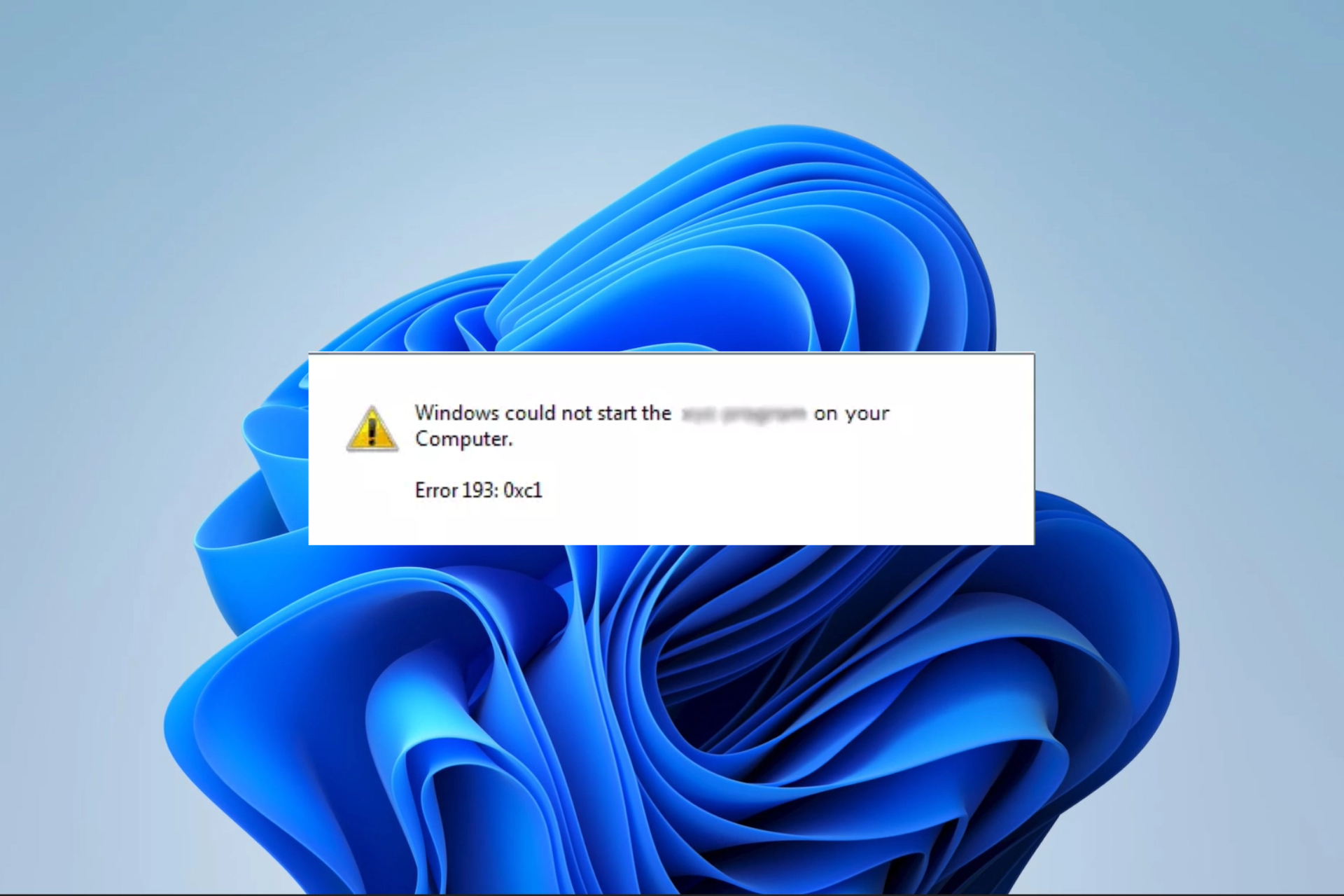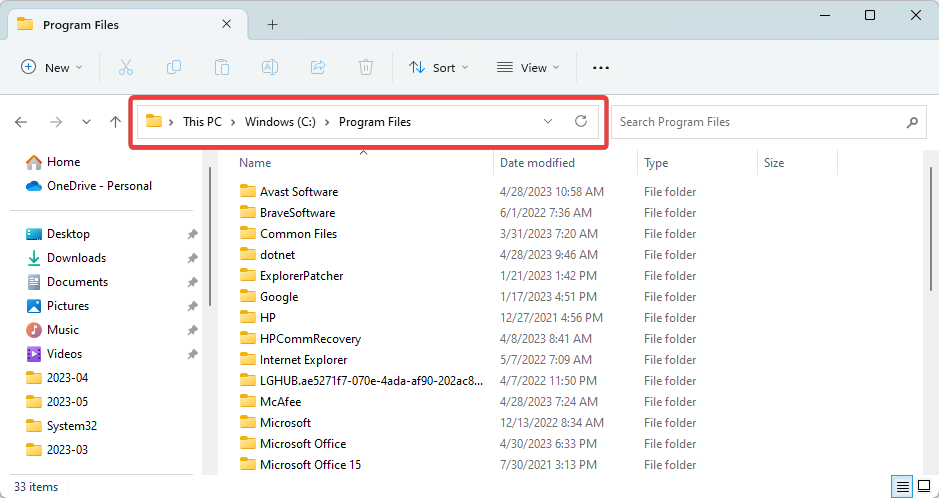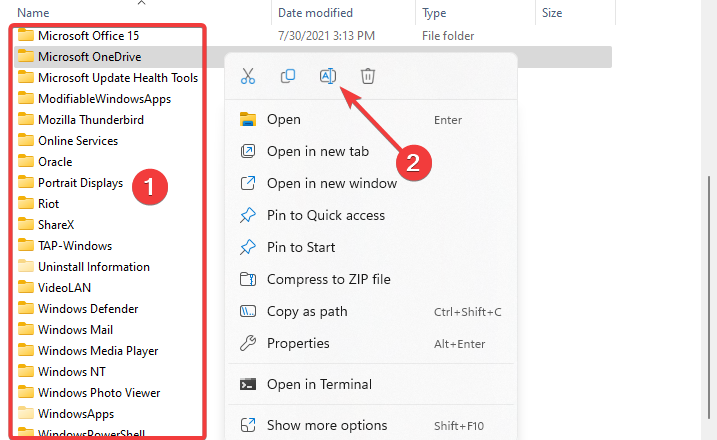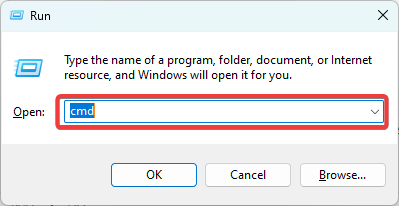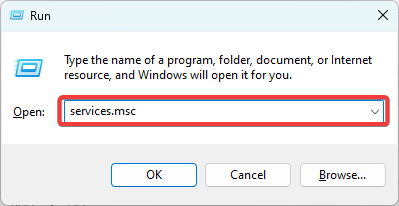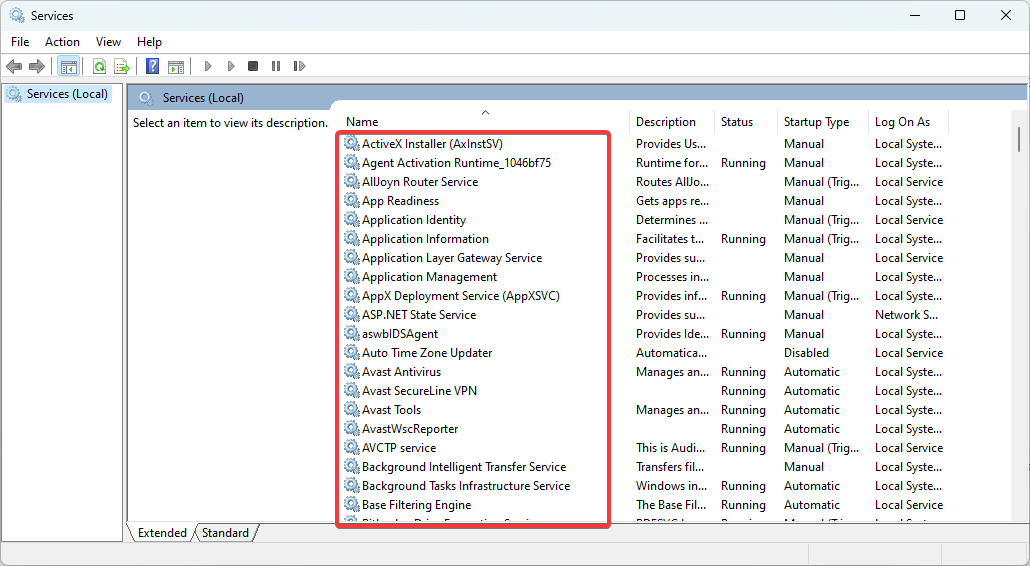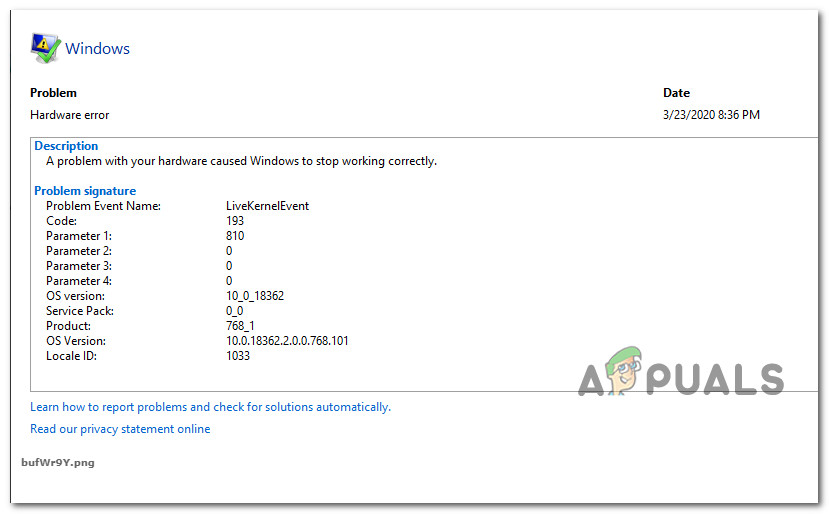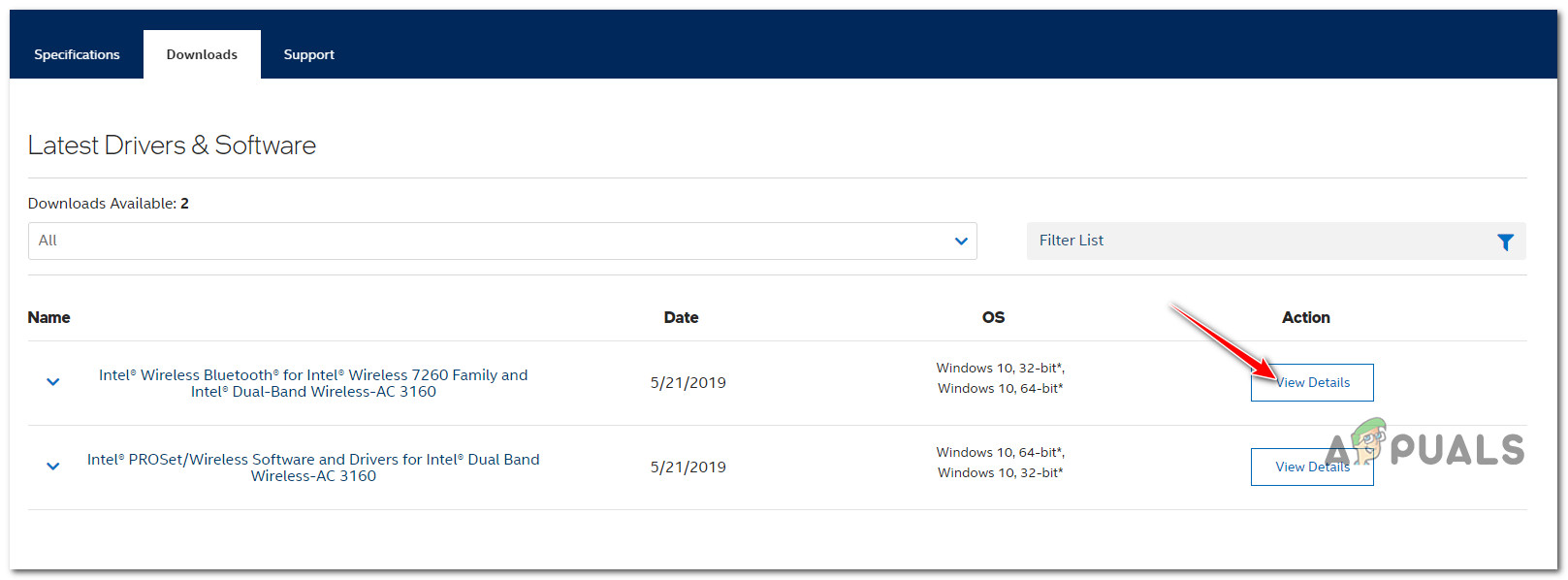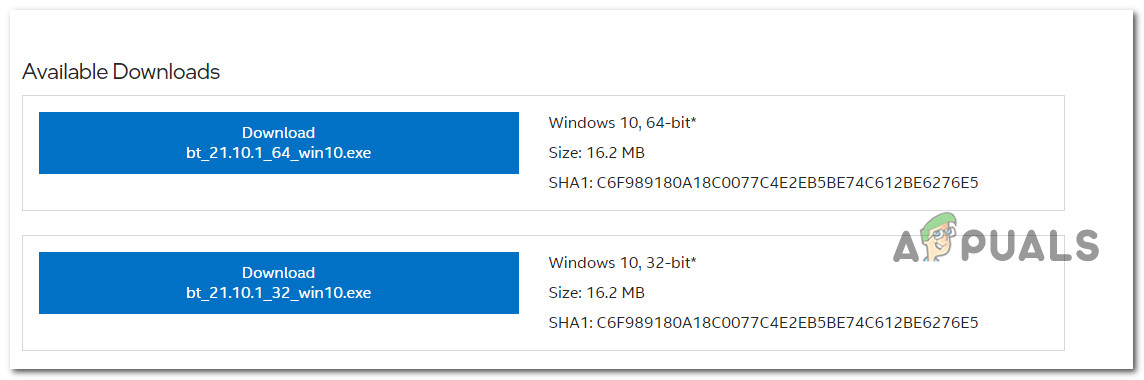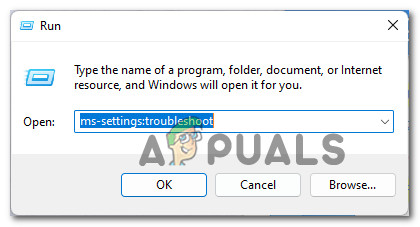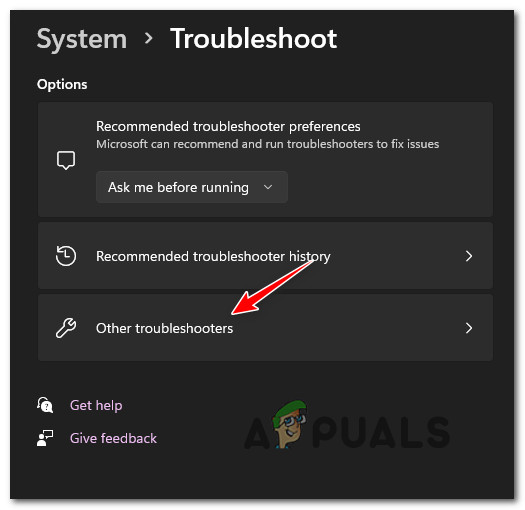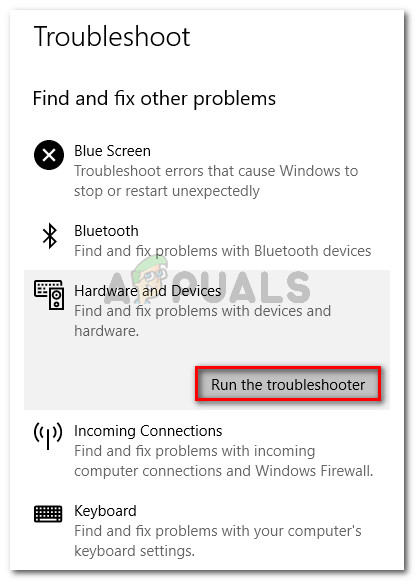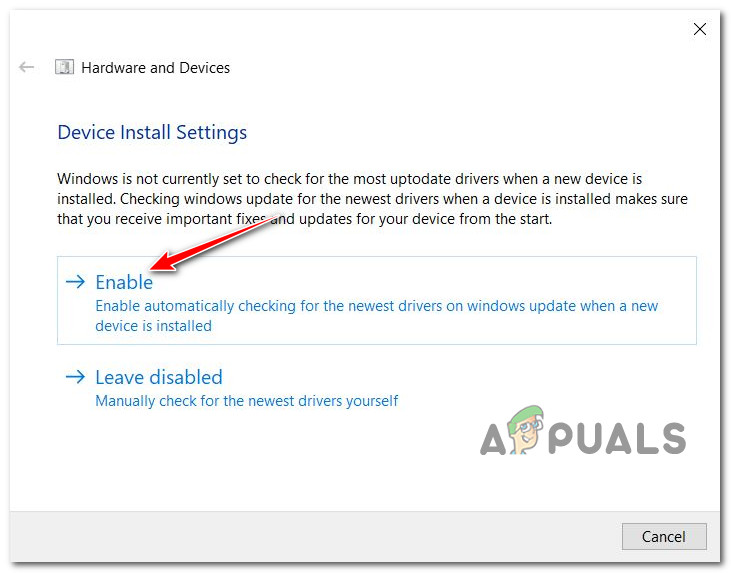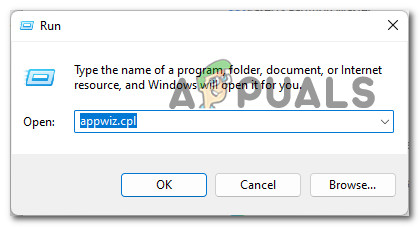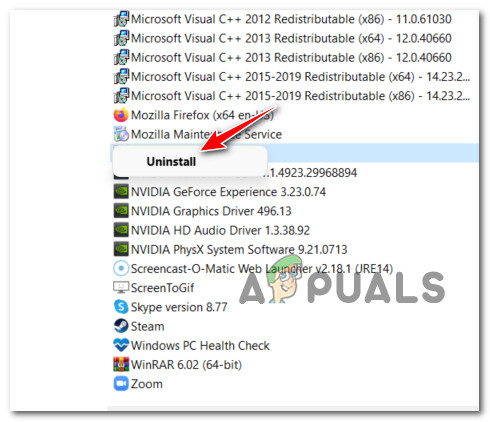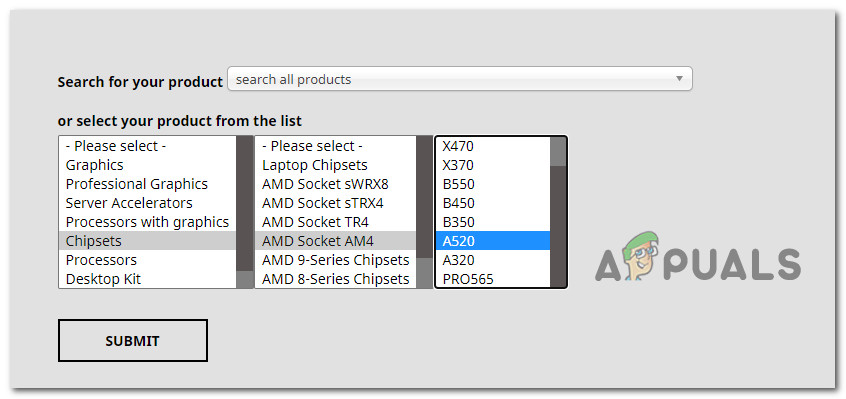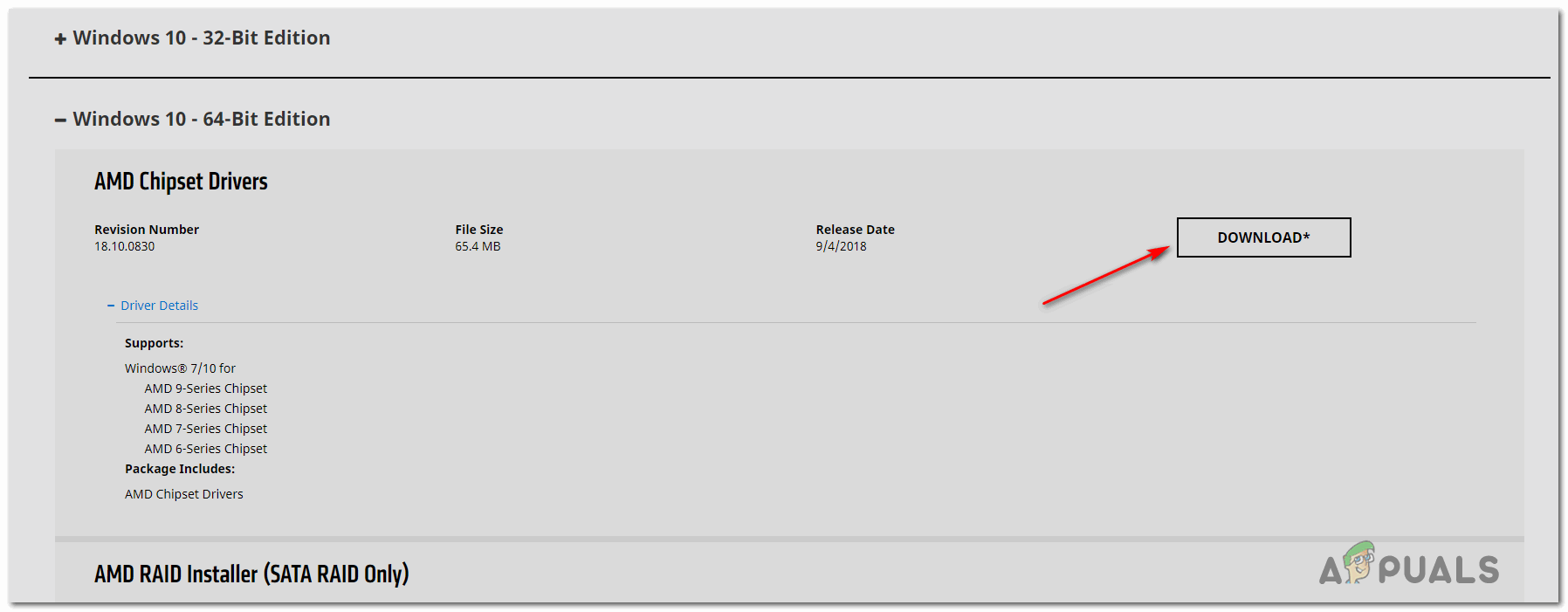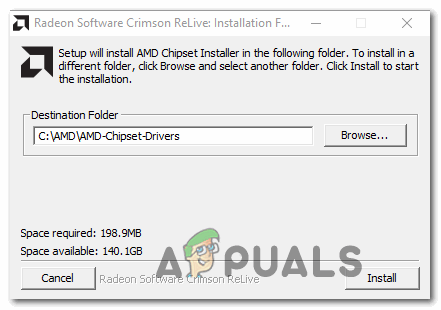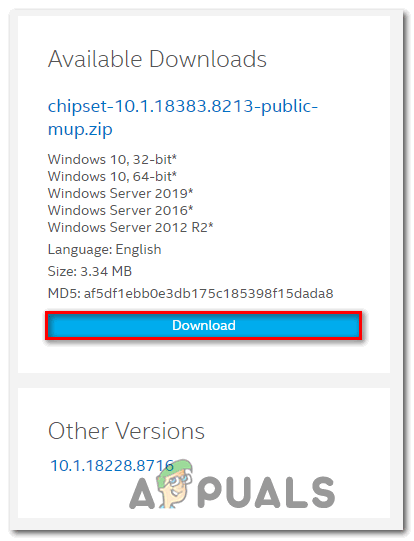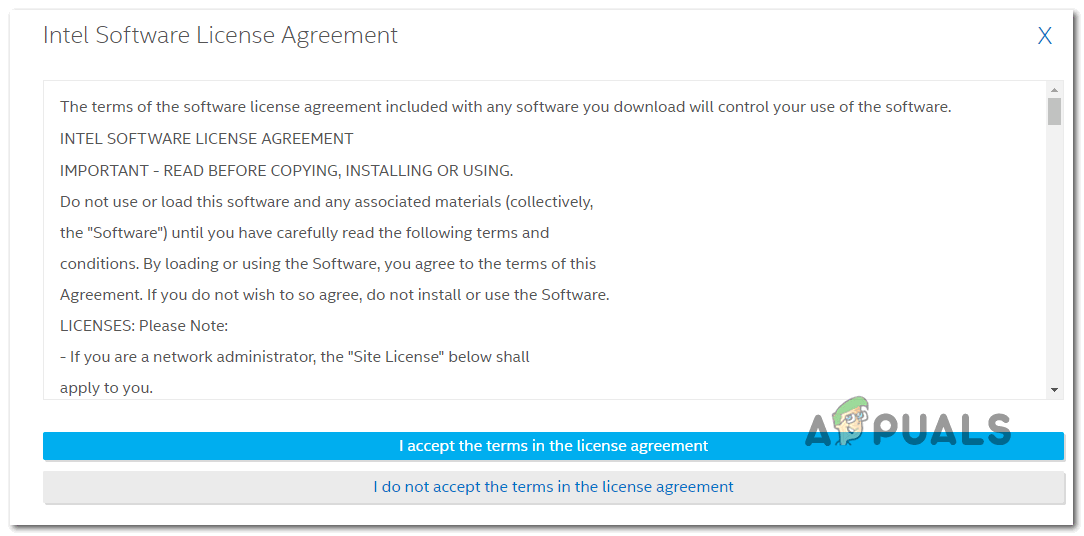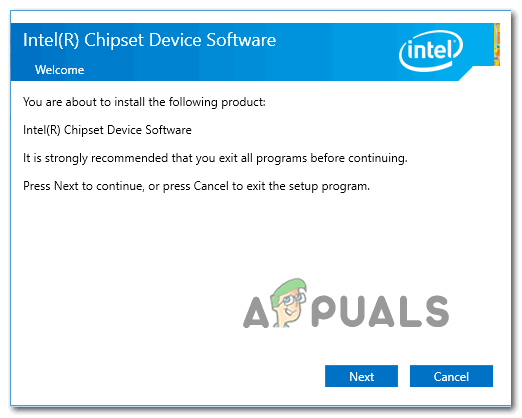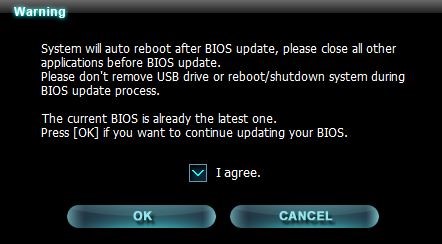Renaming the duplicate Program file is effective in most cases
by Afam Onyimadu
Afam is a geek and the go-to among his peers for computer solutions. He has a wealth of experience with Windows operating systems, dating back to his introduction… read more
Updated on
- Error 193 0xc1 indicates a program or service failed to launch due to the inability to locate or access a necessary file or library.
- Naming conflicts in the systems directory is the most common trigger for most users.
The 193 0xc1 error is one of the peculiar Windows issues users have faced. Unlike many other errors, you may not always be unable to pinpoint what actions triggered it.
Several readers have complained about this error, so we have taken the time to research it. This article will discuss likely causes and show you the best troubleshooting options.
What is Windows service error 193 0xc1?
If the application management system of Windows cannot locate the execution file for a program, error 193 0xc1 may occur, preventing the service from running. Here are the leading causes:
- Naming conflicts – Another possible cause of the error is when a file or folder on the computer’s hard disk shares the same name as a file or folder in the executable file path of the service.
- File corruption – When certain system files are corrupted, programs that depend on them to function will not run and may trigger the error.
- Malware or virus infection – Malware can change vital file information, and this may trigger conflicts that lead to service error. We recommend using robust antivirus software.
While a few minor things may also contribute, the above are the leading causes, and we share solutions to resolve this.
How do I fix error 193 0xc1?
Before going through the more complex solutions, we recommend you do the following:
- Run a malware scan – You may use a third-party app or Windows inbuilt security. This will eradicate the error if it is triggered by malware.
- Restart the device – After a reboot, minor glitches may be resolved, which may fix the error.
If neither workaround works, you should continue to the more detailed solutions below.
1. Rename a duplicate Program file
- Press Windows + E to open Windows Explorer.
- Navigate to the path below.
C:\Program Files - If the error message includes the name of a specific application, go through its directory to see if there is any folder named Program.
- Right-click on this Program folder, select the rename icon and give it a different name.
- Close Windows Explorer, launch the program, and verify the error is resolved.
2. Scan for bad files
- Press Windows + R to open the Run dialog.
- Type cmd then hit Ctrl + Shift + Enter to open an elevated Command Prompt.
- Type the script below and hit Enter.
sfc /scannow - This process would take a while but follow any instructions on the terminal and wait for it to complete.
- Finally, restart your computer and verify that error 193 0xc1 is resolved.
Alternatively, there is a suited method for Windows issues that requires system file restoring.
More exactly, you could employ a system repair application with enhanced technology for repairing and cleaning your PC.
- Fix: No Internet, Secured Error on Windows 11
- Fix: Keyboard Shortcuts are Not Working in Photoshop
- Fix: Keyboard Shortcuts Are Not Working in Chrome
- Fix: NAS Drive Not Showing in Windows 11
3. Restart important services
- Press Windows + R to open the Run dialog.
- Type services.msc and hit Ctrl + Shift + Enter to open an elevated Command Prompt.
- If the error message includes the name of a specific service, search, and double-click on it.
- Click on the Start button if it is stopped.
- Lastly, verify it fixes the 193 0xc1 error.
4. Fix drive errors
- Press Windows + R to open the Run dialog.
- Type cmd then hit Ctrl + Shift + Enter to open an elevated Command Prompt.
- Type the script below and hit Enter.
chkdsk C: /f - After execution, finally, restart the computer.
In conclusion, remember that not all solutions discussed will work for every situation, so start with what feels most applicable to your case.
However, we encourage trying every initial workaround outlined in this guide, as they may save you time on extra troubleshooting.
Let us know in the comments section what worked for you.
Содержание
- Как исправить ошибку Windows 193
- Признаки ошибки 193
- Причины ошибки 193
- Ошибки во время выполнения в базе знаний
- Как исправить ошибку Windows 193
- Шаг 1: Восстановить записи реестра, связанные с ошибкой 193
- Шаг 2: Проведите полное сканирование вашего компьютера на вредоносное ПО
- Шаг 3: Очистить систему от мусора (временных файлов и папок) с помощью очистки диска (cleanmgr)
- Шаг 4: Обновите драйверы устройств на вашем компьютере
- Шаг 5: Используйте Восстановление системы Windows, чтобы «Отменить» последние изменения в системе
- Шаг 6: Удалите и установите заново программу Windows, связанную с Ошибка 193
- Шаг 7: Запустите проверку системных файлов Windows («sfc /scannow»)
- Шаг 8: Установите все доступные обновления Windows
- Шаг 9: Произведите чистую установку Windows
- Информация об операционной системе
- Проблема с 193 все еще не устранена?
| Номер ошибки: | Ошибка 193 | |
| Название ошибки: | Windows Error 193 | |
| Описание ошибки: | Ошибка 193: Возникла ошибка в приложении Windows. Приложение будет закрыто. Приносим извинения за неудобства. | |
| Разработчик: | Microsoft Corporation | |
| Программное обеспечение: | Windows | |
| Относится к: | Windows XP, Vista, 7, 8 |
Признаки ошибки 193
- Появляется сообщение «Ошибка 193» и окно активной программы вылетает.
- Ваш компьютер часто прекращает работу после отображения ошибки 193 при запуске определенной программы.
- Отображается “Windows Error 193”.
- Windows медленно работает и медленно реагирует на ввод с мыши или клавиатуры.
- Компьютер периодически «зависает» на несколько секунд.
Такие сообщения об ошибках 193 могут появляться в процессе установки программы, когда запущена программа, связанная с Microsoft Corporation (например, Windows), при запуске или завершении работы Windows, или даже при установке операционной системы Windows. Отслеживание момента появления ошибки 193 является важной информацией при устранении проблемы.
Причины ошибки 193
- Поврежденная загрузка или неполная установка программного обеспечения Windows.
- Повреждение реестра Windows из-за недавнего изменения программного обеспечения (установка или удаление), связанного с Windows.
- Вирус или вредоносное ПО, которые повредили файл Windows или связанные с Windows программные файлы.
- Другая программа злонамеренно или по ошибке удалила файлы, связанные с Windows.
Ошибки типа Ошибки во время выполнения, такие как «Ошибка 193», могут быть вызваны целым рядом факторов, поэтому важно устранить каждую из возможных причин, чтобы предотвратить повторение ошибки в будущем.
Совместима с Windows 2000, XP, Vista, 7, 8 и 10
Ошибки во время выполнения в базе знаний
star rating here
Как исправить ошибку Windows 193
Ниже описана последовательность действий по устранению ошибок, призванная решить проблемы Ошибка 193. Данная последовательность приведена в порядке от простого к сложному и от менее затратного по времени к более затратному, поэтому мы настоятельно рекомендуем следовать данной инструкции по порядку, чтобы избежать ненужных затрат времени и усилий.
Пожалуйста, учтите: Нажмите на изображение [ 

Шаг 1: Восстановить записи реестра, связанные с ошибкой 193
Редактирование реестра Windows вручную с целью удаления содержащих ошибки ключей Ошибка 193 не рекомендуется, если вы не являетесь специалистом по обслуживанию ПК. Ошибки, допущенные при редактировании реестра, могут привести к неработоспособности вашего ПК и нанести непоправимый ущерб вашей операционной системе. На самом деле, даже одна запятая, поставленная не в том месте, может воспрепятствовать загрузке компьютера!
В силу данного риска для упрощения процесса рекомендуется использовать программу для очистки реестра ОС. Программа для очистки реестра автоматизирует процесс поиска недопустимых записей реестра, отсутствующих ссылок на файлы (например, вызывающих ошибку Windows Error 193) и неработающих ссылок в реестре. Перед каждым сканированием автоматически создается резервная копия с возможностью отмены любых изменений одним щелчком мыши, что обеспечивает защиту от возможности повреждения ПК.
Будучи серебряным партнером Microsoft, мы предоставляем программное обеспечение, которое поможет вам устранить следующие проблемы:
Предупреждение: Если вы не являетесь опытным пользователем ПК, мы НЕ рекомендуем редактирование реестра Windows вручную. Некорректное использование Редактора реестра может привести к серьезным проблемам и потребовать переустановки Windows. Мы не гарантируем, что неполадки, являющиеся результатом неправильного использования Редактора реестра, могут быть устранены. Вы пользуетесь Редактором реестра на свой страх и риск.
Перед тем, как вручную восстанавливать реестр Windows, необходимо создать резервную копию, экспортировав часть реестра, связанную с Ошибка 193 (например, Windows):
- Нажмите на кнопку Начать.
- Введите «command» в строке поиска. ПОКА НЕ НАЖИМАЙТЕENTER!
- Удерживая клавиши CTRL-Shift на клавиатуре, нажмите ENTER.
- Будет выведено диалоговое окно для доступа.
- Нажмите Да.
- Черный ящик открывается мигающим курсором.
- Введите «regedit» и нажмите ENTER.
- В Редакторе реестра выберите ключ, связанный с Ошибка 193 (например, Windows), для которого требуется создать резервную копию.
- В меню Файл выберите Экспорт.
- В списке Сохранить в выберите папку, в которую вы хотите сохранить резервную копию ключа Windows.
- В поле Имя файла введите название файла резервной копии, например «Windows резервная копия».
- Убедитесь, что в поле Диапазон экспорта выбрано значение Выбранная ветвь.
- Нажмите Сохранить.
- Файл будет сохранен с расширением .reg.
- Теперь у вас есть резервная копия записи реестра, связанной с Windows.
Следующие шаги при ручном редактировании реестра не будут описаны в данной статье, так как с большой вероятностью могут привести к повреждению вашей системы. Если вы хотите получить больше информации о редактировании реестра вручную, пожалуйста, ознакомьтесь со ссылками ниже.
Мы не несем никакой ответственности за результаты действий, совершенных по инструкции, приведенной ниже — вы выполняете эти задачи на свой страх и риск.
Шаг 2: Проведите полное сканирование вашего компьютера на вредоносное ПО
Есть вероятность, что ошибка 193 может быть связана с заражением вашего компьютера вредоносным ПО. Эти вредоносные злоумышленники могут повредить или даже удалить файлы, связанные с Ошибки во время выполнения. Кроме того, существует возможность, что ошибка 193 связана с компонентом самой вредоносной программы.
Совет: Если у вас еще не установлены средства для защиты от вредоносного ПО, мы настоятельно рекомендуем использовать Emsisoft Anti-Malware (скачать). В отличие от других защитных программ, данная программа предлагает гарантию удаления вредоносного ПО.
Шаг 3: Очистить систему от мусора (временных файлов и папок) с помощью очистки диска (cleanmgr)
Со временем ваш компьютер накапливает ненужные файлы в связи с обычным интернет-серфингом и повседневным использованием компьютера. Если такие ненужные файлы иногда не удалять, они могут привести к снижению быстродействия Windows или к ошибке 193, возможно вследствие конфликтов файлов или перегрузки жесткого диска. Удаление таких временных файлов при помощи утилиты Очистка диска может не только устранить ошибку 193, но и существенно повысить быстродействие вашего компьютера.
Совет: Хотя утилита Очистки диска является прекрасным встроенным инструментом, она удаляет не все временные файлы с вашего компьютера. Другие часто используемые программы, такие как Microsoft Office, Firefox, Chrome, Live Messenger, а также сотни других программ не поддаются очистке при помощи программы Очистка диска (включая некоторые программы Microsoft Corporation).
В силу недостатков менеджера очистки диска Windows (cleanmgr) мы настоятельно рекомендуем выполнять очистку вашего компьютера с помощью специального программного обеспечения для очистки жесткого диска / защиты конфиденциальности.
Будучи серебряным партнером Microsoft, мы предоставляем программное обеспечение для очистки временных файлов:
Как запустить Очистку диска (cleanmgr) (Windows XP, Vista, 7, 8 и 10):
- Нажмите на кнопку Начать.
- Введите «command» в строке поиска. ПОКА НЕ НАЖИМАЙТЕENTER!
- Удерживая клавиши CTRL-Shift на клавиатуре, нажмите ENTER.
- Будет выведено диалоговое окно для доступа.
- Нажмите Да.
- Черный ящик открывается мигающим курсором.
- Введите «cleanmgr» и нажмите ENTER.
- Программа Очистка диска приступит к подсчету занятого места на диске, которое вы можете освободить.
- Будет открыто диалоговое окно Очистка диска, содержащее флажки, которые вы можете выбрать. В большинстве случаев категория «Временные файлы» занимает большую часть дискового пространства.
- Установите флажки напротив категорий, которые вы хотите использовать для очистки диска, и нажмите OK.
Шаг 4: Обновите драйверы устройств на вашем компьютере
Ошибки 193 могут быть связаны с повреждением или устареванием драйверов устройств. Драйверы с легкостью могут работать сегодня и перестать работать завтра по целому ряду причин. Хорошая новость состоит в том, что чаще всего вы можете обновить драйверы устройства, чтобы устранить проблему с Ошибка 193.
В силу времязатратности и сложности процесса обновления драйверов мы настоятельно рекомендуем использовать программное обеспечение для обновления драйверов. Средство обновления драйверов обеспечивает установку правильных версий драйверов для вашего оборудования, а также создает резервную копию ваших текущих драйверов перед внесением любых изменений. Сохранение резервной копии драйвера обеспечивает уверенность в том, что вы можете откатить любой драйвер до предыдущей версии (при необходимости).
Будучи серебряным партнером Microsoft, мы предоставляем программное обеспечение, которое поможет вам обновить следующие драйверы:
Пожалуйста, учтите: Ваш файл Ошибка 193 может и не быть связан с проблемами в драйверах устройств, но всегда полезно убедиться, что на вашем компьютере установлены новейшие версии драйверов оборудования, чтобы максимизировать производительность вашего ПК.
Шаг 5: Используйте Восстановление системы Windows, чтобы «Отменить» последние изменения в системе
Восстановление системы Windows позволяет вашему компьютеру «отправиться в прошлое», чтобы исправить проблемы Ошибка 193. Восстановление системы может вернуть системные файлы и программы на вашем компьютере к тому времени, когда все работало нормально. Это потенциально может помочь вам избежать головной боли от устранения ошибок, связанных с 193.
Пожалуйста, учтите: использование восстановления системы не повлияет на ваши документы, изображения или другие данные.
Чтобы использовать Восстановление системы (Windows XP, Vista, 7, 8 и 10):
- Нажмите на кнопку Начать.
- В строке поиска введите «Восстановление системы» и нажмите ENTER.
- В окне результатов нажмите Восстановление системы.
- Введите пароль администратора (при появлении запроса).
- Следуйте инструкциям Мастера для выбора точки восстановления.
- Восстановить ваш компьютер.
Шаг 6: Удалите и установите заново программу Windows, связанную с Ошибка 193
Инструкции для Windows 7 и Windows Vista:
- Откройте «Программы и компоненты», нажав на кнопку Пуск.
- Нажмите Панель управления в меню справа.
- Нажмите Программы.
- Нажмите Программы и компоненты.
- Найдите Windows в столбце Имя.
- Нажмите на запись Windows.
- Нажмите на кнопку Удалить в верхней ленте меню.
- Следуйте инструкциям на экране для завершения удаления Windows.
Инструкции для Windows XP:
- Откройте «Программы и компоненты», нажав на кнопку Пуск.
- Нажмите Панель управления.
- Нажмите Установка и удаление программ.
- Найдите Windows в списке Установленные программы.
- Нажмите на запись Windows.
- Нажмите на кнопку Удалить справа.
- Следуйте инструкциям на экране для завершения удаления Windows.
Инструкции для Windows 8:
- Установите указатель мыши в левой нижней части экрана для показа изображения меню Пуск.
- Щелкните правой кнопкой мыши для вызова Контекстного меню Пуск.
- Нажмите Программы и компоненты.
- Найдите Windows в столбце Имя.
- Нажмите на запись Windows.
- Нажмите Удалить/изменить в верхней ленте меню.
- Следуйте инструкциям на экране для завершения удаления Windows.
После того, как вы успешно удалили программу, связанную с Ошибка 193 (например, Windows), заново установите данную программу, следуя инструкции Microsoft Corporation.
Совет: Если вы абсолютно уверены, что ошибка 193 связана с определенной программой Microsoft Corporation, удаление и повторная установка программы, связанной с Ошибка 193 с большой вероятностью решит вашу проблему.
Шаг 7: Запустите проверку системных файлов Windows («sfc /scannow»)
Проверка системных файлов представляет собой удобный инструмент, включаемый в состав Windows, который позволяет просканировать и восстановить поврежденные системные файлы Windows (включая те, которые имеют отношение к Ошибка 193).
Чтобы запустить проверку системных файлов (Windows XP, Vista, 7, 8 и 10):
- Нажмите на кнопку Начать.
- Введите «command» в строке поиска. ПОКА НЕ НАЖИМАЙТЕENTER!
- Удерживая клавиши CTRL-Shift на клавиатуре, нажмите ENTER.
- Будет выведено диалоговое окно для доступа.
- Нажмите Да.
- Черный ящик открывается мигающим курсором.
- Введите «sfc /scannow» и нажмите ENTER.
- Проверка системных файлов начнет сканирование на наличие проблем Ошибка 193 и других системных файлов (проявите терпение — проверка может занять длительное время).
- Следуйте командам на экране.
Шаг 8: Установите все доступные обновления Windows
Microsoft постоянно обновляет и улучшает системные файлы Windows, связанные с Ошибка 193. Иногда для решения проблемы Ошибки во время выполнения нужно просто напросто обновить Windows при помощи последнего пакета обновлений или другого патча, которые Microsoft выпускает на постоянной основе.
Чтобы проверить наличие обновлений Windows (Windows XP, Vista, 7, 8 и 10):
- Нажмите на кнопку Начать.
- Введите «update» в строке поиска и нажмите ENTER.
- Будет открыто диалоговое окно Обновление Windows.
- Если имеются доступные обновления, нажмите на кнопку Установить обновления.
Шаг 9: Произведите чистую установку Windows
Предупреждение: Мы должны подчеркнуть, что переустановка Windows займет очень много времени и является слишком сложной задачей, чтобы решить проблемы 193. Во избежание потери данных вы должны быть уверены, что вы создали резервные копии всех важных документов, изображений, программ установки программного обеспечения и других персональных данных перед началом процесса. Если вы сейчас е создаете резервные копии данных, вам стоит немедленно заняться этим (скачать рекомендованное решение для резервного копирования [MyPCBackup]), чтобы защитить себя от безвозвратной потери данных.
Пожалуйста, учтите: Если проблема 193 не устранена после чистой установки Windows, это означает, что проблема Ошибки во время выполнения ОБЯЗАТЕЛЬНО связана с аппаратным обеспечением. В таком случае, вам, вероятно, придется заменить соответствующее оборудование, вызывающее ошибку 193.
Информация об операционной системе
Сообщения об ошибках 193 могут появляться в любых из нижеперечисленных операционных систем Microsoft Windows:
- Windows 10
- Windows 8
- Windows 7
- Windows Vista
- Windows XP
- Windows ME
- Windows 2000
Проблема с 193 все еще не устранена?
Обращайтесь к нам в любое время в социальных сетях для получения дополнительной помощи:
Об авторе: Джей Гитер (Jay Geater) является президентом и генеральным директором корпорации Solvusoft — глобальной компании, занимающейся программным обеспечением и уделяющей основное внимание новаторским сервисным программам. Он всю жизнь страстно увлекался компьютерами и любит все, связанное с компьютерами, программным обеспечением и новыми технологиями.
Are you experiencing the «Live Kernel Event Code: 193» error? Check out how to fix it in Windows 10 and prevent it from happening again in the future.
Windows users may sometimes encounter the «Live Kernel Event Code: 193» error. This can be a frustrating problem, but there are a few ways to fix it. In this blog post, we will discuss some of the most common methods for fixing this error. We hope you find this information helpful!
If you are using a Windows computer and you encounter the ‘Live Kernel Event Code: 193’ error, don’t worry – you are not alone. This can be a frustrating error to deal with, but there are some ways that you can try to fix it.
In this article post, we will discuss some of the possible fixes for this error. We will also cover some basic troubleshooting steps you can take if you are having trouble fixing the error.
What Is the Live Kernel Event Code: 193 Error on Windows?
The Live Kernel Event Code: 193 error is a type of stop error that can occur on Windows computers. This error is typically caused by a problem with the driver or kernel of the operating system.
When this error occurs, Windows users have reported that if they leave their computer in inactive mode for a few minutes, it will hang permanently. The screen remains dark (as if the computer is in Sleep mode), but it will not wake up no matter what they do.
Most afflicted users discover a vague hardware error after checking the crash dump in Event Viewer:
- A problem with your hardware caused Windows to stop working correctly.
- Problem Event Name: LiveKernelEvent
- Code: 193
It’s hard to determine the exact hardware piece throwing the error, so let’s look at possible culprits and other causes that may relate to Live Kernel Event Code: 193.
What Causes the Live Kernel Event Code: 193 Error?
After thoroughly investigating this issue, we discovered that it is not limited to a specific Windows version. The LiveKernelEvent 193 problem has been reported by users using Windows 7, Windows 8.1, Windows 10, and even the latest version of Windows 11.
As it turns out, several prevalent causes are frequently to blame for this system error. Here’s a list of possible causes:
- Intel Wi-Fi Driver is out of date or corrupted: An inconsistency with the dual-band wireless driver is one of the most typical causes of this behavior. Users who were experiencing the LiveKernelEvent 193 error stated that upgrading the Intel Wi-Fi driver to the most recent version sometimes fixed this.
- Inconsistency in common hardware: It is fairly common to have this problem immediately after connecting a new peripheral. This problem is usually observed with new external disks that have just been linked to a Windows 11 PC.
- Outdated chipset driver: An outdated chip driver is another probable indirect cause of these sudden system crashes. If you only recently upgraded to Windows 11 and are encountering this issue, you should update your chipset driver.
- Corrupted system files: In more serious cases, this error code may appear owing to some form of system file corruption that is compromising the stability of your operating system.
- Incompatibility with NordVPN: The NordVPN client is known to cause this error on your computer. This is especially true if you have NordVPN configured to start when you boot up your Windows 11 machine. Unexpected system interrupts can happen because a kernel sub-process is incompatible with NordVPN.
These are some of the common causes of LiveKernelEvent Code: 193 on Windows. Let us now take a look at some of the methods you can use to fix this error.
How to Fix Live Kernel Event Code: 193?
Here are some solutions that you can try to fix Live Kernel Event Code: 193 on Windows:
Method 1. Run the Hardware and Devices Troubleshooter
The first thing you should try when facing this issue is to run the Hardware and Devices Troubleshooter. This troubleshooter is designed to scan your hardware devices and drivers for problems and provide recommendations for fixing them.
To run the Hardware and Devices Troubleshooter, follow these steps:
- Open the Search bar in your taskbar by clicking on the magnifying glass icon. You can also bring it up with the Windows + S keyboard shortcut.
- Type Control Panel in the search box. When you see it in the results, click on it to launch the application.
- Search for Troubleshoot using the input field on the top right, and then click on the Troubleshooting header from the search results.
- Click on the View all link in the left-side pane. This is going to take you to a new page with every available troubleshooter displayed.
- Scroll down and locate the Hardware and Devices troubleshooter. Click on it once, and then wait for the troubleshooter to launch in a different window.
- Click Next to begin the problem analysis. If the troubleshooter can diagnose any problem, it will attempt to fix the issue. You can see a full report at the end of the troubleshooting process.
Method 2. Run the System File Checker (SFC Scan)
Windows comes with a built-in tool that can help you scan for and fix corrupted system files. This tool is called System File Checker (SFC). It is a powerful utility that can fix many problems with your Windows installation, including LiveKernelEvent Code: 193.
To run the System File Checker scan, follow these steps:
- Open the search bar in your taskbar by clicking on the magnifying glass icon. Press Windows + S on your keyboard as a shortcut.
- Type Command Prompt in the search box. When you see it in the results, right-click on it and choose Run as Administrator. If you’re using a local account that doesn’t have administrator permissions, click here to learn how to grant admin access.
- When prompted by the User Account Control (UAC), click Yes to allow the app to launch with administrative permissions.
- Type in the following command and press Enter to execute it: sfc /scannow
- Wait for the System File Checker to finish scanning your computer. In the case of a discrepancy, the utility will restore system files and fix all errors related to them.
Method 3. Uninstall NordVPN (if Applicable)
If you have NordVPN installed on your computer as part of your third party antivirus, it is possible that it is causing Live Kernel Event Code: 193. This is because NordVPN is known to cause system interrupts on some computers.
To uninstall NordVPN, follow these steps:
- Press the Windows + X keys at the same time, and then choose Apps and Features from the context menu.
- Locate NordVPN from the list of installed applications on your device. Click on it, and then select Uninstall from the context menu.
- Click on the Uninstall button again after reading the warning. This is going to remove the application from your PC.
Method 4. Update the Intel Wi-Fi Driver (Windows 10)
If you are using Windows 10 and Live Kernel Event Code: 193 appears frequently, the issue is likely being caused by an outdated Intel Wi-Fi driver. In this case, you can fix the problem by updating your driver to the latest version.
If you’re running a generic dual-band wireless driver, we recommend installing the most recent version of the Intel Dual-Band Wireless-AC 3160 driver and seeing if your system’s stability improves.
To update the Intel Wi-Fi driver, follow these steps:
- Open your browser and navigate to the Intel Dual Band Wireless-AC driver download page.
- Once on this page, select the View details option for the Intel Wireless 7260 Family and Intel Dual-Band Wireless-AC 3160 driver.
- Click the Download button linked with the architecture compatible with your operating system on the download page (32-bit or 64-bit).
- On the following page, choose I accept the terms in the licensing agreement, then wait for the download to finish.
- Once the driver has been downloaded locally, open it and finally click Yes in the User Account Control popup to allow admin access.
- Follow the on-screen directions to install the driver, then restart your computer to check whether the problem is resolved after the next startup.
If this solution didn’t work for you or you don’t use Windows 10, don’t worry — we have plenty more to try! Just keep reading and find the solution to Live Kernel Event Code: 193 on Windows.
Method 5. Update Your Chipset Drivers
As we mentioned before, outdated or damaged chipset drivers might cause your system to become unstable when doing resource-intensive operations, perhaps resulting in the LiveKernelEvent 193 problem.
As it turns out, this issue is most commonly reported with laptops and notebooks.
Fortunately, if this scenario applies to you and you’re dealing with an incorrect chipset driver, you should be able to resolve the problem by upgrading your chipset drivers to the most recent suitable version.
Depending on whether you’re running AMD or Intel hardware, updating your chipset drivers will be different. We’ve written down two different guides to help you through the process of replacing your chipset driver with AMD or Intel equivalents to handle both possible scenarios.
How to Update AMD Chipset Driver
- Open your browser and navigate to the AMD Drivers and Support page. Once you’re there, scroll down to the Search for your product section on the site.
- Select Chipsets from the left-hand column, then the appropriate CPU socket from the middle column. To acquire a list of compatible chipset drivers, select your processor from the third column, then click Submit.
- You will be routed to a page where you can download the chipset driver. Expand the drop-down option linked with your supported OS architecture (32-bit or 64-bit) and click the Download button.
- When the download is finished, double-click the chipset driver installer and select Yes when prompted by the User Account Control popup.
- Follow the on-screen steps to upgrade your chipset drivers to the most recent version available inside the chipset driver installation window.
After you complete the installation of the AMD chipset driver, reboot your computer to verify if the LiveKernelEvent 193 error has been resolved.
How to Update Intel Chipset Driver
- Open your browser and navigate to the Chipset INF Utility download page.
- Click the Download setupchipset.exe button in the top-right corner of the screen once you’ve arrived at the download page.
- To agree to the Terms of Licensing, go to the next screen and click I accept the terms in the license agreement.
- The download should begin automatically after a few seconds — wait until the file is downloaded. You may need to extract the contents of the updater software using an extraction utility (such as 7Zip or WinRAR).
- Double-click the setupchipset.exe file after accessing it, then follow the on-screen prompts to install the newest chipset driver.
After installing the chipset driver, restart your computer and check if the error has been resolved on the next system startup.
Method 6. Update Your BIOS Drivers
Another potential cause of LiveKernelEvent Code: 193 is an outdated BIOS driver. In this case, you can fix the problem by updating your BIOS drivers to the latest version.
The best course of action is to go to your motherboard manufacturer’s website and look for a BIOS upgrading application on the Drivers Download page — ASUS has E-Z Flash, MSI has MFlash, Gigabyte offers @BIOS Live Update, and so on.
Before beginning the process of updating your BIOS, make sure you read the official literature thoroughly, regardless of the BIOS manufacturer. If you perform this procedure improperly, you risk bricking the hardware, which will necessitate the assistance of a qualified specialist.
Method 7. Repair or Reinstall Windows
If none of the methods above worked, it is possible that the LiveKernelEvent Code: 193 error is being caused by a more serious issue with your Windows installation. In this case, you can try repairing or reinstalling Windows.
- Click on the Start menu and choose Settings. You can alternatively use the Windows + I keyboard shortcut as well.
- Type «reset» into the search bar, and then click on Reset this PC from the search results. You can also manually navigate here by going to Update & Security > Recovery.
- Click on the Get started button under the Reset this PC heading and wait for Windows to start the reset process.
- Choose one of the two options:
- Select Keep my files if you want to keep the personal files on your computer, but want to remove all apps and settings.
- Select Remove everything if you want to wipe all data from your system including all your personal files.
- Wait for Windows to complete the process.
Do you want a fresh Windows installation? Check our How to Install Windows 11, 10, 8.1, or 7 Using a Bootable USB guide for detailed, step-by-step instructions on how to install Windows.
Did you know? If you purchase Windows from the SoftwareKeep store, we’ll help you install it for free! This is your best bet when it comes to reinstalling your system, as a fresh OS is less prone to crashes, blue screen errors, and other problems!
TL;DR
- The Live Kernel Event Code: 193 is an error that can occur on a Windows computer. This error is typically caused by an outdated driver, a corrupted system file, or incompatibility with NordVPN.
- You can try to fix this error by running the Hardware and Devices Troubleshooter, the System File Checker scan, or uninstalling NordVPN (if applicable).
- You can also update your Intel Wi-Fi driver (Windows 10), chipset drivers, or BIOS drivers to the latest version.
- You can try repairing or reinstalling Windows if none of these methods work.
Conclusion
We know that this error is frustrating to deal with on your own. We hope our article helped you fix Live Kernel Event Code: 193 on Windows. If you have any questions or suggestions, feel free to leave a comment below.
Thank you for reading!
One More Thing
Looking for more tips? Check out our other guides in our Blog or visit our Help Center for a wealth of information on how to troubleshoot various issues.
Sign up for our newsletter and get early access to our blog posts, promotions, and discount codes. Plus, you’ll be the first to know about our latest guides, deals, and other exciting updates!
Recommended Articles
» Fix the WslRegisterDistribution Failed Error With 0x80070032 Code
» How to Fix Windows Update Error Code: 0xc1420121?
» How to Fix DRIVER_IRQL_LESS_OR_NOT_EQUAL Error in Windows 10
Feel free to reach out with questions or requests you’d like us to cover.
| Номер ошибки: | Ошибка 193 | |
| Название ошибки: | Windows Error 193 | |
| Описание ошибки: | Ошибка 193: Возникла ошибка в приложении Windows. Приложение будет закрыто. Приносим извинения за неудобства. | |
| Разработчик: | Microsoft Corporation | |
| Программное обеспечение: | Windows | |
| Относится к: | Windows XP, Vista, 7, 8, 10, 11 |
«Windows Error 193» Введение
Как правило, специалисты по ПК называют «Windows Error 193» как тип «ошибки времени выполнения». Разработчики программного обеспечения, такие как Microsoft Corporation, обычно принимают Windows через несколько уровней отладки, чтобы сорвать эти ошибки перед выпуском для общественности. Хотя эти превентивные действия принимаются, иногда ошибки, такие как ошибка 193, будут пропущены.
Некоторые люди могут столкнуться с сообщением «Windows Error 193» во время работы программного обеспечения. Сообщение об этой ошибке 193 позволит разработчикам обновить свое приложение и исправить любые ошибки, которые могут вызвать его. Затем Microsoft Corporation может исправить эти ошибки в исходном коде и подготовить обновление для загрузки. Таким образом, в этих случаях разработчик выпустит обновление программы Windows, чтобы исправить отображаемое сообщение об ошибке (и другие сообщенные проблемы).
Что на самом деле вызывает ошибку времени выполнения 193?
«Windows Error 193» чаще всего может возникать при загрузке Windows. Проанализируем некоторые из наиболее распространенных причин ошибок ошибки 193 во время выполнения:
Ошибка 193 Crash — это очень популярная ошибка выполнения ошибки 193, которая приводит к завершению работы всей программы. Когда Windows не может обеспечить достаточный вывод для данного ввода или действительно не знает, что выводить, он часто путает систему таким образом.
Утечка памяти «Windows Error 193» — ошибка 193 утечка памяти приводит к увеличению размера Windows и используемой мощности, что приводит к низкой эффективности систем. Повреждение памяти и другие потенциальные ошибки в коде могут произойти, когда память обрабатывается неправильно.
Ошибка 193 Logic Error — логическая ошибка возникает, когда компьютер генерирует неправильный вывод, даже если пользователь предоставляет правильный ввод. Это видно, когда исходный код Microsoft Corporation содержит недостаток в обработке данных.
Основные причины Microsoft Corporation ошибок, связанных с файлом Windows Error 193, включают отсутствие или повреждение файла, или, в некоторых случаях, заражение связанного Windows вредоносным ПО в прошлом или настоящем. Большую часть проблем, связанных с данными файлами, можно решить посредством скачивания и установки последней версии файла Microsoft Corporation. Мы также рекомендуем выполнить сканирование реестра, чтобы очистить все недействительные ссылки на Windows Error 193, которые могут являться причиной ошибки.
Распространенные проблемы Windows Error 193
Windows Error 193 Проблемы, связанные с Windows:
- «Ошибка программного обеспечения Windows Error 193. «
- «Windows Error 193 не является приложением Win32.»
- «Windows Error 193 столкнулся с проблемой и закроется. «
- «К сожалению, мы не можем найти Windows Error 193. «
- «Windows Error 193 не может быть найден. «
- «Ошибка запуска программы: Windows Error 193.»
- «Не удается запустить Windows Error 193. «
- «Windows Error 193 выйти. «
- «Ошибка в пути к программному обеспечению: Windows Error 193. «
Обычно ошибки Windows Error 193 с Windows возникают во время запуска или завершения работы, в то время как программы, связанные с Windows Error 193, выполняются, или редко во время последовательности обновления ОС. Запись ошибок Windows Error 193 внутри Windows имеет решающее значение для обнаружения неисправностей электронной Windows и ретрансляции обратно в Microsoft Corporation для параметров ремонта.
Создатели Windows Error 193 Трудности
Проблемы Windows Error 193 вызваны поврежденным или отсутствующим Windows Error 193, недопустимыми ключами реестра, связанными с Windows, или вредоносным ПО.
Точнее, ошибки Windows Error 193, созданные из:
- Поврежденные ключи реестра Windows, связанные с Windows Error 193 / Windows.
- Вирус или вредоносное ПО, повреждающее Windows Error 193.
- Другая программа злонамеренно или по ошибке удалила файлы, связанные с Windows Error 193.
- Windows Error 193 конфликтует с другой программой (общим файлом).
- Windows (Windows Error 193) поврежден во время загрузки или установки.
Продукт Solvusoft
Загрузка
WinThruster 2023 — Проверьте свой компьютер на наличие ошибок.
Совместима с Windows 2000, XP, Vista, 7, 8, 10 и 11
Установить необязательные продукты — WinThruster (Solvusoft) | Лицензия | Политика защиты личных сведений | Условия | Удаление
Ошибка 193 0XC1 появляется, если системный менеджер приложений Windows не может найти точных путь к исполнительному файлу «.exe» для его задействования. Эта ошибка может проявлять себя в различных программах.
В большинстве случаев эта проблема появляется в Microsoft Office или при распечатке документов. Для исправления этой ошибки, убедитесь что в вашей корневой папке на диске /С нет дубликата файла с названием программы, которую вы пытались запустить. Если он есть, то переименуйте его во что-то другое и переместите.
Исправление для ошибки 193 0XC1 в Windows
- Если вы не нашли никакого дубликата программы на диске /С, то вероятней всего путь к исполнительному файлу был модифицирован. В этом случае вы должны изменить путь самостоятельно. Для этого нажмите комбинацию клавиш Win+R и впишите services.msc.
- Это команда откроет окно показывающий список всех запущенных сервисов на вашем компьютере. Найдите в списке утилиту с которой возникла проблема, нажмите на нее правой кнопкой мыши и выберите ее «Свойства».
- В «Свойствах» проверьте путь к исполнительному файлу и сохраните ее где-то, например в текстовом файле. Потом снова зайдите в «Выполнить» и пропишите Regedit. В открывшемся Реестре пройдите путем HKEY_LOCAL_MACHINE\SYSTEM\CurrentControlSet\Services\
- Убедитесь, что данные расположения файла сходятся между «Службами» и «Реестром». Если они не сходятся, то вы обнаружили причину ошибки 193 0XC1. Сперва, попытайтесь изменить путь расположения в «Службах», а после в «Реестре».
- Если вы испытываете проблему при распечатке документов, то откройте «Командную строку» и пропишите в нее следующую команду: CMD /K SC CONFIG SPOOLER DEPEND= RPCSS
Some Windows users are reporting a weird issue where the PC will hang indefinitely once they leave it in idle mode for a few minutes. The screen remains off (as if the computer is in Sleep mode) but won’t wake up regardless of what they do. Upon investigating the crash dump inside Event Viewer, most affected users are discovering a cryptic hardware error (LiveKernelEvent 193).
After we’ve investigated this issue thoroughly, it turns out that this particular issue is not exclusive to a certain Windows version. We’ve seen user reports of the LiveKernelEvent 193 error occurring on Windows 7, Windows 8.1, Windows 10, and even on Windows 11.
As it turns out, there are several common causes that are often responsible for this system crash. Here’s a list of potential culprits:
- Outdated or corrupted Intel Wi-Fi Driver – One of the most common causes that might be behind this behavior is an inconsistency with the dual-band wireless driver. Some users that we’re experiencing crashes with the LiveKernelEvent 193 error have confirmed that the issue was resolved completely after they’ve updated their Intel Wi-Fi driver with the latest compatible iteration.
- Common hardware inconsistency – It’s not uncommon to start facing this issue immediately after you connect a new peripheral. This issue is mostly reported to occur with new external drives that are just connected to a Windows 11 computer. You can typically resolve these by running the Hardware and Devices TroubleShooter and applying the recommended fix to enable your PC’s ability to auto-update with the newest drivers on all devices that are just connected.
- NordVPN incompatibility – If you have NordVPN installed and configured to open every time you boot up your Windows 11 computer, keep in mind that this unexpected system interrupts can be caused by an incompatibility between NordVPN and a kernel sub-process. In this case, the only viable fix is to uninstall the conflicting software (there might be other similar VPN tools that will produce the same behavior on Windows 11).
- Outdated chipset driver – Another indirect cause that might be a potential cause of these unexpected system crashes is an outdated chipset driver. If you only updated to Windows 11 recently and you started experiencing this issue immediately, you should update your chipset driver to the latest release compatible with Windows 11 – the instructions will be different depending on if you need the AMD or Intel drivers.
- System file corruption – In more serious circumstances, you can expect to see this error code occurring due to some type of system file corruption that is affecting the stability of your operating system. Several affected users have confirmed that the issue was finally resolved after they initiated a clean install or repair install (in-place repair) operation.
Now that you are familiar with every potential culprit that might be responsible for this issue, let’s go over some of the methods that other affected users have successfully used to get to the bottom of this issue.
Update the Intel Wi-Fi Driver (Windows 10 ONLY)
If you’re using Windows 10, the first thing you need to check is if you are using the latest version of the Dual-Band Wireless driver. Crashes of this kind happening during idle periods are typically associated with a legacy dual-band wireless driver. This issue is almost exclusive to laptops and ultrabooks.
In case you’re using a generic dual-band wireless driver, our recommendation is to install the latest stable version of the Intel Dual-Band Wireless-AC 3160 driver and see if the stability of your system improves.
Several users dealing with the same kind of issue have confirmed that after they’ve installed this Wireless driver the LiveKernelEvent 193 system crashes have completely stopped.
Follow the instructions below to install the Intel Wi-Fi Dual-Band driver:
- Open your default browser and visit the official download page of the Intel® Dual Band Wireless-AC driver.
- Once you’re inside this page, click on the View details button associated with the Family & Intel Dual-Band Wireless-Ac 3160 driver.
Accessing the View Details page of the driver - Inside the download page, click on the Download button associated with the architecture compatible with your operating system (32-bit and 64-bit).
Downloading the compatible bit driver version - At the next screen, click on I accept the terms in the license agreement, then wait until the download is complete.
- Once the driver is downloaded locally, double-click on it, then click on it, then click Yes at the User Account Control window to grant admin access.
- Follow the on-screen instructions to install the driver, then reboot your PC and see if the problem is fixed once the next startup is fixed.
If the problem is still not fixed or you were already using the latest driver version, move down to the next method below.
Run the Hardware and Devices troubleshooter
Keep in mind that the reason behind the apparition of this LiveKernelEvent 193 error is a scenario in which your Windows installation is not currently configured to check the most up-to-date drivers of any devices that get installed.
In case you recently connected an additional peripheral or a new external drive, chances are this is the reason why you are seeing the LiveKernelEvent 193.
In this scenario, the easiest way to fix the issue (plus a couple of additional possible scenarios) is to run the Hardware and Devices troubleshooter and apply the recommended fix.
Note: This tool is equipped with reelection of automated fixers that can be auto-applied in case a familiar scenario is identified.
Follow the instructions below to Run the hardware and devices troubleshooter:
- Open up a Run dialog box by pressing Windows key + R. Next, type ‘ms-settings:troubleshoot’ inside the text box and press Enter to open up the Hardware and Device Troubleshooter.
Accessing the Troubleshoot menu - Once you’re inside the Troubleshooting tab, click on Other troubleshooters from the menu on the right-hand pane.
Accessing the Other Troubleshooters tab - Next, once see the entire list of additional troubleshooter, scroll under Find and fix other problems, then expand the listing associated with Hardware and Devices, then click on Run the troubleshooter.
Run the Hardware troubleshooter - Inside the Hardware and Devices troubleshooter, wait patiently until the initial scan is complete.
- If the utility discovers the same problem that we’re suspecting, you’ll need to click on Enable in order to configure your Windows installation to always search for new driver signatures when new hardware is connected.
Enable the Hardware and Devices menu Note: If a different solution is recommended, click on Apply this fix or follow the on-screen instructions to enforce the fix.
- After the fix is successfully applied, reboot your computer and see if the issue is fixed after you restart your PC again.
In case you’re still dealing with the same LiveKernelEvent 193 error, move down to the next method below.
Uninstall NordVPN (if applicable)
As it turns out, you can also expect to face the LiveKernelEvent 193 type of crash in a scenario in which your network driver conflicts with a background process of NordVPN. This problem is typically associated with a 100% CPU usage of the System Interrupts process while the computer hangs indefinitely.
In case the scenario above sounds familiar and you have NortVPN installed and configured to open along with every system startup, chances are you’re dealing with the same kind of conflict.
To fix this issue, you will need to uninstall your current version of NordVPN and install the latest version (after a system reboot):
- Press Windows key + R to open up a Run dialog box. Next, type ‘appwiz.cpl’ inside the text box and press Enter to open up the Programs and Features menu.
Open up the Programs and Features menu - Once you’re inside the Programs and Features menu, scroll down through the list of installed programs and locate the entry associated with NordVPN.
- After you locate the correct listing, right-click on NordVPN and choose Uninstall from the context menu.
Uninstalling the NordVPN - Follow the uninstallation prompts to uninstall NordVPN and get rid of the custom network settings, then reboot your PC.
- Once your Windows computer boots back up, see if the same LiveKernelEvent 193 error is still occurring.
If the problem is still not fixed or this method was not applicable, follow the next instructions below.
Update the Chipset drivers
Another potential culprit that might indirectly cause the LiveKernelEvent 193 error is an incompatible or outdated chipset driver.
Note: Chipset drivers are mainly responsible for controlling and managing the communications between the processor, the GPU, the hard drive, and the system memory.
Improper chipset drivers can make your system unstable to resource-intensive tasks which might end up causing the LiveKernelEvent 193 error. As it turns out, this problem is mostly reported to occur with laptops, ultrabooks, and notebooks.
Fortunately, if this scenario is applicable and you’re actually dealing with an improper chipset driver, you should be able to fix the issue by updating your chipset drivers to the latest compatible version.
But keep in mind that the process of updating your chipset drivers will be different depending on if you’re using hardware compatible with AMD or Intel.
To cover both potential scenarios, we’ve created two separate guides that will walk you through the process of updating your chipset driver with AMD or Intel equivalents.
Update the AMD Chipset driver
- Start by opening your default browser and accessing the download page of AMD Drivers and Support page.
- Next, scroll all the way down to the Search for your product section.
- Once you’re inside the Search for your product section, choose Chipsets from the column on the left, then pick the appropriate processor socket from the column on the right.
- Select your processor from the third column, then click on Submit to get a list of the compatible chipset drivers.
Finding the correct AMD chipset driver - After you hit the Submit button, you will be redirected to a page where you can download the chipset driver. Once you’re inside, expand the drop-down menu associated with your compatible OS architecture and click on the Download button from the newly appeared menu.
Downloading the latest chipset driver - After the download is finally complete, go ahead and double-click on the chipset driver installer, then click on Yes once you’re prompted by the User Account Control window.
- Inside the chipset driver installer window, follow the on-screen instructions to update your chipset drivers to the latest version available.
Install the latest Chipset Driver - Follow the on-screen instructions to complete the installation, then reboot your computer one final time and see if the LiveKernelEvent 193 error is now fixed.
Update the Intel Chipset driver
- Open your browser and visit the download page of the Chipset INF Utility.
- Inside the correct download page, click on the Download button (top-right corner of the screen).
Downloading the chipset utility - Once you get to the next screen, click on I accept the terms in the license agreement to agree with the Terms of Licensing.
Accepting the Terms of Licensing - After a few seconds, the download should start automatically – wait until the archive is downloaded locally, then use an extraction utility (like 7Zip, WinZip or Winrar) to extract the contents of the chipset driver updater software.
- Once the contents of the archive are extracted, double-click on the SetupChipset.exe executable, then follow the on-screen prompts to install the latest chipset driver.
Installing the chipset driver - Once the chipset driver has been installed, reboot your PC and see if the error is fixed starting with the next system startup.
In case you’re still experiencing system crashes pointing towards the same LiveKernelEvent 193 error, move down to the next method below
Update BIOS drivers
Another possible scenario (particularly if you’ve just recently upgraded to Windows 11) is an outdated BIOS driver that is not yet updated to accommodate the new OS.
System instability caused by an outdated BIOS version is not that uncommon, especially on legacy motherboards.
Keep In mind that updating the BIOS version on your motherboard is not that hard as it used to be – as of now, every major motherboard manufacturer has developed a flashing utility that will help you update your BIOS without getting too technical.
The best course of action is to head over to your motherboard manufacturer’s website and check the Drivers Download page for a BIOS updating utility – ASUS has E-Z Flash, MSI has MFlash, Gigabyte has @BIOS Live Update, etc.
Note: Regardless of your BIOS manufacturer, make sure you read the official documentation thoroughly before starting the operation of updating your BIOS. Doing this process incorrectly might result in you bricking the hardware which will require the intervention of a skilled technician.
Follow the on-screen instructions to update your BIOS version to the latest, then reboot your PC and see if the LiveKernelEvent 193 error is fixed.
In case you already had the latest version of BIOS for your motherboard or this method was not applicable, move down to the final fix below.
Clean install or Repair install
If none of the methods above have proven to be effective in your case and you’ve ruled out the possibility of a hardware issue, the only possible explanation for this LiveKernelEvent 193 error leading to a system crash is underlying system file corruption.
Since there are literally tens of thousands of possible culprits, the most efficient way of ensuring that your system doesn’t crash with this error due to system file corruption is to replace every Windows file with a healthy equivalent.
When it comes to doing this, you have two ways forward:
- Clean install – This operation is the easiest out of the bunch, but you’ll need to be prepared to lose any personal data present on the operating system drive. This is the equivalent of installing Windows from scratch, so make sure to back up your data if you’re currently storing any sensitive drive on the OS drive before starting this operation.
- Repair install – If you have the time to go for this method you should – this operation will only replace your Windows system files while allowing you to keep everything else. By repair installing (in-place repairing) you get to keep your personal files, applications, games, and even some user settings that are currently stored on the OS drive.