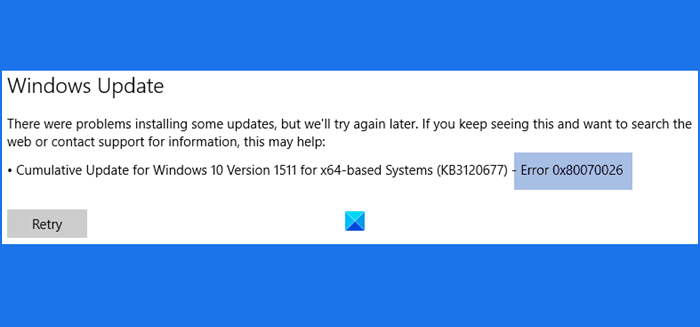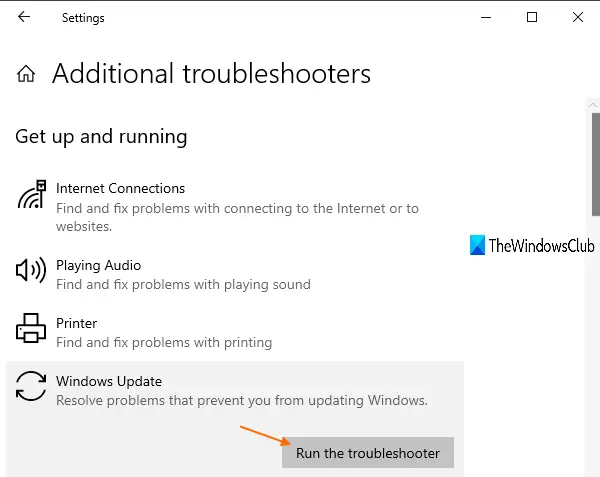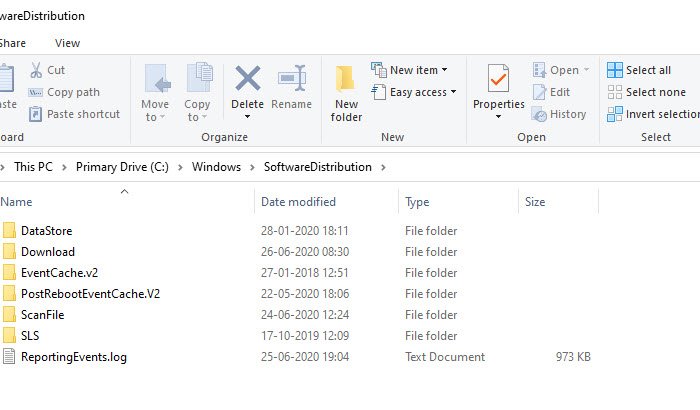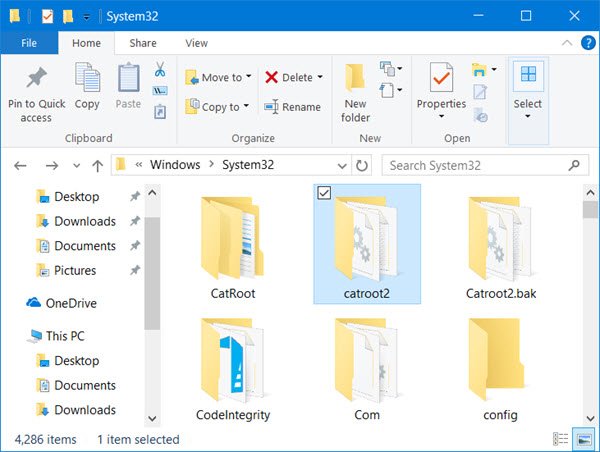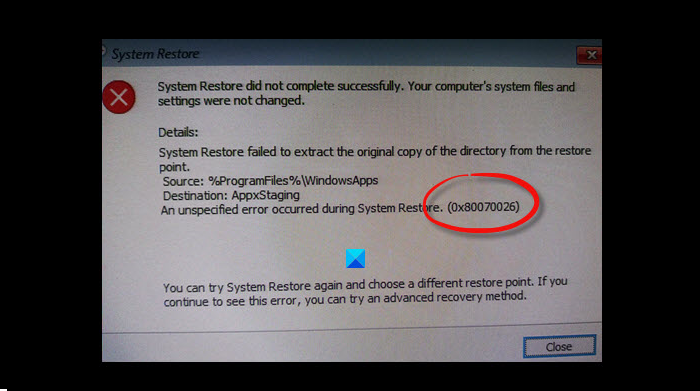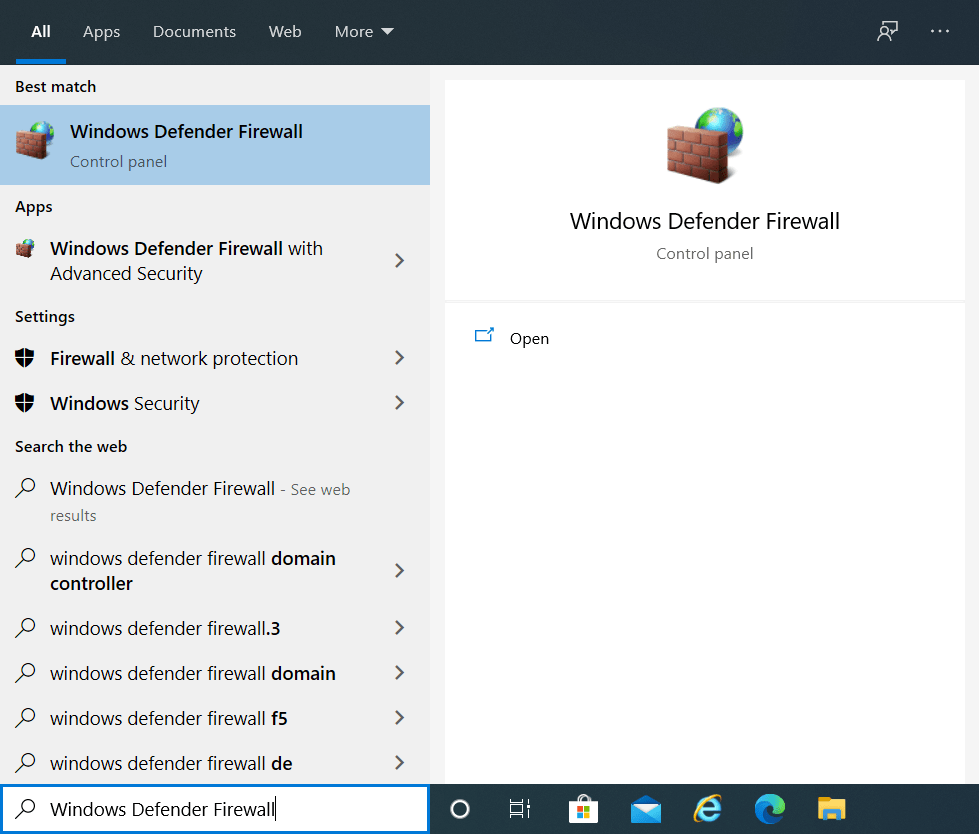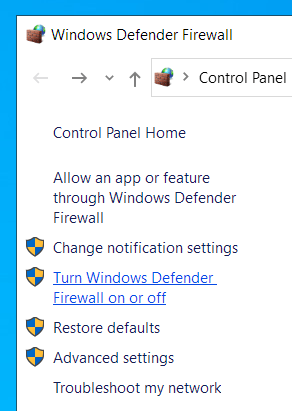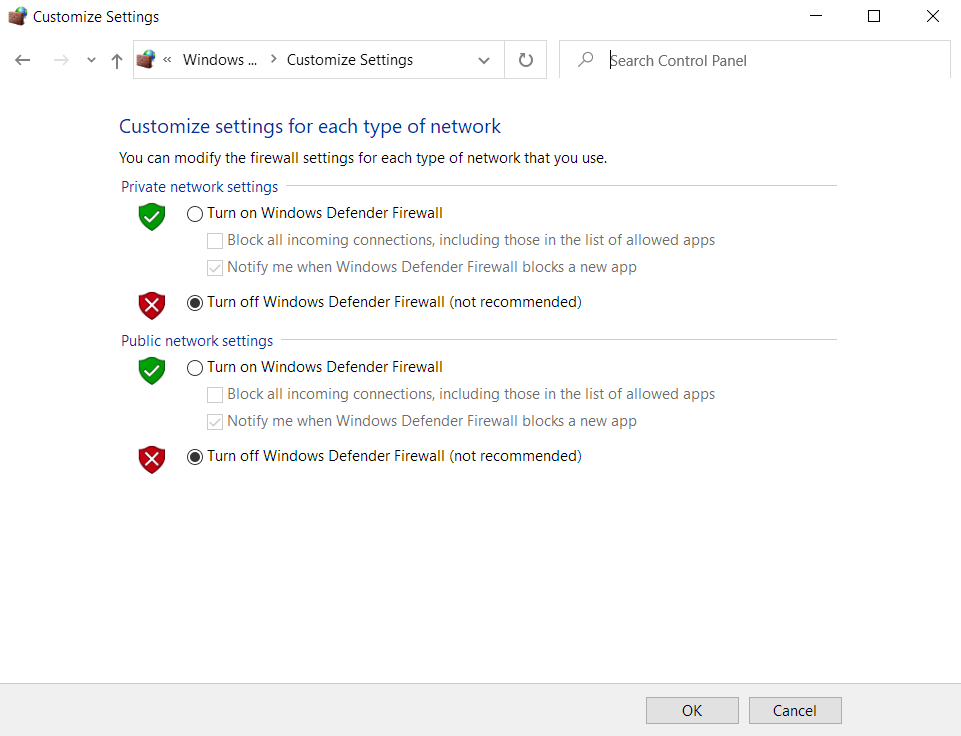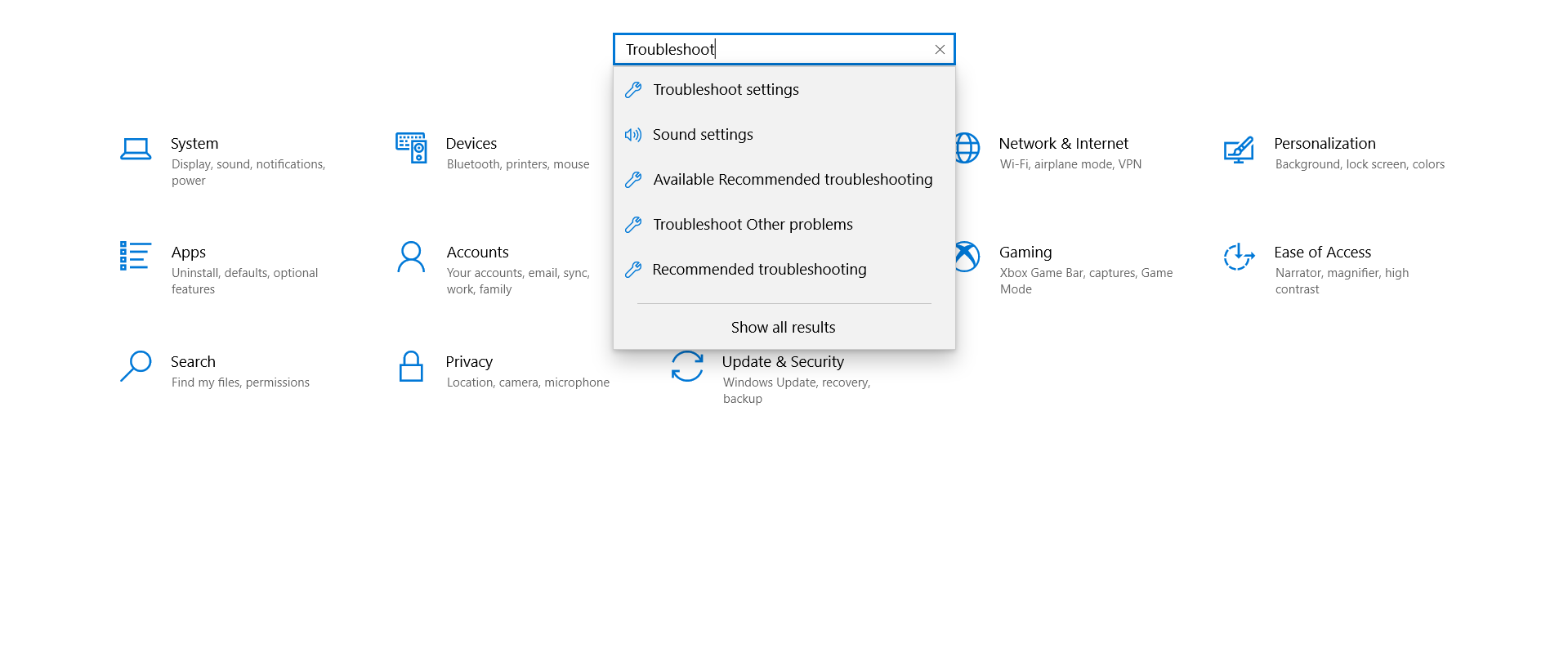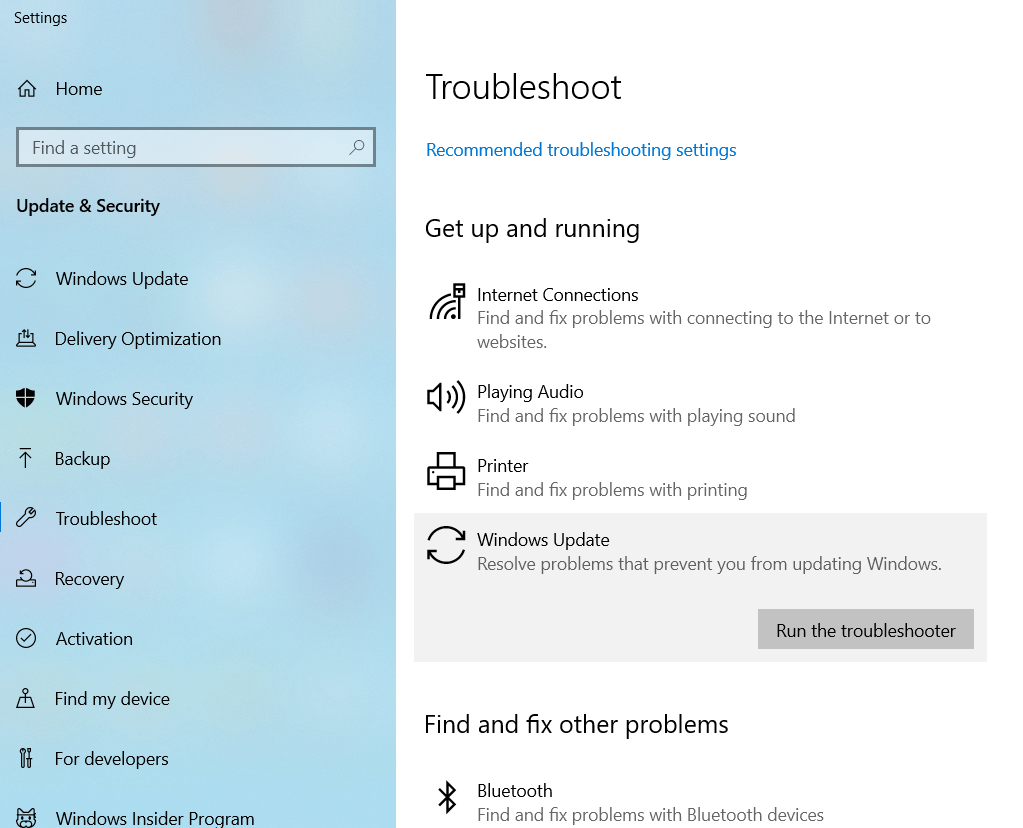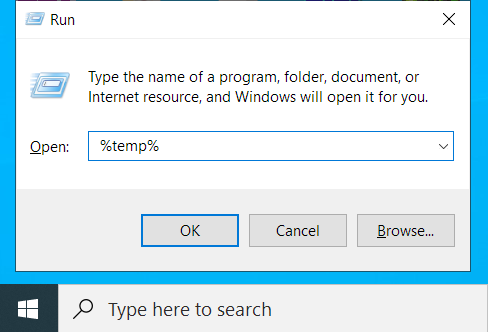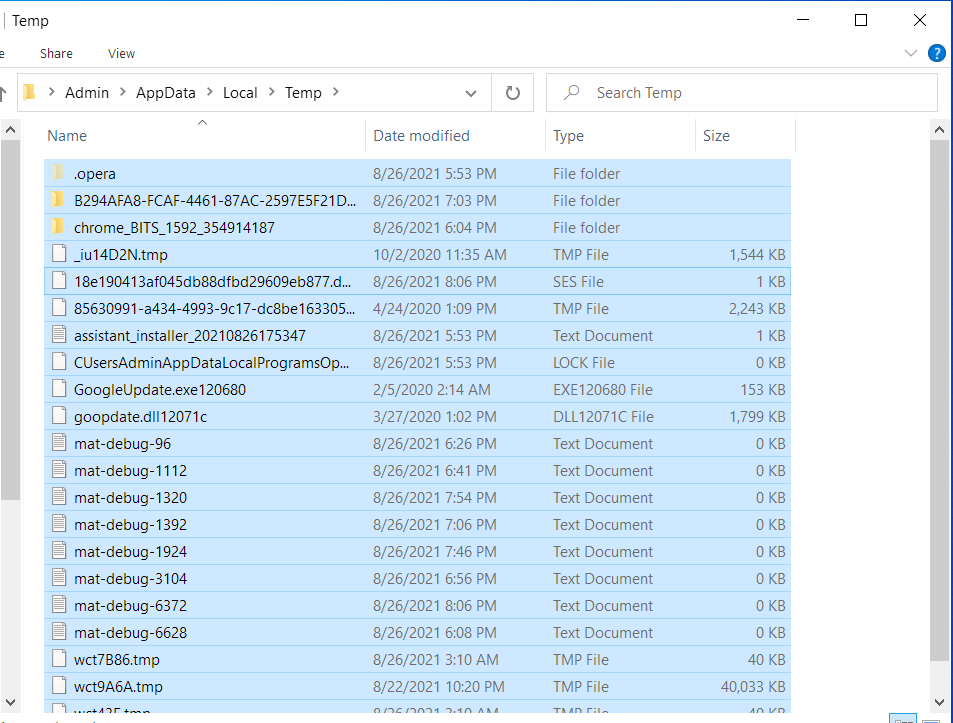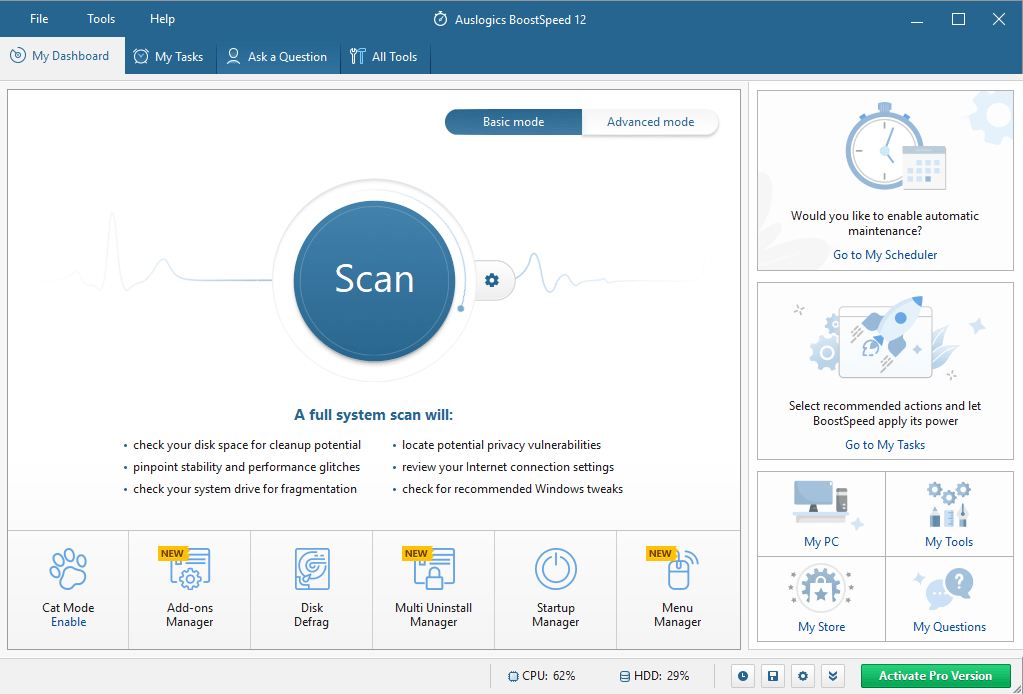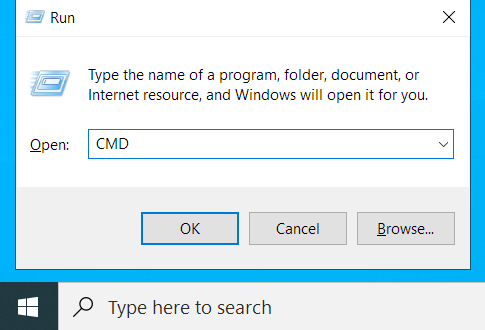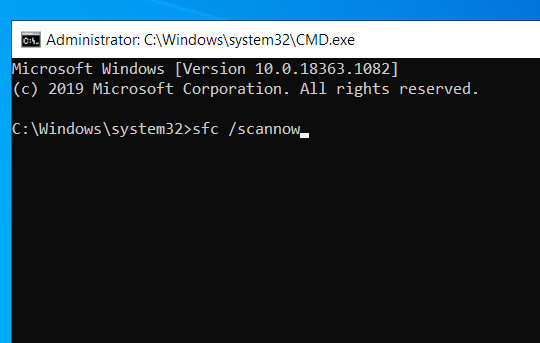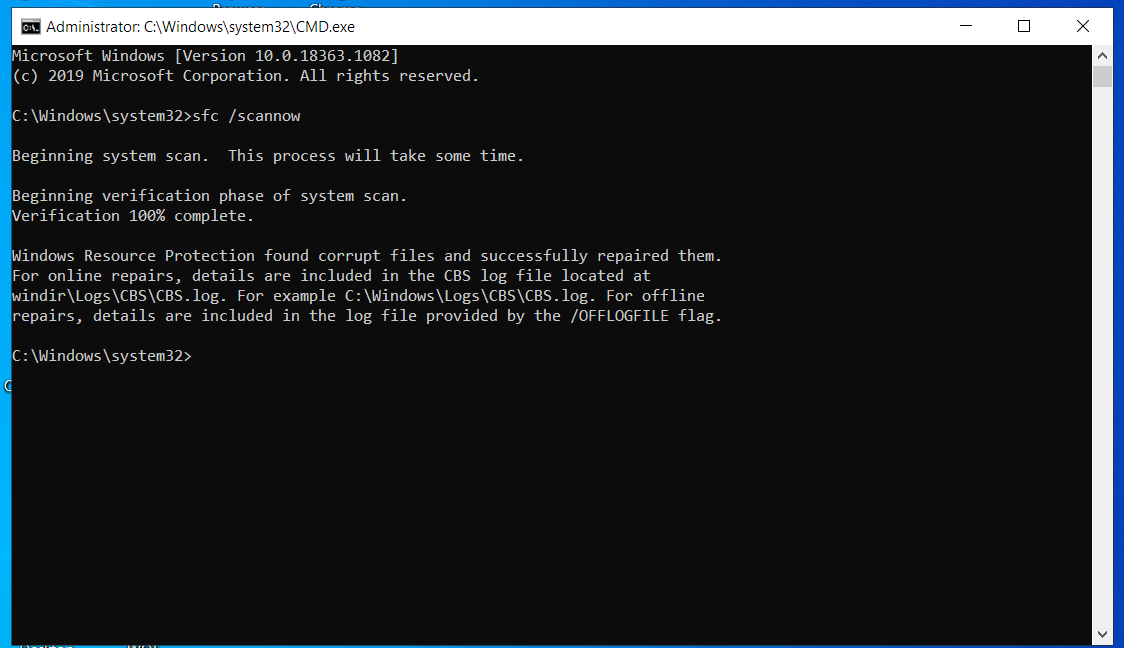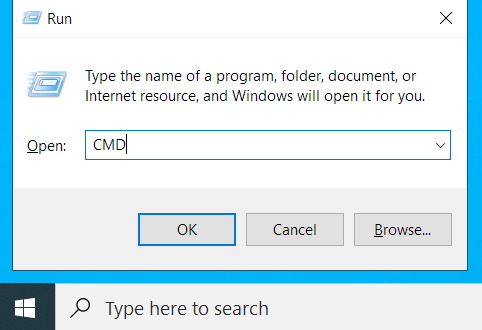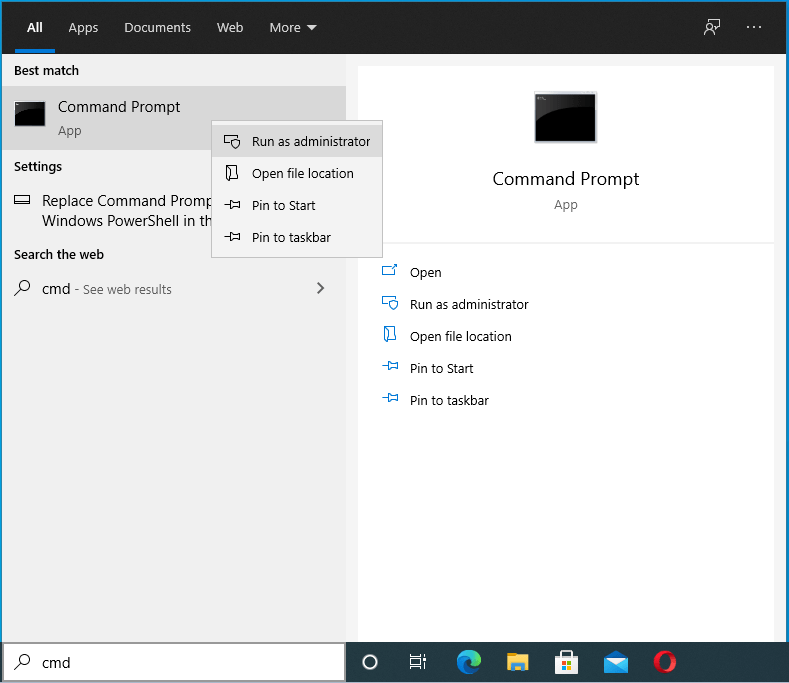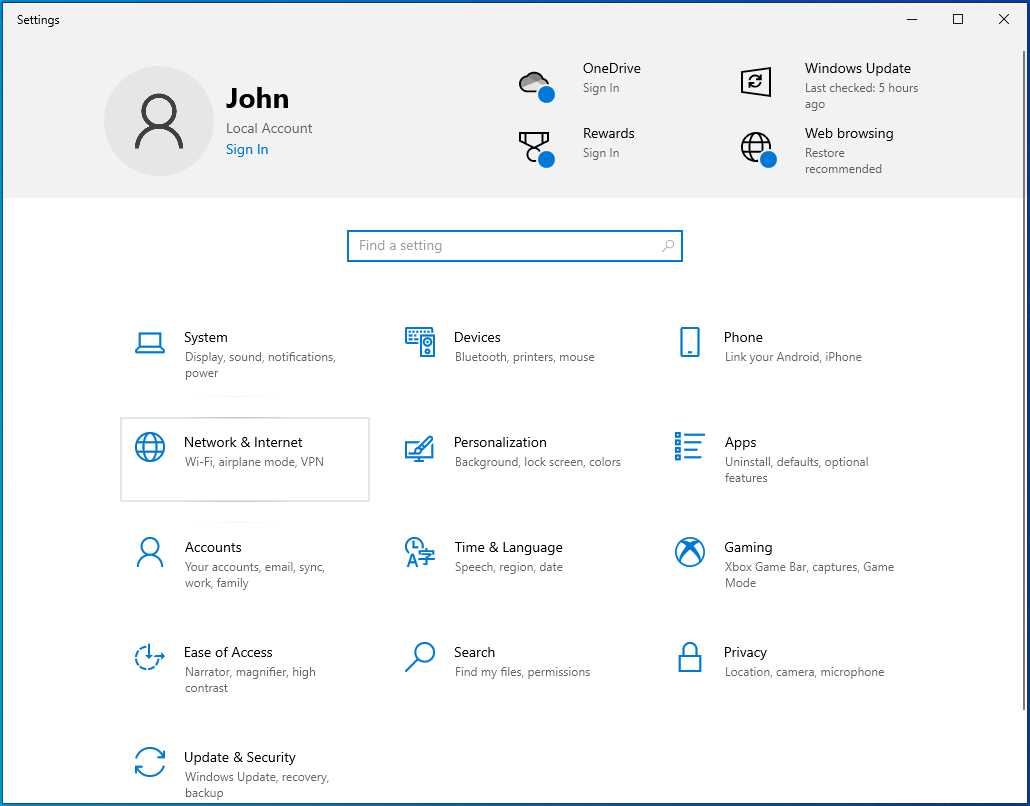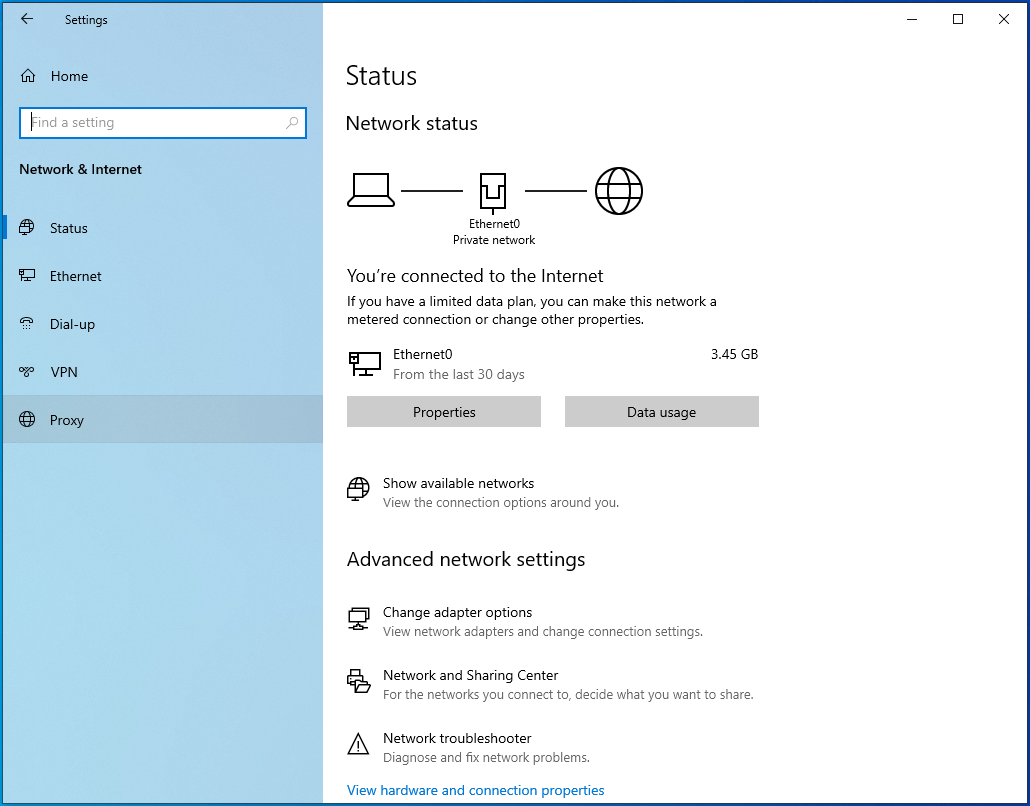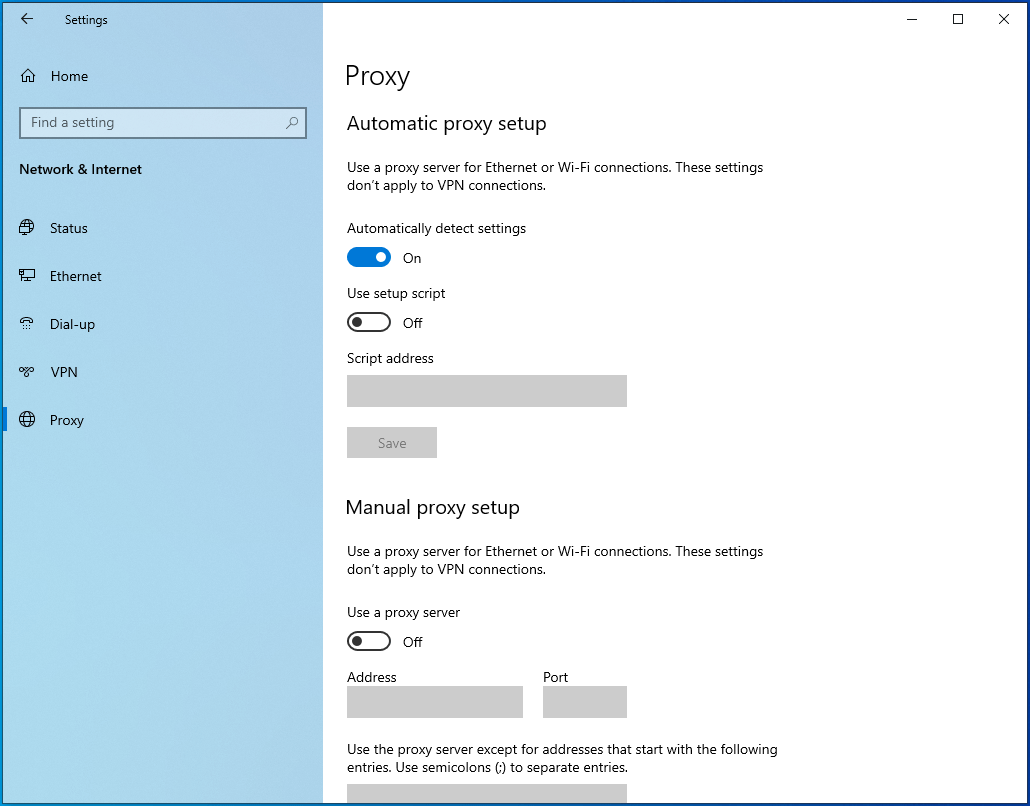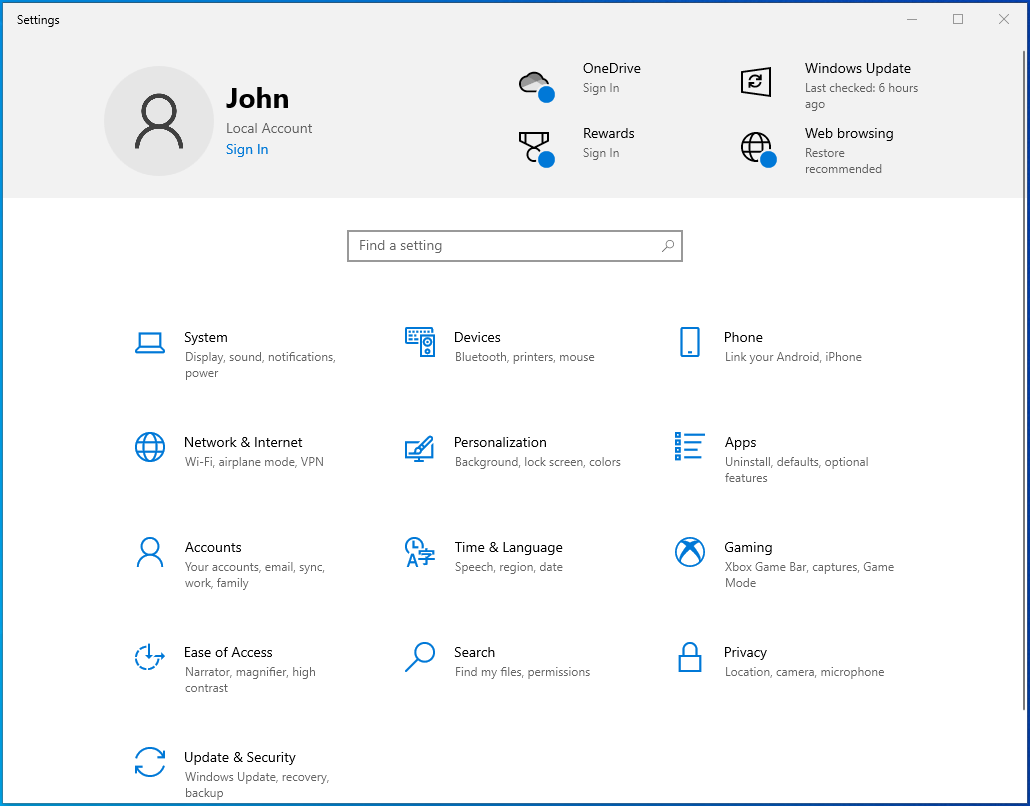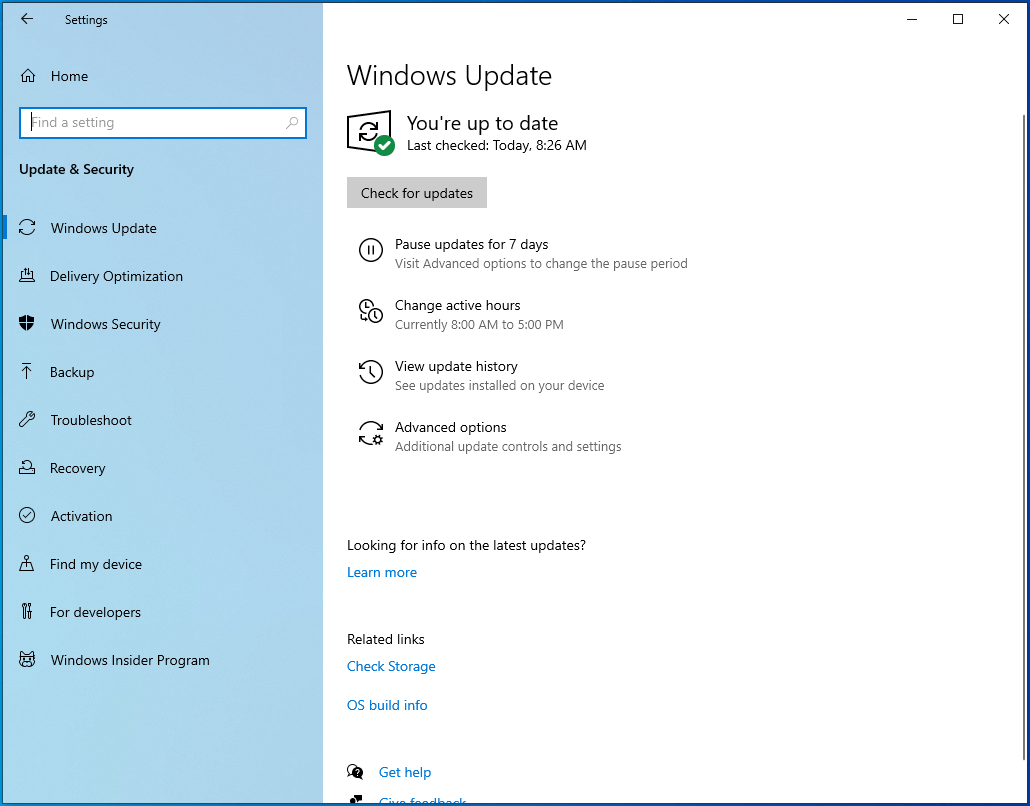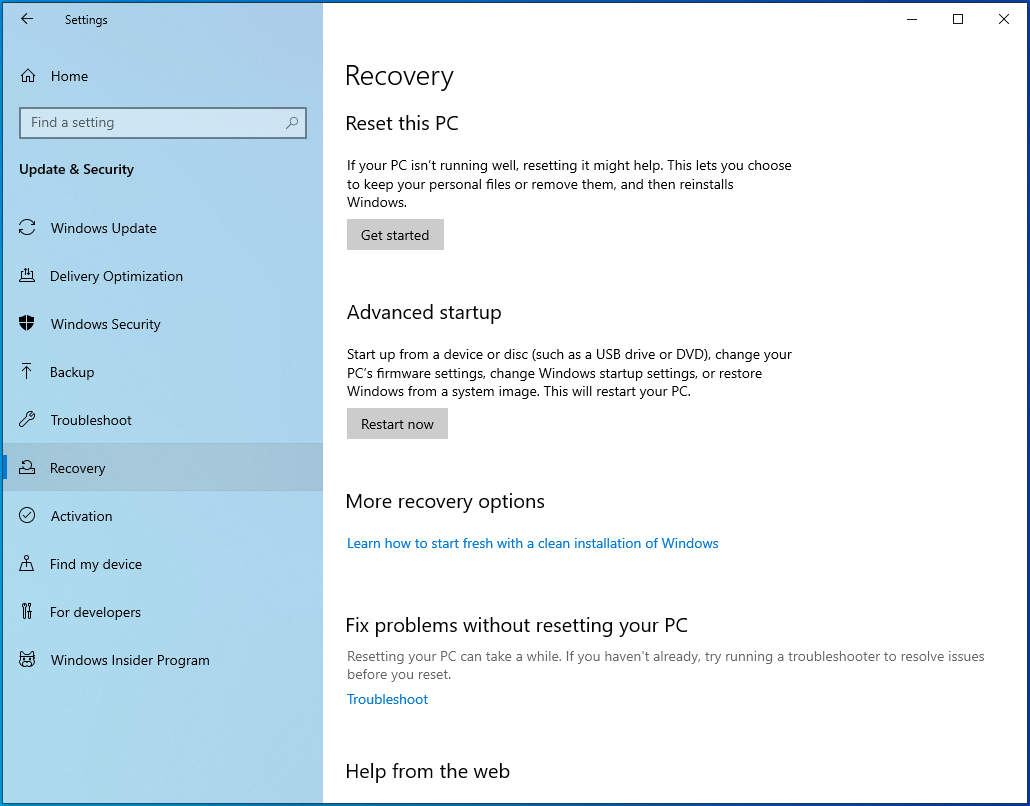This post suggests ways to fix error 0x80070026 for Windows Update or System Restore. Several users have faced this issue that when they try to update Windows or perform a System Restore – the process doesn’t complete and they receive this 0x80070026 error.
This Windows Update error code 0x800700 normally appears when users try to install a cumulative update for Windows 10. The entire error message looks like this:
There were problems installing some updates, but we’ll try again later. If you keep seeing this and want to search the web or contact support for information, this may help – Error 0x80070026
Let’s check the fixes that might come in handy:
- Run Windows Update Troubleshooter
- Clear contents of SoftwareDistribution folder
- Clear contents of catroot2 folder
- Manually download and install the Update via the Microsoft Catalog website.
1] Run Windows Update Troubleshooter
Here are the steps:
- Press Win+I to open the Settings app
- Click on Update & Security category
- Access the Troubleshoot page using the left section
- Click on the Additional troubleshooters‘ option visible on the right part
- Click on the Windows Update option
- Hit the Run the troubleshooter button.
Now it will start detecting problems (by checking registry keys, pending restart, diagnosing other issues, etc.) and provide you the fixes.
2] Clear contents of SoftwareDistribution folder
SoftwareDistribution folder is present in the Windows directory which temporarily stores files and folders that are needed to install new updates. If for some reason, such files are corrupt, then removing all such content from the Software Distribution folder might help to get Windows updates and install them. So, simply clear the contents of the SoftwareDistribution folder. The steps are:
- Press Win+E hotkey to open File Explorer
- Access SoftwareDistribution folder. The path is:
C:\Windows\SoftwareDistribution
- Press Ctrl+A hotkey to select all the items present in that folder
- Use the Delete key to clear all the content.
If you want, you can also simply delete the SoftwareDistribution folder too. It is recreated automatically. After that, try to install updates. It might work.
3] Clear contents of catroot2 folder
catroot2 is a system folder that is needed for the Windows update process. There are chances that the contents of that folder are corrupted.
So, in that case, you need to reset the catroot2 folder by deleting or clearing its contents. After that, check if Windows Update works fine.
4] Manually download & install Update via the Microsoft Update Catalog website
If the above options don’t work, then you have to access the Microsoft Update Catalog website and download the required update. Use the search option on that website, enter the update name, click on the Download button, and install the update.
TIP: More suggestions here if Windows Cumulative Update not installing or fails to install.
Error 0x80070026 for System Restore
Users have experienced the same error code 0x80070026 for the system restore process. The whole error message goes like this:
System Restore did not complete successfully. Your computer’s system files and settings were not changed.
Details:
System Restore failed to extract the original copy of the directory from the restore point.
Source: %ProgramFiles%\WindowsApps
Destination: AppxStaging
An unspecified error occurred during System Restore: (0x80070026)
You can try System Restore again and choose a different restore point. If you continue to see this error, you can try an advanced recovery method.
Here are a couple of fixes that might be useful:
- Temporarily disable antivirus or firewall and try
- Boot in Clean Boot State, Advanced Startup Options, or Safe Mode
- Troubleshoot in Clean Boot State to identify the offender.
1] Temporarily disable antivirus or firewall
It might be possible that Windows Defender Antivirus or some other 3rd party antivirus software is interfering with the system restore process. The same can also happen with Windows Firewall or other firewall software installed on your computer.
In such a case, disable the antivirus or firewall that you’re using and try the system restore process. If the system restore is completed successfully, then your security tool was causing the issue.
2] Boot in Clean Boot State, Advanced Startup Options, or Safe Mode
If the first option doesn’t work, then you should boot your computer in Clean Boot State, access Advanced Startup Options, or boot Windows in Safe Mode and then try to perform a system restore. This might work.
3] Troubleshoot in Clean Boot State to identify the offender
Clean Boot is a native feature of Windows 10 that helps in identifying the service or application that is causing some issue.
So, troubleshoot in Clean Boot State, and check if you are able to complete your system restore process.
If yes, then there would be some background program that was causing the error. You need to find that program and then remove/disable it.
TIP: More suggestions here to fix System Restore problems.
Hope something will work.
На чтение 8 мин. Просмотров 5.2k. Опубликовано
Сталкивались ли вы с кодом ошибки 80070026 в Windows 10, 8.1 или Windows 7 при использовании функции обновления, доступной в системе? Ну, я могу сказать вам с самого начала, что есть очень простой способ как исправить код ошибки 80070026 в Windows 10, 8.1, 7 и возобновить вашу повседневную работу. Так что просто следуйте шагам, перечисленным ниже, в том порядке, в котором они описаны, и вы сразу же включите и запустите свою операционную систему.

Код ошибки обновления Windows 80070026 обычно появляется в Windows 10, 8.1, 7 при попытке установить последние обновления. Возможная причина, по которой вы получаете этот код ошибки, заключается в том, что ваша папка C: Users была изменена на другую папку, например «F: Users», что может привести к потенциальным системным ошибкам с помощью функции Центра обновления Windows.
Содержание
- Как исправить ошибку обновления Windows 10 0x80070026
- 1. Удалите содержимое папки Temp
- 2. Скопируйте папку $$ PendingFiles.
- 3. Запустите DISM
- 4. Обновите свой компьютер
- 5. Запустите средство устранения неполадок Центра обновления Windows.
- 6. Сброс компонентов Windows Updates
- 7.Проверьте свой антивирус
- 8. Установите обновления вручную
Как исправить ошибку обновления Windows 10 0x80070026
- Удалить содержимое папки Temp
- Скопируйте папку $$ PendingFiles
- Запустить DISM
- Обнови свой компьютер
- Запустите средство устранения неполадок Центра обновления Windows
- Сброс компонентов обновлений Windows
- Проверьте свой антивирус
- Установить обновления вручную
1. Удалите содержимое папки Temp
-
В этом методе мы собираемся изменить папку «User», как описано ниже.
Примечание. Также, прежде чем предпринимать шаги, описанные ниже, необходимо создать резервную копию всех ваших важных данных, таких как файлы и папки быть произведенным. - Перезагрузите операционную систему Windows 10, 8.1, 7.
- Когда устройство запустится, вам нужно будет войти под своей учетной записью администратора и паролем.
- Откройте раздел с операционной системой Windows 10, 8.1, 7 (обычно это раздел C:)
- В разделе «C:» дважды щелкните или дважды нажмите на папку «Пользователи».
- Дважды щелкните в папке «Пользователи» для доступа к папке «itnota».
- Найдите и дважды щелкните, чтобы открыть папку «AppData».
- Теперь из папки «AppData» найдите и дважды щелкните, чтобы открыть папку «Local».
-
Теперь из локальной папки дважды щелкните, чтобы открыть папку «Temp».
-
Удалите все содержимое в папке «Temp».
Примечание. Перед удалением содержимого в папке «Temp» закройте все активные приложения.
– СВЯЗАННО: исправьте проблемы обновления Windows с помощью этих двух инструментов
2. Скопируйте папку $$ PendingFiles.
- Нажмите и удерживайте кнопку с логотипом «Windows» и кнопку «C».
- Щелкните левой кнопкой мыши или коснитесь функции «Настройки», представленной в появившемся меню.
- Щелкните левой кнопкой мыши или коснитесь функции «Изменить настройки ПК», представленной в правой нижней части окна.
- Щелкните левой кнопкой мыши на вкладке «Общие», расположенной в левой части окна «Изменить настройки ПК».
- На правой боковой панели в разделе «Расширенный запуск» щелкните левой кнопкой мыши или нажмите кнопку «Перезагрузить сейчас».
- После завершения процесса перезагрузки вы должны открыть окно с надписью «Выберите опцию».
- Щелкните левой кнопкой мыши или коснитесь функции «Устранение неполадок», представленной в меню.
- Затем щелкните левой кнопкой мыши или нажмите на «Дополнительные параметры».
- Затем щелкните левой кнопкой мыши или нажмите «Командная строка».
- Теперь устройство перезагрузится, и вы попадете на черный экран (Командная строка)
- Вам нужно будет скопировать папку «$$ PendingFiles» с имеющейся у вас буквы SSD-диска или другого внешнего жесткого диска на внутренний жесткий диск.
- В этом примере мы будем использовать командную строку, чтобы определить, какие буквы дисков вам понадобятся.
- В окне командной строки напишите следующее: «dir C:» и нажмите кнопку ввода на клавиатуре.
- Сделайте это для всех разделов, которые у вас есть на устройстве, чтобы определить, какой раздел находится на SSD или внешнем жестком диске, а какой – на внутреннем жестком диске.
- Теперь после того, как вы выяснили, в каких разделах есть папка «Пользователи».
- Например, мы возьмем раздел «G:» в качестве источника (внешний жесткий диск) и раздел «H:» в качестве внутреннего жесткого диска, на который мы будем копировать папку «$$ PendingFiles».
- В окне командной строки напишите следующее: «robocopy/copyall/mir/xj G: $$ PendingFiles H: $$ PendingFiles» без кавычек.
- Нажмите кнопку ввода на клавиатуре
- После выполнения команды напишите следующее в окне командной строки: «rmdir/S/Q G: $$ PendingFiles» без кавычек
- Нажмите кнопку ввода на клавиатуре.
- Теперь откройте проводник и посмотрите, какое письмо имеет внутренний жесткий диск. Мы собираемся взять, например, букву «С:»
- Напишите в окне командной строки следующее: «mklink/J G: $$ PendingFiles C: $$ PendingFiles» без кавычек.
- Нажмите кнопку ввода на клавиатуре.
- Напишите в окне командной строки следующее: «Выход» без кавычек.
- Нажмите кнопку ввода на клавиатуре.
- Перезагрузите операционную систему Windows 10, 8.1, 7.
- Когда устройство запустится, вам нужно будет открыть функцию Центра обновления Windows и еще раз проверить, появляется ли по-прежнему код ошибки «80070026».
Примечание . Если некоторые шаги, перечисленные для второго решения, недоступны на вашем компьютере с Windows 10, полностью пропустите это решение и перейдите к следующему.
- СВЯЗАННЫЕ: ИСПРАВЛЕНИЕ: сбой при настройке обновлений Windows, отмена изменений
3. Запустите DISM
- Переместите курсор мыши в верхнюю правую часть экрана.
- В появившемся меню вам нужно будет щелкнуть левой кнопкой мыши или нажать на функцию поиска.
- В диалоговом окне поиска напишите следующее: «Командная строка» без кавычек.
- После завершения поиска щелкните правой кнопкой мыши или удерживайте нажатой иконку «Командная строка».
- Щелкните левой кнопкой мыши или коснитесь функции «Запуск от имени администратора».
- Если вы получаете сообщение от пользователя об управлении учетной записью, щелкните левой кнопкой мыши или нажмите «Да», чтобы продолжить.
-
Напишите в окне командной строки следующее: «DISM.exe/Online/Cleanup-image/Scanhealth» без кавычек.
- Нажмите кнопку ввода на клавиатуре.
-
Запишите в командной строке следующее: «DISM.exe/Online/Cleanup-image/Restorehealth» без кавычек.
- Нажмите кнопку ввода на клавиатуре.
- Напишите в командной строке «Выход» без кавычек.
- Нажмите кнопку ввода на клавиатуре.
- Перезагрузите операционную систему еще раз и попробуйте проверить, правильно ли работает ваша функция Windows Update.
4. Обновите свой компьютер
- Переместите курсор мыши в верхнюю правую часть экрана.
- В появившемся меню щелкните левой кнопкой мыши или коснитесь функции «Настройки».
- Теперь в подменю «Настройки» щелкните левой кнопкой мыши или нажмите «Изменить настройки ПК».
- Щелкните левой кнопкой мыши или коснитесь опции «Обновление и восстановление», представленной в следующем окне.
- Щелкните левой кнопкой мыши или нажмите на кнопку «Восстановление». В Windows 10 зайдите в Recovery> Reset this PC.
-
Щелкните левой кнопкой мыши или нажмите на кнопку «Начать», расположенную под «Обновить ваш компьютер, не затрагивая ваши файлы»
- Следуйте инструкциям на экране, чтобы завершить обновление системы и попробуйте снова функцию обновления Windows, чтобы увидеть, как это происходит.
– СВЯЗАННО: Windows 10 не позволяет пользователям выключать ПК без установки обновлений
5. Запустите средство устранения неполадок Центра обновления Windows.
Если проблема не устранена и вы хотите отдохнуть от каких-либо сложных решений по устранению неполадок, вы можете запустить встроенное средство устранения неполадок обновления Windows. Этот полезный инструмент может помочь вам решить общие проблемы с обновлениями, чтобы вы могли завершить установку последних обновлений ОС на вашем ПК.
Если вы используете Windows 10, выберите «Настройки»> «Обновление и безопасность»> «Устранение неполадок» и запустите средство устранения неполадок обновления, как показано на снимке экрана ниже.

Если вы используете Windows 7 или Windows 8.1, вы можете запустить средство устранения неполадок с помощью панели управления. Откройте Панель управления> введите «устранение неполадок» в строке поиска> выберите «Устранение неполадок»> выберите «Просмотреть все», чтобы просмотреть список всех средств устранения неполадок, а затем найдите и запустите средство устранения неполадок «Обновление».

– СВЯЗАН: ошибка 0xc1900204 блокирует обновления Windows 10 [FIX]
6. Сброс компонентов Windows Updates
- Щелкните правой кнопкой мыши Пуск> Запустить командную строку (администратор).
- Нажмите Да, когда спросят о разрешениях
-
Остановите службы Центра обновления Windows, введя следующие команды и нажимая Enter после каждой:
- net stop wuauserv
- net stop cryptSvc
- чистые стоповые биты
- Чистый стоп-сервер
-
Переименуйте папку SoftwareDistribution и Catroot2, введя команды:
- Рен С: WindowssoftwareDistribution SoftwareDistribution.old
- Рен C: WindowsSystem32catroot2 Catroot2.old
-
Перезапустите службы Центра обновления Windows, введя следующие команды:
- net start wuauserv
- net start cryptSvc
- чистые стартовые биты
- net start msiserver
- Выйдите из командной строки, перезагрузите компьютер и проверьте, можете ли вы установить последние обновления.
7.Проверьте свой антивирус
Довольно часто ваш антивирус может помешать вам обновить компьютер. Чтобы проверить, является ли виновным ваш антивирусный инструмент, временно отключите его, а затем нажмите кнопку « Проверить обновления ». Не забудьте включить антивирусную защиту, как только вам удастся установить последние обновления ОС.
8. Установите обновления вручную
Если служба Windows Update все еще не работает, попробуйте установить проблемные обновления вручную. Например, если вы пытаетесь установить последние обновления драйверов оборудования, перейдите на веб-сайт производителя и получите обновления оттуда. Если вы пытаетесь установить последние исправления Windows, перейдите в каталог обновлений Microsoft, введите номер КБ соответствующего обновления и нажмите кнопку загрузки.
И вы сделали. Если вы тщательно следовали приведенным выше методам, теперь у вас есть работающая функция Windows Update в Windows 10, 8.1 или Windows 7. Если вам нужна дополнительная помощь, вы можете написать нам в разделе комментариев на странице, расположенной ниже, и мы вернемся к Вы как можно скорее.
Ошибка 0x80070026 не является новой проблемой в ОС от Майкрософт, но пользователи Windows 10 с недавнего времени снова начали ощущать на себе данную проблему. Итак, для начала давайте разберемся, что собой представляет эта ошибка.
0x80070026 — это ошибка, возникающая во время очередного обновления операционной системы Windows 10. Причиной этой проблемы являются повреждения системных файлов, но также не исключены и иные причины.
Способы решения 0x80070026 в Windows 10
Способ №1 Запуск утилиты SFC
SFC — это отличная утилита ОС Windows для проверки и исправления системных файлов. Если ваши системные файлы были повреждены, что вероятней всего при ошибке 0x80070026, то применение утилиты SFC — это здравомыслящий шаг. Она просканирует вашу систему на наличие поврежденных файлов и исправит их, но только если это будет возможно. Итак, для запуска SFC нужно сделать следующее:
- Кликните ПКМ на Пуск и выберете «Командная строка(администратор)».
- Впишите в нее команду sfc /scannow и нажмите Enter для запуска работы утилиты.
Вот, собственно, и все. После нажатия на Enter, утилита SFC запустит сканирование вашего компьютера для проверки целостности системных файлов. Если она найдет какие-то повреждения, то она попытается устранить их.
Способ №2 Запуск утилиты DISM
Если проблема в виде ошибки 0x80070026 все еще присутствует при попытках обновить Windows 10, то вы можете попробовать запустить другую системную утилиту — DISM или же система обслуживания образов развертывания и управления. Для ее запуска сделайте следующее:
- Откройте Командную строку точно также, как это было показано в предыдущем пункте.
- Открыв командную строку с повышенными правами, вписывайте в нее следующие команды, при этом нажимая Enter после каждой из них:
- dism /Online /Cleanup-Image /CheckHealth
- dism /Online /Cleanup-Image /ScanHealth
- dism /Online /Cleanup-Image /RestoreHealth
Перезагрузите свой компьютер и попробуйте снова попробовать запустить обновление Windows 10. Возможно, что вы все-таки смогли устранить ошибку 0x80070026.
Если же у вас так и не получилось исправить эту неприятную ошибку, то можно посоветовать еще несколько действий в этой ситуации:
- Проверьте свою систему на наличие вирусов в ней, так как некоторые особо вредоносные образцы могут блокировать некоторые функции ОС.
- Проверьте, не устанавливали ли вы недавно каких-то сомнительных утилит, которые могли бы создавать проблемы при обновлении. Например, некоторые программы по уборке компьютера от мусорных или временных файлов могут стать причиной ошибки 0x80070026.
- Убедитесь, что ваше Интернет-соединение вполне стабильно для загрузки обновления в Центре обновления Windows.
- Можете воспользоваться удобным для вас способом Восстановления системы. Рекомендуем для начала использовать точку восстановления.
Когда системный файл был поврежден, в Windows 10 может появиться код ошибки 0x80070026. Я перечислил несколько методов, которые можно использовать для решения этой проблемы. Эта ошибка появляется при попытке обновления версии в системе.
Что вызывает ошибку обновления 0x80070026?
Пользователи могут столкнуться с ошибкой по нескольким причинам, например:
- Прерванная или неудачная интернет-связь с серверами обновлений Microsoft
- Поврежденные системные файлы Windows, требующие ремонта или переустановки
- Если настройки каталога C: / Users / были изменены.
- Сторонний антивирус, блокирующий загрузку патча обновления
Windows 10 включает средство устранения неполадок при обновлении, которое находится в разделе «Параметры»> «Обновление и безопасность». Он запускает сканирование системы на наличие служб и драйверов, обнаруживает основную причину ошибки и автоматически исправляет ее.
Вы можете прибегнуть к средству устранения неполадок в качестве первой меры для обработки ошибок Windows, таких как 0x80070026. Однако пользователи сообщают о неудачных результатах. Если проблема не исчезнет, вы можете попробовать описанные здесь методы устранения неполадок.
Пожалуйста, не забудьте сделать резервную копию ваших файлов и данных, прежде чем начинать с любого из решений.
Проверка системных файлов (SFC) сканирование
Сканирование SFC – это встроенная утилита Windows, которая определяет и восстанавливает любой поврежденный файл. Наличие исправленной версии определенных файлов и служб может устранить код ошибки 0x80070026. Вот шаги:
- Нажмите кнопку Windows , введите Командная строка.
- Кликните правой кнопкой мыши на нем и выберите Запустить от имени администратора
- Теперь введите sfc / scannow и нажмите кнопку Enter
- Подождите, пока сканирование обнаружит и подтвердит аномалии.
- После завершения сканирования перезагрузите систему и попробуйте обновить Windows.
Вы также можете посмотреть это видео, в котором рассказывается, как выполнить команду SFC:
Это, скорее всего, исправит код ошибки 0x80070026, в противном случае перейдите к следующему решению.
Временно отключить прокси-соединение
Если вы используете прокси-соединение в Windows 10, вы также можете получить код ошибки 0x80070026. Вот как отключить прокси-соединение:
- нажмите Windows + I застегнуть вместе
- Нажмите на “Сеть и Интернет”
- В левой нижней части нажмите на Прокси
- Переключите «Автоматическое определение параметров опции», чтобы включить его ON.
- Установите для параметра « Использовать прокси » значение ВЫКЛ.
Повторите попытку обновления после отключения прокси-соединения. Если вы изначально не использовали прокси или ошибка не исчезла, отключите антивирусные функции. Возможно, вам придется полностью отключить защиту или даже удалить ее, поскольку сторонние антивирусные программы часто блокируют загрузку с внешних серверов.
Если вы по-прежнему получаете код ошибки 0x80070026 во время обновления Windows, попробуйте другой метод.
Запустить команду DISM
DISM – еще один полезный инструмент командной строки, который можно использовать для восстановления образа Windows в ОС Windows. Но этот инструмент можно использовать только с правами администратора. Вот шаги, чтобы выполнить эту команду, чтобы исправить ошибку:
1)Откройте командную строку с доступом администратора
2) Введите ниже командную строку один за другим и нажмите Enter :
Dism /Online/Cleanup-Image /CheckHealth
Dism /Online/Cleanup-Image /ScanHealth
Dism /Online /Cleanup-Image /RestoreHealth
3) После этого перезагрузите систему и посмотрите, разрешила ли она код ошибки.
Очистите папку Temp
Иногда удаление временных файлов, созданных Windows и хранящихся локально, может нарушить процессы обновления. Все это хранится в папке Temp. Вот как вы можете удалить контент –
- Перейдите в каталог C:> Users> AppData> Local .
- Дважды кликните папку Temp .
- Теперь выберите все файлы, нажав кнопку Ctrl + A , и нажмите клавишу Delete .
Кроме того, вы можете получить доступ к папке Temp, введя «% temp%» в диалоговом окне «Выполнить» (Win + R).
Дополнительные решения
Если ни одно из упомянутых решений не устраняет код ошибки 0x80070026, вы можете обратиться к онлайн-сообществу и Microsoft для получения дополнительных служба поддержки. Вы также можете попробовать обновить Windows вручную, чтобы обойти ошибку.
Contents
- What Is the Error Code 0x80070026 in Windows 10?
- What Causes the Windows Update Error Code 0x80070026?
- How to Fix the Update Error 0x80070026 on a Windows 10 PC
- Solution 1: Temporarily Disable Your Antivirus
- Solution 2: Run the Windows Update Troubleshooter
- Solution 3: Empty the Contents of the Temp Folder
- Solution 4: Run the SFC and DISM Tools
- Solution 5: Reset Windows Update Components
- Solution 6: Try Using the Windows Media Creation Tool
- Solution 7: Try Installing the Updates Manually
- Solution 8: Temporarily Disable Your Proxy Connection
- Solution 9: Reset Your PC

Sometimes, when trying to update Windows 10, you may come across the update error code 0x80070026. It’s a fairly common error on Windows 10 PCs, and our post today highlights some of the solutions on how to fix the Windows Update error code 0x80070026.
What Is the Error Code 0x80070026 in Windows 10?
First, let’s try to understand what the error code 0x80070026 means and why you’re encountering it on your PC. On Windows 10, unlike on older versions of Windows, whenever updates are available, the update feature automatically downloads and installs them.
However, sometimes, you may want to manually check for updates by launching the Windows Update service. That’s when the error occurs. It reads in full:
“There were problems installing some updates, but we’ll try again later”. If you keep seeing this and want to search the web or contact support for information, this may help:
- Cumulative Update for Windows 10 Version 1511 for X64-based system (KB3120677) – Error 0x80070026.”
You’ll notice that the updates are being downloaded, but then they fail.
What Causes the Windows Update Error Code 0x80070026?
Various reasons could be responsible for the error code 0x80070026 when installing Windows 10 updates, the main one being damaged system files. This can be a result of malware infection or file corruption.
Another cause of this error is if Windows Update fails to function properly. Since this feature is directly responsible for downloading and installing Windows updates, if it ceases to work as required, you’re likely to encounter errors when installing updates.
Other causes include the following:
- Your antivirus blocking the installation of updates
- A failure to communicate with Microsoft servers
How to Fix the Update Error 0x80070026 on a Windows 10 PC
Solution 1: Temporarily Disable Your Antivirus
Your antivirus software could be preventing the updates from being installed on your computer. Third-party antivirus programs are notorious for blocking downloads from external servers, and this may be the case in your situation.
You can try temporarily disabling your antivirus tool to see if this gets rid of the error. Depending on your antivirus, the steps to disable it will vary. Once you’re done, try running the installation again. If the error persists, you may have to completely uninstall the app.
If this doesn’t work, you may try disabling the firewall temporarily. If you’re using Windows Defender as your primary security program, follow these steps:
- Press the Windows logo on your keyboard, type “Windows Defender Firewall” (without quotes), and hit “Enter”.
- On the “Windows Defender Firewall” screen, select “Turn Windows Defender Firewall on or off” in the left sidebar.
- Click on the “Turn off Windows Defender Firewall (not recommended)” radio buttons for both the “Private network settings” and “Public network settings” options.
- Click on “OK” to apply these settings and exit the Control Panel.
- Now, try installing Windows 10 updates to see if you run into the Windows Update error 0x80070026.
Solution 2: Run the Windows Update Troubleshooter
Before you start applying more sophisticated solutions, try running the built-in Windows Update troubleshooter to check if this resolves your issue. This tool can be useful when trying to fix update errors whose origin you can’t pinpoint.
Here are the guidelines on how to run the Windows Update troubleshooter:
- Press the Win + I keyboard shortcut to launch the Windows Settings app.
- In the “Find a setting” text box, type “Troubleshoot” (without quotes), and select “Troubleshoot other problems”.
- On the next page, find “Windows Update” and click on it once to reveal the “Run the troubleshooter” button.
- Click this button to initiate the troubleshooting process. If Windows detects any errors, it will attempt to fix them. Apply any suggestions displayed.
Solution 3: Empty the Contents of the Temp Folder
The temporary folder is where Windows stores temporary files when you run various processes. These files are useful and may help programs load faster the next time you want to access them.
Despite their usefulness, temporary files can get corrupted and end up interfering with the running processes, including the installation of Windows updates. To prevent this from happening, it’s advisable to clear the temp folder on your PC.
Here’s how:
- Restart your computer and log in using your administrator account.
- Press the Win + R keyboard shortcut, type %temp% into the “Run” dialog box, and hit “Enter”.
- Select everything in this folder using the Ctrl + A shortcut and hit the “Delete” button.
Now, go back to “Settings” and try updating your Windows 10 PC to check if the error has been resolved.
A faster and safer way of clearing the temp folder, along with removing PC junk, is to use reliable PC optimization software like Auslogics BoostSpeed. This program scans your system, detects all speed-reducing and error-causing issues, and attempts to fix them.
BoostSpeed offers you more than a dozen PC optimization tools, including Registry Cleaner, Disk Defrag, Duplicate File Finder, Internet Optimizer, Empty Folder Cleaner, and Deep Disk Cleaner, to name but a few.
The Delete Temp Files option is accessible via the Clean Up tab. All you have to do is click the Deep Disk Cleaner button to view a list of system and application temporary files that have accumulated on your drives. You can easily select the files you want to be removed from your system as they are conveniently categorized into five groups, namely Web Cache, System Files, Application Files, Temporary Files, and Advanced. Once selected, click on the “Clean up” button. You’ll also find the option to back up the changes, just in case you need to restore some files.
You can also run the Registry Cleaner tool to eliminate corrupted or outdated registry entries to fix and prevent random freezes and crashes and other system errors. Running Auslogics BoostSpeed regularly ensures your system’s overall stability and improved performance.
Solution 4: Run the SFC and DISM Tools
Another solution to the Windows Update error code 0x80070026 is to fix corruption in your system files. For this, we’ll use built-in Windows tools such as System File Checker (SFC) and Deployment Image Servicing and Management (DISM).
The SFC utility scans for corrupted system files and attempts to restore them with a cached copy. To use this tool to fix the error 0x80070026, follow these steps:
- Run the Command Prompt as an administrator. To do that, press the Win + R shortcut, type CMD into the “Run” text box, and press the Ctrl + Shift + Enter shortcut.
- In the elevated Command Prompt, type or paste the command sfc /scannow and press “Enter”. Wait for the scan to be completed so that the damaged files can be fixed.
- If the process is successful, you’ll see the notification “Windows Resource Protection found corrupt files and successfully repaired them”.
- Reboot your Windows 10 PC and try running Windows Update again to check if the error still shows up.
If it does, you should run the DISM utility. This tool manages Windows Update files, and it can be useful in this scenario. Here is how to use the tool:
- Open an elevated Command Prompt as outlined in step 1 above.
- Type or paste the following command lines and press “Enter” after each one:
- Reboot your PC and check if the Windows updates will now install without fail.
Solution 5: Reset Windows Update Components
Like we mentioned earlier, the Windows Update service should be functioning properly for Windows to install all updates successfully. If something’s wrong with this feature, then it might explain why you’re getting the Windows Update error code 0x80070026.
There are two main folders that contain all the information related to the updates you perform on your Windows 10 PC. These are the SoftwareDistribution and Catroot2 folders, and you will need to rename them. You will also need to restart certain Windows Update services.
Here is what you should do:
- Launch the Command Prompt as an admin as shown above.
- Type the following commands, hitting “Enter” after each one:
- Next, rename the Catroot2 and SoftwareDistribution folders. To do that, copy and paste the commands ren C:\\Windows\\System32\\catroot2 Catroot2.old and ren C:\\Windows\\SoftwareDistribution SoftwareDistribution.old, and hit “Enter” after each one.
- Finalize the process by restarting MSI Installer, Windows Update, Cryptographic Service, and BITS. To do so, copy and paste the commands below one after the other, hitting the “Enter” key after each one:
- net start wuauserv
- net start cryptSvc
- net start bits
- net start msiserver
- Exit the Command Prompt and try installing the updates to check if the error code 0x80070026 has been rectified.
Solution 6: Try Using the Windows Media Creation Tool
Sometimes, when having trouble installing Windows updates, the Windows Media Creation Tool might come in handy. Here is how to use it:
- Go to the official Microsoft website to download Windows 10 installation media.
- Select “Run”. You need to be an administrator to use this tool.
- On the “What do you want to do?” page, choose “Upgrade this PC now” and select “Next”.
- Wait for the necessary files to be downloaded and the upgrade process to complete.
- Lastly, restart your PC.
This solution should fix the Windows Update error code 0x80070026.
Solution 7: Try Installing the Updates Manually
If you’re still getting the error code 0x80070026 when trying to update Windows 10, you can try installing the latest Windows patches by going to Microsoft’s Update Catalog page. Once on this page, enter the KB numbers of the updates you want to install and click the “Download” button.
Likewise, if you want to install the latest driver updates, visit the manufacturers’ websites and download the updates from there.
Solution 8: Temporarily Disable Your Proxy Connection
If you’re using a proxy connection on your Windows 10 PC, it may be the culprit behind the error code 0x80070026. Try disabling it to check if this fixes the problem. Here’s how:
- Open Windows Settings and select “Network & Internet”.
- Click on “Proxy” in the left sidebar.
- On the right sidebar, toggle the “Automatically detect settings” to “On”.
- Under “Manual proxy setup”, toggle the “Use a proxy server” button to “Off”.
- Now, try running Windows Update again to see if it works this time around.
If you don’t use a proxy, skip this solution.
Solution 9: Reset Your PC
If none of the solutions above are fruitful in fixing the Windows Update error code 0x80070026, you may have to reset your PC. Be sure to back up important data before you proceed since resetting your PC may delete some files. It’s advisable to back up the files to an external hard drive. Once you’re done, follow these instructions:
- Open your “Settings” app using the Win + I shortcut.
- Go to Update & Security > Recovery.
- Under “Reset this PC”, click on the “Get started” button to initiate the reset process. Follow the on-screen prompts to finalize resetting Windows.
- Once you are done, check if the Windows Update feature is functioning as expected. If it does, you should no longer encounter the update error code 0x80070026.
We hope the solutions in this post work for you. If you have additional information regarding the error code 0x80070026, feel free to contribute by commenting below.