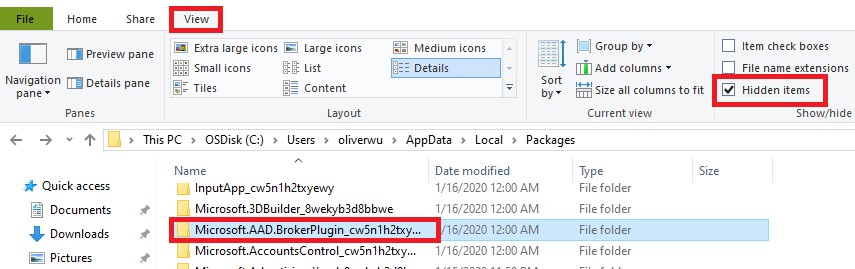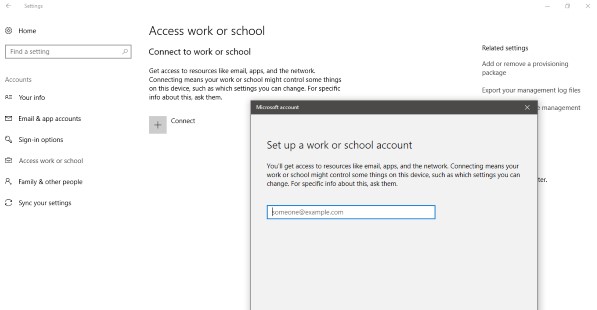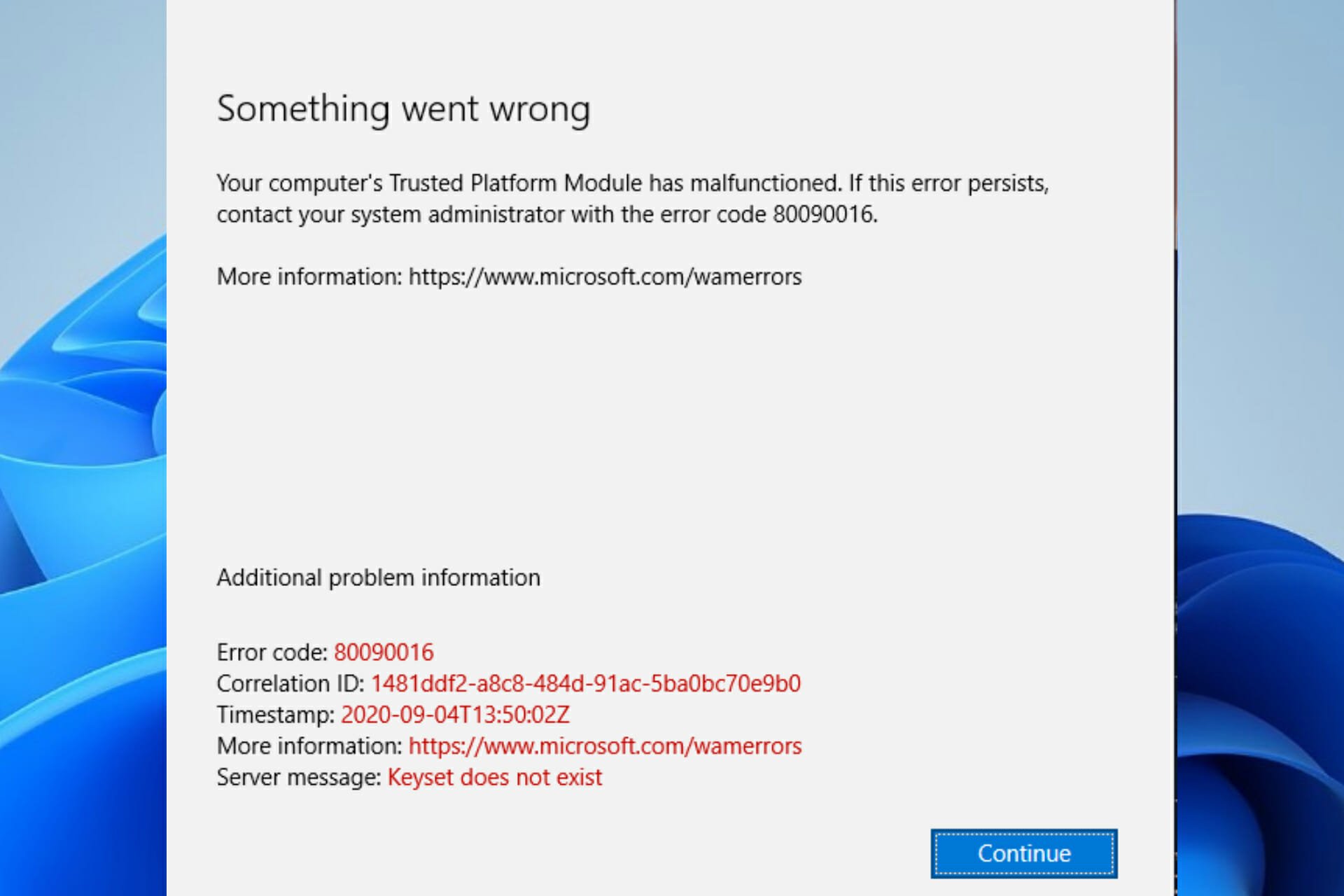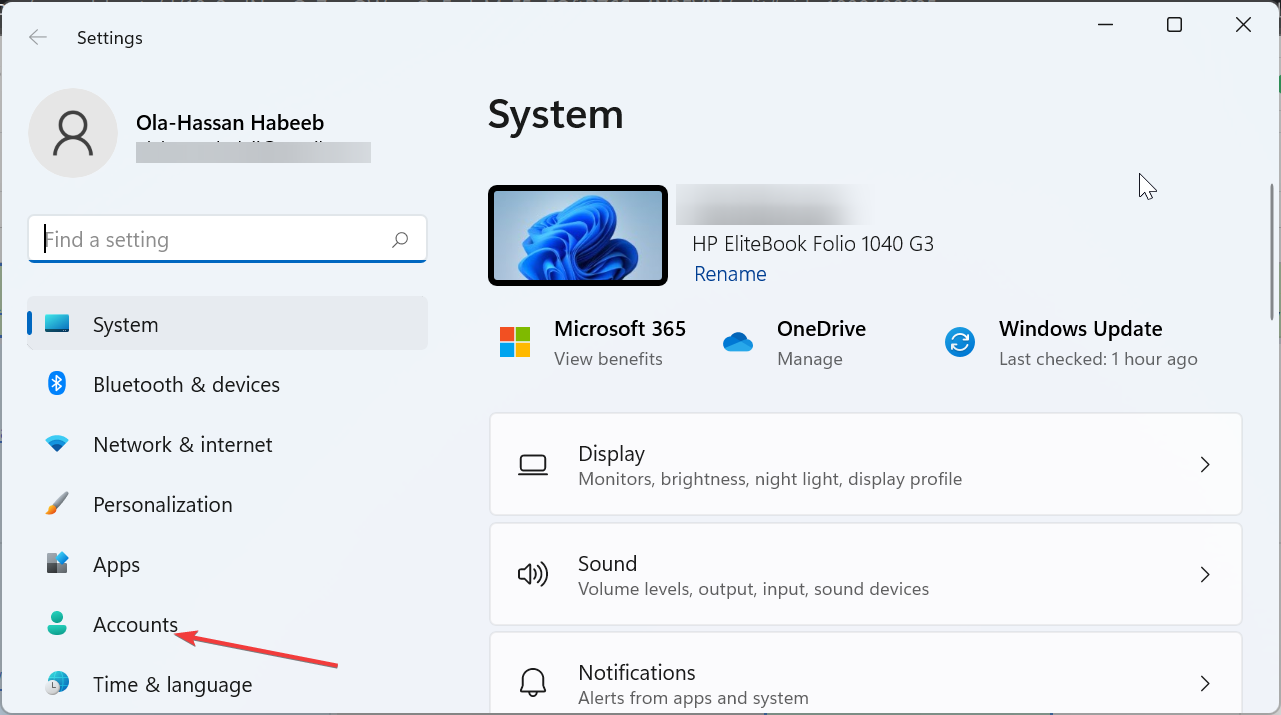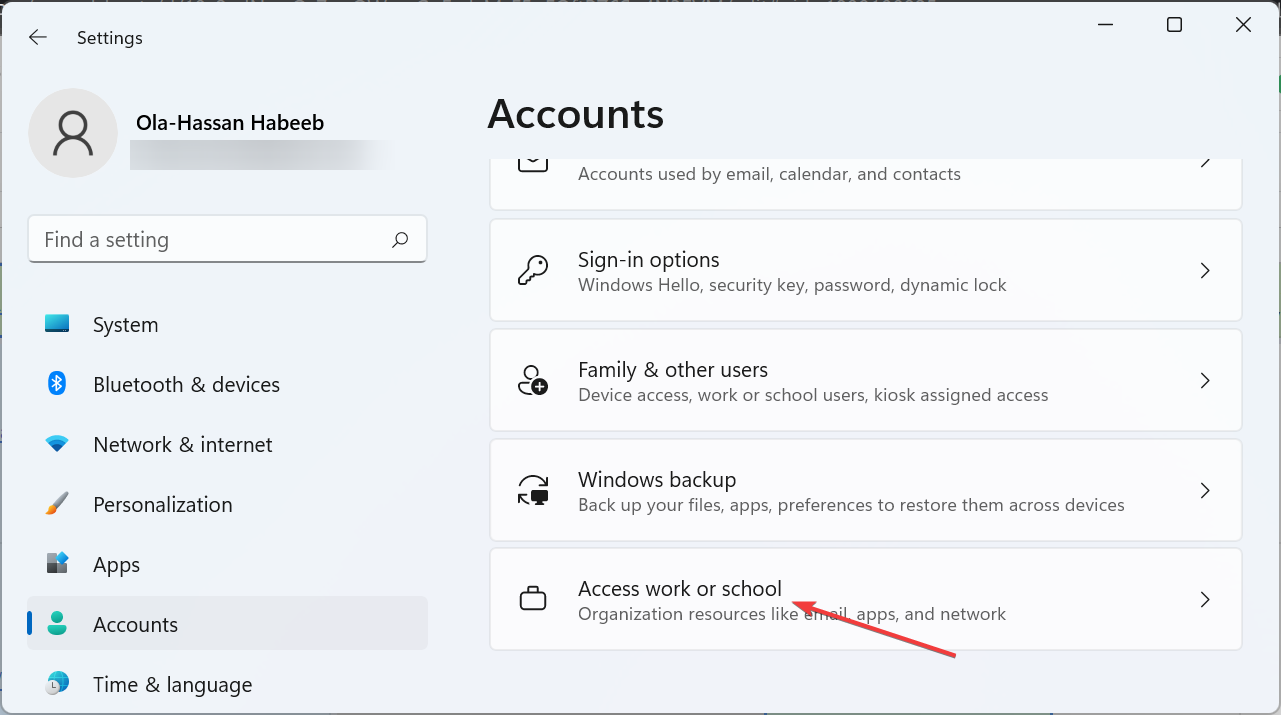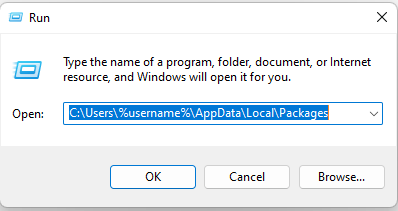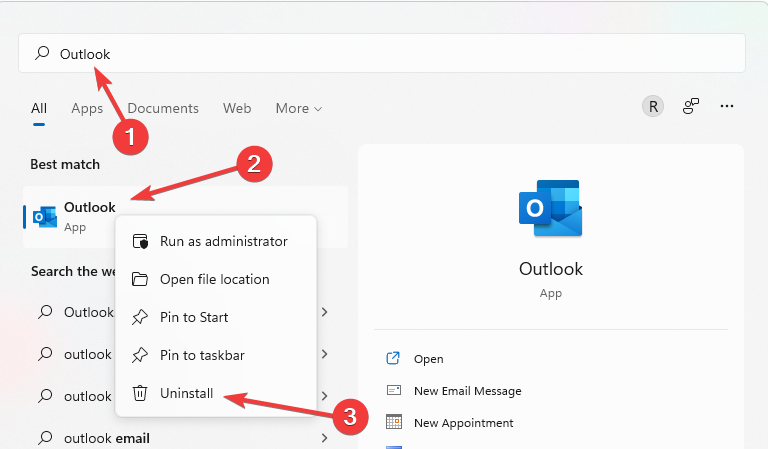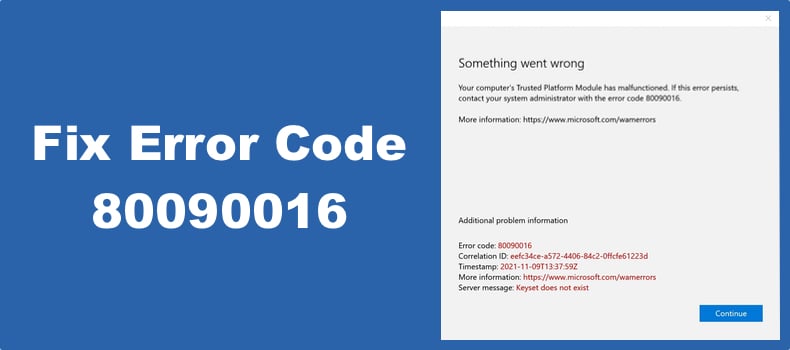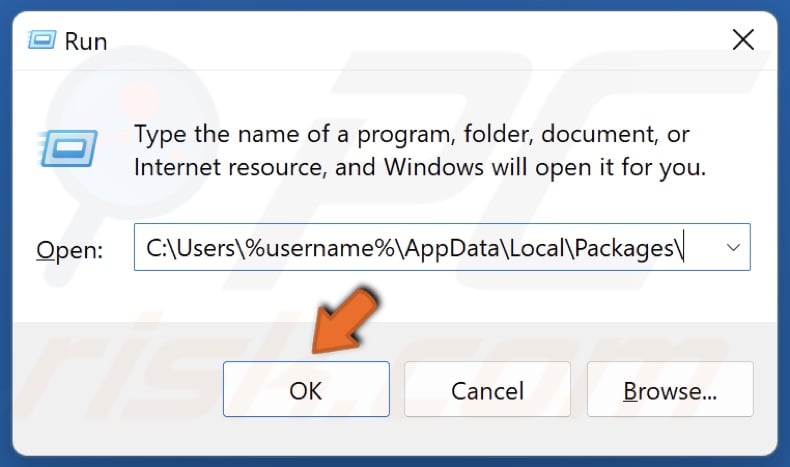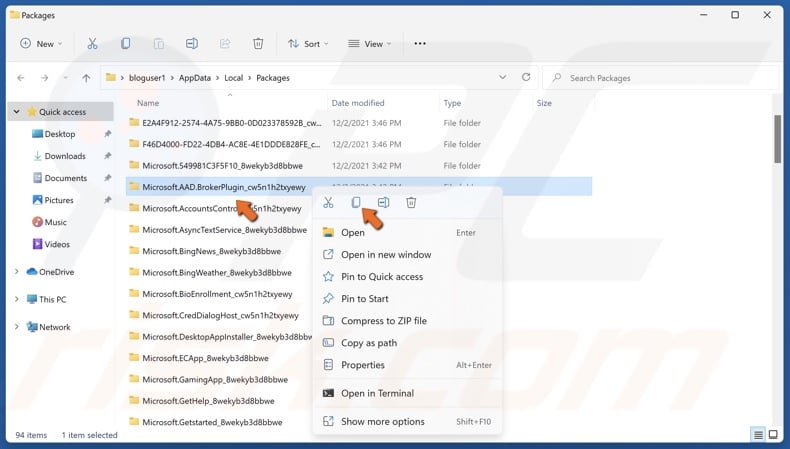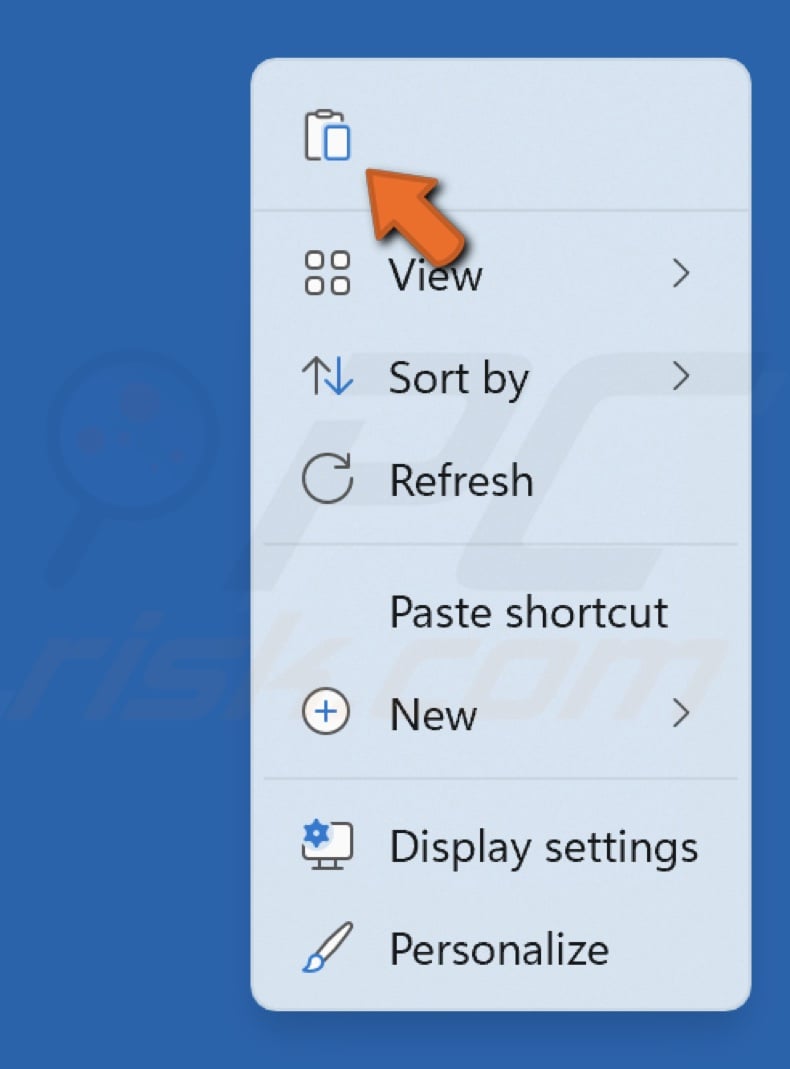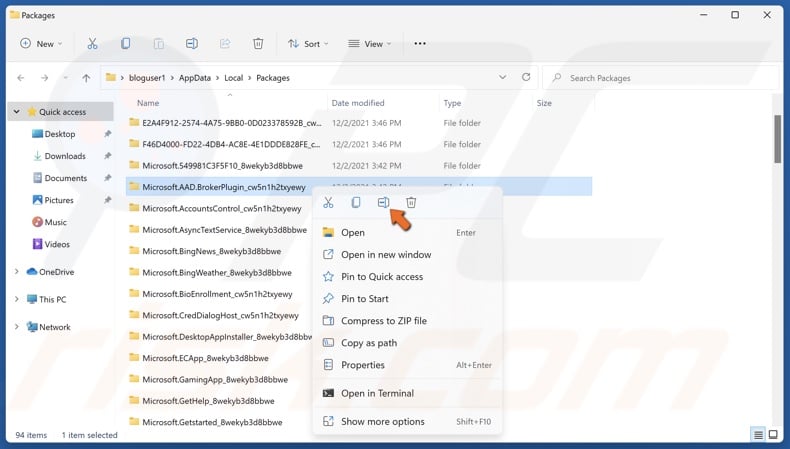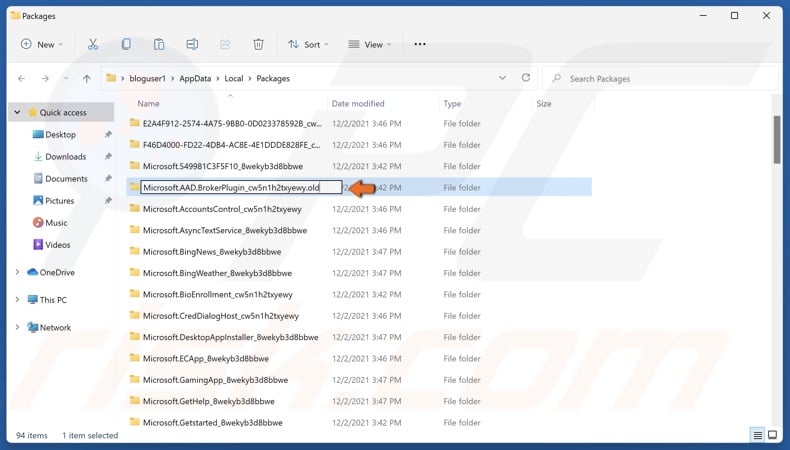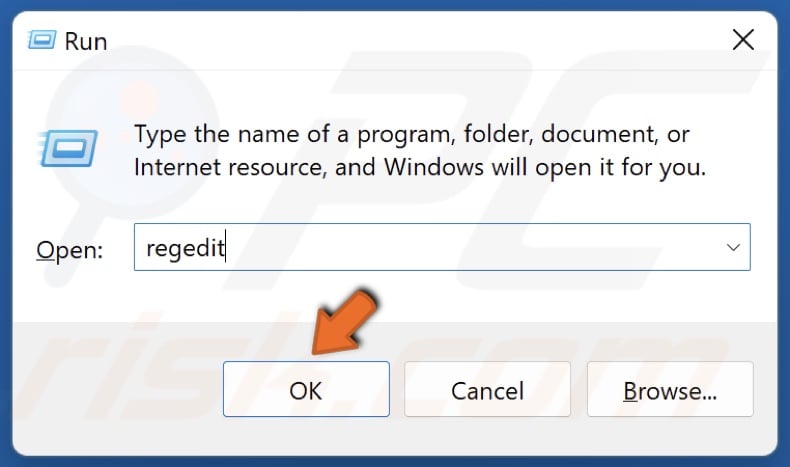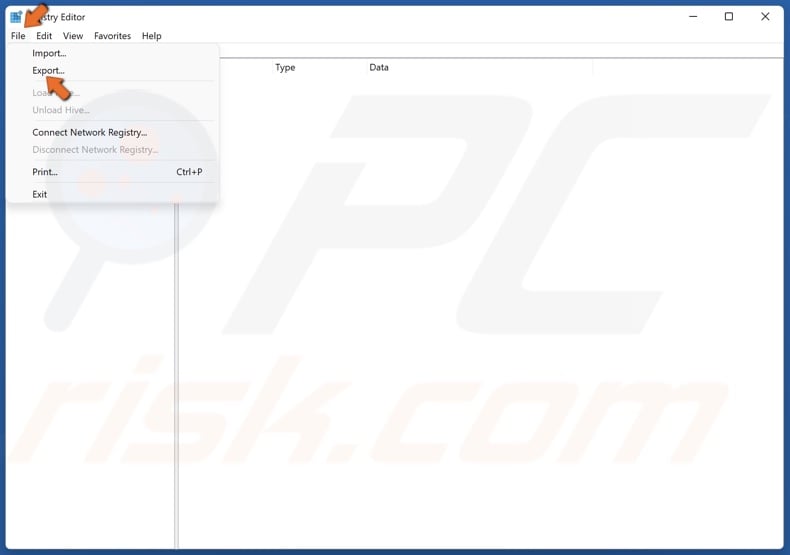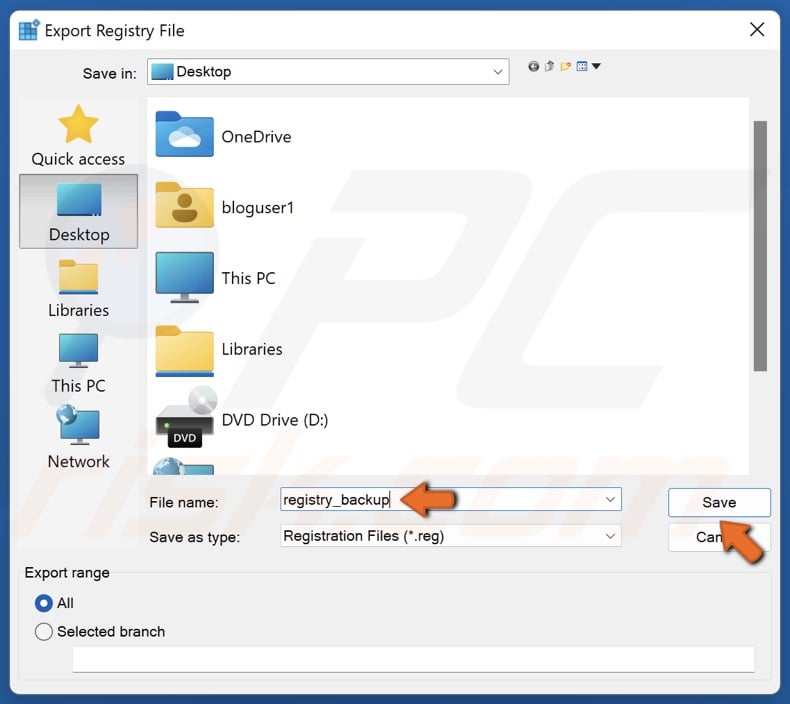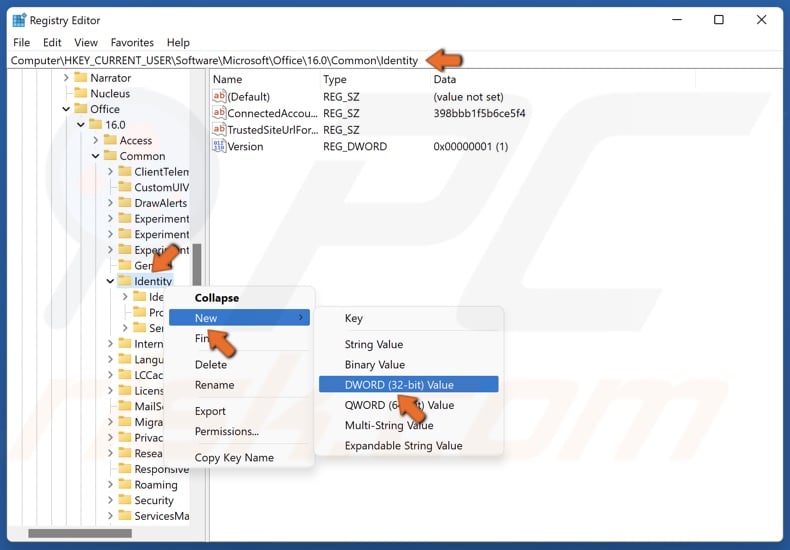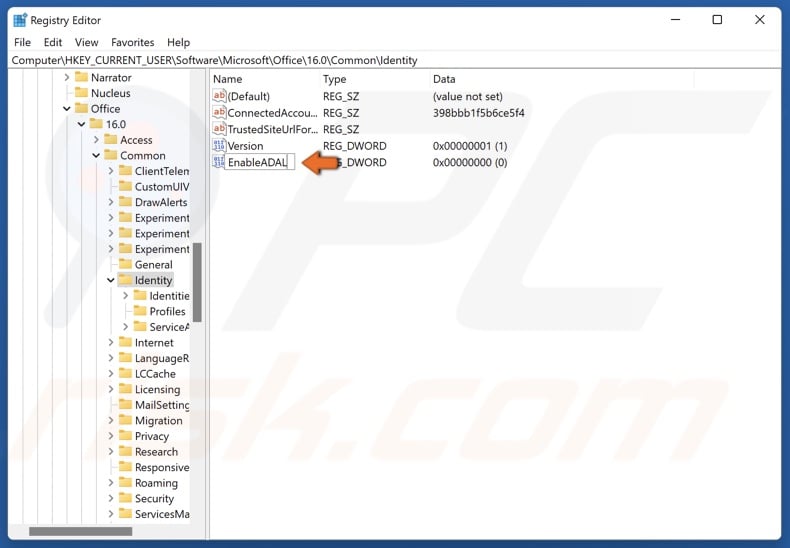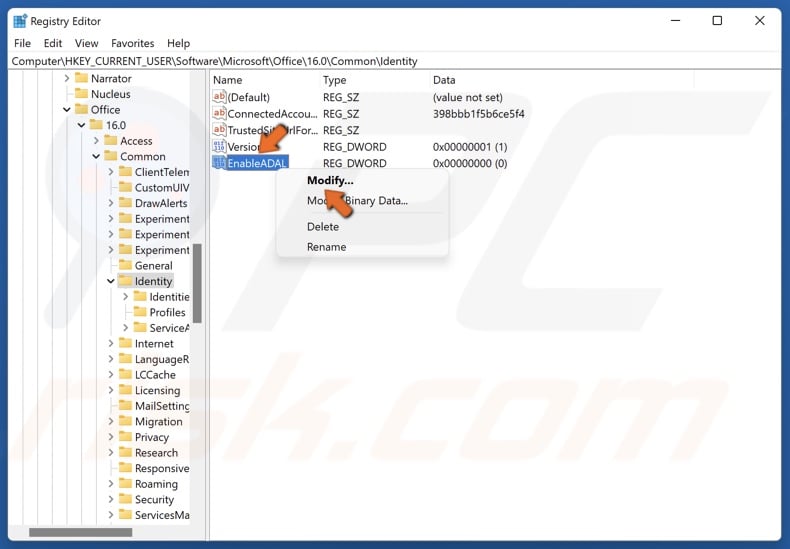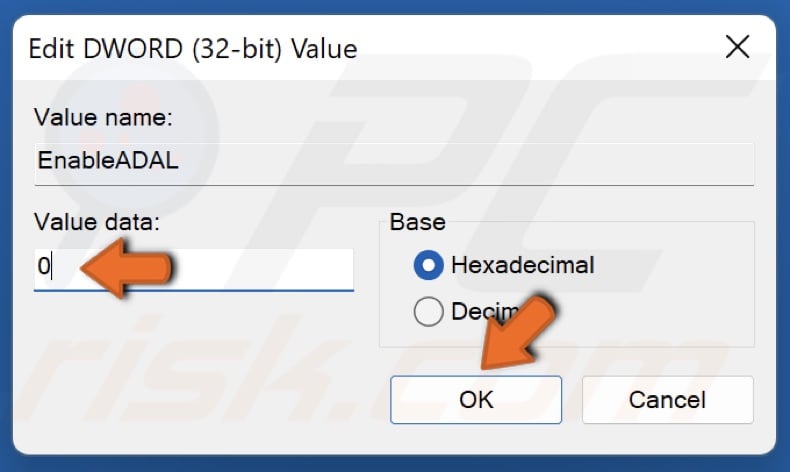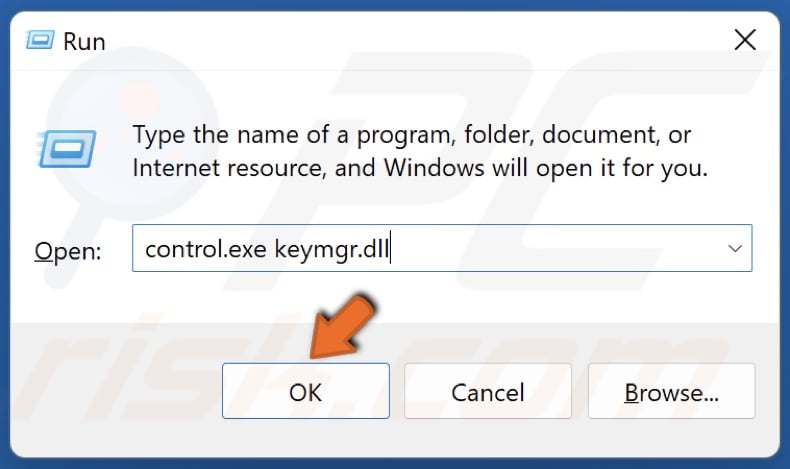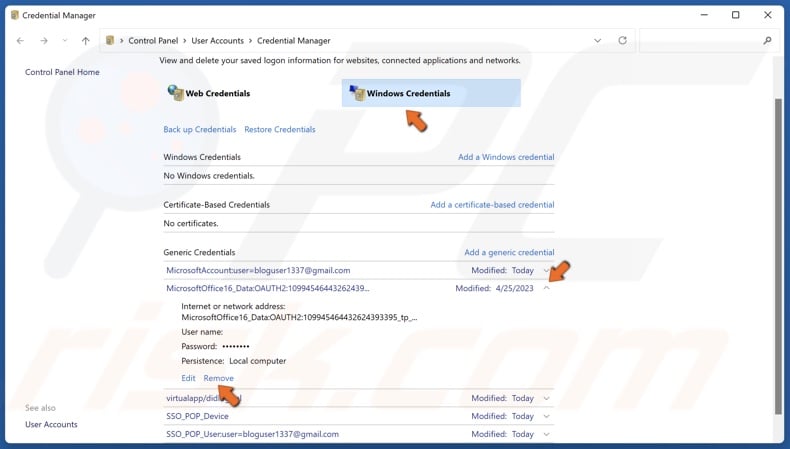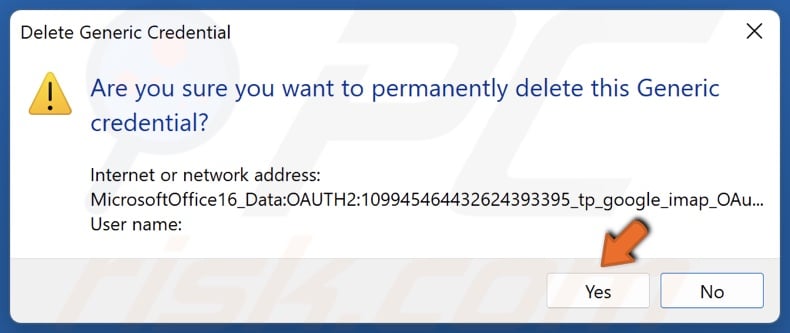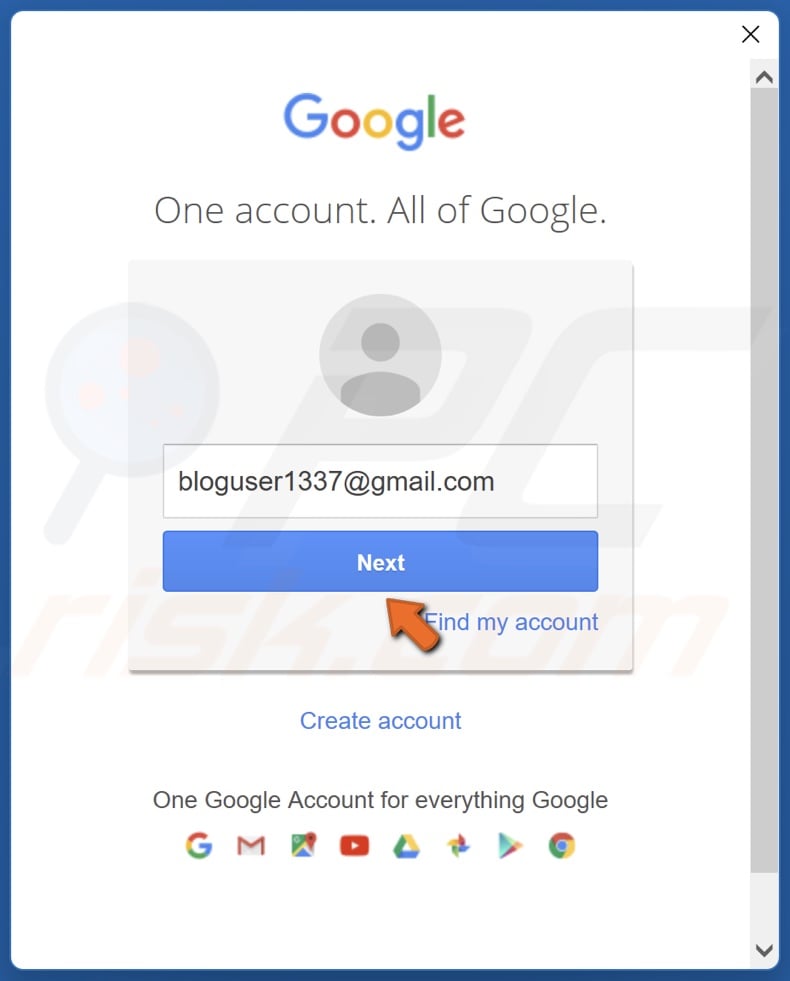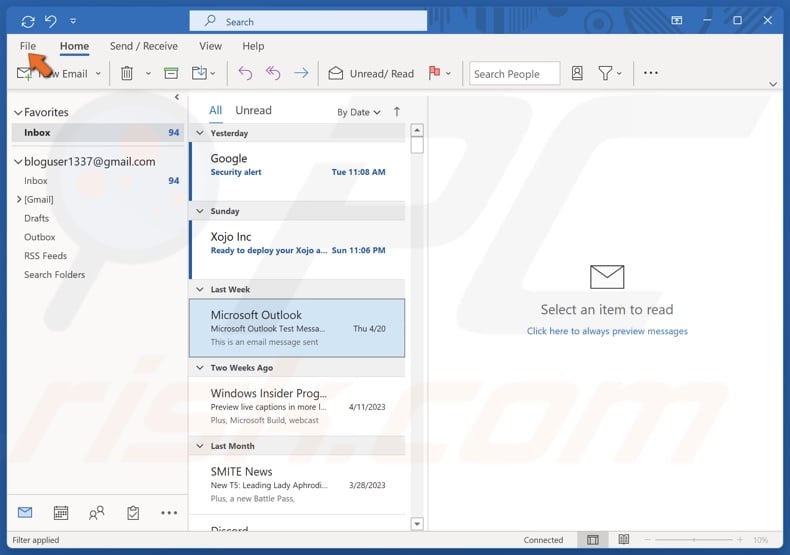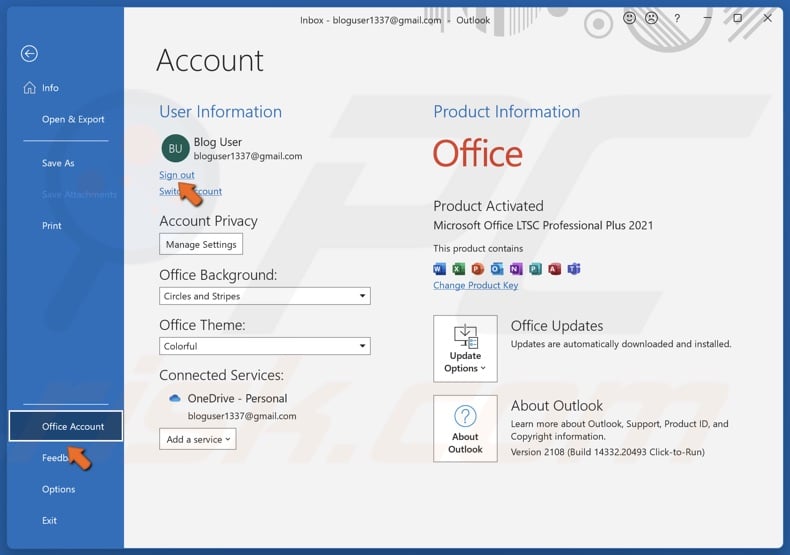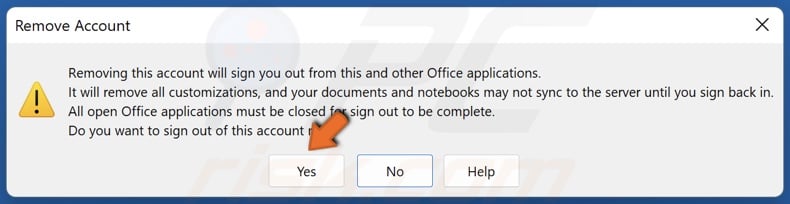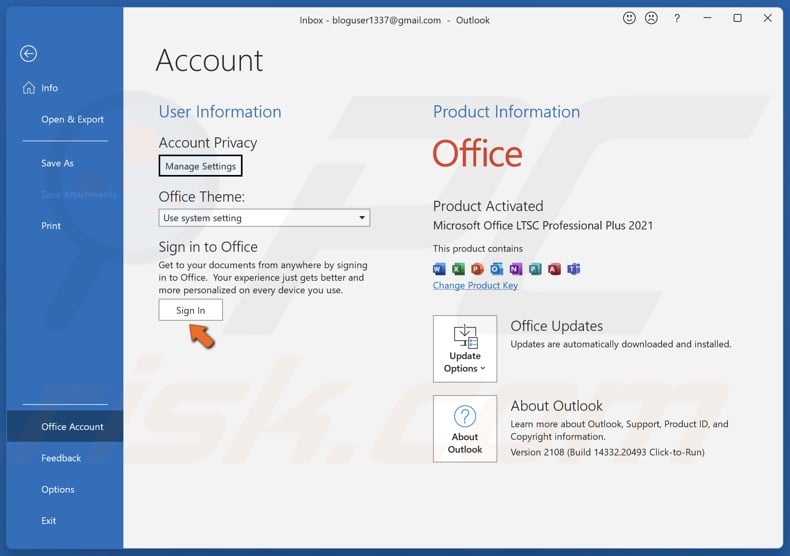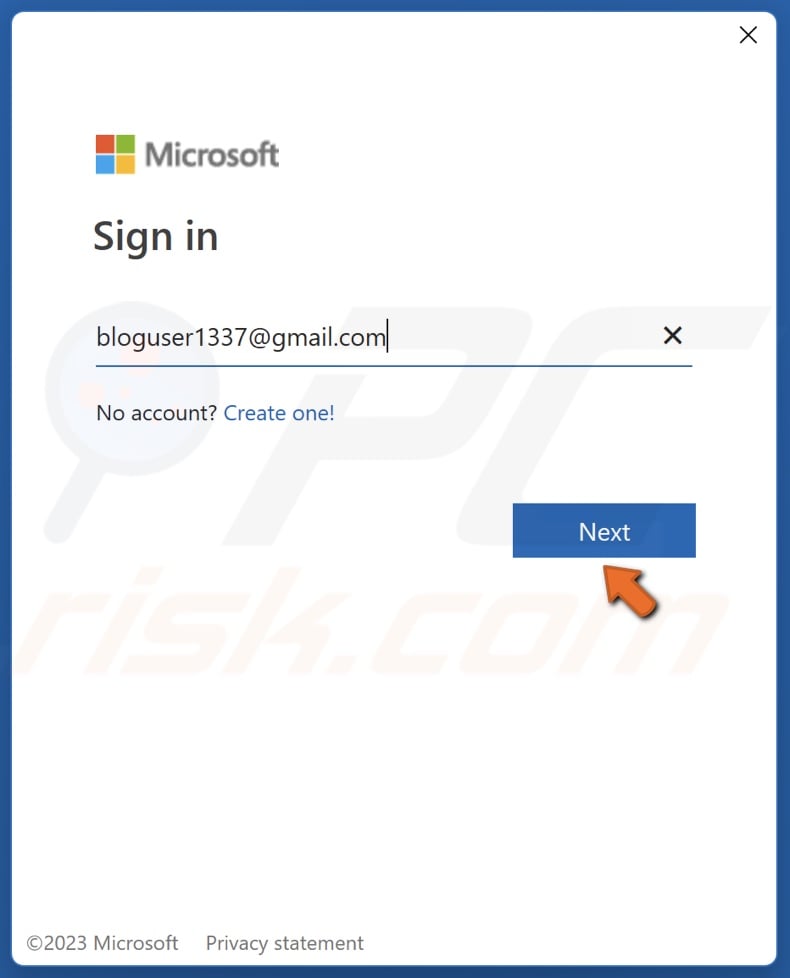Ошибка с кодом 80090016 очень часто появляется после замены материнской платы на компьютере, а также при переносе пользовательских аккаунтов между разным железом. Главная проблема в том, что наступает сбой лицензирования всего Office, но в первую очередь это проявляется при аутентификации Outlook Exchange. Система пытается сопоставить данные пользователя с существующей папкой, но токен проверки подлинности (сгенерированный на основе другого модуля TPM) больше не совпадает. Также проблема может проявляться при вводе PIN-кода во время входа в систему.
Модуль доверенного платформенного модуля вашего компьютера неисправен. Если эта ошибка будет повторяться, обратитесь к системному администратору с кодом ошибки 80090016.
Как исправить ошибку 80090016?
Подавляющее большинство затронутых пользователей ощутили положительный эффект в результате выполнения нескольких процедур. По причине наличия множества подтверждений эффективности действий, мы надеемся, что они сработают и у вас.
Переименование папки
Суть проблемы в том, что TPM собирает новый код безопасности на основании железа и он, естественно, не совпадает со старым, который был сгенерирован на другой сборке. Однако это можно исправить вручную.
Что нужно сделать:
- Сейчас нам нужна другая учетная запись. Желательно, с правами администратора. Если есть альтернативный аккаунт, не тот, где появляется ошибка 80090016, нужно выйти из системы и войти сразу с него. При условии, что дополнительного профиля нет, его нужно создать, так как выполнить процедуры с проблемной учетной записи не получится.
- Идем по пути C:\users\$dir\AppData\Local\Packages\Microsoft.AAD.BrokerPlugin_cw5n1h2txyewy, где $dir – имя пользователя. Чтобы увидеть папку AppData, нужно включить отображение скрытых элементов на вкладке «Вид» в Проводнике.
- Жмем правой кнопкой мыши по папке и выбираем «Переименовать». Просто добавляем в конец, через точку – old.
При следующей попытке запуска Outlook нужно будет заново ввести пароль, а также «разрешить моей организации управлять этим устройством». Если ошибка появится снова, стоит ее проигнорировать в первый раз. Дальше она может не появляться.
Сбросить PIN
Метод получил немало лестных отзывов, может сработать и у вас. Чтобы обойтись без путаницы, воспользуйтесь инструкцией ниже.
Руководство по устранению ошибки 80090016:
- При помощи проводника переходим по пути C:\Windows\ServiceProfiles\LocalService\AppData\Local\Microsoft\NGC.
- Чтобы получить доступ к данной папке, нужно стать ее владельцем. Для этого нажимаем правой кнопкой мыши, выбираем «Свойства», а затем идем во вкладку «Безопасность». Кликаем по элементу «Дополнительно». Сверху в строке «Владелец» выбираем «Изменить». Вводим «Администраторы» в нижнюю рабочую область и жмем на «Поиск». Остается только применить изменения.
- Удаляем все внутренние файлы NGC.
- Теперь при входе в Windows нужно ввести пароль, но это еще не все. Нужно перейти в «Параметры» — «Учетные записи» и «Параметры входа в систему».
- Жмем на кнопку «Добавить PIN-код» и устанавливаем новый.
Перед началом процедуры лучше сделать резервную копию данных.
Дополнительные способы
Они тоже срабатывали, но не так часто, как предыдущие:
- Создать новую учетную запись Outlook. Это не очень хорошее решение, так как связано с неудобствами по переносу данных, но работает.
- Удалить старую учетную запись. В «Параметрах» в разделе «Учетные записи» следует выбрать «Доступ к работе или учебе». Нужно удалить все старые аккаунты отсюда, а затем нажать «Подключиться» и ввести свои учетные данные в Office 365.
- Выключить аутентификацию. Риски, связанные с данным способом, могут быть оправданы только для тех аккаунтов, на которых нет ничего важного. Нужно в редакторе реестра по пути HKEY_CURRENT_USER\Software\Microsoft\Office\16.0\Common создать файл EnableADAL и задать ему значение 0.
- Преобразование почтового ящика. У некоторых пользователей сработало изменение почты сначала на общий почтовый ящик, а затем обратно в личный.
- Сбросить статус активации Office. Если проблема в конфликте учетных записей, инструмент OLicenseCleanup.vbs позволит исправить проблему.
В большинстве случаев против ошибки 80090016 в Office и Outlook в частности помогают первые пара способов, но иногда приходится прибегать и к запасным методикам. Пока это все процедуры, которые имеют высокий шанс на успех. Просим оставлять комментарии, что сработало, что нет. Также описывайте вашу проблему в комментариях. Возможно, для вашей конкретной ошибки у нас найдется более подходящее решение.
Если вы столкнетесь с Код ошибки 80090016 (Набор ключей не существует) при попытке использовать Outlook, Teams или любое другое приложение Microsoft, то, скорее всего, это связано с неисправностью доверенного платформенного модуля (TPM). TPM — это специализированная микросхема, установленная почти на каждой современной материнской плате. Его целью является обработка шифрования и других функций, связанных с безопасностью. К сожалению, когда TPM не работает должным образом, это может вызвать проблемы с различными компонентами Windows, что приведет к таким проблемам, как упомянутый выше код ошибки. Причина этого обычно сводится к трем наиболее популярным причинам: из-за недавней замены материнской платы, после которой токены TPM больше не совпадают с папками, созданными изначально; проблемы с учетной записью пользователя; или просто какое-то повреждение программного обеспечения, которое требует переустановки. В любом случае, наше руководство ниже поможет вам избавиться от проблемы и продолжить использовать необходимое приложение без ошибки 80090016.
Скачать средство восстановления Windows
Скачать средство восстановления Windows
Существуют специальные утилиты для восстановления Windows, которые могут решить проблемы, связанные с повреждением реестра, неисправностью файловой системы, нестабильностью драйверов Windows. Мы рекомендуем вам использовать Advanced System Repair Pro, чтобы исправить «код ошибки 80090016: (набор ключей не существует)» в Windows 11 или Windows 10.
1. Переименуйте папку Microsoft.AAD.BrokerPlugin.
Если код ошибки 80090016 начал возникать именно после замены материнской платы на компьютере, то для решения этой проблемы лучше всего просто переименовать Microsoft.AAD.BrokerPlugin_cw5n1h2txyewy папку, чтобы Windows создала новую папку с соответствующими маркерами аутентификации. Обратите внимание, что перед переименованием вы должны войти в другую учетную запись администратора. Если у вас нет другого доступного, создайте его и войдите в него, прежде чем начинать выполнять шаги, описанные ниже.
- Нажмите Windows Key + R кнопки вместе, скопируйте и вставьте это
C:\Users\%username%\AppData\Local\Packages\, а затем нажмите кнопку OK. - Найдите папку с именем Microsoft.AAD.BrokerPlugin_cw5n1h2txyewy и скопируйте его на рабочий стол. Он будет действовать как резервная копия, которую можно использовать для восстановления в случае, если что-то пойдет не так.
- После этого вернитесь туда, где находится папка, и переименуйте ее, добавив .old в конце своего имени (от Microsoft.AAD.BrokerPlugin_cw5n1h2txyewy до Microsoft.AAD.BrokerPlugin_cw5n1h2txyewy.old).
- После переименования перезагрузите компьютер и посмотрите, устранена ли проблема.
2. Переподключите проблемную учетную запись
Как упоминалось ранее, код ошибки 80090016: сообщение «Набор ключей не существует» может быть связано с временными проблемами с учетной записью Microsoft, в которую вы вошли в данный момент. Решение, которое сработало для некоторых людей, состоит в том, чтобы удалить учетную запись из Windows и снова войти в нее с нуля. Вы можете сделать это, выполнив следующие действия:
- Откройте строку поиска Windows и введите Доступ к работе или школе. Это перенаправит вас к списку учетных записей Microsoft, которые в настоящее время подключены к вашей системе.
- Нажмите на тот, с которым у вас возникли проблемы, и нажмите Отключить.
- После этого попробуйте снова войти в свою учетную запись и посмотреть, решит ли это проблему.
3. Отключите ADAL в редакторе реестра.
Некоторые пользователи извлекли выгоду из отключения записи ADAL в своем реестре. ADAL — это, по сути, инструмент .Net Framework, который позволяет аутентифицировать пользователя в локальной среде Active Directory или в облаке. Всякий раз, когда дело доходит до внесения изменений в реестр, всегда рекомендуется сделать его резервную копию, чтобы в случае сбоя его можно было вернуть в предыдущее состояние. Выполните следующие шаги, чтобы сделать это и отключить запись ADAL.
- Убедитесь, что все не встроенные приложения Microsoft закрыты.
- Затем нажмите Windows Key + R кнопки вместе, копипаст
regeditи нажмите OK для открытия редактора реестра. - Чтобы сделать резервную копию, перейдите на Файл в левом верхнем углу и нажмите Экспортировать, Назови это Registry_backup и сохраните его, где хотите.
- После этого перейдите по этим папкам на левой панели.
HKEY_CURRENT_USER\Software\Microsoft\Office\16.0\Common\Identity. - Выберите Личность папку и проверьте, есть ли у вас ВключитьADAL запись на правой панели. Если у вас еще нет этой записи, вам нужно будет ее создать. Просто щелкните правой кнопкой мыши на Личность папку и выберите Новая > Значение DWORD 32-бит. Назовите созданное вручную значение как ВключитьADAL.
- Затем щелкните правой кнопкой мыши на ВключитьADAL , а затем выбрать Изменить ….
- Под Значение изменить номер на 0 и нажмите OK после. Это отключит ВключитьADAL записи.
- Теперь вы можете закрыть редактор реестра и перезагрузить компьютер, чтобы увидеть результат.
4. Переустановите проблемное приложение.
Последнее, что нужно сделать, если больше ничего не помогло, — это просто удалить неисправное приложение (будь то Outlook, Teams или что-то еще) и установить его заново. Это гарантирует, что само приложение не повреждено и не является корнем проблемы. Чтобы удалить приложение:
- Щелкните правой кнопкой мыши Меню Пуск и перейти в Приложения и возможности.
- Оттуда найдите проблемное приложение, выберите его и нажмите Удалить в конце.
- Следуйте инструкциям на экране и снова установите приложение.
Итоги
Мы надеемся, что наше руководство помогло вам устранить код ошибки 80090016: набор ключей не существует и вернуться к безупречной работе с любым приложением Microsoft, которое вы используете. Наиболее распространенной причиной обычно является новый чип TPM, который не соответствует токенам аутентификации, которые были созданы до него, и поэтому приводит к ошибке. И, как показано выше, проблему можно легко решить, внеся небольшие изменения в имя папки, в которой хранятся эти токены. Однако, если проблема не в этом, есть и другие решения, которые также должны вам помочь.
Surefire fixes to solve this issue and get your apps working again
by Vladimir Popescu
Being an artist his entire life while also playing handball at a professional level, Vladimir has also developed a passion for all things computer-related. With an innate fascination… read more
Updated on
- Error code: 80090016 is displayed when the TPM is corrupted.
- You can resolve this Microsoft issue by editing the AAD.BrokerPlugin folder and/or tweaking the Registry.
- Another effective solution for the TPM keyset does not exist error is to delete the affected work or school account and create a new one.
XINSTALL BY CLICKING THE DOWNLOAD FILE
To fix Windows PC system issues, you will need a dedicated tool
SPONSORED
Fortect is a tool that does not simply clean up your PC, but has a repository with several millions of Windows System files stored in their initial version. When your PC encounters a problem, Fortect will fix it for you, by replacing bad files with fresh versions. To fix your current PC issue, here are the steps you need to take:
- Download Fortect and install it on your PC.
- Start the tool’s scanning process to look for corrupt files that are the source of your problem
- Right-click on Start Repair so the tool could start the fixing algorythm
- Fortect has been downloaded by 0 readers this month, rated 4.4 on TrustPilot
The Microsoft error Code 80090016 is experienced by users whenever the Trusted Platform Module (TPM) malfunctions.
This Module technology, according to Microsoft, is designed to provide hardware-based and security-related functions.
If the TPM malfunctions or is corrupted, some Windows components may not perform as expected. The micro-controller would be unable to successfully execute system security integrity measurements and key creation and use.
Read on to find out how to fix the TPM error 80090016 on both Windows 10 and Windows 11.
What does the Microsoft error code 80090016 mean?
A corrupted or malfunctioning TPM causes the Outlook error code 80090016. This can be caused by various factors, as shown below:
- System board replacement: If you are getting the Outlook error code 80090016 Keyset does not exist, it is likely because you have recently replaced your system board. This causes the authentication tokens generated by the TPM not to match the folders created initially. The solution here is to rename the folders.
- Issues with a user account: If you use a work or school account with Outlook, some problems might lead to this issue. You can fix this by deleting the affected user account.
- Problems with the Outlook app: Sometimes, the Outlook app might malfunction. You might need to uninstall the app using one of the best uninstaller software.
Why is my TPM corrupted?
Most of the time, the TPM error is displayed because of interference with the PC Health Checkup. This application alerts you about your system’s compatibility with software, such as checking if you have the required resources for Windows 11.
It is also possible to get the keyset does not exist Office 365 error when malware infects your computer.
How can I fix error code 80090016?
- What does the Microsoft error code 80090016 mean?
- Why is my TPM corrupted?
- How can I fix error code 80090016?
- 1. Delete the contents of the Ngc Folder
- 2. Delete work or school account
- 3. Rename the AAD.BrokerPlugin folder
- 4. Uninstall and reinstall Outlook
1. Delete the contents of the Ngc Folder
- Close Outlook.
- Open File Explorer.
- Copy and paste the path below into the Address Bar:
C:\Windows\ServiceProfiles\LocalService\AppData\Local\Microsoft\NGC - Delete all contents of the displayed folder.
2. Delete work or school account
- Press the Windows key + I and select Accounts in the left pane.
- Select the Access work or school option.
- Now, click the Disconnect button in front of the affected account.
Sometimes, the Outlook error code 80090016 or even on OneDrive and MS Teams can be due to a faulty work or school account. You can fix this by deleting the said account. After deleting the account, you can create a new one on your Windows 11 PC.
3. Rename the AAD.BrokerPlugin folder
- Sign in to your PC with another administrator account.
- Launch Run by pressing the Windows + R simultaneously.
- Type the command below and press the Shift + Enter keys:
C:\Users\%username%\AppData\Local\Packages - Scroll to find Microsoft.AAD.BrokerPlugin_cw5n1h2txyewy folder.
- Copy the folder by pressing Ctrl + C keys and paste it to Home Screen by pressing Ctrl + V keys. This is for backup.
- Go back to the Packages folder and rename the Microsoft.AAD.BrokerPlugin_cw5n1h2txyewy folder to Microsoft.AAD.BrokerPlugin_cw5n1h2txyewy.old.
- Go back to the affected user account and relaunch Outlook.
- Select Yes to Allow my organization to manage this device if you get the Organization Prompt.
- In case the Error Code 80090016 Office 365 reappears, ignore it this time and continue your use of Outlook.
If you are having issues switching administrator accounts, our guide on changing an administrator account can help.
If your Microsoft error code 80090016 persists, try out the next solution instead.
- Error Authenticating With Venmo: 6 Ways to Fix it
- Fix: Internet Speed is Fast, but Video Calls are Slow
- Fix: MSI Afterburner Failed to Start Scanning
4. Uninstall and reinstall Outlook
- Press the Windows key and type Outlook in the Search Box.
- Right-click on Outlook and select Uninstall.
- You can reinstall Outlook by downloading it from Microsoft Store.
If you want to uninstall Outlook and remove its corresponding files easily, use a dedicated tool like CCleaner.
It has a built-in uninstaller and a PC cleaner utility. This scans your whole PC for unnecessary files while being very user-friendly.
With CCleaner, you can quickly and safely uninstall any program without leaving leftover files.
➡️ Get CCleaner
We hope the TPM keyset does not exist code 80090016 has been resolved by now, and you can operate your Outlook like before. However, if the issue persists, check our guide on how to fix the keyset does not exist error.
We also recommend reading our guide on fixing error 1061, which will provide additional useful solutions.
If the solution in this guide helped you solve the error code 80090016, don’t hesitate to share the tip that worked for you in the comments below.
Still experiencing issues?
SPONSORED
If the above suggestions have not solved your problem, your computer may experience more severe Windows troubles. We suggest choosing an all-in-one solution like Fortect to fix problems efficiently. After installation, just click the View&Fix button and then press Start Repair.
How to Fix Error Code 80090016: Keyset Does Not Exist in Outlook and Teams
Error Code 80090016 usually occurs due to a replaced system board with a different TPM module. Nevertheless, there are other reasons this error occurs. This article will discuss the causes of this error and provide several ways to fix it.
This error can occur on Microsoft Outlook, Teams, and other Microsoft Office applications.
Your computer’s Trusted Platform Module has malfunctioned. If this error persists, contact your system administrator with error code 80090016
What Causes Error Code 80090016?
- Replacement system board. A replaced system board causes Microsoft Office licensing and Outlook Exchange authentication to fail because the folder generated by these applications no longer matches the authentication tokens generated by the original Trusted Platform Module (TPM). In this case, you can fix the error by renaming the folders.
- In most cases, Error Code 80090016 occurs due to the PC Health Checkup application. This application is set to inform you about your system’s compatibility with software, including compatibility with Windows 11.
- Using a PN to sign in. This error can also occur if you use a PIN code to sign in. Error Code 0x80090016 occurs when Windows cannot set up a PIN for the computer. In this case, the error is caused due to a corrupt Ngc folder located on the system volume.
- An issue with your user account. Using a work or school account with Microsoft Outlook may cause this error. Deleting the account should fix the issue.
- A buggy or corrupted Outlook installation. A corrupted Microsoft Outlook installation can cause Error Code 80090016. Reinstalling Microsoft Office will resolve it.
Video Tutorial on How to Fix Error Code 80090016
Table of Contents:
- Introduction
- Method 1. Rename the Microsoft.AAD.BrokerPlugin Folder
- Method 2. Disable ADAL in Windows Registry Editor
- Method 3. Remove Microsoft Office Credentials
- Video Tutorial on How to Fix Error Code 80090016
Method 1. Rename the Microsoft.AAD.BrokerPlugin Folder
If Error Code 80090016 occurs due to a TPM issue after replacing your system board, rename the AAD.BrokerPlugin Folder to fix it. When you rename this folder, your TPM module will create a new one with matching authentication tokens.
Note: you may have to log in to a different Windows administrator account to rename Microsoft.AAD.BrokerPlugin_cw5n1h2txyewy. Create a new administrator account if you only have one.
1. Hold down Windows+R keys to open Run.
2. In the Run dialog, type in:
C:\Users\%username%\AppData\Local\Packages\
3. Click OK.
4. Scroll down and locate the Microsoft.AAD.BrokerPlugin_cw5n1h2txyewy folder.
5. Right-click Microsoft.AAD.BrokerPlugin_cw5n1h2txyewy and click Copy.
6. Paste the copied folder on your desktop to be used as a backup.
7. Go back to the Packages folder.
8. Right-click Microsoft.AAD.BrokerPlugin_cw5n1h2txyewy and click Rename.
9. Append the Microsoft.AAD-BrokerPlugin folder name with .old and save the name.
10. Close the Packages folder and restart your PC.
[Back to Table of Contents]
Method 2. Disable ADAL in Windows Registry Editor
ADAL is a .Net Framework tool that allows user authentication to an on-premises Active Directory deployment or the cloud. Disabling it sometimes fixes TPM-related issues and errors.
1. Close any open Microsoft Office apps.
2. Hold down Windows+R keys to open Run.
3. In the Run dialog, type in regedit and click OK.
4. Before editing your Windows Registry, click File at the top-left of the window and click Export.
5. Name the file registry_backup and click Save.
6. Then navigate to:
HKEY_CURRENT_USER\Software\Microsoft\Office\16.0\Common\Identity
7. Select the Identity key.
8. In the right pane, find the EnableADAL value.
9. If you don’t have the EnableADAL value, you need to create it.
10. Right-click the Identity key, select New, and click DWORD 32-bit Value.
11. Name the new value EnableADAL.
12. Right-click EnableADAL and click Modify.
13. In the Value data section, type in 0 and click OK. Setting it to 0 will disable ADAL.
14. Close the Registry Editor and restart your PC.
[Back to Table of Contents]
Method 3. Remove Microsoft Office Credentials
Some users have found that removing Microsoft Office credentials in Credential Manager and re-logging to Microsoft Office sometimes fixes Error Code 80090016.
1. Hold down Windows+R keys to open Run.
2. In the Run dialog, type in control.exe keymgr.dll and click OK.
3. Select Windows Credentials.
4. Locate MicrosoftOffice16_Data.
5. Expand MicrosoftOffice16_Data menu and click Remove.
6. Click Yes to confirm the removal.
7. Open Outlook.
8. Enter your password if prompted.
9. Click File in the menu bar.
10. Select Office Account.
11. Click Sign out.
12. Click Yes to confirm the sign-out.
13. Then, click Sign In.
14. Enter your email address and click Next.
Did this article help you fix Error Code 80090016: Keyset Does Not Exist on your Windows 11 device? Let us know by commenting below. If you know other fixes not included in this article, share them with the rest of the community.
[Back to Top]
I have quite a few machines where after launching Outlook and trying to authenticate, they get a «something went wrong» error that Trusted Platform Module has malfunctioned, error code 80090016. The server message is «Keyset does not
exist Keyset does not exist».
If different users log in on the same computers, their Outlooks functions properly. So I assume it’s something just in those users’ profiles, but I’d prefer not to delete the users’ profiles if there is a fix that could be done to each instead.
Anyone know how to fix this without completely deleting the user profile off the machine?
Here’s the output of dsregcmd /status from a profile with the TPM error
+———————————————————————-+
| Device State
|
+———————————————————————-+
AzureAdJoined : NO
EnterpriseJoined : NO
DomainJoined : YES
DomainName : MyDomainIsHere
+———————————————————————-+
| User State
|
+———————————————————————-+
NgcSet : NO
WorkplaceJoined : NO
WamDefaultSet : ERROR
+———————————————————————-+
| SSO State
|
+———————————————————————-+
AzureAdPrt : NO
AzureAdPrtAuthority : NO
EnterprisePrt : NO
EnterprisePrtAuthority : NO
+———————————————————————-+
| Diagnostic Data
|
+———————————————————————-+
Diagnostics Reference : www.microsoft.com/aadjerrors
User Context : SYSTEM
Client Time : 2019-03-22 14:29:39.000 UTC
AD Connectivity Test : PASS
AD Configuration Test : FAIL [0x80070002]
DRS Discovery Test : SKIPPED
DRS Connectivity Test : SKIPPED
Token acquisition Test : SKIPPED
Fallback to Sync-Join : ENABLED
Previous Registration : 2019-03-22 14:29:04.000 UTC
Error Phase : discover
Client ErrorCode : 0x801c001d
+———————————————————————-+
| Ngc Prerequisite Check
|
+———————————————————————-+
IsDeviceJoined : NO
IsUserAzureAD : NO
PolicyEnabled : NO
PostLogonEnabled : YES
DeviceEligible : YES
SessionIsNotRemote : YES
CertEnrollment : none
PreReqResult : WillNotProvision
But here is the output from the same machine but under a new user profile for another user (I put stars where there was data I didn’t feel appropriate to share publicly)
+———————————————————————-+
| Device State
|
+———————————————————————-+
AzureAdJoined : NO
EnterpriseJoined : NO
DomainJoined : YES
DomainName : MyDomainIsHere
+———————————————————————-+
| User State
|
+———————————————————————-+
NgcSet : NO
WorkplaceJoined : YES
WorkAccountCount : 1
WamDefaultSet : NO
+———————————————————————-+
| SSO State
|
+———————————————————————-+
AzureAdPrt : NO
AzureAdPrtAuthority : NO
EnterprisePrt : NO
EnterprisePrtAuthority : NO
+———————————————————————-+
| Work Account 1
|
+———————————————————————-+
WorkplaceDeviceId : *****************************
WorkplaceThumbprint : *****************************
WorkplaceIdp : login.windows.net
WorkplaceTenantId : *****************************
WorkplaceTenantName : *****************************
WorkplaceMdmUrl : https://wip.mam.manage.microsoft.com/Enroll
WorkplaceSettingsUrl :
NgcSet : NO