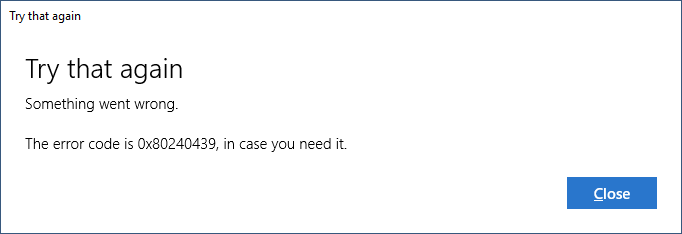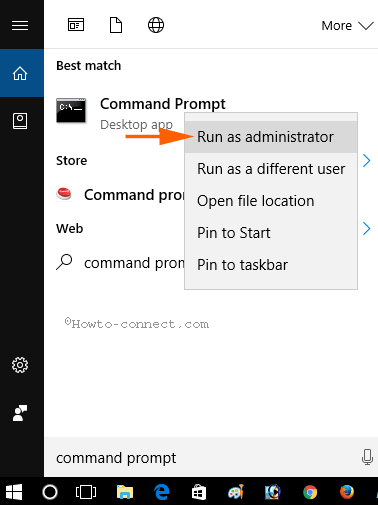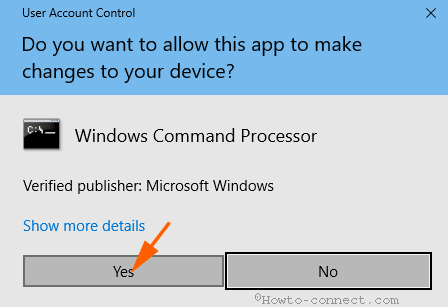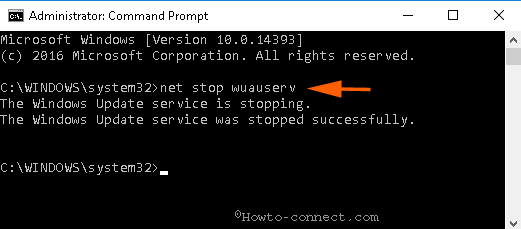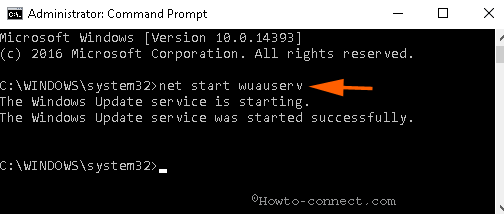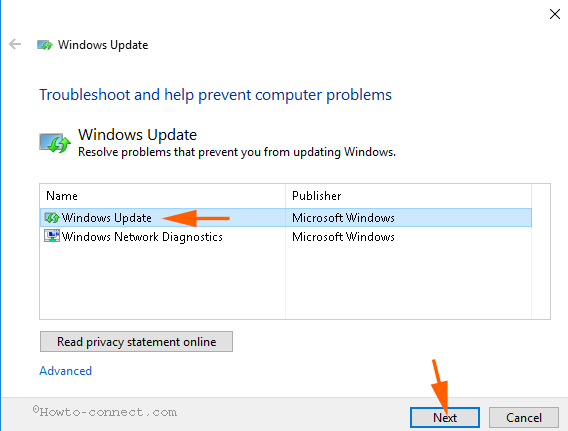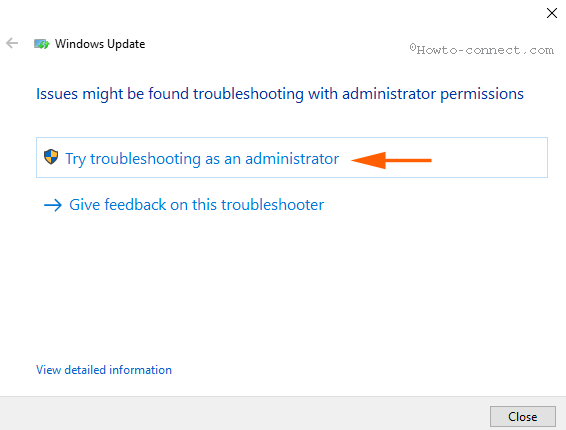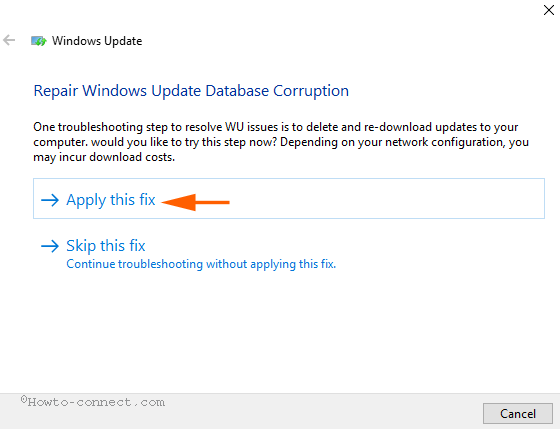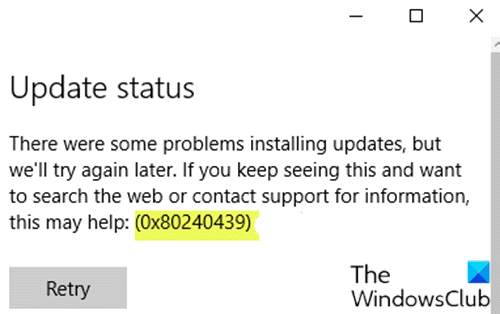Ошибка 0x80240439 уже около года, так сказать, «терроризирует» пользователей Windows 10. Если быть более точным, то ошибка возникает в Windows Store. Появляется проблема при попытке загрузить что-либо из магазина. Однако загрузка останавливается на каком-то моменте и в вас кидают это сообщение об ошибке.
Из-за чего возникает подобная гадость — достоверно не известно. Однако много энтузиастов предполагают, что дело может заключаться в некоторых осложнениях при обновлениях Windows, поврежденных системных файлов, кэше Windows Store и других серьезных несоответствий в системе.
Согласно отзывам пользователей, старые решения этой ошибки не являются более действенными. Но сообщество Microsoft уже смогло все-таки найти методы для ее исправления.
Исправляем ошибку 0x80240439
Метод №1 Очистка кэша приложения Windows Store
Для того чтобы выполнить очистку кэша для Windows Store, сделайте следующие действия:
- Нажмите комбинацию клавиш Win+X и выберите из контекстного меню «Командная строка(администратор)».
- В открывшейся «Командной строке» впишите команду dism /online /cleanup-image /startcomponentcleanup и нажмите Enter.
- После этого начнется процесс очистки кэша, который может занять некоторое время. По окончанию этой операции, перезагрузите компьютер.
Метод №2 Загрузка всех доступных обновлений для Windows
- Нажмите комбинацию клавиш Win+S и впишите «Панель управления». Или можете нажать правой кнопкой мыши по «Пуск» и выберите ее там.
- Далее перейдите в «Система и безопасность» -> «Центр обновления Windows».
- Кликните на «Проверка обновления» и система автоматически насчет поиск доступных обновлений.
- Если Windows найдет какие обновления, то нажмите «Обновить сейчас».
- Как только процесс обновления закончится, перезагрузите компьютер и проверьте, исчезла ли ошибка 0x80240439.
Метод №3 Обновить Windows вручную
Для выполнения ручного обновления, вы должны скачать средство для создания носителя. Для этого вы можете пройти по этой ссылке. После того как загрузите нужную утилиту, сделайте следующие действия:
- Нажмите на утилиту правой кнопкой мыши и запустите ее от имени Администратора.
- После этого выберите «Обновить этот ПК сейчас» и нажмите «Дальше».
- Если вы проводите этот процесс в первый раз, то вам нужно будет ввести лицензионный ключ продукта.
- Кликните на опцию «Изменить», чтобы выбрать какие данные вы хотите сохранить на вашем устройстве.
- И наконец-то, нажмите «Установить».
После выполнение этих шагов, вы вероятней всего избавитесь от ошибки 0x80240439.
Many users encounter problems when they try to receive updates on Windows 11 and 10. When you start Windows update checking for updates, it Stops after a little time and you see Error 0x80240439. In this way, the Windows update quits working every time and keeps failing on Windows 10 and 11.
0x80240439 Error Code Windows 11 or 10 Update probably occurs due to corrupt cache or concerned service malfunctioning. A large number of users are consistently complaining about this windows update not working issue. A few simple steps can help them to fix this problem including resetting cache and troubleshooting.
You can see instructions on both of the subjects whether it is Reset Update Cache or Troubleshooting in the variant webpages. In addition, the below-written simple steps will also help you to resolve windows update doesn’t download.
Method 1 – Reset Windows Update Cache
Step 1 – Click Start icon, type command prompt. You view Command prompt option right at the top. Right click on this option and then choose “Run as administrator“, the first one, from the list.
Step 2 – Soon, you see UAC pop up, select Yes to agree with it.
Step 3 – Copy the below given commands one by, paste into the command prompt and press Enter each time.
net stop wuauserv
net stop appidsvc
net stop cryptsvc
Step 4 – Click Win & R altogether, copy C:\Windows\SoftwareDistribution\Download, paste into the run and click Enter.
Step 5 – Select all the items available in the directory and press Delete.
Step 6 – Now copy the under written commands successively, paste into the command prompt and click Enter for each one separately.
net start wuauserv
net start appidsvc
net start cryptsvc
Reboot the PC and check if you have solved 0x80240439 Error Code Windows 10 Update.
Method 2 – Run Troubleshooter to Fix 0x80240439 Error Code Windows 11, 10
If the 1st method fails to repair Windows update error 0x80240439, attempt Troubleshooter.
Step 1 – Click Windows 10 update troubleshoot and grab it from the page.
Step 2 – Select Windows update from the appearing Wizard and click Next to start troubleshooting.
Step 3 – On the Next screen, Select Try troubleshooting as an administrator.
Step 4 – The troubleshooting will start and after a short interval of time, you will get two options, Apply this fix and Skip this fix. Select Apply this fix from these options.
Soon you will see the list of the fixed issues on the wizard.
Finally, test the 0x80240439 Error Code Windows 10 Update if it is fixed.
In case, these methods don’t settle the mess up then run Windows Store app troubleshooter since this has worked as game-changers for many users.
Conclusion
So, these are the methods to fix 0x80240439 Error Code Windows 10 Update. Although this issue is very obnoxious hence you may need to run SFC and DISM tools later on. But many users have resolved with the above methods as well.
Repair any Windows problems such as Blue/Black Screen, DLL, Exe, application, Regisrty error and quickly recover system from issues using Reimage.
Download Windows Speedup Tool to fix errors and make PC run faster
If you’re encountering the error code 0x80240439 when installing updates on your Windows 10 PC, then this post is intended to help you. In this post, we will provide the appropriate solutions you can try to remediate the issue.
If you’re faced with this Windows Update error 0x80240439, you can try our recommended solutions in the order presented below to resolve the issue.
- Run Windows Update Troubleshooter
- Clear the Windows Update cache
- Perform SFC and DISM scan
- Perform a Fresh Start or Cloud Reset
Let’s take a look at the description of the process involved concerning each of the listed solutions.
1] Run Windows Update Troubleshooter
This solution requires you to run the inbuilt Windows Update Troubleshooter and see if that helps to resolve the issue.
2] Clear the Windows Update cache
The Software Distribution folder in Windows 10 operating system is a folder located in the Windows directory and used to temporarily store files that may be required to install Windows Update on your computer.
Clear the contents of the Software Distribution folder and see if that helps to resolve the issue.
3] Perform SFC and DISM scan
If you have system file errors, you may encounter the problem.
The SFC/DISM is a utility in Windows that allows users to scan for corruptions in Windows system files and restore corrupted files.
For ease and convenience, you can run the scan using the procedure below.
- Press Windows key + R to invoke the Run dialog.
- In the Run dialog box, type notepad and hit Enter to open Notepad.
- Copy and paste the syntax below into the text editor.
@echo off date /t & time /t echo Dism /Online /Cleanup-Image /StartComponentCleanup Dism /Online /Cleanup-Image /StartComponentCleanup echo ... date /t & time /t echo Dism /Online /Cleanup-Image /RestoreHealth Dism /Online /Cleanup-Image /RestoreHealth echo ... date /t & time /t echo SFC /scannow SFC /scannow date /t & time /t pause
- Save the file with a name and append the .bat file extension – eg; SFC_DISM.bat.
- Repeatedly run the batch file with admin privilege (right-click the saved file and select Run as Administrator from the context menu) until it reports no errors.
- Restart your PC.
On boot, try updating again. If the error persists, continue with the next solution.
4] Perform a Fresh Start or Cloud Reset
At this point, if the problem is still unresolved, it’s most likely due to some kind of system corruption that cannot be resolved conventionally. In this case, you can try Fresh Start, In-place upgrade repair to reset every Windows component. Also, if you’re running Windows 10 version 1909 and later, you can try Cloud Reset and see if that helps.
Any of these solutions should work for you!
Obinna has completed B.Tech in Information & Communication Technology. He has worked as a System Support Engineer, primarily on User Endpoint Administration, as well as a Technical Analyst, primarily on Server/System Administration. He also has experience as a Network and Communications Officer. He has been a Windows Insider MVP (2020) and currently owns and runs a Computer Clinic.
Когда пользователи пытаются установить языковые пакеты на свой ПК с Windows 10, они могут увидеть сообщение об ошибке, в котором говорится: «К сожалению, у нас возникли проблемы с установкой этой функции – код ошибки 0x80240439«. Эта проблема связана с языковым пакетом и часто препятствует доступу пользователей к документам на языке по умолчанию.
Если вы столкнулись с ошибкой языкового пакета 0x80240439, мы предлагаем наиболее подходящее решение, которое вы можете попытаться решить.
Если у вас такая же проблема, вот несколько решений, которые вы можете попробовать исправить:
1]Отключить подключение по счетчику
Если вы включили дозированное соединение для сохранения потери данных, это также может привести к схожим кодам ошибок. Затем, чтобы решить эту ошибку, вы должны отключить лимитное соединение, выполнив следующие шаги:
- Перейдите к пути – Настройки> Сеть и Ethernet> Wi-Fi или Ethernet.
- Выберите сеть, к которой вы подключены в данный момент.
- Выключите опцию, установленную как дозированное соединение, вы можете найти это в разделе «Измеренное соединение».
Закройте все запущенные окна и посмотрите, решит ли это проблему или нет. Если нет, попробуйте следующий обходной путь –
2]Настроить групповую политику
Microsoft предотвращает установку FOD (Features On-Demand) и языковых пакетов через WSUS, когда Windows 10 версии 1809 становится общественным достоянием. Теперь пользователи могут загружать их только через раздел Центра обновления Windows.
Итак, если вы хотите установить какие-либо компоненты Windows 10 по запросу, вы должны соответствующим образом настроить групповую политику.
- Щелкните правой кнопкой мыши значок Windows и выберите «Выполнить».
- Введите «gpedit.msc» в текстовое поле и нажмите OK.
- Когда вы войдете в окно групповой политики, перейдите в следующее место на левой панели –
Конфигурация компьютера> Административные шаблоны> Система
- На смежной правой панели найдите и дважды щелкните Указать параметры для установки дополнительных компонентов и восстановления компонентов.
- На следующем экране установите переключатель «Включено» и нажмите «ОК».
- Под Альтернативный исходный файл путь, снимите флажок «Никогда не пытаться загружать полезные данные из Центра обновления Windows». Точно так же установите флажок слева от «Загружать материалы для восстановления и дополнительные функции непосредственно из Центра обновления Windows вместо служб Windows Server Update Services (WSUS)».
- Наконец, нажмите Применить, затем ОК, чтобы подтвердить эти настройки. Делать перезагрузите ваш компьютер для реализации вышеуказанных изменений.
3]Вручную загрузите и установите язык, чтобы исправить 0x80240439
Если ошибка 0x80240439 по-прежнему преобладает на вашем компьютере, вы также можете вручную загрузить определенный языковой пакет, а затем установить его на свой компьютер. Прежде всего, загрузите специальный языковой пакет для вашего устройства, соответствующий архитектуре вашей системы. Когда загрузка завершится, следуйте приведенным ниже инструкциям –
- Нажмите клавишу Windows + R, чтобы открыть диалоговое окно «Выполнить».
- Здесь введите lpksetup.exe и нажмите Enter.
- Появится окно с опциями – установить или удалить языки отображения, нажмите Установить языки отображения.
- Нажмите кнопку обзора, а затем найдите языковой пакет (недавно загруженный в Интернете).
- Нажмите «ОК», затем «Далее», чтобы продолжить и дождаться установки.
- После успешной установки языкового пакета закройте все вкладки и Перезагрузите Windows.
4]Выполните чистую загрузку Windows и установите необходимые языковые пакеты.
Если ничего из вышеперечисленного не помогло исправить ошибку языкового пакета 0x80240439, возможно, вам придется выполнить чистую загрузку Windows 10. Если вы устанавливаете Windows 10 впервые, загрузите языковые пакеты.
Сообщите мне, исправлена ли ошибка языкового пакета 0x80240439 на вашем компьютере. Если у вас есть вопросы или предложения по этой статье, дайте нам знать в комментариях.
- Remove From My Forums
-
Question
-
Hey,
I can’t seem to download the .Net Framework 3.5 at all, as it keeps giving me this error (0x80240439). I have tried everything from installing it from the «Turn windows feature on or off», to clearing cache in the services, yet it keeps giving
me this error. I just built this computer and never had this problem ever before.Any time i google the error, I end up with Windows Update download errors, and no one seems to have this error when downloading the .Net Framework 3.5
Any help would be appreciated,
Thank you