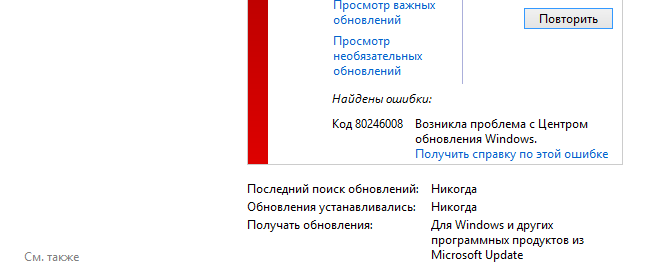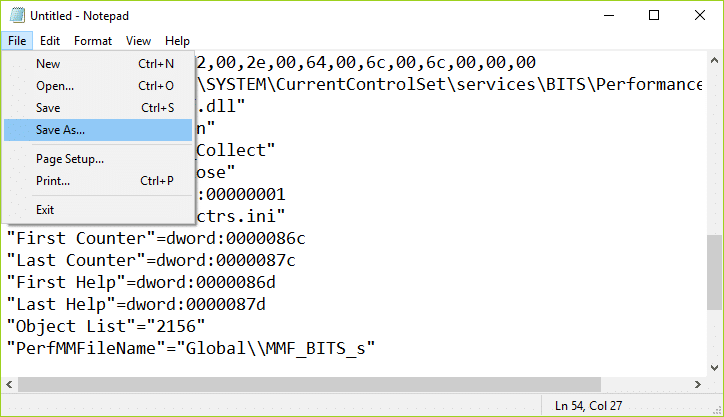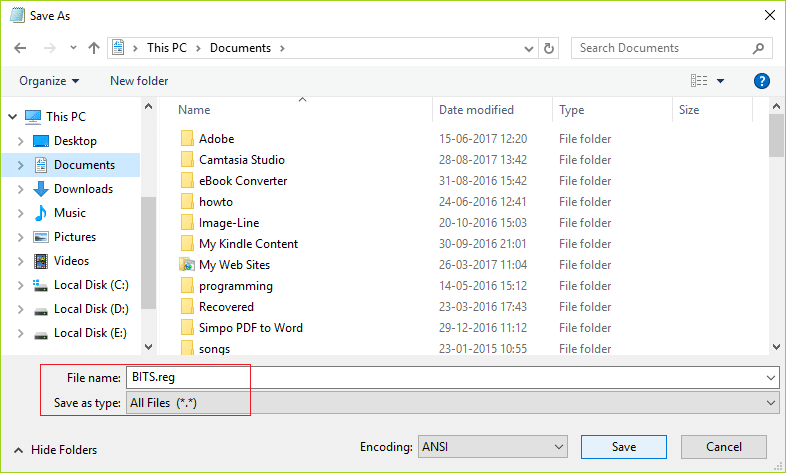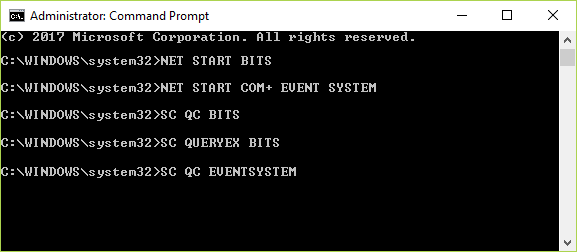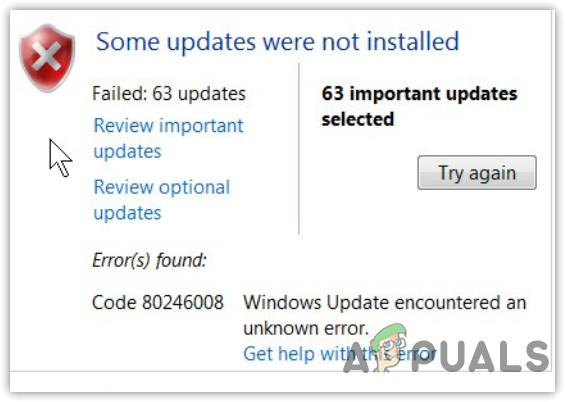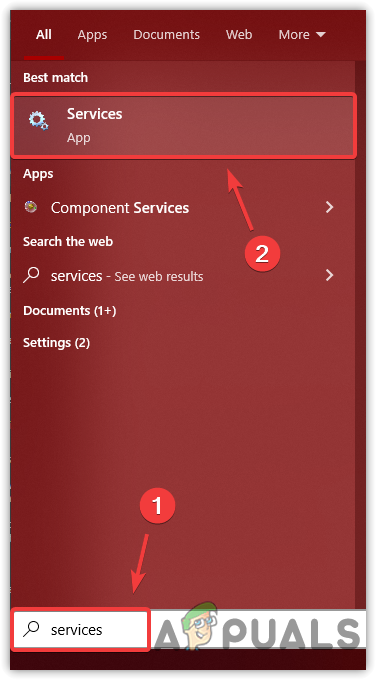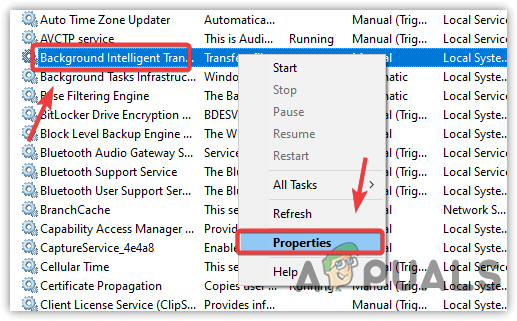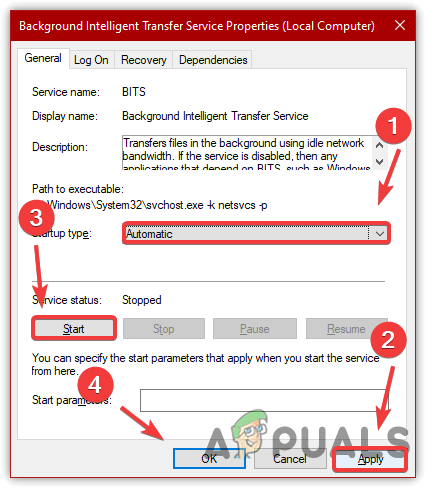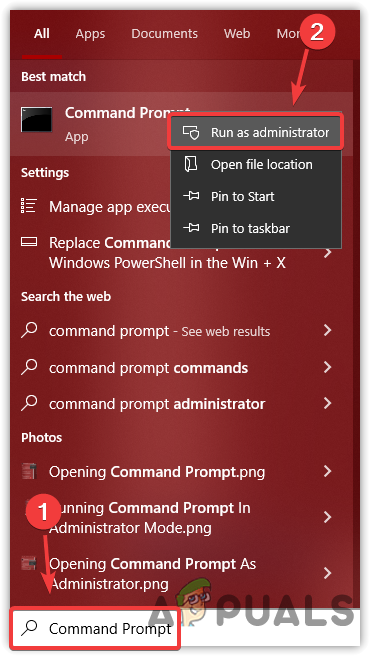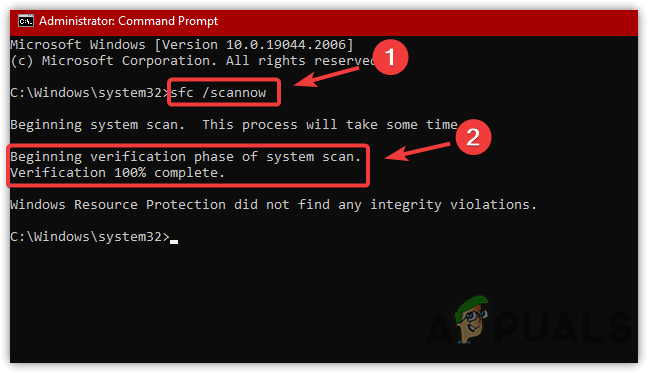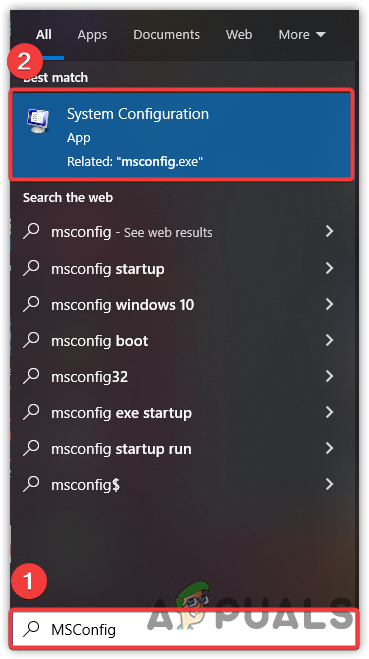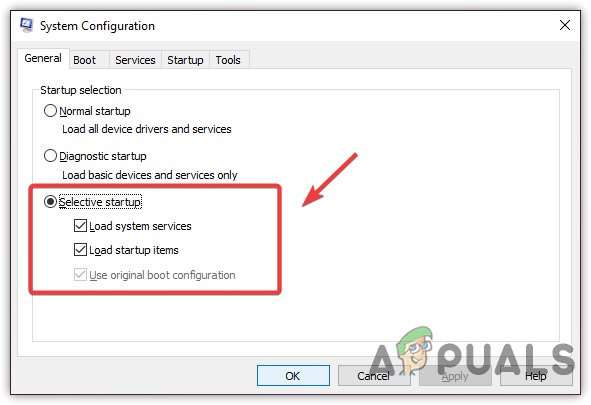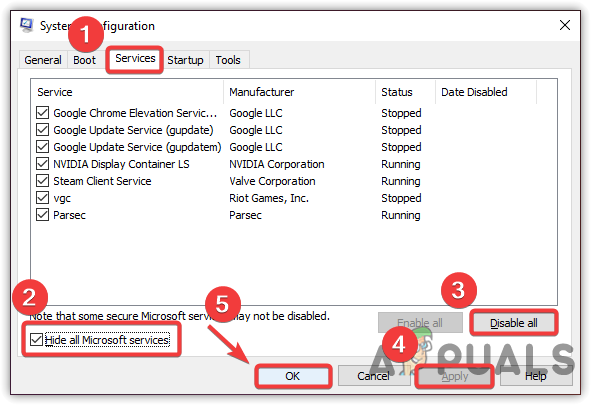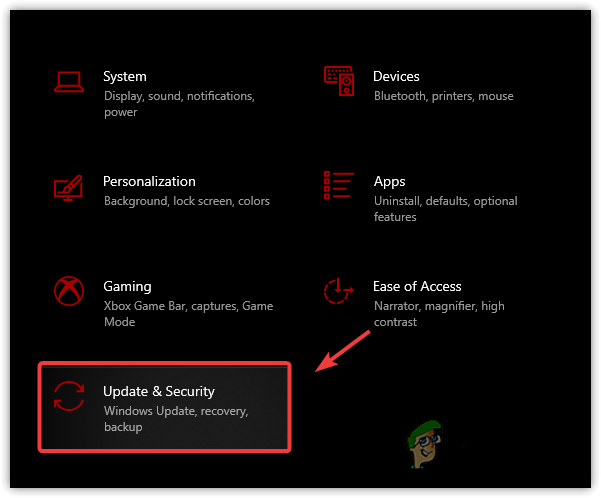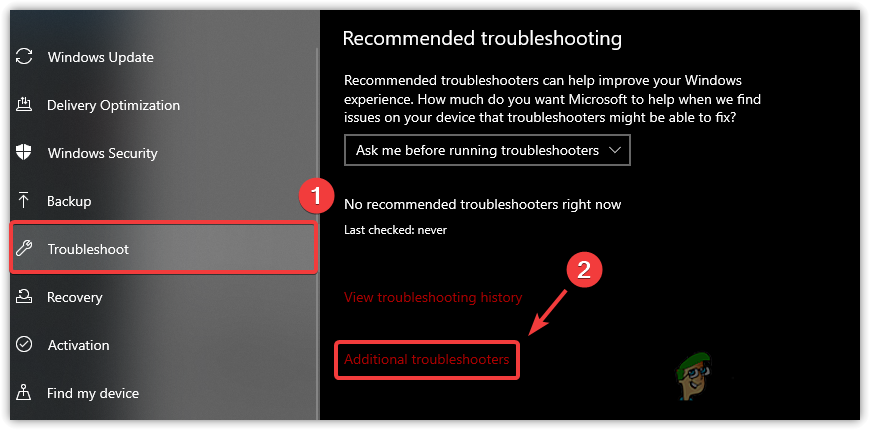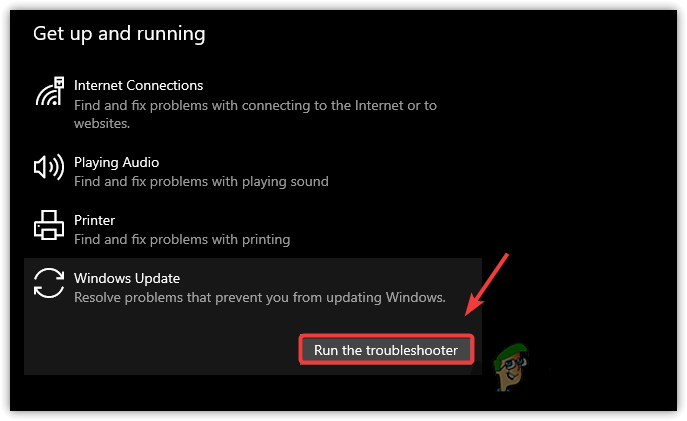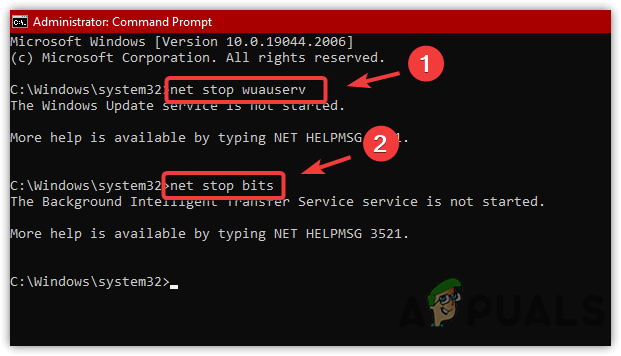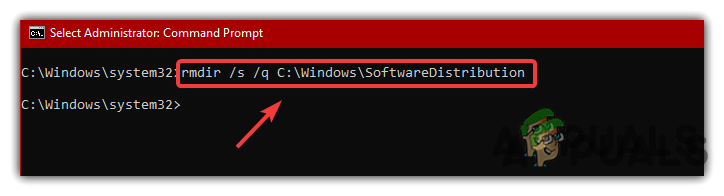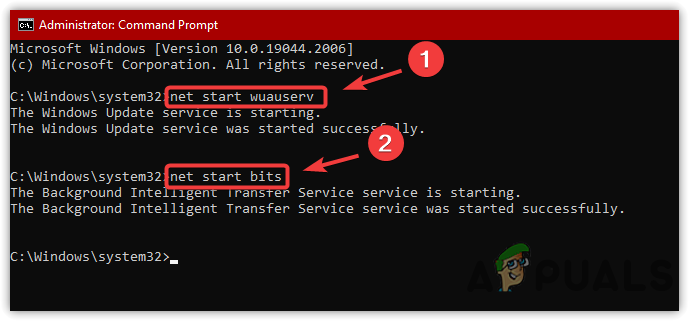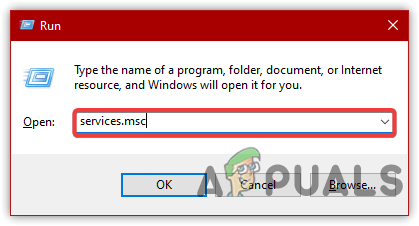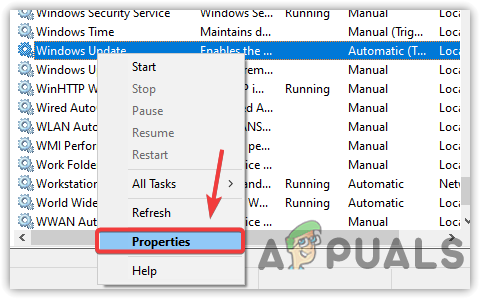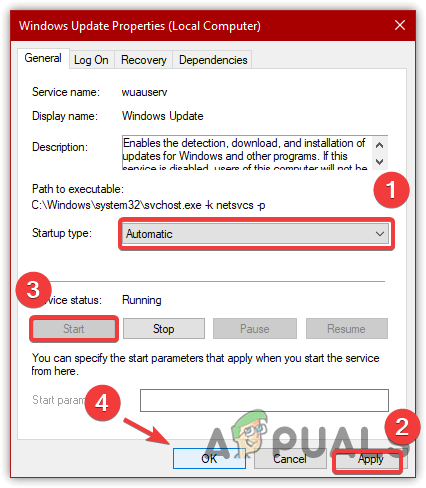Ошибка 80246008 возникает во время обновления операционных систем Windows 7 и Windows 10. Впрочем, на последней ОС код ошибки приобретает несколько иной вид: 0x80246008. Так в чем же проблема? А проблема, как правило, заключается в некорректной работе служб «Background Intelligent Transfer Service (BITS)» и «Системы событий COM+ (COM+ Event System)».
В сегодняшней статье мы покажем вам, как поднять на ноги вышеуказанные службы, чтобы ваша ОС могла нормально обновиться.
Как избавиться от ошибки 80246008 при обновлении Windows
- Нажмите на клавиатуре WIN+R для вызова окна «Выполнить».
- Пропишите в пустой строке значение «services.msc» и нажмите ENTER.
- Найдите в предоставленном списке «Фоновую интеллектуальную службу передачи (BITS)» и дважды кликните на нее ЛКМ.
- Оказавшись в свойствах службы, выберите в ниспадающем меню типа запуска значение «Автоматически».
- Если в строке состояние службы будет указано, что она остановлена, нажмите «Запустить».
- Теперь найдите в списке службу «Система событий COM+» и нажмите на нее ЛКМ, чтобы перейти в ее свойства.
- Выберите в ниспадающем меню типа запуска значение «Автоматически (отложенный запуск)».
- Перезагрузите свой ПК и проверьте, исчезла ли ошибка во время апдейта Windows. Если ничего не изменилось, переходите к 9 шагу.
- Нажмите на клавиатуре WIN+R для вызова окна «Выполнить».
- Вставьте в пустую строку окна значение «cmd» и нажмите комбинацию CTRL+SHIFT+ENTER.
- Чтобы сбросить компоненты Центра обновления Windows, выполните в консоли следующий набор команд:
- net stop bits
- net stop wuauserv
- net stop appidsvc
- net stop cryptsvc
- Del «%ALLUSERSPROFILE%\Application Data\Microsoft\Network\Downloader\qmgr*.dat»
- Ren %systemroot%\SoftwareDistribution SoftwareDistribution.bak
- Ren %systemroot%\system32\catroot2 catroot2.bak
- net start bits
- net start wuauserv
- net start appidsvc
- net start cryptsvc
- Снова вызовите перед собой окошко «Выполнить», после чего вставьте в пустую строку значение «C:\ProgramData\Microsoft\Network\Downloader» (без кавычек) и нажмите ENTER.
- Удалите абсолютно (!) все файлы из папки «Downloader» (вы только что в нее перешли).
- Скачайте из какого-то проверенного источника в сети Microsoft FixIt 50202 (к сожалению, Майкрософт прекратила официальную поддержку этого средства).
- Загрузив средство FixIt 50202, запустите его от имени администратора и выберите «Aggressive Mode» (агрессивный режим).
- Как только средство закончит свою работу, удалите со своего компьютера все сторонние программы для защиты ОС, мониторинга сетевого трафика и ускорения загрузки файлов из Интернета. Вы сможете установить их снова, но только тогда, когда избавитесь от ошибки 80246008.
- Загрузите следующие два REG-файла и сохраните их у себя на Рабочем столе:
- https://download.bleepingcomputer.com/win-services/7/BITS.reg
- https://cdn.discordapp.com/attachments/736655722967990293/861235181582549003/eventsystemwin7.reg
- Теперь загрузите PSTools по следующей ссылке.
- Еще раз вызовите окошко «Выполнить», пропишите в пустой строке «c:\windows\system32» и нажмите ENTER.
- Поместите скачанный в пункте 18 файл psexec.exe и переместите его в открытую папку «system32».
- Вызовите перед собой Командную строку, как это было продемонстрировано выше, и выполните в ней команду «psexec -s -i -d regedit».
- Далее нажмите WIN+R, чтобы открыть «Выполнить», пропишите в пустой строке «regedit» и нажмите ENTER для открытия редактора реестра.
- Кликните на пункт «Файл» в строке меню окна редактора реестра и выберите «Импорт…».
- Выберите файлы «BITS.reg» и «eventsystemwin7.reg», сохраненные на вашем Рабочем столе, и нажмите «Открыть».
- Перезагрузите свой ПК в последний раз.
Если вы сделали все по инструкции, ошибка 80246008 должна исчезнуть из Центра обновления вашей Windows.
Если вы столкнулись с ошибкой Центра обновления Windows 80246008, это означает, что есть проблемы с фоновой интеллектуальной службой передачи или с системой событий COM +. Ни одна из этих служб не может запуститься, что важно для работы Центра обновления Windows и, следовательно, ошибки. Хотя иногда ошибка конфигурации с BITS может вызвать вышеуказанную проблему, как вы видите, есть разные причины, но все они связаны с BITS. Поэтому, не теряя времени, давайте посмотрим, как на самом деле исправить ошибку Центра обновления Windows 80246008 с помощью приведенного ниже руководства по устранению неполадок.
СОДЕРЖАНИЕ
- Исправить ошибку Центра обновления Windows 80246008
- Метод 1. Убедитесь, что службы системы событий BITS и COM + работают
- Метод 2: исправление реестра
- Метод 3. Запустите средство устранения неполадок Центра обновления Windows.
- Метод 4: сбросить компоненты Центра обновления Windows
Обязательно создайте точку восстановления на случай, если что-то пойдет не так.
Метод 1. Убедитесь, что службы системы событий BITS и COM + работают
1. Нажмите клавиши Windows + R, введите services.msc и нажмите Enter.
2. Теперь найдите BITS и COM + Event System Services, затем дважды щелкните по каждой из них.
3. Убедитесь, что для параметра Тип запуска установлено значение « Автоматически» и все вышеперечисленные службы запущены. Если нет, нажмите кнопку « Пуск» .
4. Щелкните Применить, а затем ОК.
5. Перезагрузите компьютер и снова попробуйте обновить Windows.
Метод 2: исправление реестра
1. Откройте Блокнот и скопируйте содержимое ниже как есть:
Редактор реестра Windows версии 5.00
[HKEY_LOCAL_MACHINE \ SYSTEM \ CurrentControlSet \ services \ BITS] «DisplayName» = »@% SystemRoot% \\ system32 \\ qmgr.dll, -1000»
«ImagePath» = шестнадцатеричный (2): 25,00, 53,00,79,00,73,00,74,00,65,00,6d, 00,52,00,6f, 00,6f, 00, \
74,00,25,00,5c, 00,53 , 00,79,00,73,00,74,00,65,00,6d, 00,33,00,32,00,5c, 00,73, \
00,76,00,63,00,68, 00,6f, 00,73,00,74,00,2e, 00,65,00,78,00,65,00,20,00,2d, 00, \
6b, 00,20,00,6e, 00 , 65,00,74,00,73,00,76,00,63,00,73,00,00,00
«Описание» = »@% SystemRoot% \\ system32 \\ qmgr.dll, -1001»
« ObjectName »=« LocalSystem »
« ErrorControl »= dword: 00000001
« Start »= dword: 00000002
« DelayedAutoStart »= dword: 00000001
« Type »= dword: 00000020
«DependOnService» = hex (7): 52,00,70,00,63,00,53,00,73,00,00,00,45,00,76,00,65,00, \
6e, 00, 74,00,53,00,79,00,73,00,74,00,65,00,6d, 00,00,00,00,00
« ServiceSidType » = dword: 00000001
«RequiredPrivileges» = hex (7) : 53,00,65,00,43,00,72,00,65,00,61,00,74,00,65,00,47, \
00,6c, 00,6f, 00,62,00, 61,00,6c, 00,50,00,72,00,69,00,76,00,69,00,6c, 00,65,00, \
67,00,65,00,00,00,53 , 00,65,00,49,00,6d, 00,70,00,65,00,72,00,73,00,6f, 00,6e, \
00,61,00,74,00,65, 00,50,00,72,00,69,00,76,00,69,00,6c, 00,65,00,67,00,65,00, \
00,00,53,00,65,00 , 54,00,63,00,62,00,50,00,72,00,69,00,76,00,69,00,6c, 00,65, \
00,67,00,65,00, 00,00,53,00,65,00,41,00,73,00,73,00,69,00,67,00,6e, 00,50,00, \
72,00,69,00,6d , 00,61,00,72,00,79,00,54,00,6f, 00,6b, 00,65,00,6e, 00,50,00,72, \
00,69,00,76,00,69,00,6c, 00,65,00,67,00,65,00,00,00,53,00,65,00,49,00,6e, 00, \
63,00,72,00,65,00,61,00,73,00,65,00,51,00,75,00,6f, 00,74,00,61,00,50,00,72 , \
00,69,00,76,00,69,00,6c, 00,65,00,67,00,65,00,00,00,00,00
«FailureActions» = шестнадцатеричный: 80,51,01 , 00,00,00,00,00,00,00,00,00,03,00,00,00,14,00,00, \
00,01,00,00,00,60, шт., 00, 00,01,00,00,00, c0, d4,01,00,00,00,00,00,00,00,00,00
[HKEY_LOCAL_MACHINE \ SYSTEM \ CurrentControlSet \ services \ BITS \ Parameters] «ServiceDll» = шестнадцатеричный (2): 25,00,53,00,79,00,73,00,74,00,65,00,6d, 00,52,00,6f, 00,6f, \
00,74,00, 25,00,5c, 00,53,00,79,00,73,00,74,00,65,00,6d, 00,33,00,32,00,5c, 00, \
71,00,6d , 00,67,00,72,00,2e, 00,64,00,6c, 00,6c, 00,00,00
[HKEY_LOCAL_MACHINE \ SYSTEM \ CurrentControlSet \ services \ BITS \ Performance] «Библиотека» = «bitsperf.dll»
«Открыть» = «PerfMon_Open»
«Собрать» = «PerfMon_Collect»
«Закрыть» = «PerfMon_Close»
«InstallType» = dword: 00000001
«PerfIniFile» = »bitsctrs.ini»
«Первый счетчик» = dword: 0000086c
«Последний счетчик» = dword: 0000087c
«Первая помощь» = dword: 0000086d
«Последняя помощь» = dword: 0000087d
«Список объектов» = «2156»
« PerfMMFileName »=« Global \\ MMF_BITS_s »
[HKEY_LOCAL_MACHINE \ SYSTEM \ CurrentControlSet \ services \ BITS \ Security]« Безопасность »= шестнадцатеричное: 01,00,14,80,94,00,00,00, a4,00,00, 00,14,00,00,00,34,00,00,00,02, \
00,20,00,01,00,00,00,02, c0,18,00,00,00,0c, 00 , 01,02,00,00,00,00,00,05,20,00, \
00,00,20,02,00,00,02,00,60,00,04,00,00,00,00,00,14,00, fd, 01,02,00,01,01,00, \
00,00,00,00,05,12,00,00,00,00,00,18,00, ff, 01,0f, 00,01,02,00,00,00,00,00,05 , \
20,00,00,00,20,02,00,00,00,00,14,00,8d, 01,02,00,01,01,00,00,00,00,00,05, 0b, \
00,00,00,00,00,18,00, fd, 01,02,00,01,02,00,00,00,00,00,05,20,00,00,00,23 , 02, \
00,00,01,02,00,00,00,00,00,05,20,00,00,00,20,02,00,00,01,02,00,00,00, 00,00, \
05,20,00,00,00,20,02,00,00
2. Теперь в меню « Блокнот» нажмите « Файл», затем нажмите « Сохранить как».
3. Выберите желаемое расположение (лучше всего на рабочем столе) и назовите файл BITS.reg (важно расширение .reg).
4. В раскрывающемся списке Тип файла выберите Все файлы и нажмите Сохранить.
5. Щелкните правой кнопкой мыши файл (BITS.reg) и выберите « Запуск от имени администратора».
6. Если появится предупреждение, выберите « Да», чтобы продолжить.
7. Перезагрузите компьютер, чтобы сохранить изменения.
8. Откройте командную строку . Пользователь может выполнить этот шаг, выполнив поиск «cmd» и нажав Enter.
9. Введите следующую команду в cmd и нажимайте Enter после каждой:
NET START BITS
NET START COM + EVENT SYSTEM
SC QC BITS
SC QUERYEX BITS
SC QC EVENTSYSTEM
10. Снова попробуйте обновить Windows и посмотрите, сможете ли вы исправить ошибку Windows Update 80246008.
Метод 3. Запустите средство устранения неполадок Центра обновления Windows.
1. В панели управления найдите Устранение неполадок в строке поиска в правом верхнем углу, а затем нажмите Устранение неполадок .
2. Затем в левом окне на панели выберите Просмотреть все.
3. Затем в списке Устранение неполадок компьютера выберите Центр обновления Windows.
4. Следуйте инструкциям на экране и запустите средство устранения неполадок Центра обновления Windows.
5. Перезагрузите компьютер и посмотрите, сможете ли вы исправить ошибку Центра обновления Windows 80246008.
Метод 4: сбросить компоненты Центра обновления Windows
1. Откройте командную строку . Пользователь может выполнить этот шаг, выполнив поиск «cmd» и нажав Enter.
2. Введите следующую команду в cmd и нажимайте Enter после каждой:
чистые стоповые биты
net stop wuauserv
net stop appidsvc
net stop cryptsvc
3. Удалите файлы qmgr * .dat, для этого снова откройте cmd и введите:
Del «% ALLUSERSPROFILE% \ Application Data \ Microsoft \ Network \ Downloader \ qmgr * .dat»
4. Введите в cmd следующее и нажмите Enter:
cd / d% windir% \ system32
5. Повторно зарегистрируйте файлы BITS и файлы Центра обновления Windows . Введите каждую из следующих команд по отдельности в cmd и нажимайте Enter после каждой:
regsvr32.exe atl.dll
regsvr32.exe urlmon.dll
regsvr32.exe mshtml.dll
regsvr32.exe shdocvw.dll
regsvr32.exe browseui.dll
regsvr32.exe jscript.dll
regsvr32.exe vbscript.dll
regsvr32.exe scrrun.dll
regsvr32.exe msxml.dll
regsvr32.exe msxml3.dll
regsvr32.exe msxml6.dll
regsvr32.exe actxprxy.dll
regsvr32.exe softpub.dll
regsvr32.exe wintrust.dll
regsvr32.exe dssenh.dll
regsvr32.exe rsaenh.dll
regsvr32.exe gpkcsp.dll
regsvr32.exe sccbase.dll
regsvr32.exe slbcsp.dll
regsvr32.exe cryptdlg.dll
regsvr32.exe oleaut32.dll
regsvr32.exe ole32.dll
regsvr32.exe shell32.dll
regsvr32.exe initpki.dll
regsvr32.exe wuapi.dll
regsvr32.exe wuaueng.dll
regsvr32.exe wuaueng1.dll
regsvr32.exe wucltui.dll
regsvr32.exe wups.dll
regsvr32.exe wups2.dll
regsvr32.exe wuweb.dll
regsvr32.exe qmgr.dll
regsvr32.exe qmgrprxy.dll
regsvr32.exe wucltux.dll
regsvr32.exe muweb.dll
regsvr32.exe wuwebv.dll
6. Чтобы сбросить Winsock:
сброс WinSock Netsh
7. Сбросьте для службы BITS и службы Windows Update дескриптор безопасности по умолчанию:
sc.exe sdset биты D: (A ;; CCLCSWRPWPDTLOCRRC ;;; SY) (A ;; CCDCLCSWRPWPDTLOCRSDRCWDWO ;;; BA) (A ;; CCLCSWLOCRRC ;;; AU) (A ;; CCLCSWRPWP;
sc.exe sdset wuauserv D: (A ;; CCLCSWRPWPDTLOCRRC ;;; SY) (A ;; CCDCLCSWRPWPDTLOCRSDRCWDWO ;;; BA) (A ;; CCLCSWLOCRRC ;;; AU) ;;
8. Снова запускаем службы обновления Windows:
чистые стартовые биты
net start wuauserv
net start appidsvc
net start cryptsvc
9. Установите последний агент обновления Windows.
10. Перезагрузите компьютер и посмотрите, сможете ли вы решить проблему.
Рекомендуемые:
- Исправить Не удается настроить яркость экрана в Windows 10
- Как исправить ошибку BackgroundContainer.dll при запуске
- Исправить код ошибки сетевого адаптера 31 в диспетчере устройств
- Исправьте ERR_CONNECTION_ABORTED в Chrome
Вот и все, что вы успешно исправили ошибку Центра обновления Windows 80246008, но если у вас все еще есть какие-либо вопросы относительно этого руководства, не стесняйтесь спрашивать их в разделе комментариев.
#1
xeken
-
- Администраторы
-
- Cообщений: 156
Администратор
Отправлено 27 Сентябрь 2010 — 12:08
Как исправить ошибку 80246008 обновления Windows 7?
Эта проблема возникает из-за проблем с фоновой интеллектуальной службой передачи (BITS) или Службой «Система событий COM+»
Решение проблемы
1. Открываем меню «Пуск» и в строке поиска пишем Services.msc
2. Проверяем, что «Фоновая интеллектуальная служба передачи(BITS) запущена в режиме «Автоматически» или «Вручную»
3) Проверяем, что служба «Система событий COM+» запущена в автоматическом режиме.
Если службы не запущены, то запустить их ( Вначале запустить службу «Система событий COM+». Так как служба BITS зависима от этой службы и если «Система событий COM+» не запущена, то и служба BITS не сможет запуститься)
Background Intelligent Transfer Service is Missing & Not listed
The steps I’ve found and tried have not helped
-
Microsoft FixIt, (says it can’t repair)
-
sfc /scannow (found nothing)
-
Add BITS to Regedit
Still I can’t find BITS in the services in Administrative tools.
Any idea how to add Background Intelligent Transfer Service to the services in adminstrative tools?
asked Aug 28, 2013 at 5:59
BadrBadr
114 bronze badges
Yeah you have BITS issues:
C:\Users\André>err 0x80246008
# for hex 0x80246008 / decimal -2145099768
WU_E_DM_FAILTOCONNECTTOBITS wuerror.h
# A download manager operation failed because the download
# manager was unable to connect the Background Intelligent
# Transfer Service (BITS).
# 1 matches found for "0x80246008"
Repair Windows 7 by doing an Inplace Upgrade.
Insert your Windows 7 DVD to the DVD drive, run setup.exe and select «upgrade».
answered Aug 28, 2013 at 19:16
magicandre1981magicandre1981
97.4k30 gold badges180 silver badges246 bronze badges
2
You must log in to answer this question.
Not the answer you’re looking for? Browse other questions tagged
.
Not the answer you’re looking for? Browse other questions tagged
.
The Windows update error 80246008 often occurs while updating Windows via Windows update. It has been seen that when the error appears, the Background Intelligent Transfer Service has been stopped. However, it might not be the leading cause as other reasons such as corrupted system files, interference of a third party application, corrupted software distribution folder, and disabled Windows update service can also be the reason for this error.
Below we have described the causes in more detail:
- Stopped Background Intelligent Transfer Service- Mainly, the error happens due to the stopped Background Intelligent Transfer Service. It is an essential service to download or transfer files between computers using idle network bandwidth. Thus, if this service is not working, you will encounter this error message. Hence, it is recommended to ensure that the service is running properly.
- Corrupt System Files- If your system files are damaged or corrupted, you might face this error. Try running the SFC or DISM commands to restore the corrupted files to fix this issue.
- Corrupt Software Distribution Folder- The software distribution folder is responsible for storing Windows update files. If the data under this folder is corrupted, you will encounter errors like this. Hence, try clearing the software distribution folder and downloading the updates.
- Interference of Third-party Application- It is also possible that some third-party applications or services are preventing you from installing the Windows update. Hence, either uninstall or disable the applications at the startup or perform a clean boot.
- Unstable Internet Connection- Another possible factor that can lead you to this error is an unstable internet connection. If other applications are using the network bandwidth and windows do not have much idle network bandwidth left to download Windows updates, you might encounter this error message.
- Stopped Windows Update Service- Windows update service is responsible for detecting, downloading and installing Windows updates. If this service is not running properly, you might have a problem while trying to update Windows.
1. Restart Background Intelligent Transfer Service
Background Intelligent Transfer Service transfers files between computers using idle network bandwidth. If BITS service is disabled, you will not be able to update your Windows as Windows update depends on BITS service.
Windows update uses the BITS service to download updates with the help of unused network bandwidth. It is an essential component as it ensures that the updates will download when no other downloads are in progress. So if the applications use your network bandwidth, the downloading of Windows updates will pause until the task that is using the network gets completed. Follow the below steps to restart the service:
- Press the Windows key and type Services
Opening Services Page - Open the Services Window and find the Background Intelligent Transfer Service
Note: You can easily find the service by typing B on the keyboard - Once you find the service, right-click the service and click Properties
Opening BITS Service Properties - Change the startup type from Manual to Automatic
- Click Apply and click the Start button to restart the service
Restarting BITS Service - Once done, click OK and check if the issue is resolved.
2. Run System File Checker
SFC or System File Checker is an inbuilt utility that repairs corrupted system files. Hence, executing the sfc command might help resolve your issue if the error occurs due to the corrupted system files. Here are the steps:
- Click the Start Menu and type Command Prompt
- Right-click the command prompt and click Run As Administrator
Opening Command Prompt In Administrator Mode - Once the terminal is opened, type the following command and wait for the verification to be completed.
sfc /scannow
Using System File Checker - Once done, check if the issue is resolved.
3. Perform a Clean Boot
Another way to fix this error is to perform a clean boot. It is a process that helps determine the source of a problem by preventing irrelevant services and third-party applications at the startup. Therefore if there is a program or service preventing you from updating the Windows by displaying the error message, performing a clean boot might help. Below we have given the instructions to perform a clean boot:
- Press the Windows key and type msconfig
Opening System Configuration Settings - Open the system configuration and choose the Selective Startup
Switching to Selective Startup - Go to Services from the top and tick the Hide All Microsoft Services
- Then, click Disable All
- Once done, click Apply and then click OK
Performing a Clean Boot in Windows - Restart your computer for the changes to take effect
- Once done, go to the Windows update settings and check if the error is fixed.
4. Run Windows Update Troubleshooter
Microsoft provides troubleshooters for their components to fix common issues by restoring corrupted files, restarting the service for a particular component, and others. You can find the Windows update troubleshooter in the troubleshooting settings and it is worth it to run the Windows update troubleshooter by following the steps below:
- Open the Settings by pressing Win + I on the keyboard
- Once the setting is opened, navigate to Update & Security
Navigating to Update And Security - Then, click the Troubleshoot from the left pane
- Click Additional Troubleshooters
Navigating to Additional Troubleshooters - Select Windows Update and then click Run The Troubleshooter
Running Windows Update Troubleshooter - Once done, try to update your Windows and check if it fixed this error.
5. Clear Software Distribution Folder
If the error is not fixed yet, another solution you can try is to clear the software distribution folder. There is a chance that your software distribution files are corrupted, which is why you are receiving this error message. If you don’t know about software distribution, it is a folder that stores the files downloaded from the Windows update utility. If the files under this folder are corrupted for some reason, you will encounter issues while updating Windows.
Therefore, If there is a corrupted file that is leading to this error message will be deleted when you clear the software distribution folder. Below we have outlined the steps:
- Press the Win key and type Command Prompt
- Right-click on the terminal and choose Run As Administrator
- Now type the following command to stop the Windows Update Service
net stop wuauserv
- Again enter the following command the Background Intelligent Transfer Service
net stop bits
Stopping Running Windows Update Service - Once done, type the following command to delete the software distribution folder
rmdir /s /q C:\Windows\SoftwareDistribution
Removing the Software Distribution Folder - Once done, restart the services again by putting the commands below
net start wuauserv net start bits
Starting the Windows Update And BITS Service - Once done, try updating Windows to check if the error is resolved.
6. Restart Windows Update Service
Another reason for this error can be a stopped Windows update service. If this service is not running, you will face issues as it detects, downloads and installs Windows updates. Therefore, it is recommended to check the service status by following the steps below:
- Press the Win + R keys together to launch the Run Window
- Type services.msc and click OK to navigate
Opening Services Window - Find and right-click the Windows Update service
- Then, select Properties from the listed options
Opening Windows Update Service Properties - Now, if the startup type is not set to automatic, change it to Automatic and click Apply
- Then, click the Start button to start the service again
- Once done, click OK to close the Window
Restarting Windows Update Service - Restart the downloading of the Windows updates and check if the error persists.
Kevin Arrows
Kevin Arrows is a highly experienced and knowledgeable technology specialist with over a decade of industry experience. He holds a Microsoft Certified Technology Specialist (MCTS) certification and has a deep passion for staying up-to-date on the latest tech developments. Kevin has written extensively on a wide range of tech-related topics, showcasing his expertise and knowledge in areas such as software development, cybersecurity, and cloud computing. His contributions to the tech field have been widely recognized and respected by his peers, and he is highly regarded for his ability to explain complex technical concepts in a clear and concise manner.