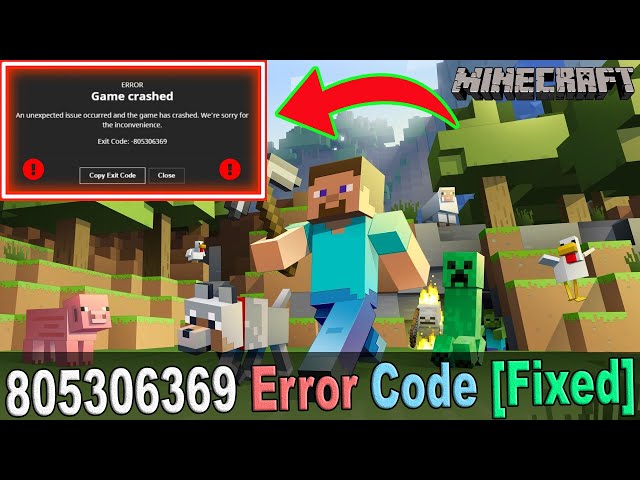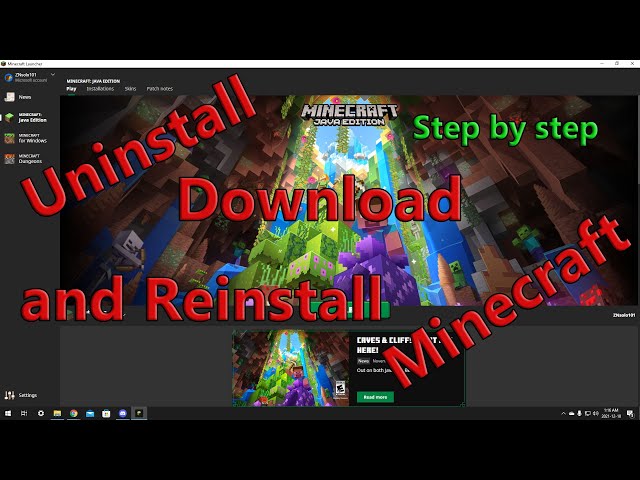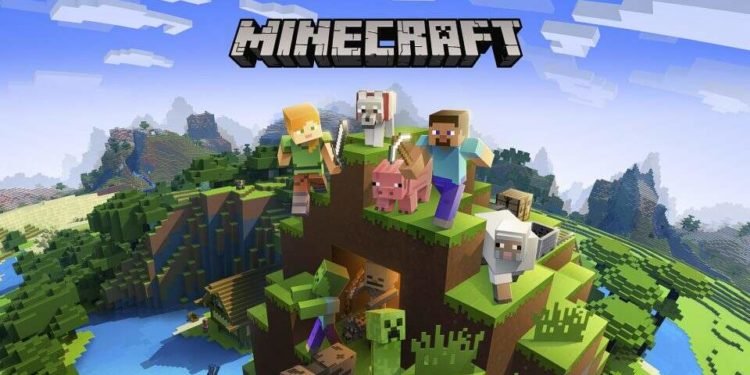Playing Minecraft can be a great way to escape from reality into a blocky world where you can hang out with friends or build fantastical creations. However, sometimes the game does not work as expected, and you can encounter errors such as Error Code -805306369.
This can be frustrating, especially when figuring out what it means. But all hope is not lost, as there are steps you can take to combat this issue. Here’s what you can do to fix this annoying error.

Solutions for error code -805306369 in Minecraft
Those who are experiencing Error Code -805306369 will first notice this happening whenever they attempt to start the game. The prompt will appear, and the game will crash, stating that an unexpected error has occurred.
Error Code -805306369 is usually caused by a lack of memory on the system. This can be due to having too many resource packs or malware on your computer. Here are some steps Minecraft players can take to fix this error.
Upgrade the video card and RAM in your PC
One of the best and most direct ways to deal with a lack of memory is to simply update your video card or RAM. While this may not be possible for everyone due to cost concerns, it will generally fix the problem if you’re using a machine that has an integrated or outdated memory card.
Update the drivers for existing video cards
Updating the video card drivers can also help address Error Code -805306369. You should visit the official website of your video card’s manufacturer, such as NVIDIA, AMD, or Intel, and download and install the most recent drivers. After the installation is complete, you can try launching the game again to see if the error is resolved.
Close all open programs in the background
Sometimes PCs can get bogged down by having too many processes going at once. Programs such as Steam, Slack, or Discord may appear to be closed, but they may still be open in the system tray. Closing unnecessary programs can help combat low memory and can potentially remove the Error Code.
Try power cycling the PC
You can always try to power cycle your device. To do so, you will need to completely power down your machine. You should unplug the machine for at least 60 seconds. After you’re done waiting, plug it back in and try turning it back on.
Try reinstalling Minecraft
If all else fails, sometimes the best thing to do is to uninstall the game and try again with a fresh install. This will ensure the game files are up to date.
However, you will want to make sure you have backed up any worlds you want to save before you delete or uninstall Minecraft.
Reach out to Microsoft for support
If none of these solutions work, the next best thing to do would be to reach out to the Microsoft support team to find a solution that works for your machine. They may ask for the specifics of your machine so they can try to offer a solution.
Edited by Siddharth Satish
Thank You!
GIF
❯
These recommended specifications should provide a smoother and more enjoyable Minecraft gaming experience. It is important to note that these are general recommendations, and the specific requirements may vary depending on the version of Minecraft and any mods or resource packs used.
Step 3: Disable Mods and Resource Packs
Temporarily disable all mods and resource packs and try launching Minecraft again. If the error is resolved, update or remove the incompatible ones.
- Open Minecraft and navigate to the Mods section.
- Disable all mods and resource packs.
- Restart Minecraft and check if the error persists.
Step 4: Reinstall Minecraft
Uninstall Minecraft from your system and then reinstall it. This can help fix any corrupted game files that may be causing the error.
- Uninstall Minecraft from your computer.
- Download the latest version of Minecraft from the official website.
- Install Minecraft using the downloaded installer file.
Step 5: Update Graphics Drivers
Outdated or faulty graphics drivers can lead to Minecraft errors. Visit your graphics card manufacturer’s website and download the latest drivers for your specific model.
- Identify the manufacturer of your graphics card (e.g., NVIDIA, AMD).
- Visit the manufacturer’s website.
- Download and install the latest graphics drivers for your specific graphics card model.
Download NVIDIA Driver: https://www.nvidia.com/en-us/geforce/
Download AMD Driver: https://www.amd.com/en/support
Step 6: Allocate More RAM
Allocate more RAM to Minecraft to ensure smooth gameplay. Open the Minecraft launcher, go to “Installations,” select your profile, click “More Options,” and adjust the allocated RAM.
Step 7: Verify Game Files
Using the Minecraft launcher, verify the integrity of the game files. This process will check for any corrupted or missing files and replace them.
- Open the Minecraft launcher.
- Select the “Installations” tab.
- Find the installation you want to verify and click on “More Options.”
- Click on “Verify” to start the verification process.
- Wait for Minecraft to verify and repair any corrupted or missing files.
Step 8: Disable Antivirus and Firewall
Temporarily disable your antivirus and firewall software, as they might be blocking Minecraft from running correctly. Remember to re-enable them after troubleshooting.
- Open your antivirus software.
- Temporarily disable the real-time protection or shield.
- Disable any firewall software you have installed.
- Launch Minecraft and check if the error is resolved.
Step 9: Optimize Minecraft Settings
In the Minecraft settings, adjust certain options like render distance, graphics quality, and particles to improve performance and reduce the likelihood of encountering errors.
- Open Minecraft and go to the “Settings” menu.
- Adjust the render distance to a lower value.
- Lower the graphics quality settings.
- Disable or reduce particle effects.
- Save the changes and restart Minecraft.
Step 10: Seek Technical Support
If none of the above steps fixes the issue, consider reaching out to Minecraft’s technical support for further assistance. They may have additional troubleshooting steps tailored to your specific situation.
Conclusion
Encountering the Minecraft Exit Code -805306369 error can be frustrating, but with the right steps, it is possible to resolve the issue and get back to enjoying your favorite game.
Remember to keep your Java installation up to date, ensure your system meets the requirements, and troubleshoot possible conflicts and corrupted files. B
y following the step-by-step guide provided in this article, you should be able to fix the Minecraft Exit Code -805306369 error and continue your adventures in the blocky world of Minecraft.
Frequently Asked Questions (FAQs)
FAQ 1: What does Minecraft Exit Code -805306369 mean?
Minecraft Exit Code -805306369 is an error code that indicates a failure to launch or a crash during gameplay. It prevents players from accessing the game or causes unexpected game crashes.
FAQ 2: Why does Minecraft show Exit Code -805306369?
Minecraft can show Exit Code -805306369 due to various reasons, including outdated Java, insufficient system requirements, conflicts with mods or resource packs, and corrupted game files.
FAQ 3: Can outdated Java cause Minecraft Exit Code -805306369?
Yes, outdated Java installation can lead to Minecraft Exit Code -805306369. It is important to keep Java up to date for compatibility with the game.
FAQ 4: How can I allocate more RAM to Minecraft?
To allocate more RAM to Minecraft, open the Minecraft launcher, go to “Installations,” select your profile, click “More Options,” and adjust the allocated RAM.
FAQ 5: What should I do if none of the suggested fixes work?
If none of the suggested fixes work, it is recommended to seek technical support from Minecraft. They can provide further assistance and guidance based on your specific situation.
Ошибка -805306369 в Minecraft TLauncher является одной из наиболее распространенных проблем, с которыми могут столкнуться пользователи при запуске игры Minecraft с использованием TLauncher. Данная ошибка обычно возникает из-за несовместимости или неправильной установки модов.
Понимание ошибки -805306369
Ошибка -805306369 в Minecraft TLauncher представляет собой код ошибки, который указывает на неполадки, возникающие в процессе запуска игры. Однако точная природа этой ошибки может быть различной и может быть вызвана несколькими факторами.
Возможные причины ошибки
Существует несколько возможных причин ошибки -805306369:
-
Несовместимость модов: Если у вас установлены моды, которые несовместимы друг с другом или с версией Minecraft, ошибки могут возникать из-за конфликта между ними. В этом случае требуется проверка и обновление модов или удаление несовместимых модификаций.
-
Неправильная установка модов: Неправильно установленные моды также могут вызывать ошибку -805306369. Убедитесь, что вы следуете правильным инструкциям по установке модов, чтобы избежать этой проблемы.
-
Недостаточные системные ресурсы: Если ваш компьютер не обладает достаточными ресурсами для запуска Minecraft и модов, игра может выдавать ошибку -805306369. Проверьте, что ваш компьютер соответствует системным требованиям Minecraft и имеет достаточный объем оперативной памяти.
Как устранить ошибку -805306369
Следующие действия помогут устранить ошибку -805306369 в Minecraft TLauncher:
-
Обновите моды: Проверьте совместимость модов со всеми другими используемыми модификациями и версией Minecraft. Обновите все установленные моды до последних версий, совместимых с версией игры.
-
Удалите несовместимые моды: Если у вас есть моды, которые являются несовместимыми или вызывают конфликт, удалите их из папки с модами. Запустите игру, чтобы проверить, решает ли это проблему.
-
Правильно установите моды: Убедитесь, что вы следуете правильным инструкциям по установке модов. В большинстве случаев моды устанавливаются путем перемещения их файлов в соответствующую папку в игре.
-
Увеличьте выделенную оперативную память для Minecraft: Откройте настройки запуска Minecraft в TLauncher и увеличьте значение аргумента «-Xmx» для выделения большего объема оперативной памяти. Это может помочь снизить вероятность возникновения ошибки из-за недостатка ресурсов.
-
При необходимости обратитесь за помощью: Если приведенные выше методы не решают проблему, вы можете обратиться за помощью на соответствующих форумах или сообществах, где пользователи Minecraft и TLauncher обсуждают проблемы и их решения.
Надеемся, что эта статья помогла вам понять, что означает ошибка -805306369 в Minecraft TLauncher и как ее устранить.
If you are looking for information regarding Minecraft Error Code -805306369, you have come to the right place. Minecraft has quite a bunch of error codes that players report facing in their systems. A very common one is the error code -805306369. This usually occurs randomly and it completely crashes the game after some time. Knowing how to fix this error is very important, or your Minecraft experience will degrade. This article is therefore regarding some fixes for Minecraft Error Code -805306369.
What is the cause of Minecraft Error Code -805306369?
The main cause of this error code is usually memory shortage issues. Likewise, your system may not have sufficient memory available for the game which causes this error code to occur. So, what to do when you encounter this error code? Let’s find out.
Minecraft Error Code -805306369: How to fix it –
Make sure you have enough memory –
You may face this error code in the game due to insufficient memory. Likewise, it is important that you have enough system memory available for the game. Having tons of programs running simultaneously that eat up your memory can be the problem. Therefore, you can try closing unnecessary programs that hog up your system resources.
Install the official version of Minecraft Launcher –
A fix for this error code is to install the official version of Minecraft Launcher. Likewise, having an unofficial version of the launcher may also be the cause of this error. Therefore, it is a good idea to uninstall any unofficial version that you have and get the official version.
Disable or delete some Minecraft mods –
Having tons of Minecraft mods installed can also lead to issues such as this error code. Therefore, it is a good idea to disable or delete some of the mods that you have installed. After you remove mods, you can see if the error code is resolved.
Disable Overlays –
There are a number of overlays that may also cause this error code. In this case, you should try disabling any overlays before launching the game. This may be able to resolve this error code.
Update the game –
Another simple fix for this error code is to ensure that you have the latest version of the game. Likewise, bug fixes, performance optimizations as well as stability improvements from the newest updates can also help in resolving this error.
This was an article regarding some of the fixes as well as workarounds for Minecraft Error Code -805306369. You can also check out other articles on the game by following Digistatement.
Popular sandbox video game Minecraft lets users create and explore virtual worlds. Exit Code -805306369 and -1073740940 are two common problems that PC gamers frequently run into, which can be annoying and interfere with gameplay.
How to Troubleshoot Issues & Fix Exit Code -805306369 or -1073740940 Error on Minecraft for Windows PC
There are fortunately multiple solutions to these errors on your Windows 10 or 11 computer, which we will discuss here! Follow the solutions below to help you troubleshoot what’s causing exit code -805306369 and -1073740940 errors on your Minecraft game.
Perform a Clean Installation of the Game
A clean installation of the game is one way to fix Exit Code -805306369 and -1073740940 issues. This involves removing the game from Steam and re-installing it onto the corresponding system. Follow these steps to accomplish this:
- Launch Steam, then head to the library.
- Select Manage from the list by performing a right-click on the Minecraft game.
- To complete the procedure, click Uninstall.
- After that, reinstall the game by going to Library on Steam.
You may want to make sure the game is installed successfully and that any corrupted files or settings are deleted by conducting a clean installation.
Identify the Specific Mod That Is Causing the Issue
Players of Minecraft frequently utilize mods to improve their gaming experience, but some mods may clash with the game or other mods and result in issues. Players should install mods one at a time until they find the one that is generating the error in order to pinpoint the precise mod that is to blame.
When the troublesome mod is identified, players can contact the mod developer for a patch. Alternately, users can visit [MC-23484] to view Mojang’s resolution for this problem exit code -805306369. Exit code -805306369 for the Minecraft exit code error. Players may be able to fix the particular mod that is causing the problem and resume playing normally.
Repair the Game Files on your Game Client
Exit Code -805306369 and -1073740940 Minecraft game crashed issues can also be fixed by players by trying to repair the game’s files.
- To do this, launch the Origin client, navigate to My Game Library on the left side.
- Click the little gear icon next to ‘Play’ option.
- Pick the Repair option.
- Then complete the repair process as directed on the screen. Restart Origin after that.
- And then start Apex Legends.
Any damaged or missing game files are replaced through game file repair, perhaps resolving the error’s root cause.
Allocate More Memory to the Game
Exit Code -805306369 and -1073740940 issues can also be resolved by giving the game extra RAM. For optimal performance, Minecraft needs a particular amount of RAM, and improper memory allocation can result in issues.
To ensure a smooth experience, players should provide more RAM to the game than 1GB. But too much memory allocation can also be a problem, leading to several performance problems and game crashes with exit code 805306369.
Players should determine the right amount of memory allocation for their particular system and avoid giving the game more memory than they have available.
Visit the Minecraft Jira Site or Reddit Page
Last but not least, users can visit the Minecraft Jira website to learn more and report any bugs they notice. The website functions as a discussion forum where players can exchange experiences, report glitches, and request support in resolving issues. For discussions and fixes to Minecraft bugs, players can go visit the Reddit page for Minecraft.
Players who ask for assistance from the Minecraft community and professionals may be able to resolve the Exit Code -805306369 and -1073740940 crashing issues.
It’s important to remember that these fixes might not apply to every gamer because error causes can change. If a player is still having problems after trying several fixes, they should ask the Minecraft community for assistance. Each player will have a better gaming experience if the players can cooperate to find and repair game bugs.