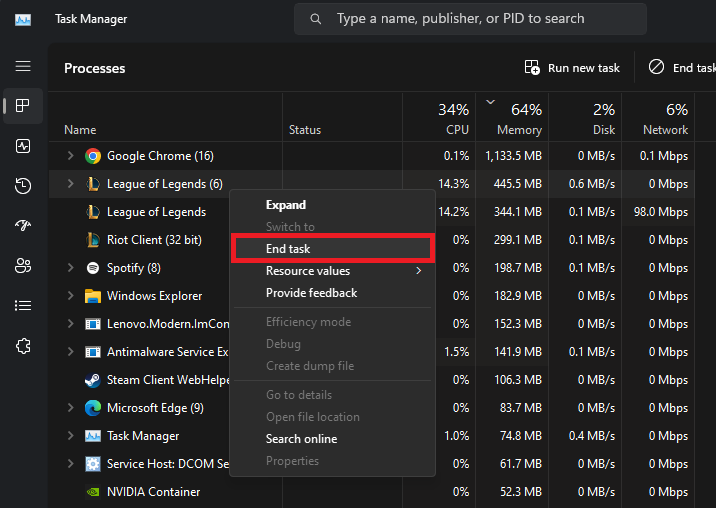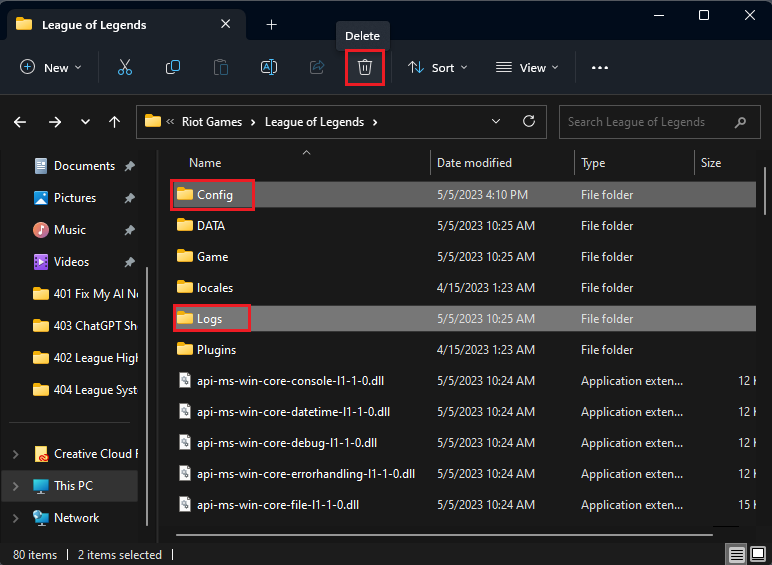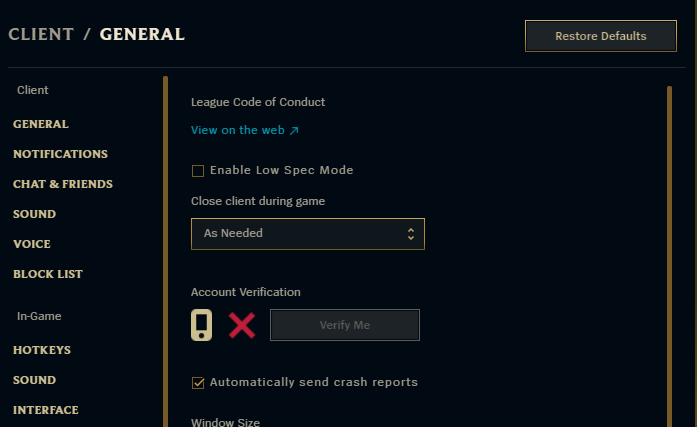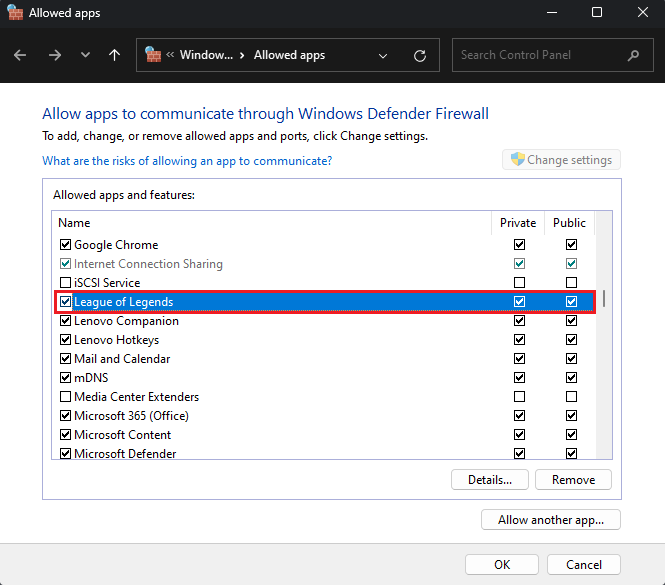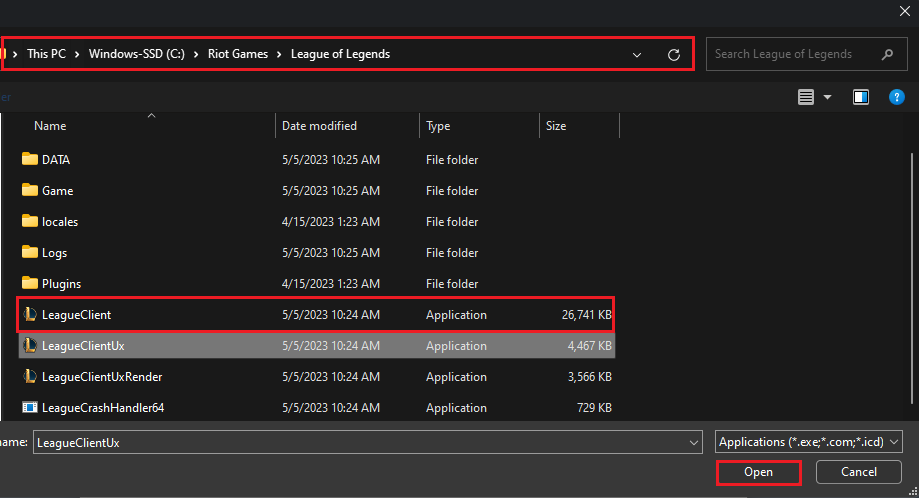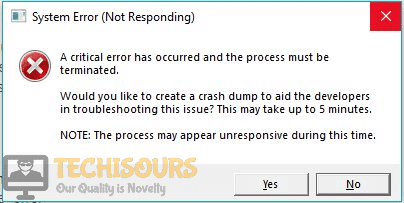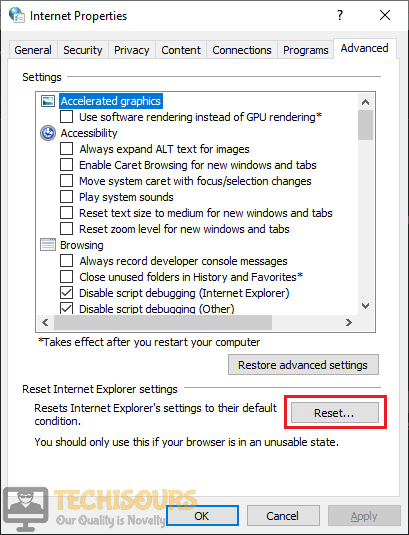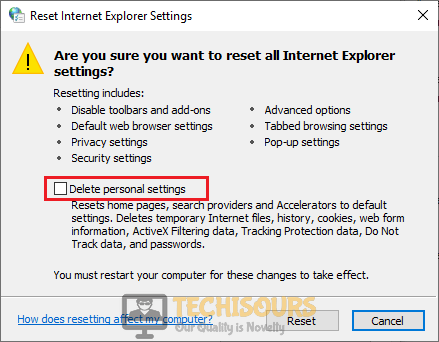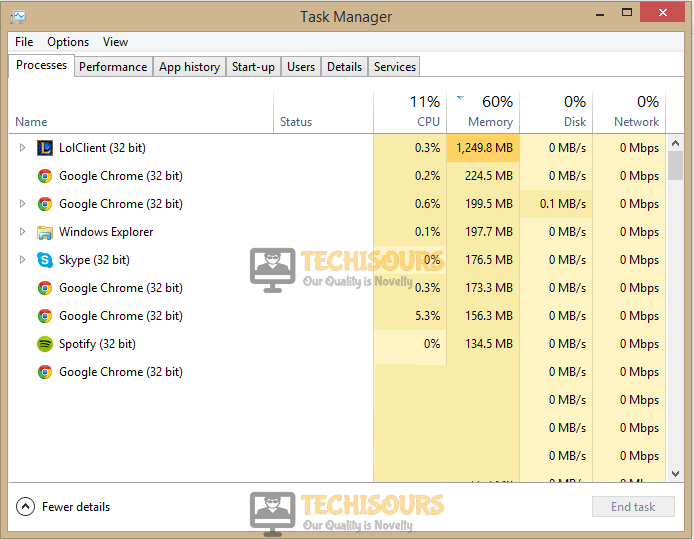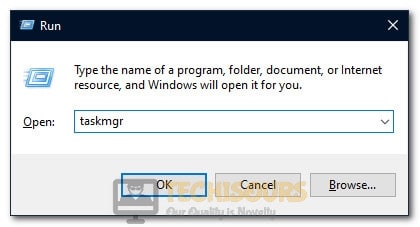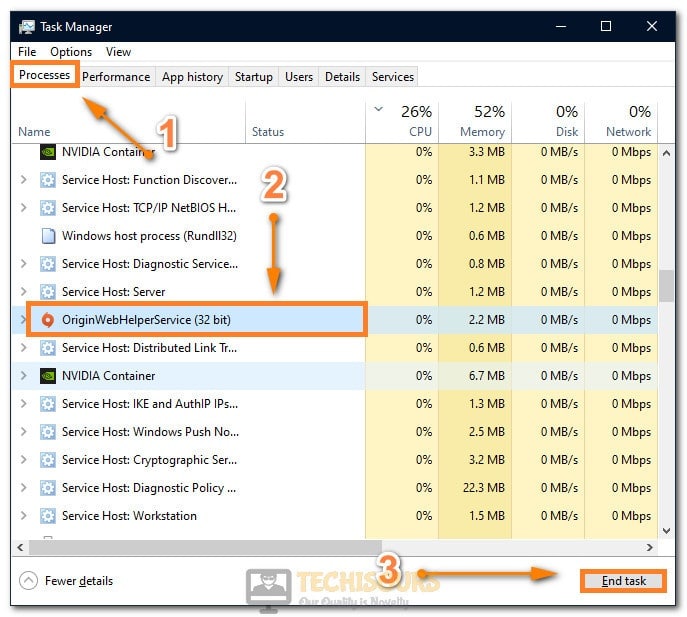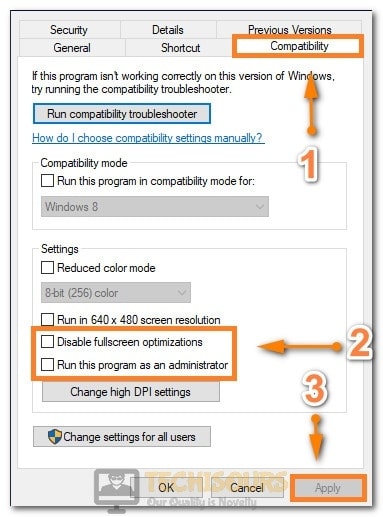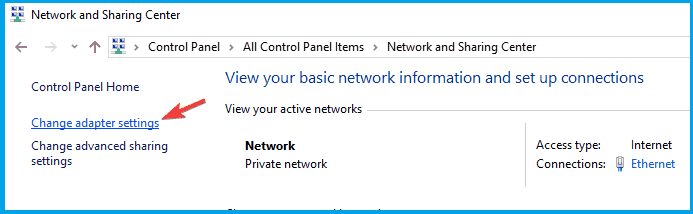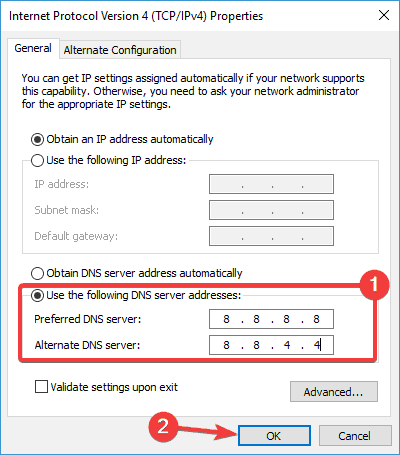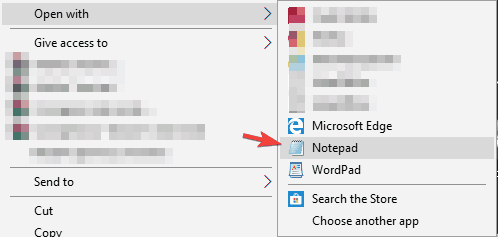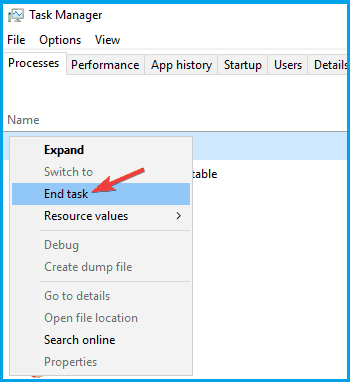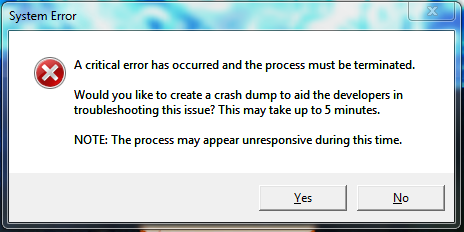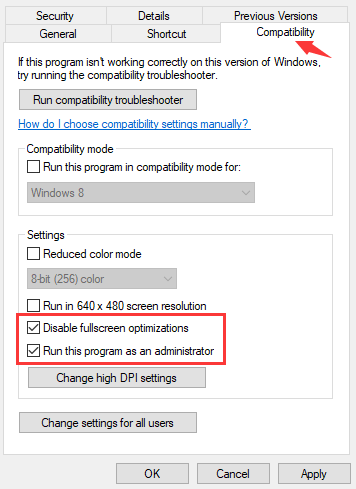Introduction
Experiencing the dreaded «System Error Crash Dump» while playing League of Legends can be a frustrating ordeal for gamers, especially when it occurs at crucial moments in the game. This comprehensive guide aims to help you tackle and resolve this issue, so you can fully enjoy your gaming sessions without any hiccups. We’ll explore the potential causes of the «System Error Crash Dump» error and provide step-by-step solutions to address them effectively. So, let’s dive right in and get your game back on track!
End All Riot Games and League Processes
First and foremost, open your Task Manager and navigate to the Processes section. Here, you’ll want to terminate any active Riot Games and League of Legends processes that could still be running on your computer. By doing so, you’ll ensure a clean slate for troubleshooting and potentially resolve the issue right from the get-go.
Task Manager > Processes > League of Legends > End Task
Delete the Config and Logs Folders
The following step involves deleting the Config and Logs folders in your League of Legends directory. To do this, open your File Explorer and navigate to the drive where Riot Games is installed, typically under Program Files > Riot Games > League of Legends. Within this folder, locate and delete the «Logs» and «Config» folders. Don’t worry, as these folders will be automatically recreated and redownloaded after you verify your game files, ensuring that any potential issues related to these folders are resolved, ultimately helping you fix the «System Error Crash Dump» error in League of Legends.
Program Files > Riot Games > League of Legends
Verify the League of Legends Game Files
To ensure that your League of Legends game files are in proper working order, launch the Riot Client and open up League of Legends. Once the game is open, navigate to your game client settings to begin a full repair process. If the full repair option is not visible or accessible, it means your game files are already restored and up-to-date, ensuring smooth gameplay and minimizing the likelihood of encountering the «System Error Crash Dump» issue in the future.
League of Legends Client Settings
Allow League of Legends through your Windows Defender Firewall
If you’re still encountering the «System Error Crash Dump» issue in League of Legends, it’s essential to ensure that your Windows Firewall isn’t preventing parts of the game from running correctly. To do this, search for «Firewall» in your start menu search bar and open the «Firewall & Network Protection» settings. From there, choose «Allow an app through Firewall.» In this window, click on «Change Settings» and locate the League of Legends process.
Windows Defender > Allowed Apps
If you can’t find the League of Legends process, click on «Allow another app» and then «Browse.» Navigate to your League of Legends game folder, select the LeagueClient application, and click «Open.» This action adds League of Legends to the list of apps permitted to communicate through the Windows Defender Firewall, resolving the error you’ve been experiencing.
Program Files > Riot Games > League of Legends > Open
-
The «System Error Crash Dump» is an error that occurs in League of Legends when the game encounters an issue, often related to corrupted files or interference from the Windows Firewall. This article provides detailed steps to resolve this problem and improve your gaming experience.
-
Open the «Firewall & Network Protection» settings on your computer and choose «Allow an app through Firewall.» If League of Legends is not on the list of allowed apps, follow the steps outlined in this article to add it and resolve the issue.
-
Yes, verifying your game files can help resolve this issue, as it checks for corrupted or missing files and replaces them as needed. This article provides a step-by-step guide on how to verify your game files using the Riot Client.
-
Open your Task Manager and end all Riot Games and League of Legends processes that might still be running on your PC. This article outlines the process in detail to help you resolve the «System Error Crash Dump» issue.
-
Deleting these folders can help resolve the «System Error Crash Dump» issue, as it removes any potentially corrupted files. After deleting these folders, verify your game files, and they will be redownloaded automatically. Follow the steps in this article to delete the folders and verify your game files.
In the latest article on the homepage, Riot Games has published figures that make many gamers stunned about the status of League clients. According to Riot Games, only in the past 10.25 version, there were 38.2 million times that gamers were “thrown out” by the client error. In which 2.2 million times gamers got bug “Client crash” and 36 million times encountered “Javascript errors”.
Even in the latest article on the homepage, Riot Games published figures that made many gamers stunned about the status of League clients. According to Riot Games, only in the past 10.25 version, there were 38.2 million times that gamers were “thrown out” by the client error. In which 2.2 million times gamers got bug “Client crash” and 36 million times encountered “Javascript errors”.
Riot Games: “We will introduce two important goals to upgrade the stability of League client is to fix ‘Client crash’ and ‘Javascript errors’. start the game, we will upgrade the whole system.
Reduced Game Crash: In patch 10.25, gamers in 16 regions of Riot experienced a ‘Client crash’ error 2.2 million times. Upon investigation we conclude that the best way to solve the problem is to upgrade to Chromium (an open source web browser). This browser is an important part of building the LoL client.
Reduced ‘Javascript errors’: On version 10.25, gamers in 16 Riot regions encountered the ‘Javascript errors’ error 36 million times. This error can lead to much bigger problems for League of Legends clients. Minimizing this number will help solve many of the LoL client’s problems.
* How to effectively fix system eror :
The best way is to repair the file system. You do the following: Garenna => Repair

League of Legends is a well-known game that is played online all over the world. A number of League players have reported that after updating their game when they try to play a match, it crashed and a black screen is displayed. A message is displayed on the screen which states “A critical error has occurred and the process must be terminated”. This mostly happens when you select a champion and start the match.
There are a number of reasons that might be causing this trouble. Some of the most common are listed below:
- Weak internet connection might cause this trouble.
- This error mostly appears when you are playing this game on Windows 7 operating system.
- Your third-party antivirus software might be blocking some of the features of this game.
Pre Tips:
If you encounter this error message, before going to a major solution, restart your router by following the steps given below:
- Take out the plug of your router and wait for two minutes.
- Insert the plug of your router back in the socket.
- If you are still getting this error, change the location of your modem and move other wireless devices away from the modem to get a better signal strength.
- If it doesn’t help, try to connect your computer directly to the modem by using an ethernet cable.
What can i do if i get the “A Critical Error has Occurred and the Process must be Terminated” Error on League of Legends?
Solution 1: Disable Third-party Antivirus Softwares
If “a critical error has occurred and the process must be terminated” error message is still appearing on the screen, the reason might be that antivirus is blocking some features of the system. To resolve this error, add League of Legends as an exception to the antivirus software or turn-off your third party antiviruses and reboot the system to check if this problem is resolved.
Solution 2: Use Hextecch Repair Tool
Using a third-party repair tool to fix this problem has been proven a confirm solution in most of the cases. Follow the steps below to carry this task out.
- Download the Hextecch Repair tool from your favorite browser.
- Double-click the downloaded file and follow the on-screen instructions to install the software.
- When you run this tool, check the Reinstall box and click start.
- Launch the game and check if the issue is resolved.
Solution 3: Change some settings
If you still can’t get rid of this error, try to change some settings from the control panel and see if you can fix this error.
- Click the search button in the taskbar and open Control Panel.
- Click the View by option and select Small Icons.
Small Icons - Now open Network and Sharing Center.
Network and Sharing Center - Select Internet Options.
- Go to the Advanced tab.
- Now click the Reset button and click reset on the pop-up window.
Reset - Now check the box parallel to Delete Personal Settings.
Delete Personal Settings - Launch the game and check if the error message pops up again.
If your game is still crashing with this error message, Try through the following steps:
- Press ctrl+alt+delete from your keyboard.
- Click Task Manager.
- Go to Processes.
- Now remove any league of legends clients in action.
League of legends client - Launch the game again.
Solution 5: Changing LOL Settings
It was observed that the issue can be fixed simply by deleting some files from the game folder and getting rid of some configurations. In the steps below, we have listed the exact method to rid yourself of the Critical Error issue on League of Legends.
- Press “Windows” + “R” to open Run and type in “taskmgr”.
Opening Task Manager - Press the “Enter” key on your keyboard and wait for the task manager to open.
- Click on the “Processes” tab and end any other game/applications here that aren’t system related.
- End “Discord”, “Origin” and all other applications that might have an overlay or that function during the gameplay.
Ending Un-necessary Tasks - Now, right-click on the League of Legends shortcut and select “Open File Location”.
- In the game location, delete the “Config”, “Logs” and the “Data” folders to get rid of all older configurations.
- This will initiate a redownload of some basic configurations when the game restarts and you should be good to go once it finishes.
- After deleting the folders, right-click on the main executable of the game from where you launch it and select “Properties”.
- In the game properties, click on the “Compatibility” tab and then check the “Disable Fullscreen Optimizations” tab.
- Also, check the “Run as Administrator” button.
Enabling all the options - Click on “Apply” and then on “OK”.
- In the end, make sure that the game is also allowed through your firewall.
- Check to see if the issue occurs again at startup.
Solution 6: Upgrading Windows
In most cases, a simple Windows upgrade from Windows 7 to Windows 10 is what fixes this issue for most users using the older operating systems. As we all know, Windows 7 in spite of being a fan favorite for a lot of years, is getting steamrolled by Microsoft’s latest operating system the Windows 10. As Windows 7 nears its inevitable death, there is no denying the outdatedness of its drivers, software, and configurations. Even game developers aren’t pushing to get their games fully compatible with older operating systems anymore so it seems logical that this error is occurring due to an incompatibility with your operating system and the game. Therefore, it is recommended to make an upgrade to the Windows 10 operating system and enjoy interruption-free gaming.
Solution 7: Applying Appimage on Wine
If you are using Wine to run this game on Linux or any other Unix based OS, then you should be facing this issue due to an absence of the special wine patch and custom libc. Therefore, it is recommended that you go over to this link and apply these both to your Wine installation before you can try running the game. Make sure to adjust some variables such as your Game installation path before you try to run it.
Solution 8: Uninstall Geforce Experience
It was discovered that some users were facing this issue due to interference from their Geforce Experience application. Therefore, in this solution, we will be uninstalling this application from our computer which shouldn’t have any side effects if your Graphics Drivers are up to date and installed properly.
- Press “Windows” + “R” to open Run and type in “Appwiz.cpl” to launch the app management window.
Typing in “Appwiz.cpl” and pressing “Enter” - In here, find Geforce Experience, right-click on it and select “Uninstall”.
- Follow the on-screen prompts to remove this application from your computer.
- Check to see if the issue persists.
If you need further assistance, click here.
Alan is a hardcore tech enthusiast that lives and breathes tech. When he is not indulged in playing the latest video games, he helps users with technical problems that they might run into. Alan is a Computer Science Graduate with a Masters in Data Science.
by Madalina Dinita
Madalina has been a Windows fan ever since she got her hands on her first Windows XP computer. She is interested in all things technology, especially emerging technologies… read more
Updated on
- League of Legends is a multiplayer online battle arena video game, and one of the most played video game in the world.
- Even though the game is well optimized, some users reported certain issues on Windows 10.
- Take a look at our Windows 10 Hub for helpful solutions to many other tech-issues.
- Check out our Gaming section to discover the latest news, best guides and reviews for an ultimate gaming experience.
RADS errors are some of the most common errors affecting League of Legends. They prevent gamers from actually connecting to LoL’s servers.
The complete error message is usually the following:
Could not connect to the HTTP Server. Please check that your internet connection is enabled and that your firewall is not blocking access.
If you currently can’t connect to LoL due to RADS errors, you’ve come to the right place. In this article, we’re going to list a series of workarounds that will help you to fix these errors.
Types of League of Legends RADS errors
Many League of Legends players reported that they can’t start the game due to RADS errors. Speaking of this error, here are some similar issues that users reported:
- League of Legends RADS error Windows 10, 8.1, 7 – This error can appear on almost any version of Windows and prevent you from running the game.
- Could not connect to the http server League of Legends – Sometimes you might get this error message while trying to start League of Legends.
- League of Legends RADS error unspecified error occurred, connection lost to http server, game crash – These are some variations of the original error RADS error.
1. Check your antivirus
A common cause for League of Legends RADS error can be your antivirus or firewall.
If you can’t start the game due to this error, it’s rather likely that a third-party antivirus is interfering with your game.
To fix the problem, it’s advised to check your antivirus settings and try disabling certain features such as your firewall. If that doesn’t work, you might have to completely disable your antivirus and check if that helps.
In the worst-case scenario, you may have to uninstall your antivirus entirely. If removing the antivirus resolves the problem, your antivirus was most likely not designed for multiplayer gaming and streaming.
When you switch to a specific gaming antivirus solution, you get a quicker network connection, better monitoring, and you can activate the game mode setting.
The gaming mode enables the antivirus to run discreetly, ensuring that pop-ups, updates, and other distracting messages do not interfere with your games. You may switch to standard monitoring anytime you want.
We understand how sluggish League of Legends may be in the thick of a battle, thus we highly recommend choosing the best solution for the gamer in you.
Furthermore, an antivirus with a built-in gaming mode and an anti-tracker, allows you to surf discreetly on streaming platforms and load screenplays quicker in order to play your favorite game.
2. Run the LoL Patcher as an administrator
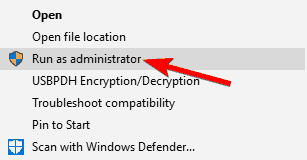
- Navigate to League of Legend’s installation directory.
- Locate LoL Patcher, and right-click it.
- Choose Run as administrator from the context menu.
After doing that LoL Patcher should start and the problem will be resolved. This might not be a permanent solution, but if the RADS error ever appears again, be sure to repeat these steps.
3. Add LoL to your exceptions list
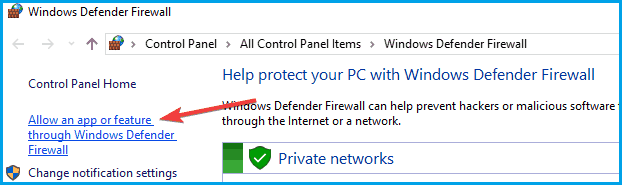
- Go to Search, and type Windows Firewall.
- Select Allow an app or feature trough Windows Firewall.
- Add lol.launcher.exe to your firewall’s exceptions list.
- Launch the game again.
Sometimes RADS error can appear due to issues with the firewall. League of Legends might be blocked from accessing the Internet by your firewall, and that can cause this issue to appear.
4. Reinstall the game
If the RADS error still appears, your only option might be to reinstall the game. There are several ways to remove League of Legends, but the best method might be to use uninstaller software.
In case you’re not familiar, uninstaller software is a special application that can completely remove any application from your PC. These applications are great if you want to completely uninstall a certain program from your PC.
If you’re seeking decent uninstaller software, we recommend browsing this list of professional uninstaller tools that can assist you in removing junk and files that remain after removal.
Once you remove the game using a dedicated tool, reinstall it and the problem should be resolved.
5. Change your DNS
- Press the Windows key + I, and select Network and Internet.
- Go to Network and Sharing Center, and select Change adapter settings.
- Right-click on your Wi-Fi/ Ethernet connection, and choose Properties.
- Select Internet Protocol Version 4 (TCP/IPv4), and go to Properties.
- Choose the Use the following DNS server addresses option.
- Enter the following values: on Preferred DNS server: 8.8.8.8, and on Alternative DNS server: 8.8.4.4.
- Click OK, close everything, and open League of Legends again.
If you get the same error again, follow the same steps, but select the Obtain DNS server address automatically option.
Your DNS settings can sometimes cause RADS errors to appear in League of Legends. However, many users reported that they fixed the problem simply by switching to Google’s DNS, if you are unable to connect to the authentication center, which is mainly caused by DNS issues, make sure to read this guide.
6. Tweak file hosts
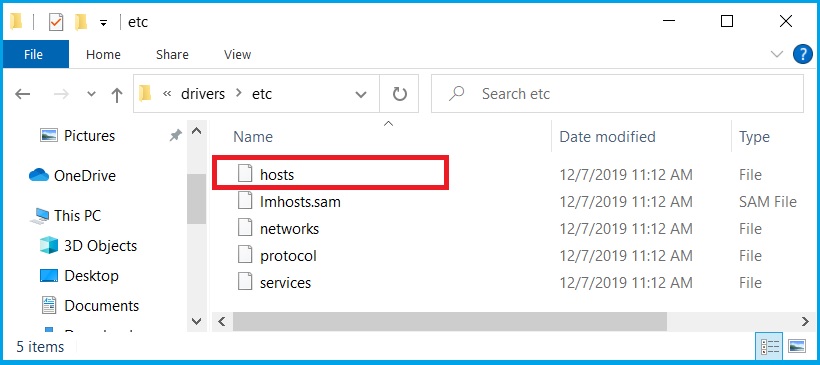
- Go to:
C:Windows/System32/drivers/etc> - Locate the hosts file, and open it with Notepad.
- Add this line to bottom: 67.69.196.42 l3cdn.riotgames.com, and save it.
- Launch the game again.
Sometimes your hosts file can cause League of Legends RADS error to appear. To fix the problem, it’s required that you manually make changes to your host’s file.
We have to mention that this is a system file, so it’s protected by your PC.
- LOL: There was an unexpected error with the login session
- Epic Games Installer Invalid Drive Error: 6 Ways to Fix It
- MW 2 isn’t working in Windows 11 Insider, but here’s a trick
7. Change system.cfg file
- Go to:
C:Riot Games/League of Legends/RADS system - Locate the system.cfg file, right-click it.
- Choose Open with, and select Notepad.
- Remove everything and paste the following lines:
DownloadPath = /releases/liveDownloadURL = l3cdn.riotgames.comRegion = EUW - Save changes in Notepad.
According to users, you might be able to fix the League of Legends RADS error simply by making a few adjustments to the system.cfg file.
After doing that, try running Patcher again and the issue should be resolved.
8. Restart your modem
According to users, this problem can sometimes appear due to problems with your network connection. The easiest way to fix that is to restart your modem. This is quite simple, and you can do it by following these steps:
- Press the power button on your modem to turn it off.
- Wait for about 30 seconds.
- Press the power button again to turn on your modem.
Once your modem is turned off, the network settings will restart and the problem should be resolved.
If you don’t want to turn off your modem, you can try using ipconfig /flushdns command.
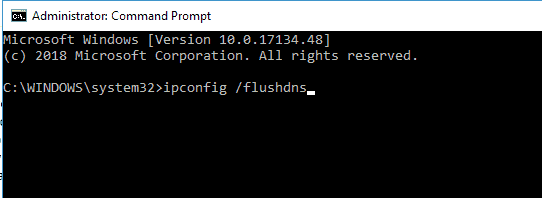
- In the Cortana search field, type in Command Prompt.
- Right-click the top result, and select Run as Administrator.
- Run the ipconfig /flushdns command.
After running this command, check if the problem is resolved. Keep in mind that you might have to repeat this solution whenever the RADS error appears.
9. Stop all RADS processes
- Press Ctrl + Shift + Esc to start Task Manager.
- Go to the Processes tab, and locate any rads process.
- Right-click it, and choose End task.
- Try to start the game again.
Sometimes you might encounter League of Legends RADS error due to RADS processes running in the background. To fix the issue, you need to manually stop all RADS processes.
We hope that one of these solutions helped you to get rid of the RADS errors and launch LoL.
If you’ve come across other solutions to fix this issue, you can list the troubleshooting steps in the comments section below.
-
Home
-
Partition Magic
- Top 5 Fixes to League of Legends Critical Error [Complete Guide]
By Ariel | Follow |
Last Updated
When starting the League of Legends, an error message “a critical error has occurred and the process must be terminated” pops up. A lot of players are troubled by the League of Legends critical error. Don’t worry! MiniTool explores several effective methods to fix it.
League of Legends is a fantastic multiple video game for Windows users. However, this game also receives many blame due to various errors such as FPS drop, login unexpected, and the one discussed here.
What causes the League of Legends critical error 2019? This error might occur because of an unstable Internet connection, third-party antivirus program, and so forth. To fix this error, you can try restarting your router and computer. If this simple restart fails to work, you can try the following 5 fixes.
The League of Legends critical error 2019 can occur when lacking of privilege right. You can try running the game as an administrator. Here’s how.
Step 1. Right-click the shortcut of League of Legends on the desktop and select Properties.
Step 2. Go to the Compatibility tab and select the checkbox for Run this program as an administrator.
Step 3. Select the checkbox for Disable full-screen optimizations, and then click OK and Apply to save the changes.
Now, restart the game and check if the League of Legends critical error is resolved.
Fix 2. Remove the Config and Logs Folders
Deleting the Config and Logs folders within the LoL folder is one of the most common fixes for the League of Legends Critical Error 2019. It has been proven by many users to be useful. To do so, follow the steps below:
Step 1. Press Win + E keys to open the File Explorer and then find the League of Legends folder.
Tip: Usually, the folder is located in the C: > Program Files > Riot Games > League of Legends path by default.
Step 2. Press the Ctrl key to select all the Config and Logs subfolders in the LoL folder and click on the Delete key.
Now, restart the game and check if the game still pops up the message “a critical error has occurred and the process must be terminated”.
In addition to the above method, you can use the Hextech Repair tool. It is a widely troubleshooting utility for League of Legends. Here you can use it to fix critical error league of legends.
Step 1. Click here to download the Hextech Repair tool and then install the software on Windows PC.
Step 2. Open the Hextech Repair tool and select the Reinstall option in the tool’s window.
Step 3. Click on the Start button to reinstall the League and Legends.
Once this reinstallation completes, you can start the game again and see if the critical error League of Legends still persists.
Fix 4. Uninstall GeForce Experience
In some cases, uninstalling the NVidia GeForce Experience can help fix the League of Legends system error. Here you can have a try.
Step 1. Press Win + R keys to open the Run, and then type appwiz.cpl in the box and hit Enter.
Step 2. Right-click the NVidia GeForce Experience from the listed programs and select Uninstall.
Step 3. Click on Yes to confirm this operation and follow the on-screen prompts to complete the uninstallation
Fix 5. Disable the Third-Party Antivirus Program
This critical error League of Legends also occurs when it’s blocked by a third-party antivirus program. So, you can try disabling the antivirus software on your computer through the above method. Alternatively, you can add the League of Legends as an exception to the antivirus program.
About The Author
Position: Columnist
Ariel has been working as a highly professional computer-relevant technology editor at MiniTool for many years. She has a strong passion for researching all knowledge related to the computer’s disk, partition, and Windows OS. Up till now, she has finished thousands of articles covering a broad range of topics and helped lots of users fix various problems. She focuses on the fields of disk management, OS backup, and PDF editing and provides her readers with insightful and informative content.