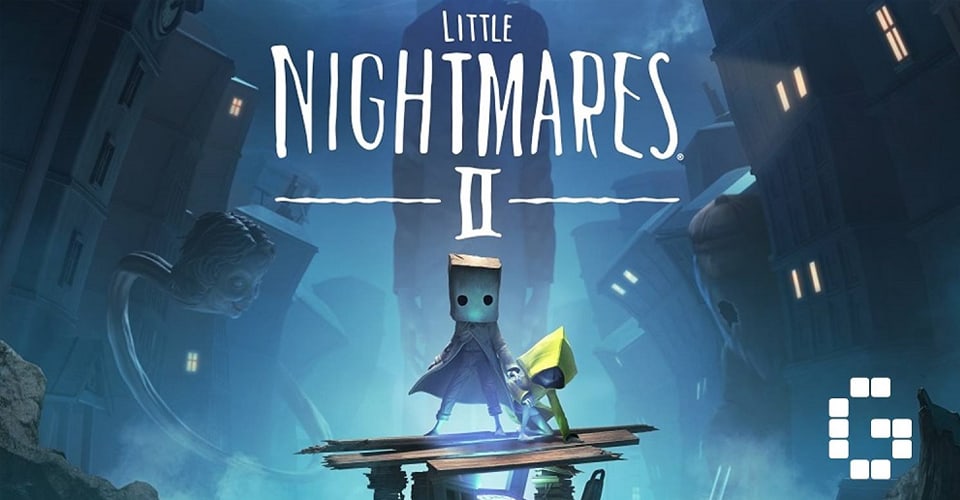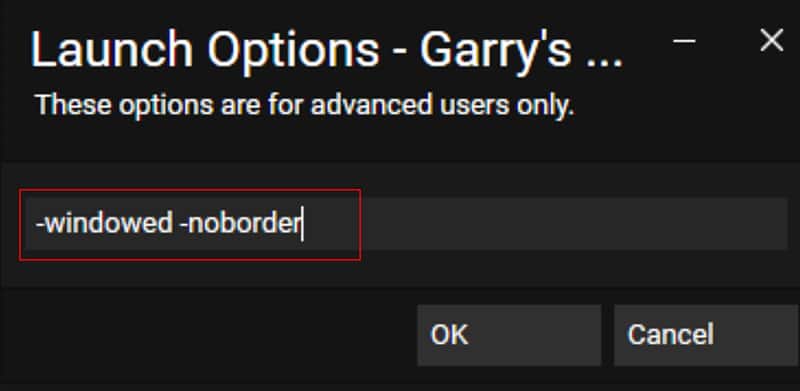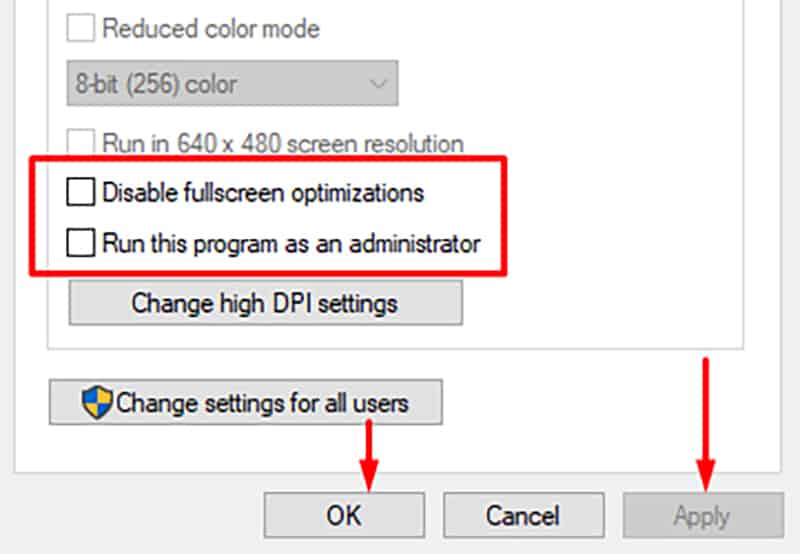2021 looks to be a great year for adventure/horror games. With Little Nightmares 2 out now, gamers around the world are eager to jump in on the action.
While the game looks stunning in every way, it is no surprise that there are some errors and issues that players face, especially those on PC. This is not unusual, and almost every game out there can have similar issues and problems.
We will cover how you can fix the fatal error on PC, since many reports came in, stating that the majority have this issue on PC.
Fix Fatal Error & Crash – Little Nightmares 2 PC
The main cause for this issue might be an out of date graphics card drivers and operating system. Not many think much of this, but you would be surprised to know that most crashes, freezes, black screens, are encountered because of this.
GPU Drivers and Operating System
For your GPU, open the device manager, you can search for it in the start menu. When you open it, find display adapters, open the dropdown, and find your GPU. Right-click it, and then update driver.
As for your OS, go to the start menu and search for “Windows update” and open it. From there, you can click Check for Updates. If there are any the system will update.
Minimum System Requirements
Since Little Nightmares 2 is such a non-demanding game, chances are your system can support it. However, you must make sure of this, since that can cause a fatal error easily.
To do so, check for the minimum system requirements for Little Nightmares 2.
Launch in Windowed Mode
You can do this in two ways. You can either set launch options in Steam, or, even easier, press Alt + Enter immediately after the game launches.
As for how to setup launch options for Little Nightmares 2, here is how to do it:
- Launch Steam.
- Navigate to your Library.
- Find the Little Nightmares 2.
- Right-click the game and go to Properties.
- In the General tab, you should see Launch Options at the bottom.
- Type in: “-windowed -noborder”.
- Click OK and then exit.
If this doesn’t fix the issue, then make sure that you remove the set launch options, to avoid the game from launching in windowed mode.
Verify Integrity of Game Files
Corrupt installs are a frequent thing. For those that are not aware, when your game is downloading, it gets unpacked and installed at the same time. This means that writing/reading process can sometimes make mistakes.
If you have a corrupt Little Nightmares 2 install, then you can fix it easily:
- Launch Steam, then navigate to your Library.
- Find Little Nightmares 2, then right-click.
- Click Properties, then go to the Local Files tab.
- Click “Verify Integrity of Game files”.
Run as Administrator & Disable Fullscreen Optimizations
Sometimes, the issue isn’t that deep. In some cases, fatal errors might be caused due to the game not having administrative privileges. On top of that, there is a chance that it is caused by a windows feature, that optimizes games’ Fullscreen mode.
It is relatively easy to fix both:
- Find Little Nightmares 2’s shortcut.
- Right-click it and go to Properties.
- Go to the Compatibility tab.
- Select both “Run this program as an administrator” and “Disable Fullscreen optimizations”.
- Click Apply and then OK.
Reinstall
In the slightest chance that Little Nightmares 2’s fatal error hasn’t been fixed by any of the above-mentioned methods, then you might consider a simple reinstall.
Make sure that the progress is saved if you have played the game for a while on your account.
READ NEXT : Fix Little Nightmares 2 Game Won’t Start – PC
у меня проц не поддерживает этот «сесе», тем временем на высоких батла 1 идет в 40кадров, а данная игра даже не запускается…..обидно однако
- пожаловаться
- скопировать ссылку
be3yMec Вот и я о чем, гребанный fatal error, кстать с Syberia 3 походу вродь та же проблема. Это просто какой то долбанный маркетинговый заговор, лучше бы им занятся патчами, тк таких как я, чьи компы не поддрживают набор инструкций SSE4.1, но рвут большинство современных игр на ура, думаю много и менять железо ради продажных разрабов я лично не пойду, а такие гамы фтопку.
- пожаловаться
- скопировать ссылку

This game has creepy character designs and you have to piece everything together to escape. Overall, it is a very short game and it won’t take you more than a few hours to finish it. The loading time is the only thing that players complain about in this game. Other than that, it has an interesting theme and you won’t get bored as you find out different paths to complete the game.
Sadly, a few players have been complaining about Little Nightmares crashing due to Fatal Error. If you’re also unable to play the game and it keeps crashing then here are some solutions that can potentially fix the fatal error.
- Compatibility Problems
Almost all the players running into this issue have mentioned that they were using AMD processors and because of the compatibility issue, the game won’t work properly. However, there is one thing you can do to fix the compatibility issue on your PC.
Start by downloading the SDE external files for Little Nightmares from the internet. Extract the file and then copy the contents inside the folder. Then paste them onto your Win64 folder which will be located in your Little Nightmares Binaries. Now, use the windows search bar to access the command prompt as admin.
Navigate to the Win64 folder using the cd commands and then start the game as admin on your PC. After launching the game, you will have to use the tasklist command to see all the executable files. Now, you’ll notice that there is a number in front of the Little Nightmares executable file.
You need to keep this number in mind and then use the “sde -attach-pid XXXX” command. Make sure to replace “XXXX” with the number that was in front of your Nightmares file. After typing in the command, you just have to press enter and then launch the game again and it should start working.
- Reinstall Little Nightmares
If you’re running into this issue even though you’re not on an AMD processor then it would be best if you could reinstall the game on your PC. Luckily, the game files are not that large and it won’t take you much time to download the game again. So, to fix the error, uninstall the game from your PC and then use the client to download the game again. That should get everything working again and you will be able to play Little Nightmares again.
But if the issue is still there after you reinstall the game, then you need to seek help from official support. You should send a ticket with your system specs and a description of the error. Then they will take a look at your ticket and guide you accordingly.
The Bandai Namco support is very responsive and a member from the official support will be with you in no time. So, if there is an issue with your game, you can ask them for help and they will guide you through a few possible fixes.
- Change Processor
The main reason why you’re running into this issue is that you have compatibility issues with the game. As long as you’re on an AMD processor you will have to deal with this problem every time you launch the game. The first method mentioned above will help you deal with this issue temporarily and you can use that few hours to end the game.
However, if you’re annoyed by the problem then you can always switch up the processor on your PC. So, if you were looking for a processor upgrade then make sure not to buy from AMD to avoid compatibility issues like this.
Even though AMD processors are great, they can still cause issues like these. You can also use another PC to play the game for a few hours. That way you will be able to end the game and complete all the achievements. Ideally, you should be able to run the game on an AMD processor after using the SDE external files on your PC.
So, make sure to follow the steps mentioned in the first method and you shouldn’t have further problems with the Fatal Error. However, if you’re still having the same problem then asking for support is your best bet.
Little Nightmares 2 PC is facing errors and issues like Error 3:0000065432, Fatal error, game not working on Windows 7, crash at launch, VCRUNTIME140_1.dll Missing, and more. Here I have compiled a list of errors and issues that PC players are experiencing with the game along with their fixes and workarounds.
Little Nightmares 2 has launched for PC and consoles with incredible critical reception. However, PC players are reporting errors and issues with the game like Application Load Error 3:0000065432, VCRUNTIME140_1.dll missing, crash at launch, Fatal Error, controller not working, and more.
The following are the errors and issues that PC players are experiencing with Little Nightmares 2 along with their fixes and workarounds.
Application Load Error 3:0000065432 Fix
Little Nightmares 2 PC players are reporting that they are experiencing the Error 3:0000065432 and are unable to play the game. One reason for the Little Nightmares 2 Error 3:0000065432 is the anti-virus. Disable real-time protection for your anti-virus/Windows Security. If you have installed DeepGuard, then disable it to as it is causing this error. This will fix the Error 3:0000065432 with Little Nightmares 2.
VCRUNTIME140_1.dll Missing Fix
Some players are reporting that when they launch Little Nightmares 2, they get the “VCRUNTIME140_1.dll is missing or not found” error. This error can be easily fixed. Install the latest Microsoft Visual C++ Redistributables both x86 and x64 versions. This will fix the error. Alternatively, players can manually search for the file on the internet and download it. Then place the file in C:/Windows/System32. This will fix the VCRUNTIME140_1.dll error.
Game Not Starting, Crash At Startup Fix
A lot of Little Nightmares 2 players are reporting that the game is crashing at launch or not starting at all. There are multiple reasons behind the Little Nightmares 2 crash at startup issue and here is how to fix it.
First, make sure you are running the game in Windows 10 as the game doesn’t support Windows 7 and 8. However, there is a workaround to get Little Nightmares 2 to work on Windows 7. Follow this link to see how you can play the game on Win 7.
Lack of admin rights could be the reason why Little Nightmares 2 is crashing at launch. Right-click Little Nightmares 2’s exe > Properties > Compatibility tab > check “Run this program as administrator”. This will fix the Little Nightmares 2 crash at startup issue.
Your anti-virus/Windows Security might be blocking important game files and causing the game to crash. Either disable real-time protection or exclude the game’s install folder from it. After that, verify the game files and the issue will be resolved.
Go to Steam and right-click Little Nightmares 2 > Local Files > click “Browse”. Launch the game directly from the exe and chances are, you’ll get an error similar to “vcruntime140_1.dll or MSVCP140.dll Was Not Found”. Fix this error by installing the latest Microsoft Visual C++ Redistributables both x64 and x86 versions.
Fatal Error Fix
Fatal Error is another PC error that Little Nightmares 2 players are experiencing. According to players, the game crashes randomly while playing with Fatal error or shows the Fatal error at launch.
LowLevelFatalError [File:Unknown] [Line: 3198]
AnimSequence
/Game/Characters/Player/Animations/ANIM_Player_Jog_Silent.ANIM_Player_Jog_Silent: Serialsize mismatch: Got 32139, Expected 32136
One fix for the Fatal error is to delete the GPU drivers and reinstall them. Make sure to do a clean installation. This will fix the Little Nightmares 2 Fatal error.
If the error persists, then the issue might be the GPU. Either reduce the GPU clock by 100 Mhz using MSI Afterburner or limit the game’s max FPS. To limit the FPS, open Nvidia Control Panel > Manage 3D Settings > Program Setting > select Little Nightmares 2. Enable Max FPS Limit and set the value to 30. The game will be locked at 30 FPS reducing CPU and GPU load. This will fix the Fatal Error.
Crash Fix
Players are reporting that Little Nightmares 2 is crashing randomly while playing and here is how to fix this issue. Use of third-party tools and software like MSI Afterburner, RGB software, or mouse and keyboard software can cause the game to crash. Disable any third-party tool you are using and also disable Steam overlay and GeForce Experience overlay. This will stop the game from crashing.
If the game is still crashing, then open Nvidia Control Panel > Manage 3D Settings > Program Setting > select Little Nightmares 2. Select “Ultra” for Low Latency Mode and select ‘off’ for Tripple Buffering. Apply these settings and the game should become stable and won’t crash while playing.
Your GPU could also be the reason why Little Nightmares 2 is crashing. Either the GPU is overclocked or is old. If the GPU is overclocked then revert it back to its default GP clock even if it’s factory overclocked. In case the GPU isn’t overclocked, then use MSI Afterburner and reduce the GPU clock by 100 MHz. If you don’t want to mess with the GPU clock then try capping the Max FPS for the game. Open Nvidia Control Panel > Manage 3D Settings > Program Setting > select Little Nightmares 2. Turn on “Max FPS Limit” and set the value to 30. This will reduce the GPU and CPU load and the game won’t crash anymore.
How To Run On Windows 7
Little Nightmares 2 doesn’t support Windows 7 or Windows 8 and won’t work on these OS. However, here is a workaround that will make Little Nightmares 2 work on Windows 7. Follow this link to see how you can play the game on Win 7.
Controller Not Working Fix
A lot of Little Nightmares 2 players are reporting that their controllers aren’t working partially or at all. Here is how to fix the controller not working issue. Right-click the game in Steam library > under “Steam Input per-game Setting” select “Forced Off” and press Ok. This should fix the controller issues with the game.
If the controller isn’t working then go to Steam > Settings > Controller > General Controller Settings. Select “Generic Gamepad Configuration Support” if you are using a third-party controller. For Xbox controller select “Xbox Configuration Support” and select the PlayStation option if you are using a Sony controller. This will get the controller working with the game and will fix the controller issues too.
That is all for our Little Nightmares 2 fixes for errors and issues like Error 3:0000065432, game not working on Windows 7, in-game crash, crash at startup, Fatal error, and more. If you are facing errors and issues with other PC games or your PC then also see our hub for commonly occurring PC errors and their fixes.
Little Nightmare 2 is the second title in the Little Nightmare series. The first title in the series was a huge success. And from the initial gameplay, the second game looks promising too. However, a range of users are reporting a fatal error with the game UE4 fatal error. It’s an error with the Unreal Engine 4 used by the developers to develop the game. Although the engine is great and some of the best games released in the past month use the same engine like Ghostrunner, Godfall, etc. you can sometimes run into the UE4 fatal error that crashes the game.
The Little Nightmare UE4 fatal error can be caused due to instability of the graphics card on your system. There are several reasons why the graphics card can be unstable, we will discuss all causes in the post. When the error occurs the game will stop abruptly. Sometimes, a restart of the system will resolve the error, other times it’s persistent and needs to be fixed. So, if you have encountered the error with the game’s Unreal Engine, stick around and we will help you resolve the issue.
One of the main reasons that make the graphics card unstable with a particular game is the outdated driver software. Therefore, when you encounter the Little Nightmare 2 UE4 fatal error, you must first update the driver. For NVidia users, you can install the latest Game Ready Driver available. Ensure that you download, and clean install the driver. AMD users can search for the same.
Another cause of the fatal error with Little Nightmare 2 is when the graphics card becomes stressed. As the system requirements of the game is pretty demanding in terms of RAM and GPU, try lowering the game settings to see if that’s the cause of the error. Check out the below image to verify the game’s recommended specifications.
In our experience, the most common reason when the UE4 fatal error occurs is when the user has overclocked the GPU using software such as MSI Afterburner. Disable the software before launching the game and revert overclocking. Sometimes GeForce Experience can also cause the same problem. Disable any and all software on your system that might be interfering with the game, this includes the Windows Game Bar and it could solve the error.
Factory overclocking or the overclocking caused during turbo mode can also cause the error as the graphics card becomes stressed. Go to BIOS and ensure that the clock speed is set to default.
Finally, if none of the above solutions have worked for you, limiting the FPS of the game can do the trick. A fluctuating FPS is also known to cause the Little Nightmare 2 UE4 fatal error. You can limit the FPS of the game from the NVIDIA control panel. Ideally, you should set it to 60 FPS, but we recommend that you start with 30 FPS and increase as you monitor the GPU’s stress and the game’s performance.
These are all the fixes you can try to resolve the error. If you have a better solution share them in the comments.