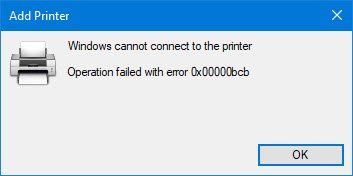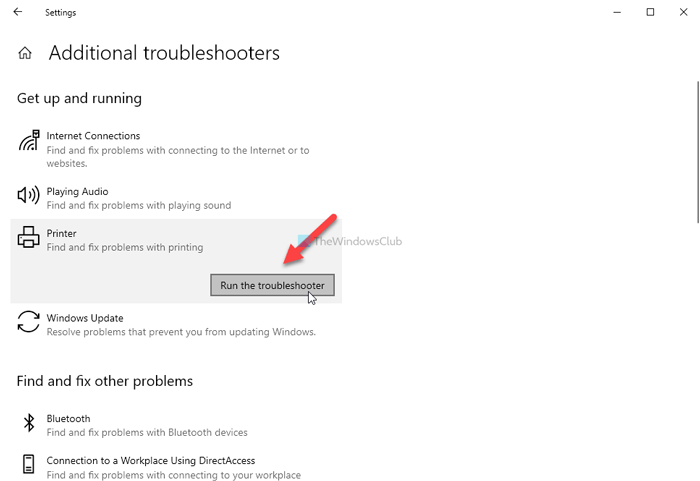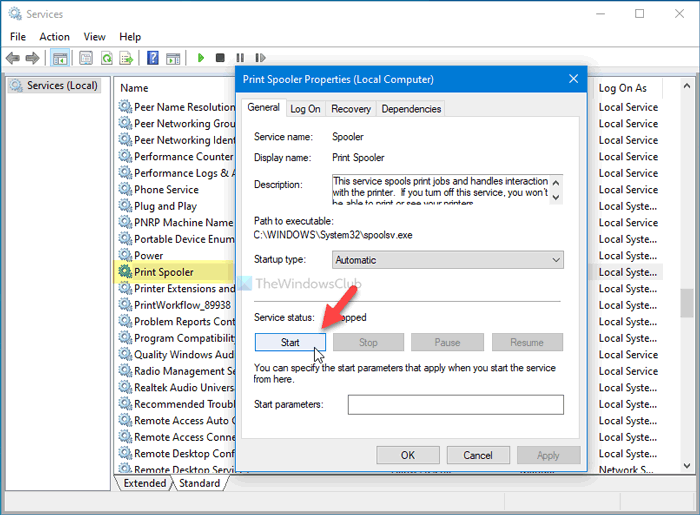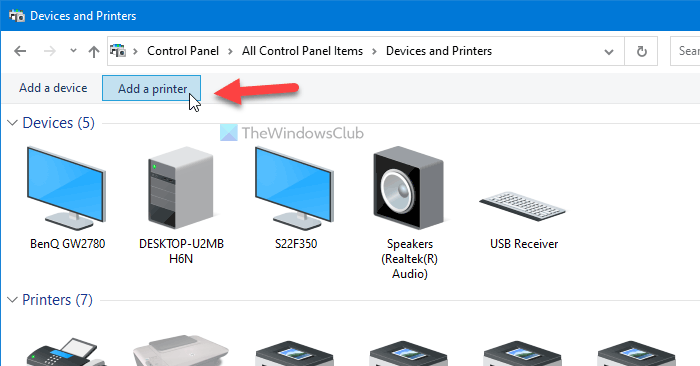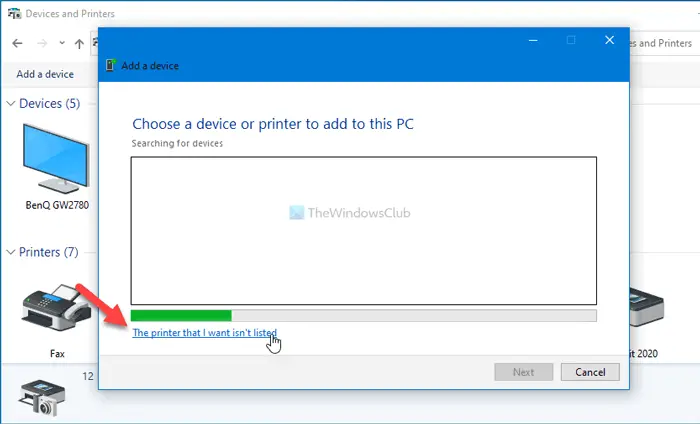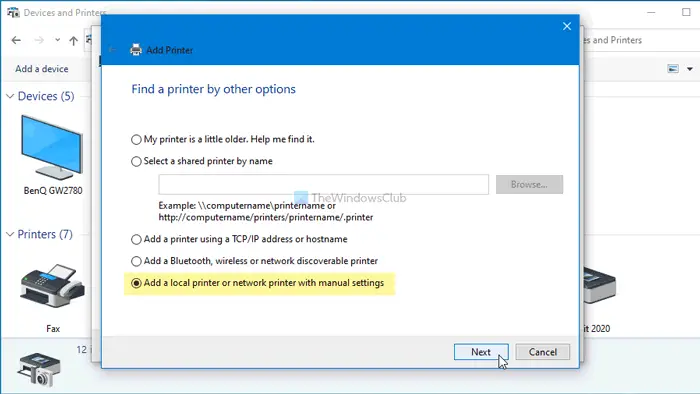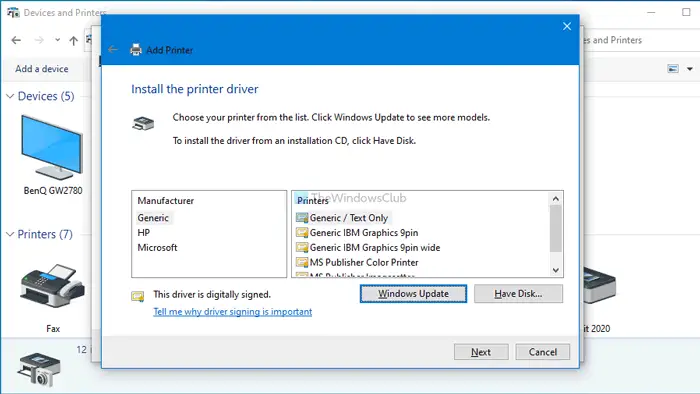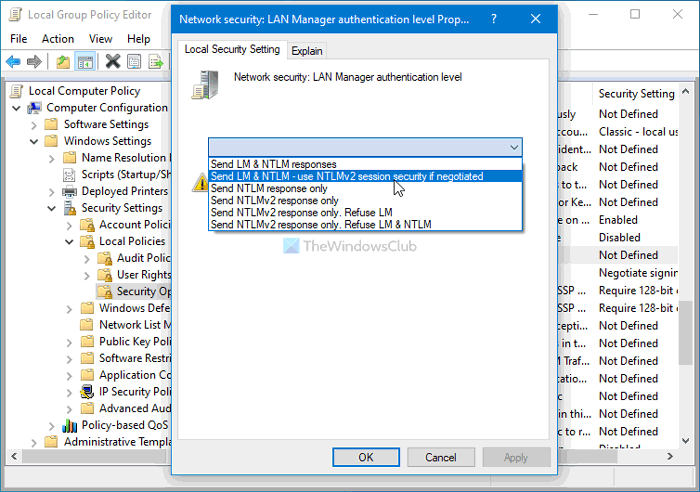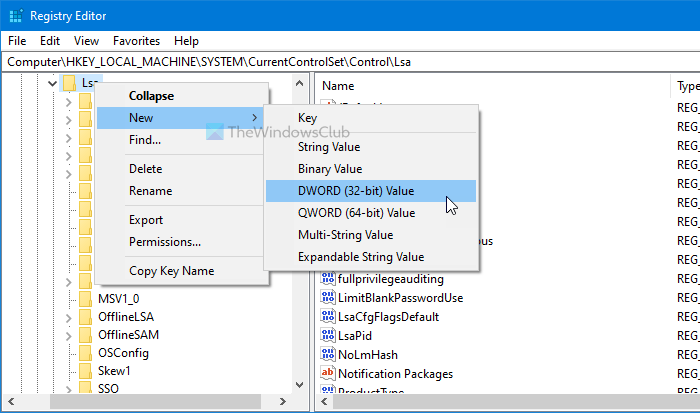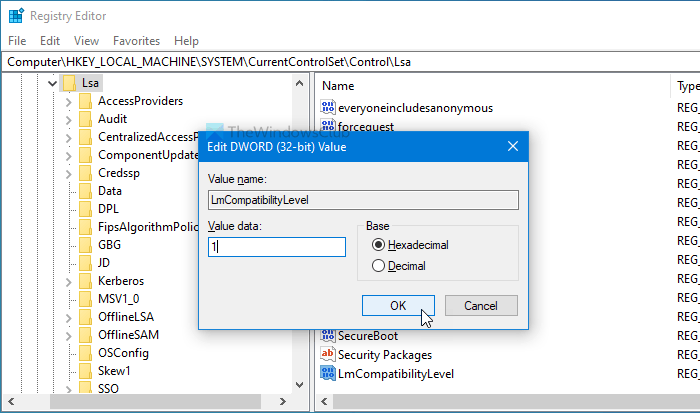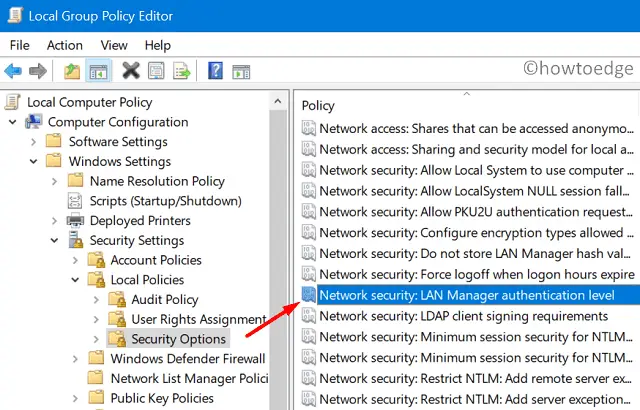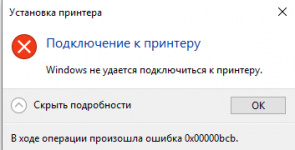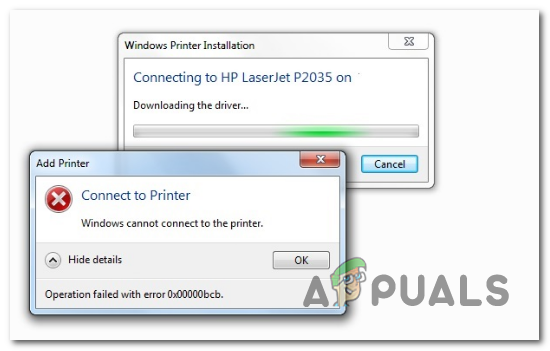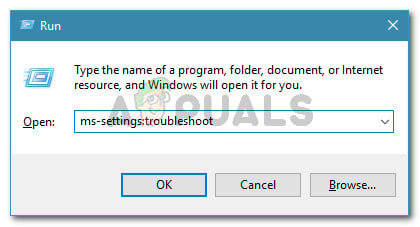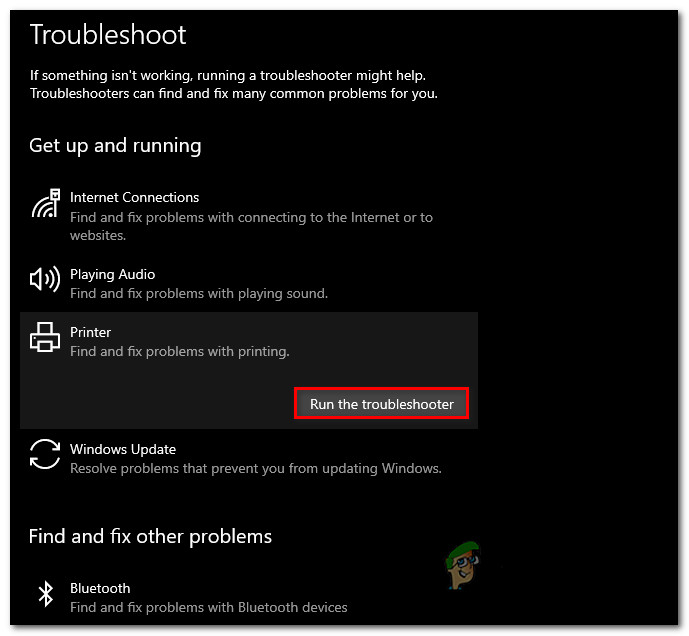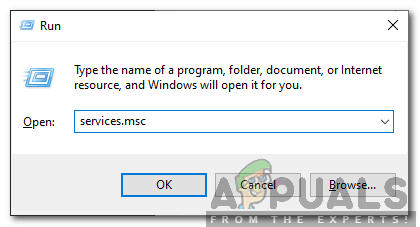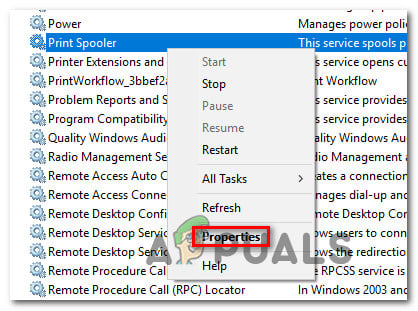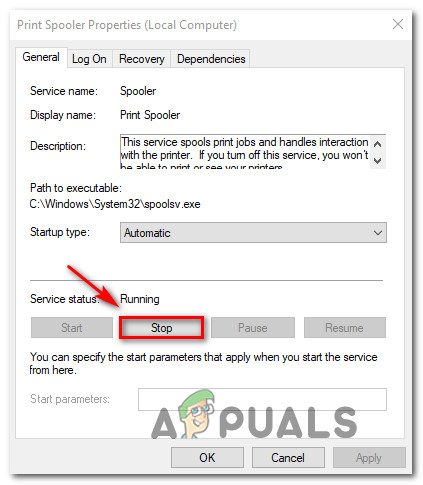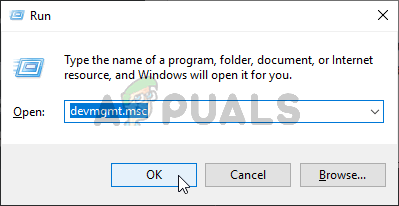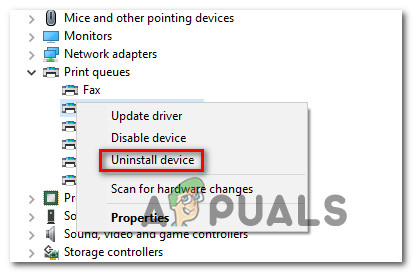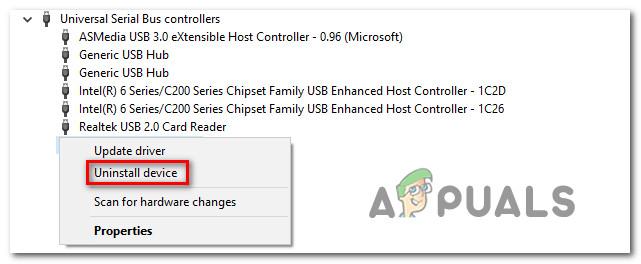While connecting to a network printer, if you see message Windows cannot connect to the printer, Operation failed with error 0x00000bcb; here are some suggestions to troubleshoot this issue. This error message may appear irrespective of the type of printer you have for your networked computers.
To fix network printer error 0x00000bcb in Windows 11/10, follow these suggestions:
- Run Printer troubleshooter
- Restart Print Spooler
- Check Printer drivers
- Add a local printer
- Change LAN Manager authentication level
To know more about these steps, keep reading.
1] Run Printer troubleshooter
Windows 11/10 comes with numerous in-built troubleshooters to fix common problems like this one. You can find and run troubleshooters in Windows 10 from the Windows Settings panel in case you do not know. Therefore, press Win+I to open the Windows Settings and go to Update & Security > Troubleshoot > Additional troubleshooters.
Here you can find the Printer troubleshooter. Select it and click on the Run the troubleshooter button.
Then, it shows various options according to the cause of your problem. Follow the on-screen instructions to fix the issue.
However, if running the Printer troubleshooter doesn’t solve your network printer issue, there is something more you can follow.
2] Restart Print Spooler
Print Spooler is a background service, which needs to be running to establish the connection between your printer and computer. There could be times when it might stop running due to internal conflicts, causing the issue, as mentioned earlier. If that situation arises, restarting the Print Spooler service would fix the problem.
To do that, search for “services” in the Taskbar search box, and click on the individual result to open Services on your computer. Following that, search for Print Spooler service and double-click on it.
If the Service status is showing as Running, click the Stop button and restart it by clicking the Start button.
However, if it is already disabled, clicking the Start button would do the job. Next, click the OK button, restart your computer, and check if the problem still remains or not.
3] Check printer drivers
Every manufacturer provides drivers to build the connection between your system and the printer – whether you use it as an offline or network printer. If you have fresh Windows 10 installation, you should install the drivers as given with the printer. In case you cannot find the driver media, you can download it from the official website of your printer manufacturer.
4] Add a local printer
Adding your printer locally might fix the issue when your system is not detecting it automatically. To do so, you can take the Devices and Printers panel’s help, which stores all the connected devices’ information. To open this window, open Control Panel and click on the Devices and Printers option. In case you cannot find this option, make sure the View is set as Large icons.
Once the Devices and Printers window is opened, click the Add a printer option visible in the top menu bar.
It opens up a window and searches for available printers. Don’t wait for the completion and instead click on The printer that I want isn’t listed option.
Next, choose the Add a local printer or network printer with manual settings option and click the Next button.
Now, choose the Create a new port option > select Local Port, and click the Next button. Enter your port name and click the OK button. Next, it asks you to install the printer drivers. Do it, and click the Next button.
Once done, you will be able to use your printer without any problem.
Related: Network Printer errors 0x00000002,0x0000007a, 0x00004005, 0x00000057, 0x00000006.
5] Change LAN Manager authentication level
There are two ways to change the LAN Manager authentication level on a Windows 10 computer – using the Local Group Policy Editor and the Registry Editor. If you are using Windows 10 Home Edition, you must follow the REGEDIT method, as GPEDIT is not available on your PC.
Using Local Group Policy Editor:
At first, press Win+R, type gpedit.msc, and hit the Enter button to open the Local Group Policy Editor. Then, navigate to the following path-
Computer Configuration > Windows Settings > Security Settings > Local Policies > Security Options
Here you can find a policy called Network security: LAN Manager authentication level. Double-click on it and select Send LM & NTLM – use NTLMv2 session security if negotiated option.
Click the OK button, restart your computer, and check if it solves the issue or not.
Read: Windows cannot connect to the printer error 0x0000011b
Using Registry Editor:
Press Win+R, type regedit, press the Enter button, select the Yes button to open Registry Editor on your computer. After that, navigate to the following path-
HKEY_LOCAL_MACHINE\SYSTEM\CurrentControlSet\Control\Lsa
Right-click on Lsa > New > DWORD (32-bit) Value, and name it as LmCompatibilityLevel.
Double-click on it to set the Value data as 1.
Click the OK button to save the change. After that, close the Registry Editor, and restart your computer.
That’s all! Hope these solutions helped you to fix network printer error 0x00000bcb on Windows 11/10.
Related: Windows cannot connect to the printer, Error 0x0000052e.
|
|
![Ответить с цитатой [Цитировать]](data:image/svg+xml,%3Csvg%20xmlns='http://www.w3.org/2000/svg'%20viewBox='0%200%200%200'%3E%3C/svg%3E)
 Отправлено: 09-Мар-2023 22:36
Отправлено: 09-Мар-2023 22:36
(спустя 38 минут)

(спустя 38 минут)
UserX |
|
![Ответить с цитатой [Цитировать]](data:image/svg+xml,%3Csvg%20xmlns='http://www.w3.org/2000/svg'%20viewBox='0%200%200%200'%3E%3C/svg%3E)
 Отправлено: 10-Мар-2023 01:19
Отправлено: 10-Мар-2023 01:19
(спустя 2 часа 43 минуты)

(спустя 2 часа 43 минуты)
TX2000 |
Подключение принтера по общему доступу выдает ошибку 0x00000bcb После того, как обновление Windows добавило некоторые ограничения, по умолчанию пользователи без прав администратора больше не смогут устанавливать или обновлять новые принтеры с помощью драйверов на удаленном компьютере или сервере. reg add «HKEY_LOCAL_MACHINE\Software\Policies\Microsoft\Windows NT\Printers\PointAndPrint» /v RestrictDriverInstallationToAdministrators /t REG_DWORD /d 0 /f) — В качестве альтернативы, если вышеперечисленное не помогло, проверьте этот ключ, если он установлен на «1» HKEY_LOCAL_MACHINE\Software\Policies\Microsoft\Windows\DriverInstall\Restrictions\AllowUserDeviceClasses |
![Ответить с цитатой [Цитировать]](data:image/svg+xml,%3Csvg%20xmlns='http://www.w3.org/2000/svg'%20viewBox='0%200%200%200'%3E%3C/svg%3E)
 Отправлено: 10-Мар-2023 17:19
Отправлено: 10-Мар-2023 17:19
(спустя 16 часов)

(спустя 16 часов)
UserX |
99683
при подключение к принтеру по общему доступу выдает такую ошибку 0x00000bcb 99685
пользователи без прав администратора больше не смогут устанавливать или обновлять новые принтеры с помощью драйверов на удаленном компьютере или сервере. Установить (обновить) принтер (его драйверы) или просто его использовать по удалённому доступу — разные задачи. |
![Ответить с цитатой [Цитировать]](data:image/svg+xml,%3Csvg%20xmlns='http://www.w3.org/2000/svg'%20viewBox='0%200%200%200'%3E%3C/svg%3E)
 Отправлено: 10-Мар-2023 20:14
Отправлено: 10-Мар-2023 20:14
(спустя 2 часа 55 минут)

(спустя 2 часа 55 минут)
a7777777 |
|
Did your Network Printer fail on an error code 0x00000bcb while initiating a print job? If yes, then worry not, as we have come up with a few valuable workarounds that can easily address this issue on Windows 11/10.
This problem normally occurs because of the print spooler service not working, misconfigured network settings, or an obsolete device driver. In such a case, you may try out these solutions as follows –
- Manually connect Printer
- Run Printer Troubleshooter
- Update Print Queues drivers
- Repair Print Spooler service
- Restart the Print Spooler service
- Configure LAN Manager Authentication level
- Modify the default Network Security setting
What Causes Printer Error 0x00000bcb?
These kinds of issues can be caused by a number of different scenarios. Possible culprits for this problem are as follows:
- This error may occur if the Print Spooler service is malfunctioning, making it impossible for the machine to perform printing tasks.
- Inconsistent printer ports can also cause this problem.
- Sometimes, this problem occurs because of a problem occurring during the process of spooling the file to the printer. As a result, a number of different dependencies might be involved in creating this problem. If this is the case, running the Printer Troubleshooter is the easiest step to take.
If you are getting an error code 0x00000bcb while adding any job to the Network Printer, try out these solutions one after another –
1] Manually Connect the Printer
Sometimes, this error may occur just because your PC is not able to recognize the attached printer. One may resolve this issue simply by manually connecting his/her printer to Windows 11 or 10 PC. Here’s how to perform this task –
- Open Control Panel.
- Click over the option – Devices and Printers.
- Subsequently, click again on the option – Add a device.
- Let the system choose a device or printer to add this PC.
- If the above scan doesn’t find any printer, click “The printer that I want isn’t listed”.
- Mark the “Add a local printer or manual printer with manual settings” radio button and press Next.
- Tick the checkbox – “Create a new port” and select Local port using the drop-down menu next to “Type of port”.
- Press Next again and put your local port number inside the “Enter a port name” field.
- Hit OK and when it prompts to install the printer driver, hit Windows Update. The system will then update the list of available printers on your computer.
- At last, click Next and you should be able to find the attached printer.
- Go back to the document that you want to print and initiate a print command. The printer should work fine by now.
2] Run Printer Troubleshooter
If even adding the printer manually doesn’t solve the network error 0x00000bcb, troubleshoot your printer using the below steps –
- First of all, navigate to the following –
Settings (Win + I) > Update & Security > Troubleshoot
- Click the “Additional troubleshooters” link on the right pane.
- On the succeeding screen, click to expand the Printer and hit Run the troubleshooter.
- This will do a preliminary check and ask you to choose between three options.
- Select the printer that is not working and press the Next button.
- By default, this tool will check and fix any issues related to the Print spooler service.
- Now, follow the on-screen instructions to finish the troubleshooting task.
- Once over, restart your PC so that the changes made come into effect.
On Windows 11, the path to troubleshooting the Printer varies. If you are getting this error code on Windows 11, navigate to this path instead and hit the Run button.
Settings > Troubleshoot > Other troubleshooters > Printer
3] Update Print Queues drivers
Printers-related issues often occur due to the presence of an obsolete driver. So, go and check if any driver inside the Print Queues requires an update. If it does, update the necessary ones and the network printer error 0x00000bcb resolves immediately. Here are the essential steps to work upon –
- Right-click on the Windows icon and select Device Manager.
- Expand the section – Print queues. Right-click again on each one of the available drivers and choose to update them.
- After you update them to their latest version, expand “Network Adapters” and update the inside drivers here as well.
- Once you complete the above steps, reboot your PC.
From the next login, you should be able to print documents without getting into any bugs or errors.
4] Repair Print Spooler service
The print spooler service should work fine to complete any print jobs. If it indeed gets corrupted somehow, you won’t be able to perform such tasks in Windows 11/10. In such a scenario, users must repair the spooler service, then restart it again on their devices.
Here is the complete guideline on how to repair print spooler service –
- Open Command Prompt as an administrator.
- On the elevated console, type cd/Windows/System32/spool, and press Enter.
- Next, execute the command – “
cacls.exe PRINTERS /E /G administrator:C” without quotes. - Close all running windows and restart your PC.
Sign back into your device and see if repairing the print spooler service indeed solves the issue or not.
5] Restart the Print Spooler service
At times, a simple restarting print spooler service resolves different printer-related issues on the computer. So, it would be best to stop then restart this service by applying these steps –
- Press WinKey + R to start Run.
- Type “
services.msc” and hit OK. - On the services window, scroll down and double-click over the service – Print spooler.
- Click Stop first to stop this service completely. Later, choose “Automatic” beside the Startup type, and hit the Start button next.
- Hit Apply then OK to save the current configuration.
- The printing jobs should occur normally thereafter without getting into any new trouble.
6] Use Group Policy to configure LAN Manager Authentication level
Note: Skip this method if you are on a Windows 11/10 Home Edition.
If none of the above solutions resolve the issue at hand, there might lie a problem inside the Network security settings itself. To solve this, use these steps –
- Press Win + S and start typing group policy.
- Click over the first option i.e. Edit group policy.
- Succeeding after, browse to the path below on the running group policy editor –
Computer Configuration > Windows Settings > Security Settings >
Local Policies > Security Options
- Jump to the right side, scroll down, and locate “Network security: LAN Manager authentication level”.
- When found, double-click over it and select “Send LM & NTLM – use NTLMv2 session security if negotiated”.
- Lastly, hit Apply then OK to save the current configuration.
7] Modify the default Network Security setting
Windows 11/10 Home Edition users may tweak the registry to get the desired results. Modify the related settings as follows –
You may configure the related settings as follows –
- Initiate the Run command window by pressing Win + R.
- Type “
regedit” and hit OK. - Browse to the path below –
HKEY_LOCAL_MACHINE\SYSTEM\CurrentControlSet\Control\Lsa
- Right-click over the LSA folder, and create a new DWORD entry. To do so, select New > DWORD (32-bit) Value.
- Rename the newly created entry as “LmCompatibilityLevel“.
- If this entry pre-exists, no worries, just double-click over it.
- Next, put “1” inside the Value data field and press OK.
Once you have performed the above steps, close the registry window, and restart your computer. Now that you have correctly configured the compatibility level, the printer network error 0x00000bcb should resolve while printing documents.
Read Next: We can’t install this printer right now, Error 740
When Windows cannot connect to the printer, error 0x00000bcb
Several users reported receiving an error code 0x00000bcb while attempting to add a network printer to their PCs. This happens mostly when you double-click on the Share username \\server\PrinterShareName. If you have installed or upgraded your OS Build, consider downgrading your operating system.
After you downgrade one build version back on your computer, the error 0x00000bcb must resolve on its own.
What is printer error code 0xBCB?
Printer error 0xBCB appears mainly when you are trying to connect to an incorrectly configured Printer connection. This error might also occur when the print spooler service is not able to contact the Print server. Cross-check the network printer name and if it is all good, restart the Print spooler service on your computer. The error 0xBCB must have been resolved by now.
zero
Случайный прохожий
-
#1
Добрый день! Есть принтер, точнее МФУ, Kyocera 6235cidn. Девайс подключен по USB к рабочему ноутбуку. Так же он подключен витой парой через LAN, получает ip через DHCP. Этот интерфейс принтера пингуется и доступен из сетевого окружения. Когда пытаюсь подключить принтер по ip адресу то windows 10 LTSB дает ошибку
Подключение к принтеру
Windows не удается подключиться к принтеру.
В ходе операции произошла ошибка 0x00000bcb
Пробовал, перезагружать комп, пробовал устанавливать обновления, пробовал sfc /scannow, пробовал принтер включать / выключать, перезапускал службу диспетчер печати — не помогло. Подскажите в чем может быть проблема ?
Последнее редактирование:
-
#2
Это бывает после установки какого либо пакета обновления. Нужно попробовать откатить обновления
-
#3
Добрый день! Есть принтер, точнее МФУ, Kyocera 6235cidn. Девайс подключен по USB к рабочему ноутбуку. Так же он подключен витой парой через LAN, получает ip через DHCP. Этот интерфейс принтера пингуется и доступен из сетевого окружения. Когда пытаюсь подключить принтер по ip адресу то windows 10 LTSB дает ошибку
Посмотреть вложение 11239
Пробовал, перезагружать комп, пробовал устанавливать обновления, пробовал sfc /scannow, пробовал принтер включать / выключать, перезапускал службу диспетчер печати — не помогло. Подскажите в чем может быть проблема ?
Была похожая ошибка из-за того что на принтере включался энергосберегающий режим. Советую его отключить.
-
#4
KB5005010 мешает установке новых принтеров
- Install the July 2021 Out-of-band or later updates.
- Check if the following conditions are true:
- Registry Settings: HKEY_LOCAL_MACHINE\SOFTWARE\Policies\Microsoft\Windows NT\Printers\PointAndPrint
- NoWarningNoElevationOnInstall = 0 (DWORD) or not defined (default setting)
- UpdatePromptSettings = 0 (DWORD) or not defined (default setting)
- Group Policy: You have not configured the Point and Print Restrictions Group Policy.
If both conditions are true, then you are not vulnerable to CVE-2021-34527 and no further action is needed. If either condition is not true, you are vulnerable. Follow the steps below to change the Point and Print Restrictions Group Policy to a secure configuration.
- Open the group policy editor tool and go to Computer Configuration > Administrative Templates > Printers.
- Configure the Point and Print Restrictions Group Policy setting as follows:
- Set the the Point and Print Restrictions Group Policy setting to «Enabled».
- «When installing drivers for a new connection»: «Show warning and elevation prompt».
- «When updating drivers for an existing connection»: «Show warning and elevation prompt».
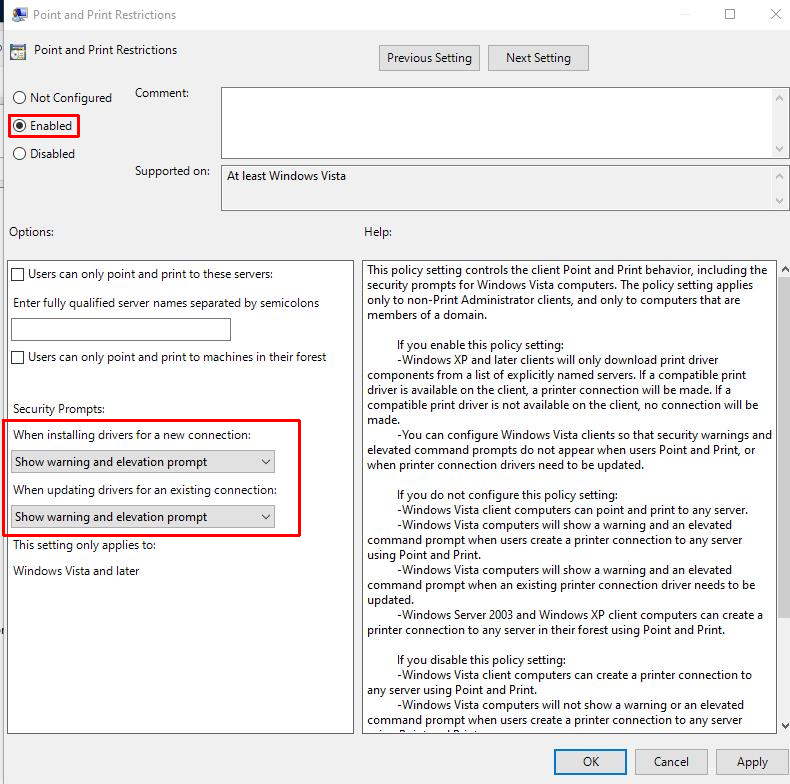
Important We strongly recommend that you apply this policy to all machines that host the print spooler service.
Restart requirements: This policy change does not require a restart of the device or the print spooler service after applying these settings.
3. Use the following registry keys to confirm that the Group Policy was applied correctly:
HKEY_LOCAL_MACHINE\SOFTWARE\Policies\Microsoft\Windows NT\Printers\PointAndPrint
- NoWarningNoElevationOnInstall = 0 (DWORD)
- UpdatePromptSettings = 0 (DWORD)
Warning Setting these to non-zero values make the devices on which you’ve installed the CVE-2021-34527 update vulnerable.
Note Configuring these settings does not disable the Point and Print feature.
zero
Случайный прохожий
-
#5
KB5005010 мешает установке новых принтеров
- Install the July 2021 Out-of-band or later updates.
- Check if the following conditions are true:
- Registry Settings: HKEY_LOCAL_MACHINE\SOFTWARE\Policies\Microsoft\Windows NT\Printers\PointAndPrint
- NoWarningNoElevationOnInstall = 0 (DWORD) or not defined (default setting)
- UpdatePromptSettings = 0 (DWORD) or not defined (default setting)
- Group Policy: You have not configured the Point and Print Restrictions Group Policy.
If both conditions are true, then you are not vulnerable to CVE-2021-34527 and no further action is needed. If either condition is not true, you are vulnerable. Follow the steps below to change the Point and Print Restrictions Group Policy to a secure configuration.
- Open the group policy editor tool and go to Computer Configuration > Administrative Templates > Printers.
- Configure the Point and Print Restrictions Group Policy setting as follows:
- Set the the Point and Print Restrictions Group Policy setting to «Enabled».
- «When installing drivers for a new connection»: «Show warning and elevation prompt».
- «When updating drivers for an existing connection»: «Show warning and elevation prompt».

Important We strongly recommend that you apply this policy to all machines that host the print spooler service.
Restart requirements: This policy change does not require a restart of the device or the print spooler service after applying these settings.
3. Use the following registry keys to confirm that the Group Policy was applied correctly:
HKEY_LOCAL_MACHINE\SOFTWARE\Policies\Microsoft\Windows NT\Printers\PointAndPrint
- NoWarningNoElevationOnInstall = 0 (DWORD)
- UpdatePromptSettings = 0 (DWORD)
Warning Setting these to non-zero values make the devices on which you’ve installed the CVE-2021-34527 update vulnerable.
Note Configuring these settings does not disable the Point and Print feature.
Не, все не то
zero
Случайный прохожий
-
#6
Проблема была в том что в МФУ был выставлен таймер на 1 минуту для перехода в энергосберегающий режим, а заодно и отключение сетевой карты и usb интерфейса. Поэтому к моменту поиска и установки драйверов, принтер успевал уйти в энергосбережение потушив все интерфейсы. Всем спасибо..
Some Windows users have been reaching us with questions after being unable to connect to their printer over the local network. The error code that comes up is 0x00000bcb and is most commonly reported to occur just right after Windows fails to connect to a printer that’s connected to the local network. As it turns out, the issue is not exclusive to a certain Windows version as it’s confirmed to occur on Windows 7, Windows 8.1 and Windows 10.
What’s causing the 0x00000bcb Printer error?
We investigated this particular issue by looking at various user reports and by testing out the various repair strategies that other affected users have successfully used to get to the bottom of this issue. As it turns out, several different scenarios will trigger this kind of issue. Here’s a shortlist with potential culprits that might be responsible for this problem:
- Printer Queue is glitched – In certain situations, this issue can occur due to an interruption when the Spooling service was preparing to send the file to the printer. In this case, the problem might be created by several different dependencies that contribute to the printing chore. In this case, the easiest way to resolve the issue is to run the Printer Troubleshooter.
- Glitched Print Spooler Service – This problem can also occur in a situation where the Print Spooler service has become glitched and it’s unable to facilitate the printing operation. If this scenario is applicable, you can resolve the issue by restarting the Print Spooler service using the Services screen.
- Access Control issues – As it turns out, this particular error can also occur due to a problem with how your operating system recognizes the access control list of the Print Spooler service. In this case, you will be successful in resolving the issue by using the cacls.exe utility inside an elevated CMD prompt.
- The improper printer prompts – As some users have confirmed, this problem can also occur due to inconsistent printer ports. Several users struggling to resolve the same issue have finally managed to restore the printing capabilities by reinstalling every printer port using Device Manager.
Method 1: Running the Printer Troubleshooter
Before we explore other more focused repair strategies, let’s see if your operating system isn’t capable of fixing the problem automatically. Several affected users have confirmed that they were able to get the 0x00000bcb fixed indefinitely by running a built-in utility capable of resolving most printer-related issues automatically via a series of predefined repair strategies.
The Windows Printer Troubleshooter will analyze your current printer driver and dependencies before determining if one of the repair strategies apply to the type of issue that is going on. As soon as you start this tool, it will begin to look for inconsistencies and will automatically apply the applicable one.
Here’s a quick guide that will help you fix the 0x00000bcb error using the Printer Troubleshooter app:
- Open up a Run dialog box by pressing Windows key + R. Next, type ”ms-settings:troubleshoot’ and press Enter to open up the Troubleshooting tab of the settings app.
Accessing the Troubleshooting tab - Once you manage to get inside the Troubleshooting tab, move over to the right-hand pane and scroll down to the Getup and running section. As soon as you get there, click on Printer, then click on Run the troubleshooter to launch the troubleshooting utility.
Running the Printer Troubleshooter - Once the utility is started, it will automatically scan all your printer components to try and identify the problem. If a viable repair strategy is found, the next screen will present you with a fix. To apply it, simply click on Apply this fix and wait for the repair strategy to be applied.
Apply this fix - Once the repair strategy is applied, restart your computer and see if the issue is resolved at the next startup by trying to connect to the same network printer once again.
If you’re still encountering the same 0x0000bcb, move down to the next potential fix below.
Method 2: Restating the Spooler Service
According to dozens of user reports and our verifications, the 0x0000bcb error will often occur in situations where the Print Spooler service has become glitched and is no longer able to bridge the completion of this operation. If this scenario is applicable, you should be able to revert to the default behavior only if you restart this service.
Several affected users have confirmed that after going to the Services screen and restarting the Print Spooler service, they were able to initiate a printing sequence without receiving the 0x0000bcb error.
Here’s a quick guide on restarting the Print Spooler service via the Services screen:
- Open up a Run dialog box by pressing Windows key + R. Once you’re inside the run box, type “services.msc” and press Enter to open up the Services screen. When you see the UAC (User Account Control) prompt, click Yes to grant administrative privileges.
Running Services Manager - Once you manage to get inside the Services screen, move down to the right-hand pane and scroll down to the list of Service (Local). From there, locate the Print Spooler Service.
- When you finally see the Print Spooler service, right-click on it and click on Properties from the newly appeared context menu.
Accessing the Properties screen of the Printer Spooler service - Inside the Printer Spooler Properties menu, start by selecting the General tab from the list of available options. Once you are in the correct menu, change the startup type of this service to Automatic, then click Stop (under Service status).
Restarting the Print Spooler service - Wait a short while before clicking Start one again to essentially restart the Print Spooler service.
- Once the service is restarted, repeat the action that was previously triggering the 0x0000bcb error and see if the problem is now resolved.
If the same problem is still occurring, move down to the next method below.
Method 3: Repairing the Spooler Service
Another potential scenario that might end up triggering the 0x0000bcb error is some type of file corruption that ended up breaking the Print Spooler components. Whenever this occurs, you will not be able to establish connections with any printers (directly or over the network).
In this case, you should be able to resolve the issue by using an elevated Command prompt to modify the access control list of the Print Spooler Service. Several affected users that previously encountered the same error message have confirmed that this procedure has allowed them to establish a connection with their printer once again.
Keep in mind that this method is also recommended by MS specialists when it comes to mitigating the 0x0000bcb error. Here’s what you need to do to repair the Print Spooler service from an elevated Command Prompt:
- Press Windows key + R to open up a Run dialog box. Next, type ‘cmd’ and press Ctrl + Shift + Enter to open up an elevated Command Prompt. When you see the UAC (User Account Control), click Yes to grant admin access to the CMD utility.
Running Command Prompt - Once you’re inside the elevated command prompt, type the following command and press Enter to navigate to the location of the Spooling service:
cd\Windows\System32\spool
- After you ensure that you’re in the correct location, type the following commands in order and press Enter to modify the access control of the Spooling service:
cacls.exe PRINTERS /E /G administrator:C
- Once the command is processed successfully, restart your computer and see if the problem is taken care of at the next system startup.
If you’ve done this and you’re still encountering the same 0x0000bcb error, move down to the next method below.
Method 4: Reinstalling all Printer ports
If you’ve come this far and you’res still encountering the same 0x0000bcb error, the only viable fix for your type of issue likely is to reinstall all printer ports involved in the operation. We managed to identify users that confirmed this procedure to be effective on Windows 7, Windows 8.1 and Windows 10.
In most cases, users have managed to resolve the issue after using Device Manager to delete all ports created for this printer, then reinstalling the printer drivers (either generic or dedicated).
Here’s a quick guide on reinstalling all printer ports to resolve the 0x0000bcb error:
- Press Windows key + R to open up a Run dialog box. Next, type ‘devmgmt.msc’ inside the text box and press Enter to open up Device Manager. When you’re prompted by the UAC (User Account Control), click Yes to grant administrative privileges.
Running the Device Manager - Once you’re inside Device Manager, scroll down through the list of installed devices and expand the menu associated with Print queues.
- Next, right-click on each installed printer driver that you found under Print queues and select Uninstall from the newly appeared context menu.
Uninstalling the Printer Driver - Once every printer driver has been uninstalled, expand the drop-down menu associated with Universal Serial Bus controllers. After you do this, scroll down through the list of install items and uninstall every Printer port by right-clicking on each one and choosing Uninstall from the context menu.
Uninstalling Print ports - As soon as every relevant printer driver is uninstalled, restart your computer. At the next system startup, your operating system will automatically install a generic set of printer drivers and ports to make the printer usable.
Note: If the generic drivers aren’t enough, you can always install the dedicated driver counterpart. - Attempt to reconnect with the printer once again and see if the operation is successful this time.
Kevin Arrows
Kevin Arrows is a highly experienced and knowledgeable technology specialist with over a decade of industry experience. He holds a Microsoft Certified Technology Specialist (MCTS) certification and has a deep passion for staying up-to-date on the latest tech developments. Kevin has written extensively on a wide range of tech-related topics, showcasing his expertise and knowledge in areas such as software development, cybersecurity, and cloud computing. His contributions to the tech field have been widely recognized and respected by his peers, and he is highly regarded for his ability to explain complex technical concepts in a clear and concise manner.