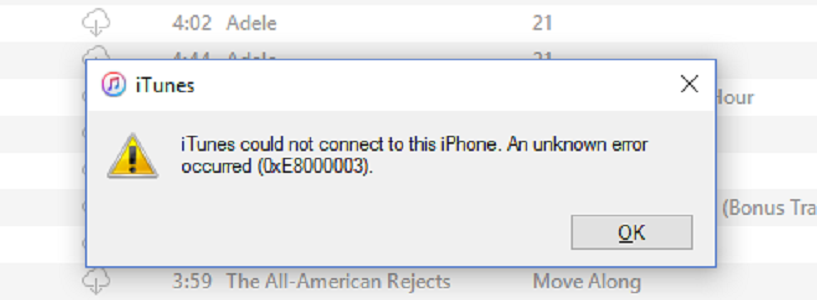При подключении iPhone или iPod к компьютеру может появляться уведомление, в котором присутствует код ошибки 0xe8000003. Это вызвано тем, что в директории Lockdown не хватает каких-то файлов.
Способы решения ошибки 0xe8000003
Решается проблема двумя способами:
- Удаление папки. Закройте iTunes, а в Диспетчере задач окончите процессы AppleMobileDeviceService.exe, APSDaemon.exe, distnoted.exe, iPodService.exe, iTunesHelper.exe и mDNSResponder.exe. Включите отображение скрытых файлов и папок в настройках вида. Если у вас Windows 7-10, то в строке поиска введите %ProgramData%. Перейдите в найденную директорию, отыщите и откройте там папку «Apple» => «Lockdown». Удалите эту папку. Если у вас Windows XP, то жмем комбинацию Win+R, запускаем в появившемся окне команду %AllUsersProfile%. Далее следуйте по пути «Application data» => «Apple» => «Lockdown» и удалите последнюю директорию. Вне зависимости от версии ОС после выполнения этих действий запустите iTunes, подключите iOS-устройство к ПК по кабелю. Появится сообщение «Хотите разрешить этому компьютеру…», подтвердите это нажатием на «Продолжить», на устройстве тоже нужно предоставить доступ такого рода.
- Переустановка всех программ Apple с ПК. Удалите следующее ПО с компьютера: iTunes, Apple Software Update, Apple Mobile Device Support, Bonjour, Apple Application Support 32-bit (64-bit), iCloud. После проведите чистку ОС при помощи программы CCleaner. Нужно выбрать «Анализ», а потом — «Очистка» во вкладках «Очистка» и «Реестр». Зайдите в папку «Program Files» и «Общие файлы» на системном диске и проверьте, что там не осталось директорий, которые относятся к ПО от Apple. Если у вас 64-битная версия Windows, то эти действия нужно повторить и в папке «Program Files (x86)». Перегрузите систему, а после установите iTunes — ошибка 0xe8000003 не будет появляться при подключении iOS-устройства к компьютеру.
iTunes – благо для пользователей iPhone, iPad и iPod. Это единственный официальный носитель Apple, с помощью которого пользователи могут синхронизировать свое устройство Apple с ПК с Windows. Но иногда это может выкинуть ошибку. Одним из таких кодов ошибок является 0xe8000003 , когда устройство Apple не может подключиться к вашему компьютеру Windows.

Сообщение об ошибке гласит:
iTunes не удалось подключиться к этому iPhone, потому что произошла неизвестная ошибка (0xE8000003)
Единственный вариант, который у вас есть, это нажать ОК. Итак, что вы будете делать дальше? Читайте дальше и посмотрите, поможет ли какое-либо из наших предложений решить вашу проблему.
Исправить ошибку iTunes 0xE8000003 в Windows 10
Вы можете попробовать использовать все методы, указанные ниже, независимо друг от друга.
1] Очистите временные файлы в папке блокировки .
Папка Lockdown – это скрытая и защищенная папка. Он создается при установке iTunes на любом компьютере. Содержимое этой папки представляет собой всевозможные временные данные и файлы, которые iTunes создает во время синхронизации вашего устройства или его обновления. По сути, если вы знакомы с концепцией Cache, вы можете заключить, что она хранит Cache для программного обеспечения iTunes.

Чтобы удалить временные данные из этой папки, начните с нажатия сочетаний кнопок WINKEY + R , чтобы открыть окно Выполнить .
Теперь введите % ProgramData% внутри текстового поля и нажмите Ввод. Откроется проводник Windows, указывающий на местоположение внутри папки с данными программы.
Найдите папку с именем Apple и откройте ее. Теперь найдите папку с именем Lockdown. Выберите его и нажмите Shift + Delete на клавиатуре.
Теперь он запросит подтверждение, если вы хотите удалить эту папку. Нажмите Да, а затем перезагрузите компьютер, чтобы изменения вступили в силу.
2] Удалите iTunes или конфликтующие компоненты
Введите appwiz.cpl в поле «Начать поиск» и нажмите «Enter», чтобы открыть апплет «Удаление программы из панели управления». Если вы правильно установили iTunes, вы найдете следующее программное обеспечение:
- Itunes
- Яблоко обновление программного обеспечения
- Поддержка мобильных устройств Apple
- Bonjour
- Поддержка приложений Apple 32-разрядная (необязательно)
- Поддержка приложений Apple, 64-битная
- ICloud
Все программное обеспечение устанавливается вместе с iTunes компанией Apple. Вы должны удалить их все.
После перезагрузки компьютера вам нужно будет удалить все оставшиеся файлы и папки, оставленные этим программным обеспечением.
Для этого сначала нажмите комбинацию кнопок WINKEY + R , чтобы открыть окно Выполнить .
Теперь введите % ProgramFiles% внутри текстового поля и нажмите Ввод.
Примечание. Если вы используете 64-разрядную версию Windows, вам может потребоваться выполнить следующую задачу в папке Program Files (x86) . Он расположен внутри раздела операционной системы вашего компьютера.
Откроется папка Program Files. Здесь ищите следующие папки:
- Itunes
- Bonjour
- IPOD
Если вы найдете какой-либо из них, просто выберите их и нажмите Shift + Delete на клавиатуре.
Затем найдите папку с именем Общие файлы и откройте ее. Затем найдите папку с именем Apple , откройте ее и найдите следующие папки:
- Поддержка мобильных устройств
- Поддержка приложений Apple
- CoreFP
Если вы найдете какой-либо из них, просто выберите их и нажмите Shift + Delete на клавиатуре.
Перезагрузите компьютер, чтобы изменения вступили в силу. Теперь iTunes полностью удален с вашего компьютера.
Затем вы можете скачать последнюю версию iTunes с здесь . Установите его и посмотрите, была ли ваша проблема решена.
При попытке подключить iPhone к программному обеспечению iTunes вы можете столкнуться с ошибкой 0xE8000003. Обычно это происходит, когда телефон не может подключиться или связаться с программным обеспечением iTunes. Иногда перезагрузка телефона и компьютера решит эту проблему, однако если это не так, вам потребуется выполнить дополнительные действия по устранению неполадок, перечисленные ниже.
Как исправить ошибку iTunes 0xE8000003
Сбросить папку блокировки
Папка блокировки — это скрытая и защищенная папка, созданная одновременно с установкой iTunes на вашем компьютере. В этой папке iTunes хранит временные данные, которые он накапливает при синхронизации и обновлении вашего устройства.
Чтобы очистить папку блокировки, выполните шаги, перечисленные ниже.
- Нажмите клавишу с логотипом Windows + R, чтобы открыть Run
- Введите% ProgramData% в диалоговом окне «Выполнить» и нажмите Enter
- Найдите и дважды щелкните папку с названием Apple, чтобы открыть ее.
- Найдите и щелкните правой кнопкой мыши папку с именем Lockdown.
- Нажмите Удалить в контекстном меню.
- Перезагрузите компьютер
Проверьте, если проблема все еще возникает.
Удалить iTune s
В случае, если вышеуказанный шаг не работает, вам нужно будет удалить iTunes и его компоненты с вашего компьютера. Введите appwiz.cpl в поле Начать поиск и нажмите Enter. Удалите следующие программы.
- Itunes
- Яблоко обновление программного обеспечения
- Поддержка мобильных устройств Apple Поддержка приложений Apple 32-разрядная (необязательно)
- Поддержка приложений Apple, 64-битная
- Bonjour
- ICloud
Перезагрузите компьютер.
Переустановите последнюю версию iTunes
Перейдите на сайт Apple, затем загрузите последнюю версию iTunes. После того, как программное обеспечение установлено, попробуйте проверить, не возникла ли у вас такая же проблема.
Ниже приведены некоторые дополнительные действия по устранению неполадок, которые можно выполнить в случае сохранения проблемы.
- Очистите зарядный порт телефона, используя баллончик со сжатым воздухом.
- Попробуйте подключить телефон к другому USB-порту вашего компьютера.
- Попробуйте использовать другой компьютер.
Если описанные выше действия не помогли решить проблему, обратитесь в группу поддержки Apple по этому вопросу.
Contents
- What is Error 0xe8000003 on Windows 10?
- How to Fix the iTunes Error 0xE8000003 on Windows 10?
- Fix 1: Clear The Temporary Files In The Lockdown Folder
- Fix 2: Uninstall iTunes or The Conflicting Components
- Once the Program Files folder is open, find the following folders:
- Find the following folders:
- Again, press Delete + Shift and restart your PC with an uninstalled iTunes
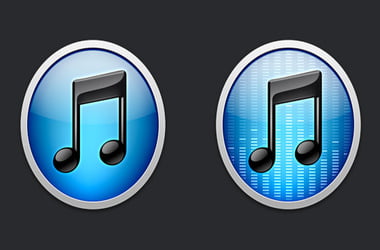
For iPhone, iPad and iPod users, iTunes is a godsend. The iTunes platform is the only official Apple medium through which Apple device users can sync their gadgets to their Windows PC. However, not everything is guaranteed to work because, at times, errors pop up. One such error is 0xe8000003.
What is Error 0xe8000003 on Windows 10?
When the 0xe8000003 error appears on Windows 10, it indicates that the connection between your Apple device and Windows PC is faulty. The error message appears as: “iTunes could not connect to this iPhone because an unknown error occurred (0xE8000003)” on the Windows PC screen. To close the error window, your only option is to click ‘OK’ acknowledging that you understand there is an error. Afterward, what then? Read on to find how to solve the 0xe8000003 should you experience it.
How to Fix the iTunes Error 0xE8000003 on Windows 10?
Try applying each of these recommended solutions independently.
Fix 1: Clear The Temporary Files In The Lockdown Folder
The Lockdown folder is a hidden and protected folder created while iTunes was being installed on your computer. The Lockdown folder stores all sorts of temporary data and files produced by iTunes when syncing or updating your device. In a nutshell, the Lockdown folder stores the cache for your iTunes software.
To clear your Lockdown folder, simultaneously hold Win Key + the R button. This move launches the Run box. Type %ProgramData% inside the text field, and tap Enter. The action opens up Windows Explorer pointing on the location inside the Program data folder.
Find and open the folder named Apple. Locate the Lockdown folder, select it and hit the Delete + Shift keys.
You will get a prompt asking if you would like to delete the Lockdown folder. Select Yes.
Restart your PC to see if the changes were saved and the 0xe8000003 error has been solved.
Fix 2: Uninstall iTunes or The Conflicting Components
If you don’t want to locate the Lockdown folder or failed to use Fix 1 try uninstalling iTunes. To do so, type appwiz.cpl in the Start Search box and press Enter. This action opens the Uninstall a Program Control Panel applet. If your iTunes program is correctly installed, then you should find the following software installed in your Control Panel applet:
- iTunes
- Apple Software Update
- Apple Mobile Device SupportApple Application Support 32-bit (Optional)
- Apple Application Support 64-bit
- Bonjour
- iCloud
Uninstall all these programs alongside iTunes. Reboot your PC and find all the residual files and folders left behind by the recently uninstalled software and delete them. To delete the residual files and folders, press Win Key + R simultaneously to launch the Run box. Type %ProgramFiles% inside the text field and press Enter.
If you’re using a 64-bit version of Windows, you might have to use the Program Files (x86) folder to uninstall the software. Find the folder inside the OS partition.
Once the Program Files folder is open, find the following folders:
- iTunes
- Bonjour
- iPod
If any of them appears, select them, press Delete + Shift to permanently get rid of them.
Open the Common Files folder and locate the Apple folder within.
Find the following folders:
- Mobile Device Support
- Apple Application Support
- CoreFP
Again, press Delete + Shift and restart your PC with an uninstalled iTunes
Now that you know how to fix the error 8000003 on iTunes when connecting an iPhone to your PC, don’t give up the next time you come across the error. Simply click on ‘OK’ and try to follow the fixes we recommended. To get top-notch protection against malware and data safety threats, we recommend you install the Auslogics Anti-Malware tool.
Do you like this post? 🙂
Please rate and share it and subscribe to our newsletter!
7 votes,
average: 5.00 out of
5
Loading…
Normally, iOS users use Apple official iTunes to sync their iOS devices to a computer, especially Windows PC. But, using iTunes to sync, update or restore iOS devices is not a reliable way because it causes many problems and errors during the process. One such error is 0xe8000003, and moreover, the error mostly occurs on Windows 10 PC.
- Part 1: What is Error 0xe8000003 on Windows 10?
- Part 2: How to Fix Error 0xe8000003 When Connecting iPhone to iTunes?
Part 1: What is Error 0xe8000003 on Windows 10?
The error shows that the connection between your Windows PC and Apple device is lost. The complete error message is “iTunes could not connect to this iphone 0xe8000003” on Windows 10 PC. Here, you get only one option and it is to click on the “OK” button. The error generally occurs when your iPhone can’t connect with the iTunes software. Sometimes, a simple rebooting iPhone and computer probably fix the error. But, it is a very rare case and that’s why we come up with much more powerful methods you can try to resolve this error with ease.
Part 2: How to Fix Error 0xe8000003 When Connecting iPhone to iTunes?
Here, we are going to mention all probable methods that can help you to come out of this error with ease. So, give a look at them….
- Method 1: Clear the Temporary Files in the Lockdown Folder
- Method 2: Repair iTunes to Fix Error
- Method 3: Manually Uninstall iTunes or the Conflicting Components(Complex)
Method 1: Clear the Temporary Files in the Lockdown Folder
The first method you can try to fix iTunes 0xe8000003 is clearing the temporary files in the Lockdown folder. However, you might be wondering what is Lockdown folder? Well, it is protected and hidden folder, which is created when you install iTunes on your computer. The content of the folder is temporary data, and files iTunes produces while syncing or updating your iOS device. In general, the folder contains the Cache for the software iTunes.
By clearing temporary files in the Lockdown folder, you might be able to solve the problem. So, follow the below steps to do it:
Step 1: To start with, hit the “WINKEY + R” button to open the “Run” box.
Step 2: After that, enter “%ProgramData%” in the text field and press Enter. This will launch the “Windows Explorer” that points on the location inside of the “Program Data” folder.
Step 3: Here, find the folder “Apple”, and once you are able to locate that folder, open it. Next, find the folder “Lockdown”, and open it. And hit “Shift + Delete” on keyboard.
Step 4: Now, you will get a confirmation message whether you want to delete the folder. So, tap on “Yes”, and restart your computer.
Method 2: Repair iTunes to Fix Error
If the above method fails to fix the error “iTunes could not connect to this iphone 0xe8000003”, then it’s time to try a better solution, and it is Tenorshare TunesCare. With the help of this reliable software, you can fix iTunes errors effectively. You can first try its free feature “Fix iTunes Sync Problems”. If the error still persists, then you can use “Fix All iTunes Issues” to thoroughly repair iTunes.
This feature will ensure 100% success because it will remove all iTunes conflicting components from your computer, and reinstall latest version iTunes, and its related components to make sure that you don’t have any confection and corruption again.
Step 1 Download and launch Tenorshare TunesCare
Step 2 Pleas click «Trust» shown on your device while connecting to PC or Mac with USB cable.
Step 3 Click free feature «Fix iTunes Sync Problems» to tackle iTunes errors first.
Step 4 The process will take your some time to repair your iTunes library.
Step 5 After the repairing process, open iTunes again, your device can connect to iTunes successfully.

Method 3: Manually Uninstall iTunes or the Conflicting Components(Complex)
Those who don’t want to use software to fix the error; they can manually uninstall iTunes or its conflicting components. With this method, there are chances that your problem gets solved. So, you can give a try to it. But, this method is quite complex and lengthy too as compared to Tenorshare TunesCare. If you’ve no problem, then try it.
To do this, you need to type “appwiz.cpl” in the Start Search Box and press Enter to launch the “Uninstall a program Control Panel applet”. If your iTunes software is installed correctly, then you will end up finding the following tools installed in your Control Panel Applet:
- iTunes
- Apple Software Update
- Apple Mobile Device Support
- Bonjour
- Apple Application Support 32-bit
- Apple Application Support 64-bit
- iCloud
All the above tools are installed with iTunes, and you need to uninstall them to fix “iTunes 0xe8000003” error. After you reboot your computer, you need to delete remaining folders and file of the software.
This will navigate to the Program Files folder, and here find the following folders:
- iTunes
- iPod
- Bonjour
If you are able to locate any of above folder, then open it and press “Shift + Delete”.
After that, you need to find the folder “Common Files”. Once you locate it, open it, and look for the “Apple” folder. Next, open it, and find the following folders:
- Mobile Device Support
- CoreFP
- Apple Application Support
If you’re able to locate any of above folder, then open it and press “Shift + Delete”. Finally, restart your computer, and iTunes is successfully uninstalled from your system.
Now, you can download iTunes latest version on your computer and install it to check if the problem has been fixed or not.
Conclusion:
So, you need to uninstall iTunes or the conflicting components to resolve the problem “iTunes 0xe8000003”. You can do it either manually or using the Tenorshare TunesCare software. If you’re looking for an easy solution, then TunesCare is the right one, which overcomes all the complexity of uninstalling iTunes or its conflicting components manually.