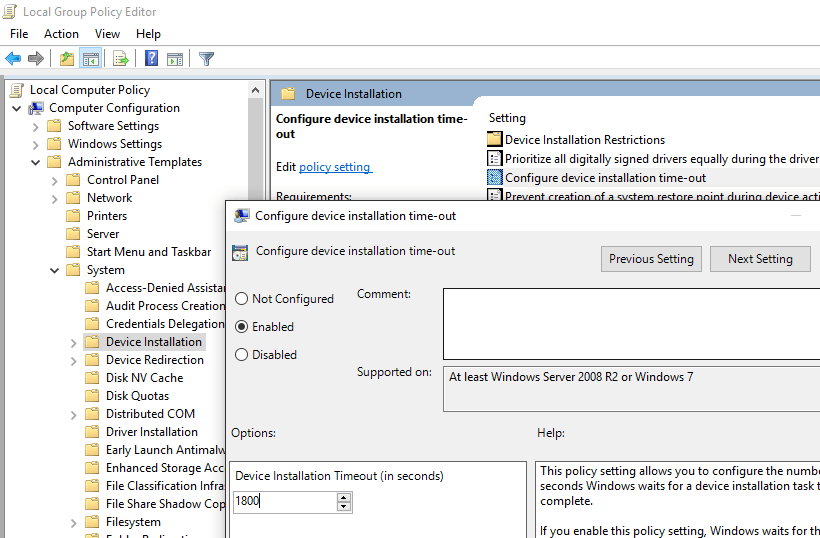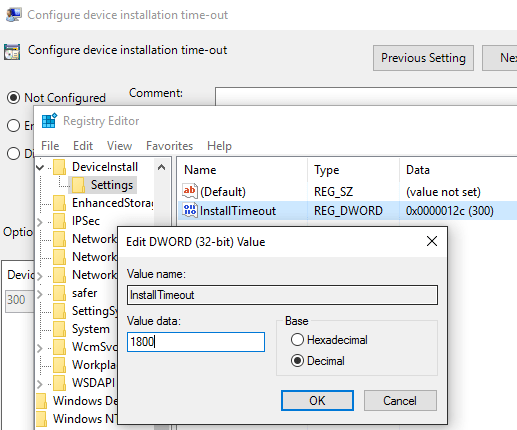I’ve tried every tutorial on this error to no avail. So i decided to make a video to make things perfectly clear
https://docs.google.com/present/view?id=df4j89dq_0fwqz8nfd
If you cant see IP setting of bought machines hire they are.
Windows 2008
IP settings 192.168.1.24
Subnet mask 255.255.255.0
Gatevay 192.168.1.1
DNS 192.168.1.20
192.168.1.50
Windows 7
Obtain IP address automatically
———————————-
———————————-
DNS 192.168.1.20
192.168.1.50
The error code reads
————————————————————————————————————————————————
The following error occored wen DNS was queried for the servise location (SRV)
resource record used to locate an Active Directory Domane Controller (AD DC) for Domain
«dalek.local «.
the error was: «This operation returned because the timeout period expired.»
(error code 0x000005b4 ERROR_TIMEOUT)
The query was for SRV record_ldap._tcp.dc._msdcs.dalek.local.
the DNS server used by this computer for name resolution are not responding. This
computer is configured to use DNS servers withe following IP addresses :
192.168.1.20
192.168.1.50
Verify that this computer
is connected to the network, that these are the correct DNS
server IP addresses, and that at least one of the DNS servers is running
———————————————————————————————————————
I also tride to set bought machinse DNS to automatic,
and torn of static IP on Windows 2008 . the result was
The following error occored wen DNS was queried for the servise location (SRV)
resource record used to locate an Active Directory Domane Controller (AD DC) for Domain
«dalek.local «.
the error was » DNS name dose not exist»
(error code was: 0x0000232b RECORD_NAME_ERROR)
The query was for the SRV record for _ldap._tcp.dc._msdcs.dalek.local
Common causes of this error include the following:
— The DNS SRV records required to locate a AD DC for the domain are not registered in DNS. These records are registered with a DNS server automatically when a AD DC is added to a domain. They are updated by the AD DC at set intervals. This computer is configured
to use DNS servers with the following IP addresses:
192.168.1.1
— One or more of the following zones do not include delegation to its child zone:
dalek.local
local
. (the root zone)
——————————————————————————————————————-
please HELP
If i’m not setting my IP correctly or i have to set DNS forverding pleas tel me how to do so.
-
Edited by
Sunday, September 4, 2011 7:45 PM

Хочу изучить AD. Для этого установил в vmware 2 ОС (Windows Server 2008 R2 и Windows 7). На Windows Server поднял AD, DNS, DHCP. Попытался ввести Windows 7 в домен вышла ошибка.
Как делал.
На компе сетевых подключений нет пока вообще. Установил vmware, и установил туда Windows Server 2008 R2 и Windows 7. Серверу сразу присвоил
ip 192.168.1.11
маска 255.255.255.0
dns 127.0.0.1
Изначально у них обоих было ip автоматически, у 7 ничего не менял.
После этого поднял AD ( службу DNS было предложено установить автоматически ) и DHCP. Попытался включить 7 в домен вышла ошибка
При запросе DNS записи ресурса размещения службы (SRV), используемой для нахождения контроллера домена Active Directory для домена «dom.com», произошла ошибка:
Произошла ошибка: «Возврат из операции произошел из-за превышения времени ожидания.»
(код ошибки: 0x000005B4 ERROR_TIMEOUT)
Опрос проводился для SRV-записи для _ldap._tcp.dc._msdcs.dom.com
DNS-серверы, используемые этим компьютером для разрешения имен, не отвечают. Этот компьютер настроен на использование DNS-серверов со следующими IP-адресами:
192.168.44.2
Проверьте, что этот компьютер подключен к сети, IP-адреса DNS-серверов указаны правильно и что по крайней мере один из этих DNS-серверов запущен и работает.
Попробовал прописать dns у 7 127.0.0.1 и опять включить в домен вылетела ошибка
При запросе DNS записи ресурса размещения службы (SRV), используемой для нахождения контроллера домена Active Directory для домена «dom.com», произошла ошибка:
Произошла ошибка: «Удаленный хост принудительно разорвал существующее подключение.»
(код ошибки: 0x00002746 WSAECONNRESET)
Опрос проводился для SRV-записи для _ldap._tcp.dc._msdcs.dom.com
Но насколько я понял рабочей станции ничего в сетевых настройках прописывать не надо для этого ведь и придуман DHCP.
Откуда взялись эти настройки у сервера и 7 не знаю.
Да кстати на сервере в службе DNS никаких ошибок нет.
Сетевые настройки которые были у 7 после установки
DHCP включен
Адрес IPv4 192.168.44.129
маска 255.255.255.0
аренда получена 10 октября
истекает 10 октября
шлюз по умолчанию 192.168.44.2
DHCP сервер IPv4 192.168.44.254
DNS сервер IPv4 192.168.44.2
WINS сервер IPv4 192.168.44.2
Подобные были и у сервера но их поменял как указано в начале.
Hi,
I’ve setup a new Windows 2003 Server with a new domain (domain-name.local). The computers I need to add to this domain belong to another domain (domain.local) which we’re replacing. The problem is I get an error 0x000005B4 when trying to add any of the computers to the new domain. I can see the new server, if I unauthorize DHCP on the 2000 server, I can get IP adresses from the 2003 server. We’ve tried this on several systems. We’ve even tried removing the computer from the domain and adding it afterwards to the new one, no luck.
Any help would be greatly appreciated!
Note: This information is intended for a network administrator. If you are not your network's administrator, notify the administrator that you received this information, which has been recorded in the file C:WINDOWSdebugdcdiag.txt.
The following error occurred when DNS was queried for the service location (SRV) resource record used to locate a domain controller for domain corp.domain-name.local:
The error was: "This operation returned because the timeout period expired."
(error code 0x000005B4 ERROR_TIMEOUT)
The query was for the SRV record for _ldap._tcp.dc._msdcs.corp.domain-name.local
The DNS servers used by this computer for name resolution are not responding. This computer is configured to use DNS servers with the following IP addresses:
192.168.123.120
Verify that this computer is connected to the network, that these are the correct DNS server IP addresses, and that at least one of the DNS servers is running.
For more information on how to correct this problem, click Help.
Open in new window
Attempting to add a new server to our domain and it refuses to join, the error is
The following error occurred when DNS was queried for the service location (SRV) resource record used to locate an Active Directory Domain Controller (AD DC) for domain "Ragonz.domain":
The error was: "This operation returned because the timeout period expired."
(error code 0x000005B4 ERROR_TIMEOUT)
The query was for the SRV record for _ldap._tcp.dc._msdcs.Ragonz.domain
The DNS servers used by this computer for name resolution are not responding. This computer is configured to use DNS servers with the following IP addresses:
110.168.19.24
Verify that this computer is connected to the network, that these are the correct DNS server IP addresses, and that at least one of the DNS servers is running.
Now I know the domain is fine as I’ve just joined another server to it without issue but this box refuses to join. IP config/all below
Windows IP Configuration
Host Name . . . . . . . . . . . . : Australia179
Primary Dns Suffix . . . . . . . :
Node Type . . . . . . . . . . . . : Hybrid
IP Routing Enabled. . . . . . . . : No
WINS Proxy Enabled. . . . . . . . : No
DNS Suffix Search List. . . . . . : Ragonz.domain
Ethernet adapter Ethernet 3:
Connection-specific DNS Suffix . : Ragonz.domain
Description . . . . . . . . . . . : Intel(R) I350 Gigabit Network Connection
#3
Physical Address. . . . . . . . . : 00-25-90-5F-2A-F8
DHCP Enabled. . . . . . . . . . . : No
Autoconfiguration Enabled . . . . : Yes
IPv4 Address. . . . . . . . . . . : 119.253.189.199(Preferred)
Subnet Mask . . . . . . . . . . . : 255.255.255.0
Default Gateway . . . . . . . . . : 119.253.189.254
DNS Servers . . . . . . . . . . . : 110.168.19.24
NetBIOS over Tcpip. . . . . . . . : Enabled
Ping — comes back fine
Reply from 110.168.19.24: bytes=32 time=304ms TTL=115
Reply from 110.168.19.24: bytes=32 time=304ms TTL=115
Ping statistics for 110.168.19.24:
Packets: Sent = 2, Received = 2, Lost = 0 (0% loss),
Approximate round trip times in milli-seconds:
Minimum = 304ms, Maximum = 304ms, Average = 304ms
NSLookup
C:UsersAdministrator>nslookup Ragonz.domain
DNS request timed out.
timeout was 2 seconds.
Server: UnKnown
Address: 110.168.19.24
FYI — I’ve had to change the IP’s/Domain above for privacy so they are not real however as mentioned only this machine has the problem, all other machines can join the domain without issue.
Any idea’s?
Problem
- Running the Realtek Audio Device Driver setup program appears to run normally, but then fails with the error code 0x000005b4 after a long delay.
- Or you attempt to update the driver manually in device manager, using the driver INF file, and this again fails to update or install, again after a long delay.
- Windows reports that the driver is not installed, or not configured correctly.
Scenario
This problem can occur on low power or low performance systems with large device drivers such as the Realtek Audio driver. Low power systems include those based on Intel Atom processors. High performance systems that can normally install even a large driver in a few moments will not benefit from the resolution below.
Cause
Windows has a Device Driver installation process timeout value. The long delay or time required to install a large driver on a slow or low energy system means that the system may hit the default or configured device driver timeout value — and then the device driver installation will be automatically aborted. You may receive a message that the timeout has expired and/or you may get an error code of 0x000005b4.
Resolution
Increase the driver installation timeout value, and then re-attempt driver installation.
This can be done either by editing the local system policy or by importing a registry file.
Method 1 — Modifying the Local System Policy
- Ensure you are logged on as an Administrator
- Click on the start symbol and type in gpedit.msc in the search box
- Right hand click on gpedit that appears in the search results then left click on Run as Administrator
- Expand the menu tree on the left to find the «Configure device installation time-out» setting which is in the «Device Installation» section. To do this, expand «Computer Configuration» on the left hand side, then find and expand «Administrative templates», then «System» and finally left click on «Device Installation». «Configure device installation time-out» will then be available on the right hand side.
- Double click on «Configure Device Installation time-out» to edit the setting.
- Click on «Enabled» to enable the setting, and change the Device Installation timeout from the default of 300 seconds to 1800 seconds.
- Then click on Apply and then OK.
- Notice that the setting has now been enabled as below.
- Finally, try the driver installation again.
Method 2 — Import a Registry Settings File
As an alternative to the method above, import the attached registry file. To do this, download the attachment to this article, and extract the .reg registry settings file. Then double click on it to import the setting. Finally, re-attempt driver installation.
Note: We recommend that you disable anti-virus software whilst performing driver updates. This will improve driver installation reliability. Always remember to re-enable your anti-virus software afterwards.
Applies to:
- All systems running Windows 7 or Windows 8.x, especially low power systems such as those based on Atom processors.
- This problem and solution has also been seen with Windows 10, again usually restricted to low powered Atom or Celeron systems.
How to fix the issue reported by error code «0x000005b4»
Special Offer
Outbyte PC Repair

Windows 11, 10, 8, 7
Trusted and Monitored
The following steps should fix the 0x000005b4 issue:
-
Step 1.
Download Outbyte PC Repair application
See more information about Outbyte; uninstall instructions; EULA; Privacy Policy.
-
Step 2.
Install and launch the application -
Step 3.
Click the Scan Now button to detect issues and abnormalities -
Step 4.
Click the Repair All button to fix the issues
| Compatibility | Win 11, 10, 8, 7 |
| Download Size | 21.2 MB |
| Requirements | 300 MHz Processor, 256 MB RAM, 50 MB HDD space |
Limitations: trial version offers an unlimited number of scans, backups and restores of your Windows system elements for free. Registration for the full version starts from USD 29.95.
A malfunction reported by error code «0x000005b4» may happen due to a number of different factors. Common causes include incorrectly configured system settings or irregular entries in the system elements, to name a few. Such issues may be resolved with special software that repairs system elements and tunes system settings to restore stability.
The article provides details on what the issue means, potential causes, and ways to resolve the issue.
-
1
Ways to repair error code «0x000005b4» -
2
Meaning of error code «0x000005b4» -
3
Causes of error code «0x000005b4»
Ways to repair error code «0x000005b4»
Advanced PC users may be able to repair the issue with this code by manually editing system elements, while other users may want to hire a technician to do it for them. However, since any manipulations with Windows system elements carry a risk of rendering the operating system unbootable, whenever a user is in any doubt of their technical skills or knowledge, they should use a special type of software that is meant to repair Windows system elements without requiring any special skills from the user.
The following steps should help fix the issue:
-
Download Outbyte PC Repair application
Special offer. See more information about Outbyte; uninstall instructions; EULA; Privacy Policy.
- Install and launch the application
- Click the Scan Now button to detect potential issue causes
- Click the Repair All button to fix detected abnormalities
The same application can be used to run preventative measures to reduce the chance of this or other system issues appearing in the future.
Meaning of error code «0x000005b4»
Error code «0x000005b4» is an issue name that contains details of the malfunction, including why it occurred, which system component or application malfunctioned, along with some other information. The numerical code in the issue name usually contains data that can be deciphered by the manufacturer of the component or application that malfunctioned. The issue with this code may occur in different locations within the system, so even though it carries some details in its name, it is still difficult for a user to pinpoint and fix the issue cause without specific technical knowledge or appropriate software.
Causes of error code «0x000005b4»
If you have received this warning on your PC, it means that there was a malfunction in your system operation. Error code «0x000005b4» is one of the issues that users may get as a result of incorrect or failed installation or uninstallation of software that may have left invalid entries in system elements. Other potential causes may include improper system shutdown, such as due to a power failure, someone with little technical knowledge accidentally deleting a necessary system file or system element entry, as well as a number of other factors.
- Remove From My Forums
-
Question
-
The following error occurred when DNS was queried for the service location (SRV) resource record used to locate an Active Directory Domain Controller (AD DC) for domain » rizwanranjha.com»:
The error was: «This operation returned because the timeout period expired.» (error code 0x000005B4 ERROR_TIMEOUT)
The query was for the SRV record for _ldap._tcp.dc._msdcs. rizwanranjha.com
The DNS servers used by this computer for name resolution are not responding. This computer is configured to use DNS servers with the following IP addresses:
192.168.10.9
Verify that this computer is connected to the network, that these are the correct DNS server IP addresses, and that at least one of the DNS servers is running.
Update 1 :
-
NSLOOKUP
Everything Works Fine and able to resolve all Domain Computers with and without FQDN and IP Address and also can successfully lockup for internet domains.
-
Firewall Check from Client to Server and Vice Versa
====== CLIENT TO SERVER START==========
C:\PortQryV2>portqry -n 192.168.10.9 -e 53 -p both
Querying target system called:
192.168.10.9
Attempting to resolve IP address to a name…
IP address resolved to dc2.rizwanranjha.com
querying…
TCP port 53 (domain service): LISTENING
UDP port 53 (domain service): LISTENING or FILTERED
Sending DNS query to UDP port 53…
UDP port 53 is LISTENING
=== CLIENT QUERY ENDS ========
I have also run this command on server and here are thre results
============ SERVER TO CLIENT START=========
C:\PortQryV2>portqry -n 192.168.10.53 -e 53 -p both
Querying target system called:
192.168.10.53
Attempting to resolve IP address to a name…
IP address resolved to mrizwan.rizwanranjha.com
querying…
TCP port 53 (domain service): NOT LISTENING
UDP port 53 (domain service): NOT LISTENING
============ SERVER TO CLIENT ENDS =========
Muhammad Rizwan Ahmad
-
Edited by
Friday, April 17, 2015 11:47 AM
-
Answers
-
From client machine try and ping the Domain controller see if it is resolving the name. possible check the firewall settings at DC end also.
-
Marked as answer by
Frank Shen5
Thursday, May 7, 2015 8:09 AM
-
Marked as answer by
-
That is pointing to something wrong with SRV record
_ldap._tcp.dc._msdcs. rizwanranjha.com resolution. Please use
NSlookup to check if you can properly resolve this SRV record: http://social.technet.microsoft.com/wiki/contents/articles/29184.nslookup-for-beginners.aspxIf you cannot resolve the SRV record, I would recommend that you refer to the IP recommendations I shared here: http://www.ahmedmalek.com/web/fr/articles.asp?artid=23
Please also check that _msdcs.rizwanranjha.com zone exists on your DNS servers and accepts dynamic DNS updates. Once done, run
ipconfig /registerdns and restart netlogon on your DCs.
-
Marked as answer by
Frank Shen5
Thursday, May 7, 2015 8:10 AM
-
Marked as answer by
-
Yes, it was working fine. I have resolved the issue over the weekend.
Muhammad Rizwan Ahmad
-
Marked as answer by
Frank Shen5
Thursday, May 7, 2015 8:10 AM
-
Marked as answer by
Change Device Installation Timeout in Windows (Fix 0x000005B4 Error)
The problem normally occurs on a computer system running on low power or has low performance specifications, and is installing large device drivers such as the Realtek Audio driver. As the system is slow, the installation of device driver surpasses Device Driver installation process timeout value before successfully completed, and the device driver installation will be automatically aborted.
The resolution to the issue is by increasing the driver installation timeout value, and then re-attempt driver installation. The setting can be changed via various methods listed below. Note that high performance systems that can normally install even device drivers relatively quicker may not be benefit from the resolution below.
Method 1 – Modifying the Local System Group Policy
- Make sure that you are logged on as an Administrator or a user account belongs to Administrators group.
- Type and run gpedit.msc in Search or Run dialog box to run Local Group Policy Editor.
- Navigate to the Computer Configuration -> Administrative templates -> Device Installation.
- Locate and double click on the Configure device installation time-out on the right pane.
- Select Enabled radio button to activate the setting, and change the Device Installation Timeout (in seconds) value in Options from the default of 300 seconds to a longer duration, such as 1800 seconds (30 minutes).
- Click or tap on Apply and then OK.
- Try the driver installation again.
Method 2 – Modify the Registry Settings
The Local Group Policy Editor actually modifies the settings in the registry to increase or decrease the device installation timeout. If your system does not come with Group Policy Editor, you can modify the registry directly via Registry Editor.
- Open Registry Editor (regedit) through Search or Run dialog box.
- Navigate to the following registry key:
HKEY_LOCAL_MACHINE\SOFTWARE\Policies\Microsoft\Windows\DeviceInstall\Settings
If the registry key of DeviceInstall and Settings is not found, click a new key and name it as such. - In the right pane, change the value data of InstallTimeout to your desired time-out duration by choosing the Decimal as the Base, and enter the value in seconds.
If the registry value of InstallTimeout is not found, right click on the right click, and select New -> DWORD (32-bit) Value then name it as such.
Download change_device_installation_timeout.zip.
About the Author: LK
Page load link

.PNG)
.PNG)
.PNG)
.PNG)
.PNG)