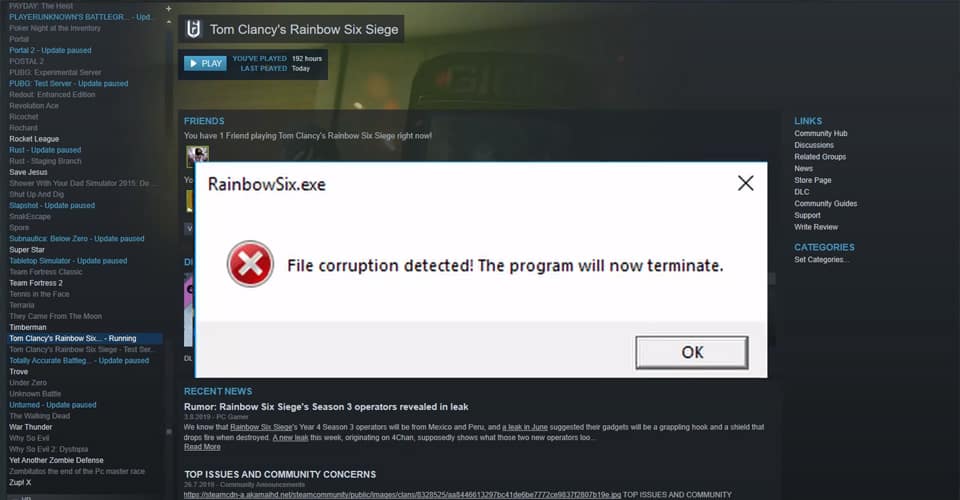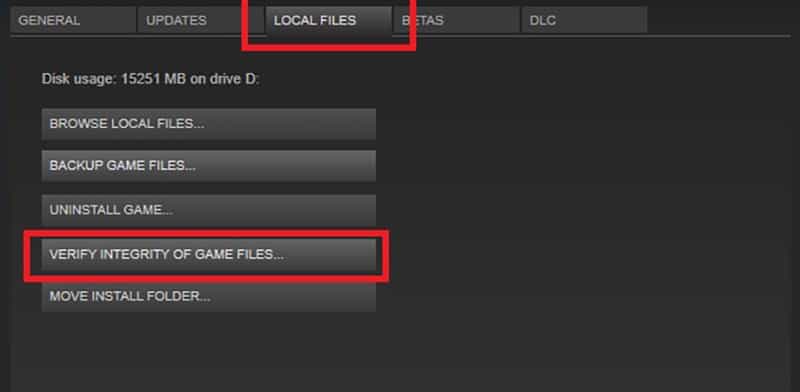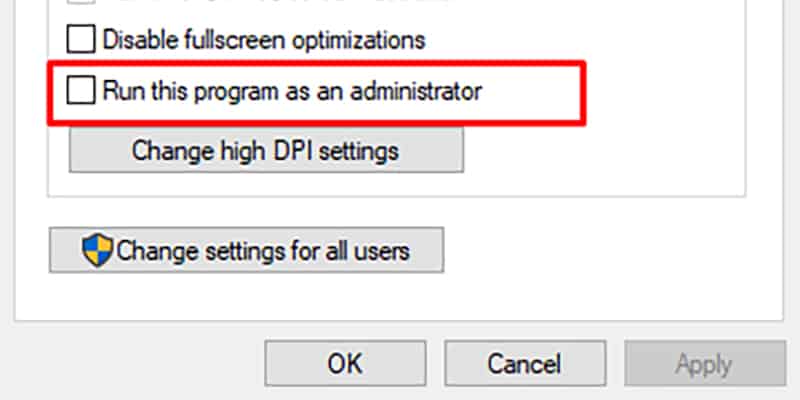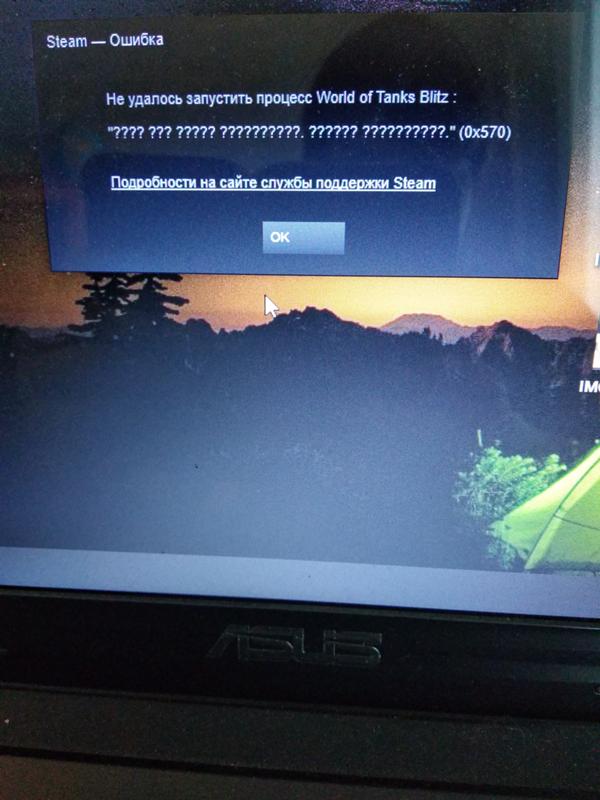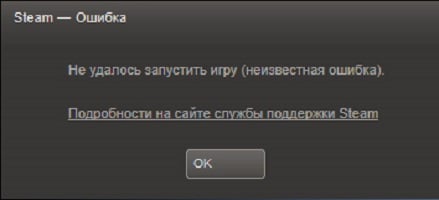Tom Clancy’s Rainbow Six Siege has been infamous for having quite a bit of issues. One of them is file corruption, or the error code 0x570.
Even though this error might seem like an ordeal to be dealt with, there are some easy methods to troubleshoot and ultimately fix this issue.
It is unlikely that this error is caused by old drivers and old Windows install, but as always with any error, I recommend trying to update both the OS and all of your graphics drivers. Otherwise, there are a few other fixes you can try.
How to Fix Error 0x570 – File Corruption Rainbow Six Siege
Most of these fixes aren’t recommended by the official developers for Tom Clancy’s Rainbow Six, and not Steam as well. However, because this issue has been persistent for quite some time, players have found these to work best.
To fix this error code, you don’t have to be the world’s best programmer. Nevertheless, general knowledge of computers and software is required to do so. Without further ado, these are the fixes for error 0x570 – Rainbow Six Siege:
Verify Integrity of Game Files
- Open your Steam application.
- Navigate to Library and find Rainbow Six Siege.
- Go to Properties > Local Files.
- Select Verify integrity of game files.
- Wait it to finish, then try to launch the game.
Restart your PC
Before restarting your PC try to restart Steam and try to launch the game. If it doesn’t work, then try restarting your PC.
You might think that this is unlikely to be the cause, but you’ll be surprised by how much issues arise from the computer being in sleep or hibernation.
Run the Game as an Administrator
Find the installation folder for Tom Clancy’s Rainbow Six Siege, and run the game as an administrator directly from the installation folder. It is usually located at: Steam steamapps common Tom Clancy’s Rainbow Six Siege.
To run it as an administrator: Right-click the .exe file > Properties > Compatibility > Make sure that run this program as an administrator is selected.
If you still have the same 0x570 annoying error, try the next method as well.
Disable or Uninstall IOBit Advanced System Care and Driver Booster
For some reason, this “care” program has been the main origin of the 0x570 error. So, you can either disable it before launching Rainbow Six, or completely uninstall it.
However, I’m aware that not many would like the idea of uninstalling this program, so kindly disable it before launching the game. Do this every time you play Rainbow Six!
READ NEXT : How to Fix Steam “Inventory Not Available at This Time”
Best 5 Games Like Horizon Forbidden West
READ ARTICLE
If you got this far, it’s because you want to know how to fix Rainbow Six Siege error 0x570 and here we will tell you how to do it.
What is Rainbow Six Siege error 0x570 about?
It is an error that has been associated with old drivers and an old Windows installation and although this is not so likely, the first thing we recommend is to make sure that you have both drivers and operating system updated to the most recent versions available. But if all of the above is in order, there are still a few things you can do.
Read Also:
- How to Fix Rainbow Six Siege Servers Unreachable
How to fix Rainbow Six Siege error 0x570?
The first thing to keep in mind if you wonder how to fix error 0x570, is that these solutions are not recommended by official developers, nor by Steam. However, they work even better than the official ones.
You should also bear in mind that for these you will need a slight general knowledge of computers and software.
Now, the first thing you have to do is verify the integrity of the game files. For this you will have to access Steam> library and look for the game> right click> Properties> Local files> Verify the integrity of the game files.
After the verification try to restart Steam and test the game, if the problem has not been corrected restart your PC.
Another thing you can do is run the game directly as an administrator. For this you will have to find the shortcut to the game> right click> Properties> Compatibility> activate «Run this program as administrator».
The last thing you can do is make sure your drivers are up to date or disable or uninstall IOBit Advanced System Care and Driver Booster.
That’s all we can tell you about how to fix Rainbow Six Siege error 0x570, remember that if any solution doesn’t work for you, just move on to the next one until you find the right one for you.
Other Tags
video game, gameplay, price, 60fps, steam
Other Articles Related
- How To Get Rengoku Packs In Rainbow Six Seige
- How to Fix Rainbow Six Siege Connection Error 3-0x0001000b
- How to Fix Rainbow Six Siege Error Code 10-0x00000
- How to Fix Rainbow Six Siege Server Connection Error — Error Code 8-0x00003700
- How to Fix Rainbow Six Siege Can’t Invite Friends
- How to Survive Orange in Rainbow Friends
- Rainbow Six: How To Fix Error Code 2-0X0000D00C
- Rainbow Six Extraction: How to Find Targets
- Rainbow Six Extraction: How to Fix DELTA-00019003 Error Code
- Rainbow Six Extraction: Best Operators
- Rainbow Six Extraction: Redeem Preorder Bonus DLC
- Rainbow Six Extraction: How to Beat the Smasher
- Rainbow Six Extraction: How to Beat the Tormentor
- Rainbow Six Siege: How to get the Black Ice Skin
- Rainbow Six Siege: How to turn on voice chat
- Rainbow Six Siege: How To Fix Error Code 3-0x00030081
- Rainbow Six Extraction: PC Requirements
- Rainbow Six Siege: How to fix error code 2-0x0000d00a
- Rainbow Six Siege: How to get the Immortals Fenyx Rising Charm
- Rainbow Six Siege: Countering Flores
- Phantasy Star Online 2: Where to find Lumincrystal Grania
- Rainbow Six Siege: How to Fix Error 0x570
- Rainbow Six Siege: How to Get Mute Protocol
- Rainbow Six Siege: How to Fix Error 2-0x0000c015
- Rainbow Six Siege: How to Enable Vulkan
- Rainbow Six Siege Warden: How to unlock, Weapons and all you need to know
- World of Warcraft Shadowlands: How to reset anima powers
- Assassin’s Creed Valhalla: Where to Find Galloglach Armor
- BitLife: How to kill an ex’s new lover
- Steam: How to Fix Corrupted and Unreadable File Directory — 0x570
- PS5: How to Fix Fan Buzzing Noise
- Roblox: How to Fix Error Code 610
На чтение 5 мин Опубликовано Обновлено
Ошибка 0x570 является одной из распространенных проблем, с которыми сталкиваются пользователи платформы Steam при запуске игр и процессов. Она может появиться внезапно и привести к тому, что игра не может быть запущена или вылетает во время игры.
Возникновение ошибки 0x570 может быть связано с различными причинами, включая повреждение файлов игры, конфликт программного обеспечения или проблемы с обновлениями клиента Steam. Чтобы исправить эту ошибку и вернуться к нормальной работе, есть несколько шагов, которые можно попробовать.
Обновите клиент Steam: Проверьте наличие обновлений для клиента Steam и установите их, если таковые имеются. Это может помочь в решении проблемы, связанной с несовместимостью версий или ошибками, которые уже были исправлены.
Проверьте файлы игры: Если ошибка происходит только для одной конкретной игры, попробуйте проверить целостность файлов этой игры через клиент Steam. Для этого найдите игру в библиотеке, нажмите правой кнопкой мыши и выберите «Свойства» -> «Локальные файлы» -> «Проверить целостность игровых файлов». Steam автоматически проверит и восстановит файлы, если найдет несоответствия.
Содержание
- Проверьте подключение к интернету
- Очистите кэш и временные файлы
- Обновите драйверы видеокарты
- Проверьте целостность файлов Steam
Проверьте подключение к интернету
Ошибка 0x570 в Steam может возникать из-за проблем с подключением к интернету. Проверьте, есть ли у Вас стабильное соединение и следуйте этим рекомендациям:
- Убедитесь, что Вы подключены к интернету. Проверьте соединение и убедитесь, что нет никаких сбоев в работе вашего интернет-провайдера.
- Попробуйте перезагрузить роутер или модем. Иногда, простое перезапуск устройства помогает решить проблему.
- Проверьте выход в интернет других устройств, таких как смартфоны или планшеты. Если все устройства испытывают трудности с подключением, то проблема может быть на стороне интернет-провайдера.
- Проверьте настройки брандмауэра или антивирусного программного обеспечения. Иногда они могут блокировать доступ Steam к интернету. Попробуйте временно отключить эти программы или добавить Steam в список разрешенных программ.
Если после выполнения этих рекомендаций проблема не исчезла, то свяжитесь с поддержкой Steam для получения большей помощи.
Очистите кэш и временные файлы
Одним из способов решения ошибки steam 0x570 является очистка кэша и временных файлов. Это может помочь исправить проблему, если она связана с поврежденными или устаревшими файлами, которые мешают запуску процесса.
Для начала очистки кэша и временных файлов вам понадобится выполнить несколько простых шагов:
- Закройте клиент Steam и убедитесь, что все процессы связанные с ним полностью закрыты.
- Откройте проводник (Windows Explorer) и в адресной строке введите следующий путь: %AppData%\Steam. Нажмите Enter, чтобы перейти к этой папке.
- В папке Steam найдите и удалите следующие файлы и папки:
- Папку appcache
- Файл clientregistry.blob
- Файл steam.dll
- После удаления файлов и папок, перезапустите компьютер.
- После перезапуска компьютера, откройте клиент Steam и попробуйте запустить процесс снова.
Очистка кэша и временных файлов может помочь в различных ситуациях, связанных с ошибкой steam 0x570. Однако, если проблема не была решена после выполнения этих шагов, вам может потребоваться обратиться в службу поддержки Steam для получения дополнительной помощи.
Обновите драйверы видеокарты
Одной из возможных причин ошибки steam 0x570 может быть устаревший драйвер видеокарты. Обновление драйверов может помочь исправить данную ошибку. Для этого следуйте инструкциям:
- Перейдите в «Диспетчер устройств». Можно сделать это, нажав правую кнопку мыши на значке «Мой компьютер», выбрав «Управление», затем «Диспетчер устройств».
- Раскройте раздел «Адаптеры для дисплея». Найдите вашу видеокарту в списке.
- Нажмите правой кнопкой мыши на вашей видеокарте и выберите «Обновить драйвер».
- Выберите «Автоматическое обновление программного обеспечения драйвера». Windows автоматически проверит наличие обновлений для вашей видеокарты и установит их.
- Перезагрузите компьютер. Перезагрузка поможет применить изменения и установить обновленные драйверы видеокарты.
После обновления драйверов видеокарты попробуйте запустить процесс в Steam снова. Если ошибка steam 0x570 остается, попробуйте другие способы решения проблемы.
Проверьте целостность файлов Steam
Одной из причин ошибки steam 0x570 может быть повреждение файлов Steam. Чтобы исправить эту проблему, вам потребуется проверить целостность этих файлов. Для этого следуйте простым инструкциям:
-
Закройте программу Steam
Перед началом проверки целостности файлов Steam следует закрыть программу. Для этого правой кнопкой мыши щелкните на иконке Steam в системном трее и выберите пункт «Выход».
-
Запустите Steam в режиме администратора
Щелкните правой кнопкой мыши на ярлыке Steam на рабочем столе и выберите пункт «Запуск от имени администратора». Это должно предоставить программе нужные разрешения для проверки и восстановления файлов.
-
Откройте окно настроек Steam
В верхней панели программы Steam найдите и щелкните на пункте «Steam» и выберите «Настройки».
-
Перейдите на вкладку «Загрузка»
В окне настроек Steam выберите вкладку «Загрузка» в левой части окна.
-
Нажмите на кнопку «Очистить кэш закачек»
В разделе «Цэш закачек» на вкладке «Загрузка» найдите и нажмите кнопку «Очистить кэш закачек». Это удалит все временные файлы, которые могут повредить работу программы.
-
Проверьте целостность файлов
В разделе «Общие» на вкладке «Загрузка» найдите и нажмите кнопку «Проверить целостность файлов». Steam начнет проверку файлов и автоматически загрузит и восстановит все поврежденные или отсутствующие файлы.
-
Перезапустите Steam
После завершения проверки целостности файлов закройте окно настроек Steam и перезапустите программу. После перезапуска ошибка steam 0x570, связанная с целостностью файлов, должна быть исправлена.
Если эти шаги не помогли решить проблему, обратитесь за помощью к команде технической поддержки Steam или посетите форум Steam для поиска дополнительной информации и решений.
Tom Clancy’s Rainbow Six Siege is a long-standing title in FPS, online multiplayer genre. However, like all titles, the game is not all smooth sailing and there are a range of errors that users have to battle from time to time. We have accumulated all the known errors of the game and provided solutions to them. Stick around and we help you fix the Tom Clancy’s Rainbow Six Siege File Corruption Error 0x570, Error 3–0x0001000b, and Error 3-0x00050009. Other errors we will help you resolve are the Tom Clancy’s Rainbow Six Siege Code 3-0x0001000B, Error 8-0x00000052, Error code 0-0x00100610, Error code 0-0x00000209, Error 000000206, and others.
A recent error that emerged with the game is the Tom Clancy’s Rainbow Six Siege Errors File Corruption Error 0x570. And even thought the error may seem intimidating at first, it’s quite easy to resolve. One of the possible cause of the error is file corruption. As such, the first fix we suggest is to verify the Integrity of Game files on Steam. If you are playing the game on other launch – Uplay – the launcher also has a similar feature to repair files. Once you have verified and repaired the game files, restart the system. Then, attempt to play the game.
If the file corruption error 0x570 still persists, it could be due to a permission issues. Ensure that you are running the game as an administrator. Another possible cause of the error could be the IOBit Advanced System Care and Driver Booster. Disable the software, reboot the system, and then, attempt to play the game. With the above solutions the error should be resolved.
Fix Tom Clancy’s Rainbow Six Siege Error Code 3–0x0001000b
The Tom Clancy’s Rainbow Six Siege Error Code 3–0x0001000b can be caused due to file corruption, fault with the LAN connection, issue with the server, or the correct ports are not forwarded.
As one of the main reasons behind the error is file corruption, you must first verify the integrity of game files and attempt repair. If that does not resolve the error, the issue may be with your LAN. Go to your LAN settings from the browser and set it to automatically detect the LAN.
If that does not resolve the error, make some changes to the game’s settings file. Go to the install location of the game and look for the folder named “7564b1ec-0856–4f93–8aef-71232c035d75”. Open the file named Settings, which is inside the folder. You can use the Notepad to open the file. Then, change the server settings from default to the server that is closest to your location.
The above solution should resolve the Error Code 3–0x0001000b, but if it does not, you may have to port forward to allow the right ports of the game. You can find more info on how to do it on the Ubisoft website.
Fix Tom Clancy’s Rainbow Six Siege Error Code 3-0x00050009
The Tom Clancy’s Rainbow Six Siege Error Code 3-0x00050009 is caused due to a problem with your DNS. The two most effective solution to the problem is to either flush the DNS or use another better DNS such as Google. If the issue does not resolve by trying the above solutions, try using the mobile hotspot or another connection to play the game. The Error Code 3-0x00050009 can also be caused due to a server glitch, which can resolve on its own within a few hours.
In order to flush DNS on Windows, you can follow the below steps.
- Press Windows Key + R and type cmd
- Press Ctrl + Shift + Enter and when prompted select Yes
- Type ipconfig /flushdns and hit Enter
- Now type ipconfig /release and hit Enter
- Again, type ipconfig /renew and hit Enter
- Close Command Prompt and check if the Tom Clancy’s Rainbow Six Siege Error Code 3-0x00050009 occurs.
You can also change the DNS on your System to Google DNS. Here are the steps you can follow.
- Press Windows Key + I to open the Windows Settings
- Select Network & Internet
- Click on Change adapter options
- Select the network and right-click > Properties
- Select Internet Protocol Version 4 (TCP/IPv4) and click Properties
- Toggle Use the following DNS server addresses and fill the Google DNS 8.8.8.8 and 8.8.4.4
- Click Ok.
With these solutions, you should be able to resolve the Error Code 3-0x00050009 in Rainbow Six Siege.
Fix Rainbow Six Siege Friend Invite Not Working
If the Rainbow Six Siege Invite Friends or My Invitation is not working, the first thing you should do is reboot the Uplay or the Steam client. If you are on Uplay, try to play the game on Steam and check if you are still unable to invite friends.
If the problem still occurs and you are the creator or leader of the Lobby, then go to Options and make the setting open for friends. Once you do that, players should be able to join you.
Fix Rainbow Six Siege Error Code 8-0x00000052, 0-0x00100610, and 0-0x00000209
The Rainbow Six Siege Error Code 8-0x00000052 is a temporary queue problem with the game and can occur due to too few or too many players. The fix for the issue is to simply re-queue. It’s reported that’s sufficient to fix the problem. But, if the error persists, try playing the game in a few hours.
The Rainbow Six Siege Error Code 0-0x00100610 suggests that you were on a free trail of the game and the trial period has ended. The game also provides free weekend on certain promotional weeks. The error means that the free promotion has ended. You need to purchase the game.
The Tom Clancy’s Rainbow Six Siege Error Code 0-0x00000209 is a general error that results when the client has lost connection with the Ubisoft servers. It’s likely due to an internet problem on your end. Test that other online games don’t have the same issue. Maybe the internet speed when down that caused the issue. Troubleshoot your internet connection and you should get past the Error Code 0-0x00000209.
Fix Rainbow Six Siege Error Code 000000206, 0x0000C006, and 0x00000067
The Rainbow Six Siege Error Code 000000206 is an issue with the server and there is nothing you can do on the client end to fix the problem. It has to be resolved by Ubisoft. The best thing you can do is report the error to Ubisoft.
The Rainbow Six Siege Error Code 0x0000C006 is another connection issue. Ensure that the players you are playing with all have open NAT. You also need to verify the internet connection. The occurrence of this error rises with new updates, which suggest it could also be due to a server glitch. Visit website like Downdetector to see if other players are also experiencing the same problem.
The Rainbow Six Siege Error Code 0x00000067 is mostly caused due to an instable internet connection, but can also occur when the anti-virus is blocking the connection to the game server. Some background applications can also cause the issue. We suggest that you perform a clean boot and try to launch the game. However, the most likely cause of the error 0x00000067 may be your internet connection.
Fix Tom Clancy’s Rainbow Six Siege Missing DLLs Issue
If Tom Clancy’s Rainbow Six Siege is unable to start due to missing DLLs, there are a number of solutions you can try. The first thing you should do is to repair the game files via Steam or Uplay. Often times, that’s sufficient to resolve the issue. But, if the error continues, perform the SFC or DISM command in command prompt, update the DirectX.
Fix Tom Clancy’s Rainbow Six Siege Uplay and Steam Install Conflict
You can fix the Tom Clancy’s Rainbow Six Siege Uplay and Steam install conflict by renaming the game file in the Steam’s install directory. Go to the install directory or the game file in the Steam Folder in C and rename the ‘Tom Clancy’s Rainbow Six Siege’ to ‘Tom Clancy’s Rainbow Six Siege bj’.
After you have renamed the folder, go to Steam > Library > right-click on the game and select Delete Local Content. Now go back to the install folder and change back the renamed folder to the original. Now, choose the install the game again and the installation would begin, but you won’t have to install the entire game. Run the game and the issue should be resolved. That’s all we have in this guide, we covered almost all the error in Rainbow Six Siege, but if we missed something, you can let us know in the comments. If you have better solutions, you can let us know that as well.
Tom Clancy’s Rainbow Six Siege has been infamous for having quite a bit of issues. One of them is file corruption, or the error code 0x570.
Even though this error might seem like an ordeal to be dealt with, there are some easy methods to troubleshoot and ultimately fix this issue.
It is unlikely that this error is caused by old drivers and old Windows install, but as always with any error, I recommend trying to update both the OS and all of your graphics drivers. Otherwise, there are a few other fixes you can try.
How to Fix Error 0x570 – File Corruption Rainbow Six Siege
Most of these fixes aren’t recommended by the official developers for Tom Clancy’s Rainbow Six, and not Steam as well. However, because this issue has been persistent for quite some time, players have found these to work best.
To fix this error code, you don’t have to be the world’s best programmer. Nevertheless, general knowledge of computers and software is required to do so. Without further ado, these are the fixes for error 0x570 – Rainbow Six Siege:
Verify Integrity of Game Files
- Open your Steam application.
- Navigate to Library and find Rainbow Six Siege.
- Go to Properties > Local Files.
- Select Verify integrity of game files.
- Wait it to finish, then try to launch the game.
Restart your PC
Before restarting your PC try to restart Steam and try to launch the game. If it doesn’t work, then try restarting your PC.
You might think that this is unlikely to be the cause, but you’ll be surprised by how much issues arise from the computer being in sleep or hibernation.
Run the Game as an Administrator
Find the installation folder for Tom Clancy’s Rainbow Six Siege, and run the game as an administrator directly from the installation folder. It is usually located at: Steam steamapps common Tom Clancy’s Rainbow Six Siege.
To run it as an administrator: Right-click the .exe file > Properties > Compatibility > Make sure that run this program as an administrator is selected.
If you still have the same 0x570 annoying error, try the next method as well.
Disable or Uninstall IOBit Advanced System Care and Driver Booster
For some reason, this “care” program has been the main origin of the 0x570 error. So, you can either disable it before launching Rainbow Six, or completely uninstall it.
However, I’m aware that not many would like the idea of uninstalling this program, so kindly disable it before launching the game. Do this every time you play Rainbow Six!
READ NEXT : How to Fix Steam “Inventory Not Available at This Time”
Best 5 Games Like Horizon Forbidden West
READ ARTICLE
Обновлено: 28.01.2023
В общем, хочу я поиграть в безрейтинговый бой, а мне пишет типо, требуется 10 уровень доступа у весх игроков комманды, но проблема в том что у меня нет команды, я один сижу. У меня 12 уровень, в безрейтинг я уже играл кучу раз до этого, поиграл один раз с другом, и теперь такая хрень, у друга если что вообще 26 уровень. И так же с учебным лагерем, пишет что б играть в комманде, а я один, из друзей никого в сети нету, помогите пж, не знаю уже что делать, в акк перезаходил, в игру перезаходил, ничего не помогает, всё равно игра думает что у меня раздвоение личности, и что я один, это комманда
Павел Шишкин
08.05.2020
Главная › Коды ошибок
Что это за проблема и как ее решить?
Тома Пилипосьян
29.04.2020
Данил Буданцев
29.04.2020
Гость
20.03.2021
Главная › Коды ошибок
Ошибка при запуске Tom Clancy’s Rainbow Six® Siege, выдает «? » (0x570) Как решить проблему? Слышал нужно проверить целостность файлов, но не нашел проверку
некит
20.03.2021
Arthur Daft
20.03.2021
Чтобы запустить проверку кэша необходимо перейти в библиотеку играми, а затем кликнуть по нужной игре правой клавишей мыши и выбрать пункт Свойства. После этого откроется окно с параметрами игры. Тебе нужна вкладка Локальные файлы. На этой вкладке расположены элементы управления для работы с файлами игры. Далее необходима кнопка Проверить целостьность кэша. После ее нажатия непосредственно начнется проверка кэша. После проверки Steam выведет информацию о том, сколько файлов не прошли проверку (если такие есть) и скачает их, после чего заменит ими поврежденные файлы.
Even though this error might seem like an ordeal to be dealt with, there are some easy methods to troubleshoot and ultimately fix this issue.
It is unlikely that this error is caused by old drivers and old Windows install, but as always with any error, I recommend trying to update both the OS and all of your graphics drivers. Otherwise, there are a few other fixes you can try.
Verify Integrity of Game Files
- Open your Steam application.
- Navigate to Library and find Rainbow Six Siege.
- Go to Properties > Local Files.
- Select Verify integrity of game files.
- Wait it to finish, then try to launch the game.
How to Fix Error 0x570 – File Corruption Rainbow Six Siege
Most of these fixes aren’t recommended by the official developers for Tom Clancy’s Rainbow Six, and not Steam as well. However, because this issue has been persistent for quite some time, players have found these to work best.
To fix this error code, you don’t have to be the world’s best programmer. Nevertheless, general knowledge of computers and software is required to do so. Without further ado, these are the fixes for error 0x570 – Rainbow Six Siege:
More Guides:
Run the Game as an Administrator
Find the installation folder for Tom Clancy’s Rainbow Six Siege, and run the game as an administrator directly from the installation folder. It is usually located at: Steam steamapps common Tom Clancy’s Rainbow Six Siege.
To run it as an administrator: Right-click the .exe file > Properties > Compatibility > Make sure that run this program as an administrator is selected.
If you still have the same 0x570 annoying error, try the next method as well.
Disable or Uninstall IOBit Advanced System Care and Driver Booster
For some reason, this “care” program has been the main origin of the 0x570 error. So, you can either disable it before launching Rainbow Six, or completely uninstall it.
However, I’m aware that not many would like the idea of uninstalling this program, so kindly disable it before launching the game. Do this every time you play Rainbow Six!
Restart your PC
Before restarting your PC try to restart Steam and try to launch the game. If it doesn’t work, then try restarting your PC.
You might think that this is unlikely to be the cause, but you’ll be surprised by how much issues arise from the computer being in sleep or hibernation.
Читайте также:
- Как установить team fortress 2 classic
- Dragon s dogma dark arisen ведьмин лес как убрать голема
- Как установить варфейс с флешки
- Как установить pubg на пк
- Как поменять тариф без интернета
This blog post is about how to fix the Steam error “The file or directory is corrupted and unreadable.” (0x570)
Introduction
I had just downloaded Company of Heroes 2 via Steam, which is a massive amount of data. When I went to play the game via Steam the above error message displayed. My first reaction was that I had a corrupt hard drive or that I had to download the whole game again.
Instead I downloaded a 12.2MB file and then was able to play the game! I’m glad I didn’t uninstall and try to download the whole game again.
Warning: Before trying out the simple instructions below, I strongly suggest you backup any important data on the hard drive where you install Steam games just in case there is a problem with the hard drive.
Solution
- Open the Steam application and from your game library, right click on the problematic game and select ‘Properties’.
- Under the ‘Local Files’ tab select ‘Verify Integrity of Game Files…’.
- Once the file validating as occurred, selected ‘Close’.
In my circumstances the solution above solved the problem and Steam automatically downloaded the file that had previously failed, as you can see in the screenshot below.
I also suggest you perform a check of your hard drive for errors. Like many options, my steam library isn’t on my primary hard drive, so you should make sure you know the hard drive letter that holds your steam library before checking.
Running chkdsk on Windows 10
- Click on the Windows icon to open the menu and scroll down to the ‘Windows System’ folder.
- Right click on ‘Command Prompt’, select ‘More’ and then choose ‘Run as administrator’.
- Type chkdsk/? and then press enter to display available options.
- Type in chkdsk followed by the options you require. i.e. chkdsk D: /F /X
As in the screenshot below, I found no bad sectors when checking my hard drive.
Conclusion
I’ve since played the game without any further issues and I hope this blog post helps others.
помогите прошу вас
DavOnlyMid
Пользователь
Регистрация:
07.09.2013
Сообщения: 72
Рейтинг: 4
Регистрация:
07.09.2013
Сообщения: 72
Рейтинг: 4
ребят вчера играл весь день в доту
сегодня запускаю стим и показывает ошибка steam;//rungameid/570(это показывает когда я тыкаю на доту)
а когда тыкаю на стим то вообще ничего не показывает
помогите прошу
Demidrug
Пользователь
Регистрация:
18.01.2014
Сообщения: 3828
Рейтинг: 903
Регистрация:
18.01.2014
Сообщения: 3828
Рейтинг: 903
DavOnlyMid сказал(а):↑
ребят вчера играл весь день в доту
сегодня запускаю стим и показывает ошибка steam;//rungameid/570(это показывает когда я тыкаю на доту)
а когда тыкаю на стим то вообще ничего не показывает
помогите прошуНажмите, чтобы раскрыть…
Стим переустанови.
DavOnlyMid
Пользователь
Регистрация:
07.09.2013
Сообщения: 72
Рейтинг: 4
Регистрация:
07.09.2013
Сообщения: 72
Рейтинг: 4
Demidrug сказал(а):↑
Стим переустанови.
Нажмите, чтобы раскрыть…
больше ни как да?((
Des_igl
Пользователь
Регистрация:
15.07.2013
Сообщения: 1006
Рейтинг: 273
Регистрация:
15.07.2013
Сообщения: 1006
Рейтинг: 273
DavOnlyMid сказал(а):↑
больше ни как да?((
Нажмите, чтобы раскрыть…
а ты хочешь,чтоб проблема сама собой решилась?че за ленивые школьники…
DavOnlyMid
Пользователь
Регистрация:
07.09.2013
Сообщения: 72
Рейтинг: 4
Регистрация:
07.09.2013
Сообщения: 72
Рейтинг: 4
Des_igl сказал(а):↑
а ты хочешь,чтоб проблема сама собой решилась?че за ленивые школьники…
Нажмите, чтобы раскрыть…
просто потом доту ещё(
stormlike
Участник команды сайта
Регистрация:
01.06.2013
Сообщения: 1605
Рейтинг: 698
Регистрация:
01.06.2013
Сообщения: 1605
Рейтинг: 698
DavOnlyMid сказал(а):↑
ребят вчера играл весь день в доту
сегодня запускаю стим и показывает ошибка steam;//rungameid/570(это показывает когда я тыкаю на доту)
а когда тыкаю на стим то вообще ничего не показывает
помогите прошуНажмите, чтобы раскрыть…
Переустановка стима поможет,удачи;)
Des_igl
Пользователь
Регистрация:
15.07.2013
Сообщения: 1006
Рейтинг: 273
Регистрация:
15.07.2013
Сообщения: 1006
Рейтинг: 273
DavOnlyMid сказал(а):↑
просто потом доту ещё(
Нажмите, чтобы раскрыть…
тебе написали стим!причем тут дота!?тупо переустанови стим и все!
Mirtax
Пользователь
Регистрация:
02.07.2013
Сообщения: 706
Рейтинг: 224
Регистрация:
02.07.2013
Сообщения: 706
Рейтинг: 224
DavOnlyMid сказал(а):↑
больше ни как да?((
Нажмите, чтобы раскрыть…
DavOnlyMid сказал(а):↑
просто потом доту ещё(
Нажмите, чтобы раскрыть…
переустанавливаешь стим, а доту не надо, если будет писать, что доту тоже надо установить, выбери для установки ту папку в которой она уже есть и там только проверит все файлы и сможешь играть.
Тема закрыта
-
Заголовок
Ответов Просмотров
Последнее сообщение
-
Сообщений: 0
29 Jan 2023 в 21:33 -
Miyao
29 Jan 2023 в 21:23Сообщений: 2
29 Jan 2023 в 21:23 -
Сообщений: 6
29 Jan 2023 в 21:18 -
Сообщений: 3
29 Jan 2023 в 21:12 -
Сообщений: 8
29 Jan 2023 в 21:05Сообщений:8
Просмотров:14
Случалось ли с вами такое, что какая-нибудь игра в Steam попросту отказывалась запускаться? Определенно да, ведь в таком бы случае вы бы сюда не зашли. Вероятней всего, вы пытались запустить игрушку, но вместо привычного экрана загрузки на вашем мониторе появилось окно, в котором говориться следующее:
Не удалось запустить игру (неизвестная ошибка).
Подробности на сайте службы поддержки Steam.
Итак, что же эта ошибка вообще может означать? На самом деле это может означать практически что угодно, так как Steam буквально вам сообщает о том, что произошла неизвестная ошибка. Именно поэтому причин этой ошибки может быть просто невероятный список.
В этой статье мы рассмотрим большинство возможных причин ошибки Не удалось запустить игру в Steam, а также методы, которые помогут вам избавиться от этой проблемы. Приготовьтесь, ибо список получится довольно-таки длинный. Делить статью на два списка мы не будем, ибо из-за этого она выйдет довольно “грязной”.
Все нижеуказанные методы были испробованы различными пользователями в сети, но это не означает, что первый из них сразу же сработает для вас. Тут будет представлено около десятка различных способов решения ошибки Не удалось запустить игру в Steam.
Содержание
- Как исправить Не удалось запустить игру в Steam?
- Запуск Steam от имени Администратора
- Удаление папки AppCache
- Несовместимость с операционной системой
- Проверка целостности кэша
- Полный сброс настроек Steam
- Смена языка клиента Steam
- Отказ от Бета-тестирования
- Смена директории для установки игр
- Смена региона загрузки
Запуск Steam от имени Администратора
Самый первый и простой совет в этой статье – попробуйте запустить ваш клиент Steam от имени Администратора. Возможно, что повышение прав позволит вам запустить ту игру, которую вы хотели. Также это может помочь в том случае, если возникли проблемы с игрой, для которой вы загружали вышедшее обновление. Попробуйте запустить клиент через Администратора и проверьте, исчезла ли ошибка Не удалось запустить игру в Steam.
Удаление папки AppCache
Следующий метод также можно применять в том случае, если у вас не запускается игра, для которой вы устанавливали обновление. В этой папке, как уже можно было понять, храниться кэш для клиента Steam. Эта папка используется для получения быстрого доступа к различной информации или файлам. И поэтому при удалении файлов из папки AppCache приведет к сбросу некоторых процессов. Пройдите в директорию /Steam/appcache и удалите все папки и файлы, которые будут находиться там. Затем снова попробуйте запустить какую-то игру и проверьте, присутствует ли еще ошибка Не удалось запустить игру в Steam.
Несовместимость с операционной системой
Если вы впервые запускаете игру и сталкиваетесь с этой ошибкой, то вы должны проверить совместимость вашей операционной системы с этой игрой. Как вы можете знать, в настоящее время практически все игры работают только лишь на операционных системах с 64-битной архитектурой. Поэтому посмотрите в системные требования игры и убедитесь, что разрядность вашей системы соответствует им. Советовать тут можно только лишь установку 64-битной ОС, так как другого способа запустить 64-битное приложение невозможно. Тем более, что оставаться на сегодняшнее время на 32-битной системе просто нет смысла.
Проверка целостности кэша
Пожалуй самый очевидный совет при проблеме с ошибкой не удалось запустить игру в Steam – это проверка целостности кэша. Многие очень даже зря недооценивают эту функцию, а ведь она помогает исправить очень множество проблем. При запуске игры вам показали сообщение, в котором указано, что возникла неизвестная ошибка. Возможно, что проблема основана на поврежденных или отсутствующих файлах игры, что и приводит к появлению ошибки Не удалось запустить игру в Steam. Для проверки целостности кэша сделайте следующее:
- Зайдите в свою библиотеку Steam.
- Найдите в ней ту игру, которую вы запускали ранее и получили ошибку Не удалось запустить игру в Steam.
- Нажмите на ее правой кнопкой мыши на нее и выберите из контекстного меню пункт “Свойства”.
- Перейдите во вкладку “Локальные файлы”.
- Нажмите на кнопку “Проверить целостность кэша…”
- Вот и все. Осталось дождаться окончания проверки. Время проверки пропорционально размерам игры, т.е. чем больше весит игра, тем дольше она будет проходить проверку. По окончании проверки вам выдадут сводку, в которой будет написано количество файлов не прошедших проверку и уведомление о том, что они будут заново загружены. После выполнения проверки попробуйте запустить игру и проверьте наличие ошибки не удалось запустить игру в Steam.
Полный сброс настроек Steam
Возможно, что ваши проблемы могли возникнуть на почве некорректных настроек клиента Steam, которые были выставлены вашими руками или же после какого-то происшествия в системе. В общем, это не так важно. Важно то, что вы можете попробовать сбросить настройки Steam для проверки этой теории. Делается это очень просто:
- Нажмите комбинацию клавиш Win+R и впишите в окно “Выполнить” команду steam://flushconfig.
- Перед вами появиться окошко с сообщением “Это действие сбросит ваши локальные настройки Steam, и вам придется войти в аккаунт ещё раз. Вы уверены, что хотите продолжить?”
- Нажмите на “Ок”.
После сброса настроек, снова зайдите в клиент и проверьте, осталась ли на месте ошибка Не удалось запустить игру в Steam.
Итак, сейчас мы переходим на территорию методов, которые имеют довольно шаткую репутацию среди пользователей, так как они в половине случаев помогают решить проблему, а в других нет. Но мы все равно решили включить их в этот список, чтобы охватить все возможные решения.
Смена языка клиента Steam
Некоторые пользователи утверждают, что смена языка клиента помогла им преодолеть ошибку Не удалось запустить игру в Steam. Возможно, что ваша проблема как-то завязана на языковом факторе. Для изменения языка Steam сделайте следующее:
- Нажмите на “Steam” в верхней панели клиента.
- Выберите “Настройки”.
- Перейдите во вкладку “Интерфейс”.
- Выберите тот язык интерфейса, которым вы владеете хотя бы базово, предположим, это английский.
- Затем снова попробуйте запустить нужную вам игру и проверьте наличие ошибки Не удалось запустить игру в Steam.
Отказ от Бета-тестирования
Для некоторых игр разработчики проводят различные бета-тестирования контента, который вскоре должен появиться в игре. Вспомните, не вошли ли вы ни в какое бета-тестирование для этой игры? Если да, то, возможно, это и стало причиной появления этой проблемной ситуации. Выйдите из тестирования и попробуйте запустить игру заново. Если вы уже не помните как это сделать, то вот небольшой пример:
- Найдите нужную вам игру в своей библиотеке, нажмите на нее правой кнопкой мыши и выберите “Свойства”.
- Пройдите во вкладку “Бета-версии”.
- Нажмите на ниспадающее меню и выберите “ОТКАЗАТЬСЯ – Выход из всех бета-программ”.
- Затем снова попытайтесь запустить игру и проверить, все еще ли на месте ошибка Не удалось запустить игру в Steam.
Смена директории для установки игр
Еще один способ, который помогает некоторым игрокам с проблемой в виде ошибки Не удалось запустить игру в Steam. В общем, сделайте следующее:
- Снова пройдите в “Настройки”.
- Перейдите во вкладку “Загрузки”.
- Нажмите на кнопку “Папки библиотеки Steam”.
- Затем нажмите кнопку “Добавить папку” и выберите, или создайте, другую папку для ваших игр.
- Потом переустановите игру и попробуйте запустить ее заново.
Смена региона загрузки
Очередной способ, который вроде как работает, если верить сообщениям некоторых игроков в сети. Так или иначе, если ничего из вышеуказанного не сработало, что довольно странно, то испробовать данный способ просто необходимо. Смена региона порой помогает при проблемах с загрузкой различного контента со Steam. Если у вас возникла проблема с запуском игры, для которой вы пытались скачать обновление, то можете попробовать этот метод. Для смены региона загрузки сделайте следующее:
- Пройдите в “Настройки”.
- Перейдите во вкладку “Загрузки”.
- Нажмите на выпадающее меню и выберите какой-нибудь регион, который будет находиться, желательно, в другой стране.
Смените регион пару тройку раз, переустановите игру и посмотрите, исчезла ли ошибка с запуском.