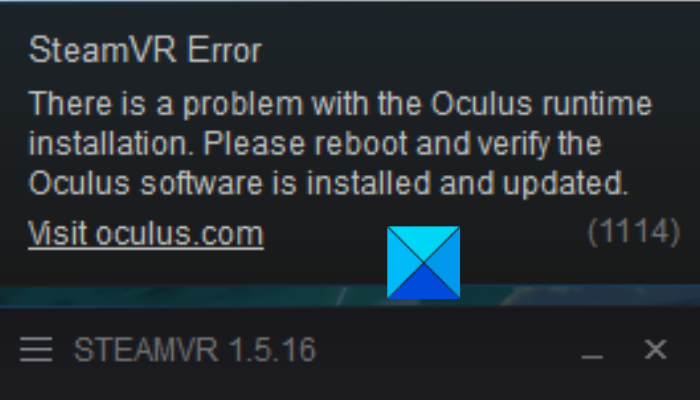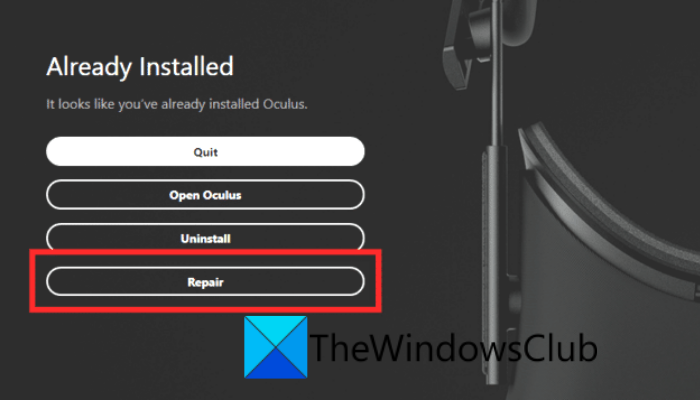DOTERSHA (2)
Пользователь
Регистрация:
07.09.2023
Сообщения: 3
Рейтинг: 0
Регистрация:
07.09.2023
Сообщения: 3
Рейтинг: 0
ну ничего не помогает. сломали голову уже
пробовали всё!
1) удаляли файл Cairo.dll
2) удаляли файл, что написан в ошибке (у нас scenefilecache)
3) переустановка доты
4) переустановка стим и доты
5) — vulkan
6) — save
7) — autoconfig
Проверяли целостность файлов игры неоднократно
9) запуски из папки с локальными файлами
1114 — ничего не помогает
ChaoticOne
Пользователь
Регистрация:
12.11.2018
Сообщения: 863
Рейтинг: 381
Регистрация:
12.11.2018
Сообщения: 863
Рейтинг: 381
DOTERSHA (2) сказал(а):↑
ну ничего не помогает. сломали голову уже
пробовали всё!
1) удаляли файл Cairo.dll
2) удаляли файл, что написан в ошибке (у нас scenefilecache)
3) переустановка доты
4) переустановка стим и доты
5) — vulkan
6) — save
7) — autoconfig
Проверяли целостность файлов игры неоднократно
9) запуски из папки с локальными файлами
1114 — ничего не помогает
Нажмите, чтобы раскрыть…
Проблема то в чём? Дотка не запускается?
-Dolphin
Пользователь
Регистрация:
07.09.2019
Сообщения: 635
Рейтинг: 404
Регистрация:
07.09.2019
Сообщения: 635
Рейтинг: 404

Мне помогло в панели управления nvidia отключить видеокарту и запустить доту на встройке от процессора
Слава Кольтов
Пользователь
Регистрация:
23.04.2023
Сообщения: 24
Рейтинг: 1
Регистрация:
23.04.2023
Сообщения: 24
Рейтинг: 1
мне также ничего не помогло, крашит при выборе героев и тест персов
DOTERSHA (2)
Пользователь
Регистрация:
07.09.2023
Сообщения: 3
Рейтинг: 0
Регистрация:
07.09.2023
Сообщения: 3
Рейтинг: 0
ChaoticOne сказал(а):↑
Проблема то в чём? Дотка не запускается?
ChaoticOne сказал(а):↑
Проблема то в чём? Дотка не запускается?
Нажмите, чтобы раскрыть…
начинается запуск, эмблема доты, и выскакиевает сообщение об ошибке, дальше жмем ок и выкидывает обратно на стим
Нажмите, чтобы раскрыть…
-Dolphin сказал(а):↑
Мне помогло в панели управления nvidia отключить видеокарту и запустить доту на встройке от процессора
Нажмите, чтобы раскрыть…
не помогло. пробовали
ChaoticOne
Пользователь
Регистрация:
12.11.2018
Сообщения: 863
Рейтинг: 381
Регистрация:
12.11.2018
Сообщения: 863
Рейтинг: 381
DOTERSHA (2) сказал(а):↑
Нажмите, чтобы раскрыть…
ну тогда у тебя 2 варианта:
полностью снести стим
полностью снести винду и поставить другую сборку.
Holmic
Пользователь
Регистрация:
17.07.2020
Сообщения: 1149
Рейтинг: 488
Регистрация:
17.07.2020
Сообщения: 1149
Рейтинг: 488
DOTERSHA (2) сказал(а):↑
ну ничего не помогает. сломали голову уже
пробовали всё!
1) удаляли файл Cairo.dll
2) удаляли файл, что написан в ошибке (у нас scenefilecache)
3) переустановка доты
4) переустановка стим и доты
5) — vulkan
6) — save
7) — autoconfig
Проверяли целостность файлов игры неоднократно
9) запуски из папки с локальными файлами
1114 — ничего не помогает
Нажмите, чтобы раскрыть…
Насколько я понял, это валв что-то сделали и проблема связана с корпоративными билдами винды, при чём не со всеми. Проблема наблюдается как в cs 2/cs go так и в доте. Хотя говорят, что в доте вроде пофиксили, но значит нет. Короче 99% что проблема связана с виндой, с флешки либо ставить последний билд, либо просто на прошку перейти
DOTERSHA (2)
Пользователь
Регистрация:
07.09.2023
Сообщения: 3
Рейтинг: 0
Регистрация:
07.09.2023
Сообщения: 3
Рейтинг: 0
ChaoticOne сказал(а):↑
ну тогда у тебя 2 варианта:
полностью снести стим
полностью снести винду и поставить другую сборку.
Нажмите, чтобы раскрыть…
сносили стим, сносили винду, ставили последнюю (главное не корпоративную).
не помогает ничего!
Holmic сказал(а):↑
Насколько я понял, это валв что-то сделали и проблема связана с корпоративными билдами винды, при чём не со всеми. Проблема наблюдается как в cs 2/cs go так и в доте. Хотя говорят, что в доте вроде пофиксили, но значит нет. Короче 99% что проблема связана с виндой, с флешки либо ставить последний билд, либо просто на прошку перейти
Нажмите, чтобы раскрыть…
смена винды не помогает.заливали на виртуальную машину разные виндовс, одна и та же ошибка на всех.
переустанавливали свою на основном пк — то же самое.
ничего не помогает.
Holmic
Пользователь
Регистрация:
17.07.2020
Сообщения: 1149
Рейтинг: 488
Регистрация:
17.07.2020
Сообщения: 1149
Рейтинг: 488
DOTERSHA (2) сказал(а):↑
сносили стим, сносили винду, ставили последнюю (главное не корпоративную).
не помогает ничего!
смена винды не помогает.заливали на виртуальную машину разные виндовс, одна и та же ошибка на всех.
переустанавливали свою на основном пк — то же самое.
ничего не помогает.
Нажмите, чтобы раскрыть…
Ну ничего не помогать не может. Напишите характеристики ПК
salute1
Пользователь
Регистрация:
21.03.2019
Сообщения: 3631
Рейтинг: 1403
Регистрация:
21.03.2019
Сообщения: 3631
Рейтинг: 1403
Juda
Пользователь
Регистрация:
13.08.2014
Сообщения: 16140
Рейтинг: 4738
Нарушения: 40
Регистрация:
13.08.2014
Сообщения: 16140
Рейтинг: 4738
Нарушения: 40
DOTERSHA (2) сказал(а):↑
ну ничего не помогает. сломали голову уже
пробовали всё!
1) удаляли файл Cairo.dll
2) удаляли файл, что написан в ошибке (у нас scenefilecache)
3) переустановка доты
4) переустановка стим и доты
5) — vulkan
6) — save
7) — autoconfig
Проверяли целостность файлов игры неоднократно
9) запуски из папки с локальными файлами
1114 — ничего не помогает
Нажмите, чтобы раскрыть…
Железо обнови и проблема исчезнет сама собой.
MC_Antidote
Пользователь
Регистрация:
24.03.2014
Сообщения: 218
Рейтинг: 93
Регистрация:
24.03.2014
Сообщения: 218
Рейтинг: 93
DOTERSHA (2) сказал(а):↑
ну ничего не помогает. сломали голову уже
пробовали всё!
1) удаляли файл Cairo.dll
2) удаляли файл, что написан в ошибке (у нас scenefilecache)
3) переустановка доты
4) переустановка стим и доты
5) — vulkan
6) — save
7) — autoconfig
Проверяли целостность файлов игры неоднократно
9) запуски из папки с локальными файлами
1114 — ничего не помогает
Нажмите, чтобы раскрыть…
Мне помогло перебить винду
до этого пробывал и переустановить игру и дрова и что ток не делал, и на сс и хдд игру ставил, запускалась без ошибки на дркс11 но на вулкане была эта ошибка, после сноса винды ошибка пропала но, появилась новая проблема типа игра фризит просто не играбельно, для меня дота рип, просто 1 обнова даже не связанная с игрой на прямую)
Крч лаги в игре и при просмотре игры, просто как фпс 20-30 но пишет 100+, зато зашел посмотреть в другие игры(шутаны) там 100+фпс и нет лаг) Учитывая что дота для калькуляторов
И да, проблема не в железе, они чтото нахимичили с игрой, если я новые игры могу запустить на средних а доту и на минималках с лагами)
Тема закрыта
-
Заголовок
Ответов Просмотров
Последнее сообщение
-
Сообщений: 3
23 Sep 2023 в 05:38Сообщений:3
Просмотров:10
-
Сообщений: 3
23 Sep 2023 в 04:39Сообщений:3
Просмотров:19
-
Сообщений: 5
23 Sep 2023 в 04:27Сообщений:5
Просмотров:23
-
Сообщений: 8
23 Sep 2023 в 04:05Сообщений:8
Просмотров:28
-
Сообщений: 16
23 Sep 2023 в 03:33Сообщений:16
Просмотров:52
Dota 2 is a multiplayer online battle arena game that’s played by millions of players worldwide.
The game has regular updates on Steam with new gameplay, features, and heroes.
A hero can fill multiple roles and there are a myriad of items to meet the needs of each game.
All heroes are free, fans can collect cosmetics, and everything you need to play is already included.
Team up with your friends and be matchmade with the right players based on your skill level each game.
In this guide, you’ll learn how to fix error 1114 in Dota 2 on Steam after the latest update (Dependency of Source2Server001).
- What is error 1114 in Dota 2?
- How to fix error 1114 in Dota 2
What is error 1114 in Dota 2?

Error 1114 in Dota 2 typically happens on laptops with 2 GPUs that are integrated and discrete.
If you switch the integrated GPU to the discrete GPU, Dota 2 will crash.
The error can also be caused on some versions of Windows.
Some players reported that they managed to fix the issue after updating their operating system.
To fix error 1114 in Dota 2, you can try disabling your (discrete) GPU or updating your operating system.
You can also try to uninstall the NVIDIA GeForce Experience app or deleting the cairo.dll file.
Method 1: Disable your GPU
- Search for “Device Manager” using Windows Search and open it.
- Expand “Display Adapters” and right-click your (discrete) GPU.
- Select “Disable device” and launch Dota 2.
Note #1: This will lead to low graphics and FPS but it might be able to launch Dota 2.
Note #2: If Dota 2 fails to launch or you want to reverse the change, you can re-enable your GPU in the Device Manager.
Method 2: Update your OS
- Search for “Check for updates” using Windows Search and open it.
- Select “Install all” to install all updates.
- Launch Dota 2 after the update is completed.
Method 3: Uninstall Geforce Experience
- Search for “Control Panel” using Windows Search and open it.
- Programs > Uninstall a program > NVIDIA GeForce Experience.
- Right-click “NVIDIA GeForce Experience” and select “Uninstall”.
- Launch Dota 2 after the uninstallation is completed.
Method 4: Delete the cairo.dll file
- Navigate to the Dota 2 folder path (e.g. Program Files (x86) > Steam > steamapps > common > dota 2 > game > bin > win64).
- Search for the “cairo.dll” file.
- Right-click “cairo.dll”, delete it, and launch Dota 2.
Further reading
How to Fix Error 0x0000045a in CS2
How to Fix “Unable to load module engine2” in CS2
How to Fix “Some of your game files have been detected to have no signatures” in CS2
Are you getting the error code 1114 on SteamVR on Windows PC? A lot of SteamVR users have reported encountering the Runtime Installation error while trying to open the SteamVR Tools. SteamVR Tools works on several VR headsets including Valve Index, HTC Vive, Oculus Rift, Windows Mixed Reality headsets, etc. However, this particular error seems to occur with the Oculus Rift VR headset mostly.
When you receive the error code 1114 on SteamVR, the following error message is shown:
There is a problem with the Oculus runtime installation. Please reboot and verify the Oculus software is installed and updated.
(1114)
Now, as the error prompt indicates, you might receive the error if the Oculus software is not installed. Hence, the first thing you should make sure of is that the Oculus software is installed on your PC. If it is already installed and still you are getting this error, you can try the fixes we have mentioned in this post. So, without much ado, let us check out.
What causes error code 1114 on SteamVR?
Based on various user reports, here are some of the potential causes of the error code 1114 on SteamVR:
- It could be caused due to a temporary system glitch. Hence, before you try advanced solutions, try rebooting your PC to fix the error.
- Corruption with the installation of the Oculus software can be another reason for the error code 1114 on SteamVR. If the scenario is applicable, you can repair the Oculus software using the dedicated feature provided by Oculus.
- In case you are running an outdated version of Windows, it can cause stability and other performance issues with new applications and technologies. Hence, make sure to update your Windows regularly to avoid such errors.
- If your Oculus software is not updated, it can trigger the error at hand. So, update your Oculus software and then check if the issue is fixed or not.
- The error might be caused due to underlying corruption with the Oculus software which is beyond repair. Hence, if the scenario is applicable, you can try reinstalling the Oculus software to get rid of the error.
Now that we know the scenarios that are most likely to cause the error at hand, let us discuss the fixes.
Here are the methods you can try to fix SteamVR error 1114, There is a problem with the Oculus runtime installation:
- Reboot your PC and headset.
- Repair the Occulus installation.
- Update your Windows.
- Update the Oculus software.
- Reinstall Oculus.
1] Reboot your PC
The first thing you should do to fix the error is to restart your system. In most cases, the error at hand is caused due to temporary glitch with your system. Also, the system might require a restart if you have just finished updating your SteamVR tools.
Hence, in that case, a simple restart of your PC would fix the issue for you. So, go ahead and reboot your system and then try using Oculus Rift with SteamVR tools.
Additionally, you can also try rebooting your Oculus Quest 2 headset and see if the error is fixed or not. Here is how to do that:
- Firstly, ensure that your headset is switched on.
- Now, press the Power button and keep it held until you see the shutdown screen menu.
- Next, choose the Restart option on the shutdown screen to restart your headset.
- Once done, check if the problem is resolved or not.
If the error still persists, you can move on to the next potential fix to resolve it.
Read: Oculus Software not installing on Windows 11.
2] Repair the Occulus installation
If there are any software errors, you can try repairing the Oculus installation. In case the error is triggered due to corruption in the software itself, you can repair it to fix the error. Oculus provides a dedicated option to repair its installation. Here is how you can use it:
- Firstly, you need to download the installer of Oculus from its official website. In case you already have the installer, it is still recommended to download the installer again as the new one is up-to-date.
- Now, double-click on the installer to run it and then click Yes on the UAC prompt.
- Next, the installer will detect that the required VR tools for Oculus are already installed on your PC. And, it will show you some available options that include Quit, Open Oculus, Uninstall, and Repair. From these options, tap on the Repair button.
- After that, simply follow the prompted instructions to complete the process.
- Once done, relaunch SteamVR and check if the error code 1114 is now resolved or not.
If you still get the same error, try the next potential fix to get rid of the error.
RELATED: Fix Oculus Rift errors and problems.
3] Update your Windows
You are likely to run into multiple errors and issues if you are using an older version of Windows. New software and technology require up-to-date systems. Hence, if the scenario is applicable and you are getting the error due to your outdated Windows, try installing all the pending Windows updates. To do that, open the Settings app and navigate to the Windows Update tab. Next, tap on the Check for updates and wait for Windows to check for available updates and download them. After that, restart your PC to install all the pending updates. On the next startup, check if the error 1114 on SteamVr is fixed or not.
In case you still keep getting the error code 1114 on SteamVR, follow the next potential fix in order to resolve the error.
Read: Oculus has detected a problem with your graphics drivers.
4] Update the Oculus software
Besides updating your Windows, you also need to make sure that you have up-to-date Oculus software. The error might also be facilitated due to out-of-date Oculus. Hence, you can try updating Oculus and see if the error is fixed. Here is how you can do that:
- First of all, put your Oculus Quest 2 on and tap the Oculus button on your controller.
- Now, to open up the Quick Settings menu, press the clock present in the bottom-left of the universal menu.
- After that, choose the Settings (cog icon) present at the top-right.
- Next, choose System and click on the Software Update option from the left side pane.
- Then, if there is an update available, you will get a Download Update option; simply click on it.
- Finally, once the updates are installed, relaunch SteamVR and try performing the same action that previously gave your error code 1114.
Hopefully, this method will help you fix the error. But, if it doesn’t, we have one more fix that you can try.
Read: Fix Shared IPC Compositor Connect Failed 306 on SteamVR.
5] Reinstall Oculus
In case none of the above solutions worked for you, the last resort to fix the error is reinstalling Oculus. Reinstallation will basically remove software errors, bugs, corrupted installation files, and other problems with the software installation. Some affected users were able to fix the error using this method. So, you can also try doing the same and see if it works for you.
To reinstall Oculus, you first need to uninstall it. You can use the below steps to do so:
- Firstly, launch the Settings app using Win+I hotkey.
- Now, go to the Apps tab and click on the Apps & features option.
- Next, locate the Oculus software and click on the three-dot menu button associated with the app.
- After that, click on the Uninstall option and follow the prompted instructions to complete the process.
- Then, open File Explorer using Win+E and go to Oculus’s installation directory: C:\ProgramFiles\Oculus
- Now, manually delete all the remnant files and reboot your PC.
Once the uninstallation is done, download the latest installer of Oculus from its website. After that, run the installer and complete the installation by following the prompted onscreen guide. Now, check whether the error 1114 on SteamVR is now resolved.
Why is SteamVR not detecting headset?
If SteamVR is not detecting your headset, make sure your headset is properly connected. The problem could also be caused due to some settings. For example, if your Oculus headset is not detected, you can try changing the settings in the Oculus app. Simply access the main settings in the Oculus app and go to the General Settings section. Now, make sure to enable the unknown sources option. If this doesn’t work, you can try reinstalling the SteamVR app to fix the issue.
How do I fix Error 208 on SteamVR?
To fix error code 208 on SteamVR, make sure your graphics drivers are updated. Other than that, try enabling Direct Mode on SteamVR, choose the beta version of SteamVR, reinstall your SteamVR USB devices, or reinstall SteamVR to fix the error.
Related: Fix SteamVR Error Codes 113, 200, 206, 207, 208, 301, 306, 308, 302
Why does Steam VR keep failing?
It could be caused due to corrupted or missing files in the SteamVR app. So, to fix it up, go to Library in Steam and right-click on SteamVR. Then, press the Properties option, go to the Local Files tab, and press the Verify integrity of tool files button.
Now read:
- Oculus Quest 2 not connecting to WiFi on PC; Keeps disconnecting!
- Fix Oculus Quest 2 Mic not working on Windows PC.

Ошибка 1114 CS2 не позволяет людям играть в новую бета-версию, и сегодня мы здесь, чтобы исправить ее!
Counterstrike 2 (CS2) уже здесь, и волнение среди геймеров по всему миру достигает апогея.
Игра FPS только что выпустила ограниченную бета-версию, и избранные игроки уже погружаются в эксклюзивный контент и функции.
Этот глобальный запуск бета-версии обещает такой захватывающий игровой процесс, как никогда раньше.
Однако среди волнения и ожидания некоторые игроки CS2 столкнулись с неприятным препятствием — «ошибкой 1114 CS2».
Хотя эта ошибка и разочаровывает, ее можно легко устранить, что позволит вам полностью погрузиться в последние предложения CS2.
В этом руководстве вы узнаете, как исправить ошибку 1114 CS2 и раскрыть истинный потенциал этой революционной игры.

Ошибка запуска CS2 1114 — это относительно новая ошибка, возникшая во время всемирного ограниченного бета-тестирования Counterstrike 2.
Многие пользователи сообщают об этой проблеме, и, похоже, она связана со сборкой вашей операционной системы Windows.
К счастью, есть простое решение, которое поможет вам вернуться в игру.

Усильте и зарядите энергией свои чувства с помощью лучших товаров для здоровья геймеров на ГЛИЧ. Используйте наш промокод ‘GMVTHub’ сегодня со скидкой 10%!
Центр обновления Windows
Первое и наиболее эффективное исправление ошибки 1114 CS2 — обновление версии Windows.
Это довольно легко сделать, просто следуйте инструкциям ниже:
- Нажмите Windows значок в левом нижнем углу экрана.
- Тип «Центр обновления Windows«.
- Удар Enter.
- Нажмите «Проверьте для обновления«.
- Обновление ПО вашу версию Windows до последней сборки.

Запустите CS2 от имени администратора
Щелкните правой кнопкой мыши значок запуска CS2 и выберите «Запуск от имени администратора». Это может помочь обеспечить бесперебойную работу игры без возникновения ошибки 1114.

Цена на Logitech G502 X-линейка предлагает новый способ игры с инновационными гибридными переключателями для скорости, точности и легкости.
Обновите графические драйверы
Вы можете обновить драйверы различными способами. Некоторые используют сторонние приложения, но возникают проблемы с доверием. Вместо этого рассмотрите возможность проверки официального приложения драйвера производителя вашей материнской платы.
Графические драйверы часто создают проблемы. Вот ссылки для обновления графических драйверов NVIDIA и AMD:
- NVIDIA
- AMD

- Охотьтесь на монстров и переживайте новые приключения, не выходя из дома. Кресло для совместной работы Secret Lab x Monster Hunter!
Проверить файлы игры
Если вы столкнулись с ошибкой CS2 «VAC не удалось проверить сеанс игры» в Steam, скорее всего, это связано с вашими игровыми файлами.
Чтобы решить эту проблему, попробуйте выполнить следующие действия:
- Открытые Steam.
- К вашей Библиотека.
- Правильно–нажмите на на Сcounter-Strike: Глобальное наступление.
- Выберите Объекты.
- Перейдите в Локальные файлы меню.
- Нажмите Проверьте целостность файлов игры.
- Подожди чтобы процесс завершился, затем нажмите Закрыть.
Не забудьте проверить наши другие материалы о Система рангов CS2, команды, команда левой руки, команда чистого графа, команда Wallhack, CS2 шипы задержки, CS2 Ошибка «VAC не удалось проверить вашу игровую сессию», Почему CS2 не может начать подбор игроков и много больше!
См. также
- CS2
Онур Демиркол
Просто энтузиаст киберспорта из Турции, который за свою карьеру написал более 1500 статей и взял интервью у многих высококлассных игроков. Он все еще пытается получить степень в области визуального коммуникационного дизайна, и, надеюсь, когда-нибудь в ближайшие годы он ее получит.
New issue
Have a question about this project? Sign up for a free GitHub account to open an issue and contact its maintainers and the community.
By clicking “Sign up for GitHub”, you agree to our terms of service and
privacy statement. We’ll occasionally send you account related emails.
Already on GitHub?
Sign in
to your account
Open
qadegrace opened this issue
Aug 31, 2023
· 25 comments
Comments
I also faced such a problem
help please
I also have the same problem, I reinstalled the game, updated graphics drivers, and it still wont work
I also have the same problem, I reinstalled the game, updated graphics drivers, and it still wont work
Same here, I even reinstalled Steam, still not work
Not me particularly, but my roommates are both getting these errors. Nothing helps.
Can you report if adding -allow_third_party_software to your Launch Options works around the issue?
Can you report if adding
-allow_third_party_softwareto your Launch Options works around the issue?
I have tried and it does not seem to work
Can you report if adding
-allow_third_party_softwareto your Launch Options works around the issue?
I add The third party commend and start the game for once, but second time it sill pop the same error again
Same error tried all commends and nothing works
Can you report if adding
-allow_third_party_softwareto your Launch Options works around the issue?
Didn’t work for me
Alguien que me ayude con el error 1114 en español :v
I just deleted nvidia geforce experience, and everything work fine now
I do have the same problem, It has been three days since this bug, no updates, nothing changed.
Need to find another game, dota has become a little bit not fun as it used to be, sad.
exactly the same problem. cappsystemdict: unable to load module scene filecache (dependency of source2client002), error 1114
same problem, cant find how to fix
Problem solved! Delete nvidia experience from addremove programs and Dota works fine!
I do no have Geforce Experience installed. but im gonna redwonload nvidia drivers and try it again
Problem solved! Delete nvidia experience from addremove programs and Dota works fine!
Update: downloading and doing clean install of NVIDIA Studio Driver fixed my Issue
who had the error (Dependency of Source2Client002) disable the overlay in the geforce experience app.

 Проверяли целостность файлов игры неоднократно
Проверяли целостность файлов игры неоднократно